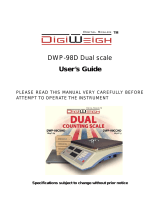CONTENTS
1. INTENDED USE ................................................................................................................................................. 5
2. OPERATION PANEL ......................................................................................................................................... 5
3. START-UP .......................................................................................................................................................... 6
4. OPERATING THE MENU ................................................................................................................................... 6
4.1. Return to the Weighing Mode...................................................................................................................... 7
5. PROGRAM STRUCTURE .................................................................................................................................. 7
5.1. Function Groups .......................................................................................................................................... 7
6. WEIGHING.......................................................................................................................................................... 7
6.1. Zeroing......................................................................................................................................................... 7
6.2. Taring........................................................................................................................................................... 8
6.3. Entering Tare Value Manually ..................................................................................................................... 8
6.4. Dual Range Devices .................................................................................................................................... 9
6.5. Units ............................................................................................................................................................. 9
6.5.1. Start Unit ........................................................................................................................................... 9
6.5.2. Temporary Unit ............................................................................................................................... 10
7. ADJUSTMENT.................................................................................................................................................. 10
7.1. External Adjustment .................................................................................................................................. 11
7.2. User Adjustment ........................................................................................................................................ 11
7.3. Adjustment Report ..................................................................................................................................... 12
8. SCALE PARAMETERS.................................................................................................................................... 12
8.1. Filter ........................................................................................................................................................... 12
8.2. Value Release ........................................................................................................................................... 12
8.3. Ambient Conditions ................................................................................................................................... 13
8.4. Autozero Function ..................................................................................................................................... 13
8.5. Tare Function ............................................................................................................................................ 13
8.6. Tare Entering Mode ................................................................................................................................... 14
8.7. Tare Value Memory ................................................................................................................................... 14
8.7.1. Entering Tare Value to the Weighing Device Memory ................................................................... 15
8.7.2. Selecting Tare Value From Weighing Device Memory .................................................................. 15
8.8. Last Digit .................................................................................................................................................... 15
9. COMMUNICATION ........................................................................................................................................... 16
9.1. RS232 (1) Port ........................................................................................................................................... 16
9.2. RS232 (2) Port ........................................................................................................................................... 16
9.3. Wireless communication module .............................................................................................................. 17
10. PERIPHERAL DEVICES ................................................................................................................................ 17
10.1. Computer ................................................................................................................................................. 17
10.1.1. Computer Port .............................................................................................................................. 18
10.1.2. Continuous Transmission............................................................................................................. 18
10.1.3. Printout Interval for Continuous Transmission ............................................................................. 18
10.2. Printer ...................................................................................................................................................... 19
10.2.1. Printer Port ................................................................................................................................... 19
10.3. Additional Display .................................................................................................................................... 19
10.3.1. Additional Display Port ................................................................................................................. 19
11. PRINTOUTS ................................................................................................................................................... 19
11.1. Adjustment Report................................................................................................................................... 20
11.2. GLP Printout ............................................................................................................................................ 20
12. MISCELLANEOUS PARAMETERS .............................................................................................................. 21
12.1. Automatic Backlight Switch-Off ............................................................................................................... 21
12.2. Display Brightness ................................................................................................................................... 22
12.3. 'Beep' Sound ........................................................................................................................................... 22
12.4. Automatic Shutdown ............................................................................................................................... 22
12.5. Date and Time ......................................................................................................................................... 23
12.6. Default Operator Settings ........................................................................................................................ 23
13. SCALE DATA ................................................................................................................................................. 24
14. WORKING MODES – General Information ................................................................................................. 24
14.1. Running Working Mode ........................................................................................................................... 24
14.2. Working Modes Local Settings................................................................................................................ 24
14.2.1. Working Mode Accessibility ......................................................................................................... 25
14.2.2. Save Mode ................................................................................................................................... 25
14.2.3. Automatic Printout Time Interval .................................................................................................. 26
14.2.4. Lo Threshold ................................................................................................................................ 26