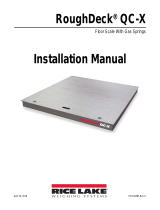Page is loading ...

DC-400
Counting Scale
Operation Manual
PN 193664 Rev BMarch 14, 2019

An ISO 9001 registered company
© Rice Lake Weighing Systems. All rights reserved.
Rice Lake Weighing Systems
®
is a registered trademark of
Rice Lake Weighing Systems.
All other brand or product names within this publication are trademarks or
registered trademarks of their respective companies.
All information contained within this publication is, to the best of our knowledge, complete and
accurate at the time of publication. Rice Lake Weighing Systems reserves the right to make
changes to the technology, features, specifications and design of the equipment without notice.
The most current version of this publication, software, firmware and all other product
updates can be found on our website:
www.ricelake.com

Contents
© Rice Lake Weighing Systems ● All Rights Reserved i
Contents
Technical training seminars are available through Rice Lake Weighing Systems.
Course descriptions and dates can be viewed at www.ricelake.com/training
or obtained by calling 715-234-9171 and asking for the training department.
1.0 Introduction . . . . . . . . . . . . . . . . . . . . . . . . . . . . . . . . . . . . . . . . . . . . . . . . . . . . . . . . . . . . . . . . . . . . . . . . . . . . 1
1.1 Safety . . . . . . . . . . . . . . . . . . . . . . . . . . . . . . . . . . . . . . . . . . . . . . . . . . . . . . . . . . . . . . . . . . . . . . . . . . . . . . . . . . . . . . . . . . . . . 1
1.2 Standard Features . . . . . . . . . . . . . . . . . . . . . . . . . . . . . . . . . . . . . . . . . . . . . . . . . . . . . . . . . . . . . . . . . . . . . . . . . . . . . . . . . . . 2
1.3 Display . . . . . . . . . . . . . . . . . . . . . . . . . . . . . . . . . . . . . . . . . . . . . . . . . . . . . . . . . . . . . . . . . . . . . . . . . . . . . . . . . . . . . . . . . . . . 2
1.4 Key Sheet Layout . . . . . . . . . . . . . . . . . . . . . . . . . . . . . . . . . . . . . . . . . . . . . . . . . . . . . . . . . . . . . . . . . . . . . . . . . . . . . . . . . . . . 3
2.0 Setup. . . . . . . . . . . . . . . . . . . . . . . . . . . . . . . . . . . . . . . . . . . . . . . . . . . . . . . . . . . . . . . . . . . . . . . . . . . . . . . . . . 5
2.1 Weigh Mode . . . . . . . . . . . . . . . . . . . . . . . . . . . . . . . . . . . . . . . . . . . . . . . . . . . . . . . . . . . . . . . . . . . . . . . . . . . . . . . . . . . . . . . . 5
2.2 Change Mode . . . . . . . . . . . . . . . . . . . . . . . . . . . . . . . . . . . . . . . . . . . . . . . . . . . . . . . . . . . . . . . . . . . . . . . . . . . . . . . . . . . . . . . 5
2.3 Span Switch . . . . . . . . . . . . . . . . . . . . . . . . . . . . . . . . . . . . . . . . . . . . . . . . . . . . . . . . . . . . . . . . . . . . . . . . . . . . . . . . . . . . . . . . 5
2.4 Set Country . . . . . . . . . . . . . . . . . . . . . . . . . . . . . . . . . . . . . . . . . . . . . . . . . . . . . . . . . . . . . . . . . . . . . . . . . . . . . . . . . . . . . . . . . 6
2.5 Calibration . . . . . . . . . . . . . . . . . . . . . . . . . . . . . . . . . . . . . . . . . . . . . . . . . . . . . . . . . . . . . . . . . . . . . . . . . . . . . . . . . . . . . . . . . . 6
2.5.1 Calibration for Scale 1 (Internal Scale) . . . . . . . . . . . . . . . . . . . . . . . . . . . . . . . . . . . . . . . . . . . . . . . . . . . . . . . . . . . . 6
2.5.2 Calibration for Scale 2 . . . . . . . . . . . . . . . . . . . . . . . . . . . . . . . . . . . . . . . . . . . . . . . . . . . . . . . . . . . . . . . . . . . . . . . . . 7
2.6 Set Password . . . . . . . . . . . . . . . . . . . . . . . . . . . . . . . . . . . . . . . . . . . . . . . . . . . . . . . . . . . . . . . . . . . . . . . . . . . . . . . . . . . . . . . 8
2.6.1 Using Passwords . . . . . . . . . . . . . . . . . . . . . . . . . . . . . . . . . . . . . . . . . . . . . . . . . . . . . . . . . . . . . . . . . . . . . . . . . . . . . 8
2.7 Adjustment . . . . . . . . . . . . . . . . . . . . . . . . . . . . . . . . . . . . . . . . . . . . . . . . . . . . . . . . . . . . . . . . . . . . . . . . . . . . . . . . . . . . . . . . . 8
2.7.1 Span Switch Setting Display . . . . . . . . . . . . . . . . . . . . . . . . . . . . . . . . . . . . . . . . . . . . . . . . . . . . . . . . . . . . . . . . . . . . 8
2.7.2 Internal Count Display . . . . . . . . . . . . . . . . . . . . . . . . . . . . . . . . . . . . . . . . . . . . . . . . . . . . . . . . . . . . . . . . . . . . . . . . . 8
2.8 Clear Files . . . . . . . . . . . . . . . . . . . . . . . . . . . . . . . . . . . . . . . . . . . . . . . . . . . . . . . . . . . . . . . . . . . . . . . . . . . . . . . . . . . . . . . . . . 9
3.0 Program Mode . . . . . . . . . . . . . . . . . . . . . . . . . . . . . . . . . . . . . . . . . . . . . . . . . . . . . . . . . . . . . . . . . . . . . . . . . 10
3.1 Program Mode Entry . . . . . . . . . . . . . . . . . . . . . . . . . . . . . . . . . . . . . . . . . . . . . . . . . . . . . . . . . . . . . . . . . . . . . . . . . . . . . . . . . 10
3.2 PLU FILE. . . . . . . . . . . . . . . . . . . . . . . . . . . . . . . . . . . . . . . . . . . . . . . . . . . . . . . . . . . . . . . . . . . . . . . . . . . . . . . . . . . . . . . . . . 10
3.2.1 Program Item File. . . . . . . . . . . . . . . . . . . . . . . . . . . . . . . . . . . . . . . . . . . . . . . . . . . . . . . . . . . . . . . . . . . . . . . . . . . . 11
3.2.2 Delete Item Code . . . . . . . . . . . . . . . . . . . . . . . . . . . . . . . . . . . . . . . . . . . . . . . . . . . . . . . . . . . . . . . . . . . . . . . . . . . . 12
3.2.3 Label Format List . . . . . . . . . . . . . . . . . . . . . . . . . . . . . . . . . . . . . . . . . . . . . . . . . . . . . . . . . . . . . . . . . . . . . . . . . . . . 12
3.2.4 Factory Name File . . . . . . . . . . . . . . . . . . . . . . . . . . . . . . . . . . . . . . . . . . . . . . . . . . . . . . . . . . . . . . . . . . . . . . . . . . . 13
3.2.5 Print Factory Name Report . . . . . . . . . . . . . . . . . . . . . . . . . . . . . . . . . . . . . . . . . . . . . . . . . . . . . . . . . . . . . . . . . . . . 13
3.2.6 Delete Factory Name File . . . . . . . . . . . . . . . . . . . . . . . . . . . . . . . . . . . . . . . . . . . . . . . . . . . . . . . . . . . . . . . . . . . . . 14
3.3 Program Date and Time . . . . . . . . . . . . . . . . . . . . . . . . . . . . . . . . . . . . . . . . . . . . . . . . . . . . . . . . . . . . . . . . . . . . . . . . . . . . . . 14
3.4 Address File . . . . . . . . . . . . . . . . . . . . . . . . . . . . . . . . . . . . . . . . . . . . . . . . . . . . . . . . . . . . . . . . . . . . . . . . . . . . . . . . . . . . . . . 15
3.4.1 Program Address File . . . . . . . . . . . . . . . . . . . . . . . . . . . . . . . . . . . . . . . . . . . . . . . . . . . . . . . . . . . . . . . . . . . . . . . . 15
3.4.2 Print Address File. . . . . . . . . . . . . . . . . . . . . . . . . . . . . . . . . . . . . . . . . . . . . . . . . . . . . . . . . . . . . . . . . . . . . . . . . . . . 15
3.4.3 Delete Address File . . . . . . . . . . . . . . . . . . . . . . . . . . . . . . . . . . . . . . . . . . . . . . . . . . . . . . . . . . . . . . . . . . . . . . . . . . 16
3.5 Memory Status . . . . . . . . . . . . . . . . . . . . . . . . . . . . . . . . . . . . . . . . . . . . . . . . . . . . . . . . . . . . . . . . . . . . . . . . . . . . . . . . . . . . . 16
3.6 Programming Multi Barcode Files . . . . . . . . . . . . . . . . . . . . . . . . . . . . . . . . . . . . . . . . . . . . . . . . . . . . . . . . . . . . . . . . . . . . . . . 16
3.7 2D Barcode Text File . . . . . . . . . . . . . . . . . . . . . . . . . . . . . . . . . . . . . . . . . . . . . . . . . . . . . . . . . . . . . . . . . . . . . . . . . . . . . . . . 17
3.7.1 Deleting 2D Barcode Text Files . . . . . . . . . . . . . . . . . . . . . . . . . . . . . . . . . . . . . . . . . . . . . . . . . . . . . . . . . . . . . . . . . 17
4.0 Registration Mode . . . . . . . . . . . . . . . . . . . . . . . . . . . . . . . . . . . . . . . . . . . . . . . . . . . . . . . . . . . . . . . . . . . . . . 18
4.1 Rezero and Weighing Check . . . . . . . . . . . . . . . . . . . . . . . . . . . . . . . . . . . . . . . . . . . . . . . . . . . . . . . . . . . . . . . . . . . . . . . . . . 18
4.2 Tare Subtraction . . . . . . . . . . . . . . . . . . . . . . . . . . . . . . . . . . . . . . . . . . . . . . . . . . . . . . . . . . . . . . . . . . . . . . . . . . . . . . . . . . . . 18
4.3 Item Call Up . . . . . . . . . . . . . . . . . . . . . . . . . . . . . . . . . . . . . . . . . . . . . . . . . . . . . . . . . . . . . . . . . . . . . . . . . . . . . . . . . . . . . . . 18
4.4 Set New Item Code in Registration Mode . . . . . . . . . . . . . . . . . . . . . . . . . . . . . . . . . . . . . . . . . . . . . . . . . . . . . . . . . . . . . . . . . 18
4.5 Accumulation and Subtraction . . . . . . . . . . . . . . . . . . . . . . . . . . . . . . . . . . . . . . . . . . . . . . . . . . . . . . . . . . . . . . . . . . . . . . . . . 19
4.5.1 Accumulation and Subtraction . . . . . . . . . . . . . . . . . . . . . . . . . . . . . . . . . . . . . . . . . . . . . . . . . . . . . . . . . . . . . . . . . . 19
4.6 Unit Weight Operation. . . . . . . . . . . . . . . . . . . . . . . . . . . . . . . . . . . . . . . . . . . . . . . . . . . . . . . . . . . . . . . . . . . . . . . . . . . . . . . . 20
4.6.1 Sampling . . . . . . . . . . . . . . . . . . . . . . . . . . . . . . . . . . . . . . . . . . . . . . . . . . . . . . . . . . . . . . . . . . . . . . . . . . . . . . . . . . 20

DC-400 Counting Scale
ii Visit our website www.RiceLake.com
Rice Lake continually offers web-based video training on a growing selection
of product-related topics at no cost. Visit www.ricelake.com/webinars
4.6.2 Numeric Key. . . . . . . . . . . . . . . . . . . . . . . . . . . . . . . . . . . . . . . . . . . . . . . . . . . . . . . . . . . . . . . . . . . . . . . . . . . . . . . . 20
4.6.3 Recomputing Unit Weight in Memory. . . . . . . . . . . . . . . . . . . . . . . . . . . . . . . . . . . . . . . . . . . . . . . . . . . . . . . . . . . . . 20
4.7 Inventory Operation. . . . . . . . . . . . . . . . . . . . . . . . . . . . . . . . . . . . . . . . . . . . . . . . . . . . . . . . . . . . . . . . . . . . . . . . . . . . . . . . . . 20
4.7.1 Manual Transaction . . . . . . . . . . . . . . . . . . . . . . . . . . . . . . . . . . . . . . . . . . . . . . . . . . . . . . . . . . . . . . . . . . . . . . . . . . 21
4.7.2 Total Transaction . . . . . . . . . . . . . . . . . . . . . . . . . . . . . . . . . . . . . . . . . . . . . . . . . . . . . . . . . . . . . . . . . . . . . . . . . . . . 21
4.8 Function Key . . . . . . . . . . . . . . . . . . . . . . . . . . . . . . . . . . . . . . . . . . . . . . . . . . . . . . . . . . . . . . . . . . . . . . . . . . . . . . . . . . . . . . . 21
4.8.1 Net/Gross Key . . . . . . . . . . . . . . . . . . . . . . . . . . . . . . . . . . . . . . . . . . . . . . . . . . . . . . . . . . . . . . . . . . . . . . . . . . . . . . 21
4.8.2 Switch Platform Key . . . . . . . . . . . . . . . . . . . . . . . . . . . . . . . . . . . . . . . . . . . . . . . . . . . . . . . . . . . . . . . . . . . . . . . . . . 22
4.8.3 Switch Weight Unit Key . . . . . . . . . . . . . . . . . . . . . . . . . . . . . . . . . . . . . . . . . . . . . . . . . . . . . . . . . . . . . . . . . . . . . . . 22
4.8.4 View Item Key . . . . . . . . . . . . . . . . . . . . . . . . . . . . . . . . . . . . . . . . . . . . . . . . . . . . . . . . . . . . . . . . . . . . . . . . . . . . . . 22
4.8.5 Address No Key . . . . . . . . . . . . . . . . . . . . . . . . . . . . . . . . . . . . . . . . . . . . . . . . . . . . . . . . . . . . . . . . . . . . . . . . . . . . . 23
4.8.6 Lot Number Key . . . . . . . . . . . . . . . . . . . . . . . . . . . . . . . . . . . . . . . . . . . . . . . . . . . . . . . . . . . . . . . . . . . . . . . . . . . . . 23
4.8.7 Sequence Number Key . . . . . . . . . . . . . . . . . . . . . . . . . . . . . . . . . . . . . . . . . . . . . . . . . . . . . . . . . . . . . . . . . . . . . . . 23
5.0 Report Mode. . . . . . . . . . . . . . . . . . . . . . . . . . . . . . . . . . . . . . . . . . . . . . . . . . . . . . . . . . . . . . . . . . . . . . . . . . . 24
5.1 Report Mode Entry . . . . . . . . . . . . . . . . . . . . . . . . . . . . . . . . . . . . . . . . . . . . . . . . . . . . . . . . . . . . . . . . . . . . . . . . . . . . . . . . . . 24
5.2 Item Report . . . . . . . . . . . . . . . . . . . . . . . . . . . . . . . . . . . . . . . . . . . . . . . . . . . . . . . . . . . . . . . . . . . . . . . . . . . . . . . . . . . . . . . . 24
5.2.1 One Item Print . . . . . . . . . . . . . . . . . . . . . . . . . . . . . . . . . . . . . . . . . . . . . . . . . . . . . . . . . . . . . . . . . . . . . . . . . . . . . . 24
5.2.2 All Item Print. . . . . . . . . . . . . . . . . . . . . . . . . . . . . . . . . . . . . . . . . . . . . . . . . . . . . . . . . . . . . . . . . . . . . . . . . . . . . . . . 24
5.3 Inventory Report . . . . . . . . . . . . . . . . . . . . . . . . . . . . . . . . . . . . . . . . . . . . . . . . . . . . . . . . . . . . . . . . . . . . . . . . . . . . . . . . . . . . 25
5.3.1 Threshold Report . . . . . . . . . . . . . . . . . . . . . . . . . . . . . . . . . . . . . . . . . . . . . . . . . . . . . . . . . . . . . . . . . . . . . . . . . . . . 25
5.3.2 In/Out Count Report . . . . . . . . . . . . . . . . . . . . . . . . . . . . . . . . . . . . . . . . . . . . . . . . . . . . . . . . . . . . . . . . . . . . . . . . . . 25
5.4 Shelf Location . . . . . . . . . . . . . . . . . . . . . . . . . . . . . . . . . . . . . . . . . . . . . . . . . . . . . . . . . . . . . . . . . . . . . . . . . . . . . . . . . . . . . . 26
5.4.1 Shelf Location Print . . . . . . . . . . . . . . . . . . . . . . . . . . . . . . . . . . . . . . . . . . . . . . . . . . . . . . . . . . . . . . . . . . . . . . . . . . 26
6.0
Specification Setting . . . . . . . . . . . . . . . . . . . . . . . . . . . . . . . . . . . . . . . . . . . . . . . . . . . . . . . . . . . . . . . . . . . . . . . . . . . . . . . . . 27
6.1
Customer Specification Settings . . . . . . . . . . . . . . . . . . . . . . . . . . . . . . . . . . . . . . . . . . . . . . . . . . . . . . . . . . . . . . . . . . . . . . . . 27
6.2
Weight and Measurement Specification Settings . . . . . . . . . . . . . . . . . . . . . . . . . . . . . . . . . . . . . . . . . . . . . . . . . . . . . . . . . . . 39

Introduction
© Rice Lake Weighing Systems ● All Rights Reserved 1
1.0 Introduction
The DC-400 Series is capable of dealing with a wide variety of items, both large and small, through the skillful control of two
sensors. From paper products to steel, the DC-400 can count almost anything.
Manuals are available for viewing and/or downloading from the Rice Lake Weighing Systems website at
www.ricelake.com/manuals
Warranty information can be found on the website at www.ricelake.com/warranties
1.1 Safety
Safety Signal Definitions:
Indicates an imminently hazardous situation that, if not avoided, will result in death or serious injury. Includes
hazards that are exposed when guards are removed.
Indicates a potentially hazardous situation that, if not avoided, could result in serious injury or death. Includes
hazards that are exposed when guards are removed.
Indicates a potentially hazardous situation that, if not avoided, could result in minor or moderate injury.
Indicates information about procedures that, if not observed, could result in damage to equipment or corruption
to and loss of data.
General Safety
Do not operate or work on this equipment unless this manual has been read and all instructions are understood.
Failure to follow the instructions or heed the warnings could result in injury or death. Contact any Rice Lake
Weighing Systems dealer for replacement manuals.
Failure to heed could result in serious injury or death.
Do not allow minors (children) or inexperienced persons to operate this unit.
Do not step on the unit.
Do not jump on the scale.
Do not use for purposes other then weight taking.
Do not place fingers into slots or possible pinch points.
Do not use this product if any of the components are cracked.
Do not exceed the rated specifications of the unit.
Do not make alterations or modifications to the unit.
Do not remove or obscure warning labels.
DANGER
WARNING
CAUTION
IMPORTANT
WARNING

DC-400 Counting Scale
2 Visit our website www.RiceLake.com
1.2 Standard Features
• Digital printing scale consists of counting function and label printing function via RS-232
• Easy paper handing achieved by a special designed mechanism
• Built-in clock automatically updates date and time
• Quick response to weight changes
• Capacity: 500g/5kg, 2.5kg/25kg
• High Resolution Display: 1/50,000, 4-interval
• Internal Resolution: 1/1,000,000
• Remote platform connector support four 350 Ohm load cells
• 202 x 32 pixels FSTN type LCD with back-light
• Integrated touch panel
• 55 switch keys
• On/Off key
• 10 numeric keys
• 26 character keys
• 18 operational keys
• Ethernet function
• RS-232C I/F for data communication and barcode scanner connection
1.3 Display
Figure 1-1. Display
Indicator Function
Displays when zero point is adjusted and weight is stable
NET Displays when tare subtraction is performed
SCALE 1 Displays when Scale 1 (built-in platform) is selected
SCALE 2 Displays when Scale 2 (remote platform) is selected
RECOMP Displays when unit weight recomputing is possible
INSUFF Displays when net weight is below a specific percentage range of the capacity weight
LABEL Displays when label printing mode is chosen
SUM Displays when quantity accumulation is done
IN Displays when Inventory IN (for Counting mode)
OUT Displays when Inventory OUT (for Counting mode)
X Displays when in Report mode
S Displays when in Programming mode
Z Displays when in Service mode
Table 1-1. Display Functions
0

Introduction
© Rice Lake Weighing Systems ● All Rights Reserved 3
1.4 Key Sheet Layout
Figure 1-2. Key Overview
Key Function
Turns display on and off
Issue label or receipt in R mode, print out report in X mode
Compute unit weight by sampling, escape the programming screen without saving the data in
X and S mode
Set unit weight in Registration mode
Switch control modes
Call up PLU data in Registration mode, store the programmed data in S mode
Feed paper
Add total quantity, select programming item such as item code, factory name is S mode,
select Report Type in X mode
Correct the sales data, select programming item such as Item Code, Factory Name in
S mode, select Report Type in X mode
Clear Alphanumeric Data, select “YES” in S, X and Z mode
Reset weight display to zero
Set or clear tare values, select “NO” in S, X and Z mode, Item test print in S mode
0-9 Input numerical value
Enter decimal point
A to Z View the Preset data such as ID CODE, PART NAME in R mode, enter Alphabetic data in
R mode (ID CODE) and S mode
Switch between scale 1 and scale 2
View the Lot Number or program new Lot Number for temporarily printing
Select Top function or symbol of the desired key for entering
Table 1-2. Key Descriptions

Setup
© Rice Lake Weighing Systems ● All Rights Reserved 5
2.0 Setup
2.1 Weigh Mode
To enter Weigh mode:
1. Plug unit into electrical outlet.
2. Ensure power switch on bottom of scale is switched to on position.
3. The screen will display C-RETRY and T-IGNORE.
4. Press to enter Weigh mode.
2.2 Change Mode
Start in Weigh mode.
2.3 Span Switch
To enable Span Switch:
1. Locate span switch threaded opening on the bottom of the scale.
2. Insert non-conductive tool into opening until switch is enabled.
1. To verify Span Switch is enabled enter Z mode.
2. Press and hold and enter , , .
3. Unit will display SPAN SWITCH OFF or ON, exits after 3 seconds.
Span Switch will remain enabled until unit is turned off or button is pressed again.
Mode Operation
To enter X mode
Press twice within 3 seconds
To enter S mode
Press again
Te enter Z mode
Press again
To enter Password Set mode
Press again
To enter Weigh mode
Press again
Table 2-1. Change Mode
Note

DC-400 Counting Scale
6 Visit our website www.RiceLake.com
2.4 Set Country
The country is set on initial use of the scale. Enter Z mode before setting country. Span Switch must be enabled to set country.
2.5 Calibration
Span Switch must be enabled. Enter Z mode before calibrating.
2.5.1 Calibration for Scale 1 (Internal Scale)
Operation Function
Press and hold and press , , ,
To enter Country Setting mode
Press or
Select country
Press
Update country setting
Press or to skip this step
Load default SPEC setting
Press
Change scale type
Press
Update scale setting
Press
Select capacity
Press
Update capacity
Press or to skip this step
Clear Memory
Table 2-2. Set Country
Operation Function
Press and hold while pressing , , ,
Enter Calibration
Press
Ready to calibrate zero point
Confirm no weight is on scale, press
Calibrating zero point
Put weight on scale, press
Calibrating Span Point 1
Take weight off scale Scale is ready for second weight
Place a second weight on scale, press
Calibrating Span Point 2
Take second weight off scale Sale is ready for third weight
Place a third weight on scale, press
Calibrating Span Point 3
Take third weight off scale Scale is ready for fourth weight
Place fourth weight on scale, press
Calibrating Span Point 4
Take weight off scale Return to Z mode
Table 2-3. Calibration for Scale 1

Setup
© Rice Lake Weighing Systems ● All Rights Reserved 7
2.5.2 Calibration for Scale 2
Operation Function
Press and hold while pressing , , ,
Enter Calibration
Press
Select Scale 2
Press
Set weight decimal point
Press or
Increase or decrease the number of decimal points
Press
Store weight decimal point setting, ready to enter platform capacity
Enter capacity, press
Store capacity setting, ready to enter minimum display
Enter minimum display, press
Store minimum display setting, ready to select Single- or Multi-Interval
Press or to select Single- or Multi-Interval and then press
Store interval setting
Enter Max1 setting, press
Store Max1 setting, ready to enter minimum display in weighing range Max1
The operation scenario only occurs on multi-interval
Enter Min D1, press
Store Min D1, ready to calibrate zero point
Reference weight for calibration must exceed or equal 10% full scale capacity
Confirm no weight is on scale, press
Calibrating zero point
Enter Span calibration weight, press
Calibrating span
Press
Return to Z mode
Table 2-4. Calibration for Scale 2

DC-400 Counting Scale
8 Visit our website www.RiceLake.com
2.6 Set Password
Enter Z mode before setting passwords.
2.6.1 Using Passwords
1. Press twice within 3 seconds to enter setup menu. If a mode is password protected there is a prompt for a
password.
2. Enter password then to enter into mode.
3. If no password is set prompt is not given.
2.7 Adjustment
2.7.1 Span Switch Setting Display
1. Enter Z mode.
2. Press and hold and enter , , .
3. Unit will display SPAN SWITCH OFF or ON, exits after 3 seconds.
2.7.2 Internal Count Display
1. Enter Z mode.
2. Press and hold and enter , ,
.
Operation Function
Press
Display password for X mode
XXXX: Password
If 0 displays, no password is set
Enter 4-digit numerical password, press
Set X mode password using keypad
Press to save password for X mode
Press
Display password for Z mode
Enter two-digit numerical password, press
Clear Z password
Press
Display password for PWD mode
Enter 4-digit numerical password Set four-digit PWD mode password using keypad
Press
Return to Weigh mode
Table 2-5. Set Password

Setup
© Rice Lake Weighing Systems ● All Rights Reserved 9
2.8 Clear Files
This function is used to clear files in Memory.
Enter Z mode before operation.
Operation Function
Press and enter , ,
PLU File
Press
Select to clear report files
Press
Select to clear memory data
Press
To save
Press or Press to clear file data or to quit
Table 2-6. Clear Files

DC-400 Counting Scale
10 Visit our website www.RiceLake.com
3.0 Program Mode
In Program mode there are two ways to select a programming file:
1. Enter the number key corresponding to the program
2. Press or key to select the data file
The following are programmed in Program mode (S mode):
3.1 Program Mode Entry
1. From Weigh mode press three times to enter S mode.
2. Press or to scroll through programs in S mode or press numerical program key to go directly to program
desired.
3.2 PLU FILE
The following are programmed in PLU Program mode.
Key Data Files
1 PROGRAM PLU
2 PROGRAM FACTORY
4 PROGRAM DATE AND TIME
5 PROGRAM ADDRESS
7 PROGRAM TEXT
8 PROGRAM FREE FORMAT
9 PROGRAM LOGO
10 MEMORY STATUS
11 INTERFACE TEST
12 PROGRAM MULTI-BARCODE
13 PROGRAM 2D BARCODE TEXT
Table 3-1. Program Mode files
Step Items
S1.0 ID CODE ENTRY
S1.1 UNIT WEIGHT
S1.2 TARE WEIGHT
S1.3 LABEL FORMAT
S1.4 PART NAME
S1.5 PART NUMBER
S1.6 LOT NUMBER
S1.7 LOCATION
S1.8 INVENTORY
S1.9 THRESHOLD
S1.10 SELECT SET POINT TYPE
S1.11 SET POINT 1
S1.12 SET POINT 2
S1.13 ADDRESS NUMBER (if Address exists)
Table 3-2. PLU PROGRAMS

Program Mode
© Rice Lake Weighing Systems ● All Rights Reserved 11
3.2.1 Program Item File
Item data is programmed by the following procedure.
Unit Weight value can be entered by Numeric Key or Weight Sampling.
1. Numeric Key can be a maximum 5 digits and 1 decimal point for Unit Weight.
2. Weight Sampling:
Place the product on scale when Insufficient indicator is ON.
Place the 10 pieces of product on scale (Insufficient indicator lighted up) and then press Pieces to do sampling. After
a few seconds, a message ADD 3 will appear on the display. If the samples are heavy enough the insufficient
indicator light will be off.
Add three pieces of product on scale and press Pieces. After a few seconds, the Unit Weight value will appear on Unit
Weight column and Unit weight entering column.
Place the product on scale when Insufficient indicator is OFF
Insufficient Indicator light will be OFF, if the weight exceeded the insufficient weight setting. Place the product on
scale (Ex. 1kg =100pcs).
Enter the known quantity (Ex. 100) and press Pieces key (If the quantity is 10 pieces, press Pieces key to sample
without entering the quantity). Wait for Unit Weight computation to be completed. The Unit Weight value will appear
on Unit Weight column and the Unit Weight entering column.
Operation Function
From Weigh mode press three times
Enter S mode
Press
Enter PLU Program mode
Enter ID Code, press Enter ID code then press to store
Enter weight Enter weight
Enter tare value then
Place a tare weight on scale. If tare value is
known, enter the tare value by numeric keys
Press or
Select label format from options displayed
Press
Set label format
Enter part name, press Enter part name then press to store
Enter part number press
Enter part number
Enter lot number press
Enter lot number
Enter inventory press
Enter Inventory
Enter threshold press
Enter Threshold
Press or
Scroll through Set Point type
(%/Qty, %/Weight, Qty/Qty, Weight/Weight)
Press
Select Set Point type
Enter Set Point 1 press
Enter Set Point 1
Enter Set Point 2 press
Enter Set Point 2
Enter Address number press
Return to S mode
Table 3-3. Item Function Data
Note

DC-400 Counting Scale
12 Visit our website www.RiceLake.com
3.2.2 Delete Item Code
1. Enter Item Code Program mode.
2. Enter ID Code.
3. Press .
4. Press to delete, to cancel.
3.2.3 Label Format List
*F1-F99 are available only when Free Format is programmed.
Label Format No. Label Standard Label Size (mm)
0 DEFAULT Label size set in
specification setting
1 T1 60 x 28
2 T2 60 x 31
3 T3 60 x 34
4 T4 60 x 40
5 T5 60 x 43
6 T6 60 x 46
7 T7 60 x 49
8 T8 60 x 55
9 T9 60 x 37
10 T10 60 x 40
11 T11 60 x 43
12 T12 60 x 49
13 S 40 x 28
14 A 40 x 46
15 B 40 x 46
16 C 40 x 62.5
17 F1 *
18 F2 *
19 F3 *
20 F4 *
21 F5 *
22 F6 *
23 F7 *
24 F8 *
25-115 F9-F99 *
Table 3-4. Label Formats
Note

Program Mode
© Rice Lake Weighing Systems ● All Rights Reserved 13
3.2.4 Factory Name File
Factory name is used for programming a short text describing the name of a factory. A maximum of 32 factory names can be
programmed. The default factory name label can be set in SPEC 56, print centering of factory name on label can be selected at
SPEC 57.
Factory Name will not print on the label if the selected label format without print area for Factory Name or SPEC 55 is
set to 0: NO PRINT.
3.2.5 Print Factory Name Report
The Factory Name report can be printed on receipt paper. A full report includes all programmed factory data and a single report
includes one factory data only.
Operation Function
From Weigh mode press three times
Enter S mode
Press or
Select Program Factory mode
Press
Enter Program Factory mode
Enter Factory #, press
Enter Factory number (1-32)
Enter Factory name Font choices display
Press or then press
Change font size (S1-S5; M1-M5)
Press
Store data, return to S mode
Table 3-5. Program Factory Name
Operation Function
From Weigh mode press three times
Enter S mode
Press or
Select Program Factory mode
Press
Enter Program Factory mode
Press
Enter Factory name report print mode
Press
Enter start number
Press
Enter end number
Enter Factory number Factory number for printed report
Press
Print report, return to factory name mode
Table 3-6. Factory Report
Note

DC-400 Counting Scale
14 Visit our website www.RiceLake.com
3.2.6 Delete Factory Name File
3.3 Program Date and Time
The built-in clock system automatically works once set.
Operation Function
From Weigh mode press three times
Enter S mode
Press or
Select Program Factory mode
Press
Enter Program Factory mode
Enter factory number Factory number will display
Press
DEL? Y-C N-T displays
Press to delete, to cancel
Return to S mode
Table 3-7. Delete Factory File
Operation Function
From Weigh mode press three times
Enter S mode
Press or
Select Date and Time Program mode
Press
Enter Date and Time Program mode
Enter date (MM/DD/YY) press
Enter Month, Day and Year
Enter Time (HH:MM) press
Store time and date, return to S mode
Table 3-8. Time and Date

Program Mode
© Rice Lake Weighing Systems ● All Rights Reserved 15
3.4 Address File
Address file is used to program factory address, which can be assigned in each item to be printed on the label. Standard format
does not have a print area for address, the address cannot be printed when using these formats. To print an address on the
label, a Free Format with an address print area programmed must be used. Maximum 16 Address (No. 1-16) can be
programmed with up to eight programmable lines. The number of lines depend on the size of the print area or character size
entry.
3.4.1 Program Address File
3.4.2 Print Address File
Operation Function
From Weigh mode press three times
Enter S mode
Press or
Select Address Program mode
Press
Enter Address Program mode
Enter Address number press
Enter Address number
Enter Address line 2 Enter address
Press or then press
Change font size (S1-S5; M1-M5)
Press
Store data and return to S mode
Table 3-9. Program Address
Operation Function
From Weigh mode press three times
Enter S mode
Press or
Select Address Program mode
Press
Enter Address Program mode
Press
Enter Address report print mode
Press
Enter start number
Press
Enter end number, print address full report
Enter Address number Enter address number (Ex. 1) print single
report
Press
Return to Address Program mode
Table 3-10. Print Address

DC-400 Counting Scale
16 Visit our website www.RiceLake.com
3.4.3 Delete Address File
3.5 Memory Status
This functions if used for checking the number of existing PLU and remaining programmable PLU
1. From Weigh mode press three times, press and then to select Memory Status Program mode.
2. Enter the Free Format file to be deleted.
3. Press .
4. Press to return to S mode.
3.6 Programming Multi Barcode Files
Operation Function
From Weigh mode press three times
Select Address Program mode
Press or
Enter Address Program mode
Press
Select Address Program mode
Enter Address number Address number 1-16
Press
DEL? Y-C N-T displays
Press to delete, to cancel
Return to S mode
Table 3-11. Delete Address File
Operation Function
From Weigh mode press three times
Enter S mode
Press and then , or
Select Multi Barcode Program mode
Press
Enter Multi Barcode Program mode
Enter Multi Barcode number, press Enter Multi Barcode number, press to
store data
Press
Scroll through Multi Barcode data type
Press
Select type
Enter barcode data, press Enter barcode data, press to store
data
Press
Select Multi Barcode type
Press
Store data, return to S mode
Table 3-12. Programming Multi-Barcode Files
/