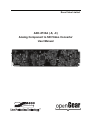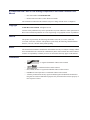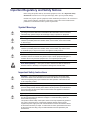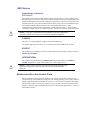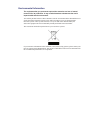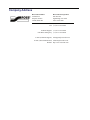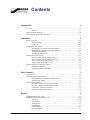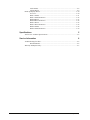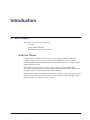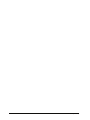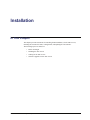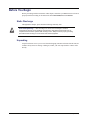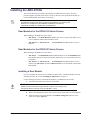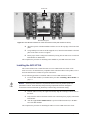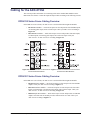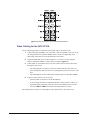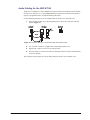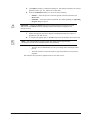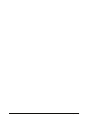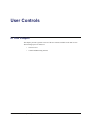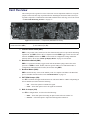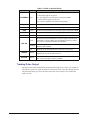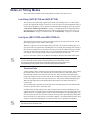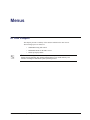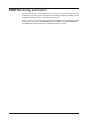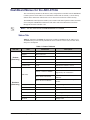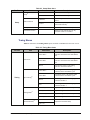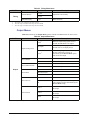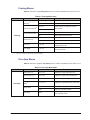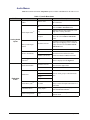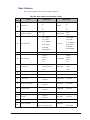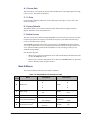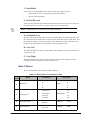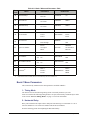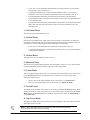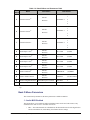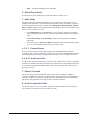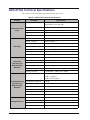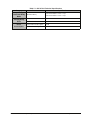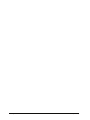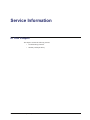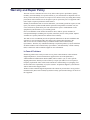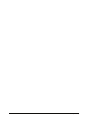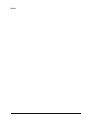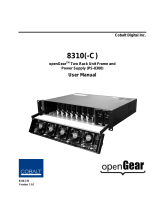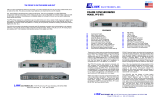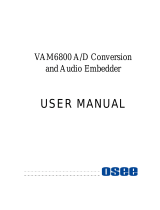Ross ADC-8733AC User manual
- Category
- Video converters
- Type
- User manual
This manual is also suitable for

Ross Video Limited
ADC-8733A (-S, -C)
Analog Component to SDI Video Converter
User Manual

8733ADR-004-02B • ADC-8733A Analog Component to SDI Video Converter User
Manual
• Ross Part Number: 8733ADR-004-02B
• Release Date: December 2, 2009. Printed in Canada.
The information contained in this manual is subject to change without notice or obligation.
Copyright
© 2009 Ross Video Limited. All rights reserved.
Contents of this publication may not be reproduced in any form without the written permission of
Ross Video Limited. Reproduction or reverse engineering of copyrighted software is prohibited.
Patents
This product is protected by the following US Patents: 4,205,346; 5,115,314; 5,280,346;
5,561,404; 7,034,886; 7,508,455. This product is protected by the following Canadian Patents:
2039277; 1237518; 1127289. Other patents pending.
Notice
The material in this manual is furnished for informational use only. It is subject to change without
notice and should not be construed as commitment by Ross Video Limited. Ross Video Limited
assumes no responsibility or liability for errors or inaccuracies that may appear in this manual.
Trademarks
• is a registered trademark of Ross Video Limited.
• is a trademark of Ross Video Limited.
• Ross, ROSS, ROSS
®
are registered trademarks of Ross Video Limited.
• DashBoard Control System™ is a trademark of Ross Video Limited.
• All other product names and any registered and unregistered trademarks mentioned in
this guide are used for identification purposes only and remain the exclusive property of
their respective owners.

Important Regulatory and Safety Notices
Before using this product and any associated equipment, refer to the “Important Safety
Instructions” listed below to avoid personnel injury and to prevent product damage.
Products may require specific equipment, and/or installation procedures to be carried out to
satisfy certain regulatory compliance requirements. Notices have been included in this
publication to call attention to these specific requirements.
Symbol Meanings
Important Safety Instructions
This symbol on the equipment refers you to important operating and maintenance
(servicing) instructions within the Product Manual Documentation. Failure to heed this
information may present a major risk of damage or injury to persons or equipment.
Warning — The symbol with the word “Warning” within the equipment manual
indicates a potentially hazardous situation which, if not avoided, could result in death
or serious injury.
Caution — The symbol with the word “Caution” within the equipment manual
indicates a potentially hazardous situation which, if not avoided, may result in minor
or moderate injury. It may also be used to alert against unsafe practices.
Notice — The symbol with the word “Notice” within the equipment manual indicates
a situation, which if not avoided, may result in major or minor equipment damage or a
situation which could place the equipment in a non-compliant operating state.
ESD Susceptibility — This symbol is used to alert the user that an electrical or
electronic device or assembly is susceptible to damage from an ESD event.
Caution — his product is intended to be a component product of the DFR-8300
series frame. Refer to the DFR-8300 series frame User Manual for important safety
instructions regarding the proper installation and safe operation of the frame as well
as its component products.
Warning — Certain parts of this equipment namely the power supply area still
present a safety hazard, with the power switch in the OFF position. To avoid electrical
shock, disconnect all A/C power cards from the chassis’ rear appliance connectors
before servicing this area.
Warning — Service barriers within this product are intended to protect the operator
and service personnel from hazardous voltages. For continued safety, replace all
barriers after any serv i c i n g .
This product contains safety critical parts, which if incorrectly replaced may present a
risk of fire or electrical shock. Components contained with the product’s power
supplies and power supply area, are not intended to be customer serviced and should
be returned to the factory for repair. To reduce the risk of fire, replacement fuses must
be the same time and rating. Only use attachments/accessories specified by the
manufacturer.

EMC Notices
United States of America
FCC Part 15
This equipment has been tested and found to comply with the limits for a class A Digital device,
pursuant to part 15 of the FCC Rules. These limits are designed to provide reasonable protection
against harmful interference when the equipment is operated in a commercial environment. This
equipment generates, uses, and can radiate radio frequency energy and, if not installed and used
in accordance with the instruction manual, may cause harmful interference to radio
communications. Operation of this equipment in a residential area is likely to cause harmful
interference in which case the user will be required to correct the interference at his own expense.
CANADA
This Class “A” digital apparatus complies with Canadian ICES-003.
Cet appariel numerique de la classe “A” est conforme a la norme NMB-003 du Canada.
EUROPE
This equipment is in compliance with the essential requirements and other relevant provisions of
CE Directive 93/68/EEC.
INTERNATIONAL
This equipment has been tested to CISPR 22:1997 along with amendments A1:2000 and
A2:2002, and found to comply with the limits for a Class A Digital device.
Maintenance/User Serviceable Parts
Routine maintenance to this openGear product is not required. This product contains no user
serviceable parts. If the module does not appear to be working properly, please contact Technical
Support using the numbers listed under the “Contact Us” section on the last page of this manual.
All openGear products are covered by a generous 5-year warranty and will be repaired without
charge for materials or labor within this period. See the “Warranty and Repair Policy” section in
this manual for details.
Notice — Changes or modifications to this equipment not expressly approved by
Ross Video Limited could void the user’s authority to operate this equipment.
Notice — This is a Class A product. In domestic environments, this product may
cause radio interference, in which case the user may have to take adequate
measures.

Environmental Information
The equipment that you purchased required the extraction and use of natural
resources for its production. It may contain hazardous substances that could
impact health and the environment.
To avoid the potential release of those substances into the environment and to diminish the need
for the extraction of natural resources, Ross Video encourages you to use the appropriate
take-back systems. These systems will reuse or recycle most of the materials from your
end-of-life equipment in an environmentally friendly and health conscious manner.
The crossed-out wheeled bin symbol invites you to use these systems.
If you need more information on the collection, reuse, and recycling systems, please contact your
local or regional waste administration. You can also contact Ross Video for more information on
the environmental performances of our products.

Company Address
Ross Video Limited
8 John Street
Iroquois, Ontario
Canada, K0E 1K0
Ross Video Incorporated
P.O. Box 880
Ogdensburg, New York
USA 13669-0880
General Business Office: (+1) 613 • 652 • 4886
Fax: (+1) 613 • 652 • 4425
Technical Support: (+1) 613 • 652 • 4886
After Hours Emergency: (+1) 613 • 349 • 0006
E-mail (Technical Support): techsupport@rossvideo.com
E-mail (General Information): [email protected]
Website: http://www.rossvideo.com

ADC-8733A User Manual (Iss. 02B) Contents • i
Contents
Introduction 1
Overview.............................................................................................................................. 1-2
Features.................................................................................................................. 1-3
Functional Block Diagram................................................................................................... 1-4
Documentation Terms and Conventions.............................................................................. 1-5
Installation 2
Before You Begin ................................................................................................................2-2
Static Discharge..................................................................................................... 2-2
Unpacking.............................................................................................................. 2-2
Installing the ADC-8733A................................................................................................... 2-3
Rear Modules for the DFR-8310 Series Frames ................................................... 2-3
Rear Modules for the DFR-8321 Series Frames ................................................... 2-3
Installing a Rear Module ....................................................................................... 2-3
Installing the ADC-8733A .................................................................................... 2-4
Cabling for the ADC-8733A................................................................................................ 2-5
DFR-8310 Series Frame Cabling Overview.......................................................... 2-5
DFR-8321 Series Frame Cabling Overview.......................................................... 2-5
Video Cabling for the ADC-8733A ...................................................................... 2-6
Audio Cabling for the ADC-8733A ...................................................................... 2-7
Software Upgrades for the ADC-8733A ............................................................................. 2-8
Installing a License Key ........................................................................................ 2-8
Performing Software Upgrades ............................................................................. 2-8
User Controls 3
Card Overview..................................................................................................................... 3-2
Control and Monitoring Features......................................................................................... 3-3
Status and Selection LEDs on the ADC-8733A.................................................... 3-3
Tracking Pulse Output........................................................................................... 3-4
Notes on Timing Modes ...................................................................................................... 3-5
Line Delay (ADC-8733A and ADC-8733A) ........................................................ 3-5
Line Sync (ADC-8733A and ADC-8733A-S) ...................................................... 3-5
Frame Delay (ADC-8733A-S only) ...................................................................... 3-6
Frame Sync (ADC-8733A-S only)........................................................................ 3-6
Menus 4
SNMP Monitoring and Control ........................................................................................... 4-2
DashBoard Menus for the ADC-8733A .............................................................................. 4-3
Status Tab .............................................................................................................. 4-3
Setup Menus .......................................................................................................... 4-4
Timing Menus ....................................................................................................... 4-5
Output Menus ........................................................................................................ 4-6
Framing Menus...................................................................................................... 4-7
Proc Amp Menus................................................................................................... 4-7

ii • Contents ADC-8733A User Manual (Iss. 02B)
Audio Menus ......................................................................................................... 4-8
Alarms Menus........................................................................................................ 4-9
Heads-up Display Menus ................................................................................................... 4-10
Overview.............................................................................................................. 4-10
Bank A Menus ..................................................................................................... 4-11
Bank A Menu Parameters .................................................................................... 4-12
Bank B Menus ..................................................................................................... 4-13
Bank B Menu Parameters ....................................................................................4-14
Bank C Menus ..................................................................................................... 4-15
Bank C Menu Parameters ....................................................................................4-16
Bank D Menus ..................................................................................................... 4-18
Bank D Menu Parameters .................................................................................... 4-19
Specifications 5
ADC-8733A Technical Specifications................................................................................. 5-2
Service Information 6
Troubleshooting Checklist ...................................................................................................6-2
Bootload Button.....................................................................................................6-2
Warranty and Repair Policy .................................................................................................6-3

ADC-8733A User Manual (Iss. 02B) Introduction • 1–1
Introduction
In This Chapter
This chapter contains the following sections:
• Overview
• Functional Block Diagram
• Documentation Terms and Conventions
A Word of Thanks
Congratulations on choosing an openGear ADC-8733A Analog Component to SDI Video
Converter. Your ADC-8733A is part of a full line of Digital Products within the openGear
Terminal Equipment family of products, backed by Ross Video’s experience in engineering and
design expertise since 1974.
You will be pleased at how easily your new ADC-8733A fits into your overall working
environment. Equally pleasing is the product quality, reliability and functionality. Thank you for
joining the group of worldwide satisfied Ross Video customers!
Should you have a question pertaining to the installation or operation of your ADC-8733A, please
contact us at the numbers listed on the back cover of this manual. Our technical support staff is
always available for consultation, training, or service.

1–2 • Introduction ADC-8733A User Manual (Iss. 02B)
Overview
The ADC-8733A is the perfect solution for converting analog component (YUV/RGB) sources
such as VTRs, cameras, and character generators for use in the digital realm. The component
YUV/RGB video signal, with or without setup, is converted to four SD-SDI (SMPTE-259M)
outputs with the highest level of precision. This is achieved because all signal processing and
color space conversion is performed in the digital domain. A two times over-sampled 12-bit A-D
conversion and high quality digital filtering ensure superb frequency response.
The ADC-8733A is available in the following models:
• ADC-8733A — This model includes Proc Amp, Line Delay, and Line Synchronizer
modes.
• ADC-8733A-S — This model includes Frame Delay and Frame Synchronizer modes,
along with all the features available on the ADC-8733A.
• ADC-8733A-C — This model includes the AAM-8581 daughter card and features four
channels of analog audio embedding along with all the features available on the
ADC-8733A.
• ADC-8733A-SC — This model includes the features of the ADC-8733A-S model in
addition to all the features available on the ADC-8733A-C model.
To simplify configuration, the ADC-8733A offers two methods. Note that changes made using
either of the methods are reflected in the other.
• DashBoard Control System™ — The ADC-8733A is fully compliant with all openGear
technical specifications and supports remote monitoring and control via the DashBoard
Control System.
• Heads-Up Display — The ADC-8733A includes an on-screen display that enables you to
view adjustments made using the card-edge controls.
• Changes made using either of the above methods are reflected in the other interface.
The ADC-8733A converters are part of a full line of openGear digital distribution products
engineered to satisfy the highest quality broadcast standards and the most demanding
requirements of your facility.
ADC-8733A-S Overview
The ADC-8733A-S version comes with a full featured frame synchronizer, capable of
synchronizing incoming video to house reference. Various timing modes are available to
accommodate most situations. New techniques in frame synchronization contribute to the low
power requirements and compact design. The complete circuit for the ADC-8733A-S, including
color space converter, frame (or line) synchronizer, serializer, tracking delay pulse, three 12-bit
A-D converters and a microprocessor are all contained on a single DA-sized card. Additional
daughter cards are not required.
ADC-8733A-C Overview
The ADC-8733A-C model includes the ADC-8733A or the ADC-8733A-S, the AAM-8581, and
the appropriate Rear Module. The AAM-8581 is a daughter card that plugs onto the top of the
ADC-8733A and enables you to add four channels of analog audio conversion and embedding to
the SDI video output of the ADC-8733A. The AAM-8581 uses state of the art analog to digital
converters that provide 24-bit resolution. The audio gain adjustment is provided in the analog
domain through the use of digital potentiometers and has a range of ±10dBu.

ADC-8733A User Manual (Iss. 02B) Introduction • 1–3
Features
The following features make the ADC-8733A the most flexible, high-quality decoding card for
your analog to digital conversion requirements:
• YUV input from Betacam, MII and SMPTE/EBU formats
• RGB input from NTSC-related, MII and SMPTE EBU supported
• Four serial digital outputs
• 12-bit analog to digital conversion
• 2x over-sampling for excellent frequency response
• Automatic 525/625-line selection
• Can pass vertical interval signals
• Programmable vertical interval blanking
• Compact design on a single DA-sized card
• Heads-Up Display
• Optional Frame Synchronization (no daughter card required)
• Field-upgrade Frame Synchronization option available
• Extensive Proc Amp controls
• Freeze modes
• Horizontal and vertical timing adjustments
• Setup adjustment
• Black level offset
• Pass or clip Super Black
• Status indicator LEDs on card edge
• Choice of input timing source
• Choice of reference inputs
• Tracking Delay Output for companion audio synchronizer
• Built-in test signals (FF color bars, SDI Checkfield)
• Reports status and configuration remotely via the DashBoard Control System™
• Fits DFR-8310 and DFR-8321 series frames
• 5-year transferable warranty
• Fully compliant with openGear specifications
ADC-8733A-C Features
In addition to the above features, the ADC-8733A-C also includes:
• 4 channel audio embedding
• 24-bit ADC resolution
• Selectable maximum input level from -10dBu to +10dBu in 0.5dBu increments
• Audio gain in the analog domain via digital potentiometers
• ±0.05dB frequency response 20Hz to 22Hz
• Audio Clip LED on card-edge
• Alarm feature via DashBoard
• Silence alarm with threshold and alarm timeout settings
• Audio Delay up to 5 seconds

1–4 • Introduction ADC-8733A User Manual (Iss. 02B)
Functional Block Diagram
This section provides a functional block diagram that outlines the workflow of the ADC-8733A.
Figure 1.1 ADC-8733A-A — Simplified Block Diagram

ADC-8733A User Manual (Iss. 02B) Introduction • 1–5
Documentation Terms and Conventions
The following terms and conventions are used throughout this manual:
•“Frame” refers to DFR-8300 series frame that houses the ADC-8733A card, as well as
any openGear frames.
• All references to the DFR-8300 series frame also includes all version of the 10-slot
(DFR-8310 series) and 20-slot (DFR-8321 series) frames and any available options
unless otherwise noted.
• All references to the ADC-8733A also includes all versions unless otherwise indicated.
•“Operator” and “User” refer to the person who uses ADC-8733A.
•“Board”, and “Card” refer to openGear terminal devices within openGear frames,
including all components and switches.
•“System” and “Video system” refer to the mix of interconnected production and terminal
equipment in your environment.
•“525-line mode” refers to broadcast situations using NTSC or PAL-M composite
(analog) signal reference inputs.
•“625-line mode” refers to broadcast situations using PAL-B or PAL-N composite
(analog) signal reference inputs.
•“PAL” refers to PAL-B, PAL-M, and PAL-N unless otherwise stated.
• The “Operating Tips” and “Note” boxes are used throughout this manual to provide
additional user information.

1–6 • Introduction ADC-8733A User Manual (Iss. 02B)

ADC-8733A User Manual (Iss. 02B) Installation • 2–1
Installation
In This Chapter
This chapter provides instructions for installing the Rear Module(s) for the ADC-8733A,
installing the card into the frame, cabling details, and updating the card software.
The following topics are discussed:
• Before You Begin
• Installing the ADC-8733A
• Cabling for the ADC-8733A
• Software Upgrades for the ADC-8733A

2–2 • Installation ADC-8733A User Manual (Iss. 02B)
Before You Begin
Before proceeding with the instructions in this chapter, ensure that your DFR-8300 series frame is
properly installed according to the instructions in the DFR-8300 Series User Manual.
Static Discharge
Throughout this chapter, please heed the following cautionary note:
Unpacking
Unpack each ADC-8733A you received from the shipping container and ensure that all items are
included. If any items are missing or damaged, contact your sales representative or Ross Video
directly.
ESD Susceptibility — Static discharge can cause serious damage to sensitive
semiconductor devices. Avoid handling circuit boards in high static environments such as
carpeted areas and when synthetic fiber clothing is worn. Always exercise proper grounding
precautions when working on circuit boards and related equipment.

ADC-8733A User Manual (Iss. 02B) Installation • 2–3
Installing the ADC-8733A
This section outlines how to install a Rear Module in a DFR-8300 series frame. The same
procedure applies regardless of the frame or card type. However, the specific Rear Module you
need to install depends on the frame you are using.
Rear Modules for the DFR-8310 Series Frames
When installing in the DFR-8310 series frames:
• ADC-8733A — The 8310AR-030 Rear Module (R1-8733) is required. The ADC-8733A
is also compatible with the DFR-8310-BNC frame.
• ADC-8733A-C or ADC-8733A-SC — The 8310AR-037 Rear Module (R1C-8733) is
required.
Rear Modules for the DFR-8321 Series Frames
When installing in the DFR-8321 series frames:
• ADC-8733A — The 8320AR-030 Full Rear Module (R2-8733) or the 8320AR-031 Split
Rear Module (R2S-8733) can be used. Ensure that the ADC-8733A is installed in an even
slot number.
• ADC-8733A-C or ADC-8733A-SC — The 8320AR-037 Rear Module (R2C-8733) is
required. The ADC-8733A-C and the ADC-8733A-SC are not compatible with the Split
Rear Module.
Installing a Rear Module
If you are installing the ADC-8733A in a DFR-8310-BNC frame, or the Rear Module is already
installed, proceed to the section “Installing the ADC-8733A” on page 2-4.
Use the following procedure to install a Rear Module in your DFR-8300 series frame:
1. Locate the card frame slots on the rear of the frame.
2. Remove the Blank Plate from the slot you have chosen for the ADC-8733A installation.
3. Install the bottom of the Rear Module in the Module Seating Slot at the base of the
frame’s back plane. Figure 2.1
Note — An error message displays in the DashBoard HW Status field when using
the AAM-8581 daughter card with an unsupported Rear Module. The following Rear
Modules are not supported by the AAM-8581: 8310AR-030, 8310AR-031,
8320AR-030, 8320AR-031, 8320AR-040, and 8320AR-041.
Notice — Do not install the ADC-8733A-C or the ADC-8733A-SC in slot 10 of the
DFR-8310 series frame when using a Network Controller Card. Doing so may
damage the Network Controller Card, the AAM-8581, or both.

2–4 • Installation ADC-8733A User Manual (Iss. 02B)
Figure 2.1 Rear Module Installation in a DFR-8310 Series Frame (ADC-8733A not shown)
4. Align the top hole of the Rear Module with the screw on the top-edge of the frame back
plane.
5. Using a Phillips screwdriver and the supplied screw, fasten the Rear Module to the back
plane of the frame. Do not over tighten.
6. Ensure proper frame cooling and ventilation by having all rear frame slots covered with
Rear Modules or Blank Plates.
This completes the procedure for installing a Rear Module in your DFR-8300 series frame.
Installing the ADC-8733A
This section outlines how to install the ADC-8733A in a DFR-8300 series frame. If the
ADC-8733A is to be installed in any compatible frame other than a Ross Video product, refer to
the frame manufacturer’s manual for specific instructions.
Use the following procedure to install the ADC-8733A in a DFR-8300 series frame:
1. Locate the Rear Module you installed in the procedure “Installing a Rear Module” on
page 2-3.
2. Hold the ADC-8733A by the edges and carefully align the card-edges with the slots in
the frame.
3. Fully insert the card into the frame until the rear connection plus is properly seated in the
Rear Module.
4. Affix the supplied Rear Module Label, as per the included instructions, to the BNC
area of the Rear Module.
This completes the procedure for installing the ADC-8733A in a DFR-8300 series frame.
Notice — Heat and power distribution requirements within a frame may dictate specific slot
placements of cards. Cards with many heat-producing components should be arranged to
avoid areas of excess heat build-up, particularly in frames using convectional cooling.
Screw Hole
Module Seating Slot

ADC-8733A User Manual (Iss. 02B) Installation • 2–5
Cabling for the ADC-8733A
This section provides information for connecting cables to the installed Rear Modules on the
DFR-8300 series frames. Connect the input and output cables according to the following sections.
DFR-8310 Series Frame Cabling Overview
In the DFR-8310 series frames, the ADC-8733A is used with the following Rear Modules:
• R1-8733 Rear Module — Each card occupies one slot and provides four SD-SDI outputs,
one tracking pulse output, and a reference input. Cable your ADC-8733A according to
Figure 2.2.
• R1C-8733 Rear Module — Each card occupies one slot and provides four audio inputs,
two SDI outputs, one tracking pulse output, and a reference input. Cable your
ADC-8733A-C or ADC-8733A-SC according to Figure 2.3.
DFR-8321 Series Frame Cabling Overview
In the DFR-8321 series frames, the ADC-8733A is used with the following Rear Modules:
• R2-8733 Full Rear Module — Each card occupies two slots and provides four SD-SDI
outputs. Cable your ADC-8733A according to Figure 2.2.
• R2C-8733 Full Rear Module — Each card occupies two slots and provides four audio
inputs, two SDI outputs, one tracking pulse output, and a reference input. Cable your
ADC-8733A-C or ADC-8733A-SC according to Figure 2.3.
• R2S-8733 Split Rear Module — Each card occupies one slot and provides two SD-SDI
outputs. Note that each rear module provides connections for two cards. Cable your
ADC-8733A according to Figure 2.4.
Figure 2.2 Cable Connections for the R1-8733
and R2-8733 Rear Modules
Figure 2.3 Cable Connections for the R1C-8733
and R2C-8733 Rear Modules

2–6 • Installation ADC-8733A User Manual (Iss. 02B)
Video Cabling for the ADC-8733A
Use the following procedure to connect the video signal cables to the ADC-8733A:
1. Connect the input signal BNC 1 (G/Y In), BNC 7 (B/U In) and BNC 9 (R/V In). If you
are using the R2S-8733 Split Rear Module, BNC 2 can be used depending on the
positioning of the ADC-8733A in the DFR-8321 series frame.
2. Downstream SD-SDI devices connect to BNCs 3, 4, 5 and 6. If you are using the
R2S-8733 Split Rear Module, connect cables according to Figure 2.4.
3. Connect BNC 10 (Track Pulse Out) to any device that needs to track the video delay
through the ADC-8733A.
• The Tracking Pulse is a positive 5V pulse. Its width tracks the video delay as it
passes through the card. The ADC-8733A tracking delay pulse tracks up to 2 video
lines.
• The Tracking Pulse is not available when using the R2S-8733 Split Rear Module.
4. Connect a video reference one of two ways:
• Connect to BNC 8 (Reference) on the Rear Module.
• If you are using the R2S-8733 Split Rear Module, connect to BNC 9 or BNC 10
depending on the positioning of the ADC-8733A in the DFR-8300 series frame.
• Connect to REF1 or REF2 on the back of the DFR-8300 series frame.
This completes the procedure for connecting the video signal cables to the ADC-8733A.
Figure 2.4 Cable Connections for the R2S-8733 Rear Module
Page is loading ...
Page is loading ...
Page is loading ...
Page is loading ...
Page is loading ...
Page is loading ...
Page is loading ...
Page is loading ...
Page is loading ...
Page is loading ...
Page is loading ...
Page is loading ...
Page is loading ...
Page is loading ...
Page is loading ...
Page is loading ...
Page is loading ...
Page is loading ...
Page is loading ...
Page is loading ...
Page is loading ...
Page is loading ...
Page is loading ...
Page is loading ...
Page is loading ...
Page is loading ...
Page is loading ...
Page is loading ...
Page is loading ...
Page is loading ...
Page is loading ...
Page is loading ...
Page is loading ...
Page is loading ...
Page is loading ...
Page is loading ...
Page is loading ...
Page is loading ...
Page is loading ...
Page is loading ...
-
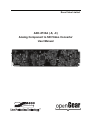 1
1
-
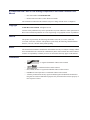 2
2
-
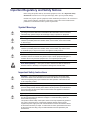 3
3
-
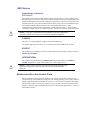 4
4
-
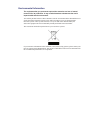 5
5
-
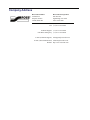 6
6
-
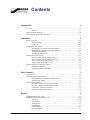 7
7
-
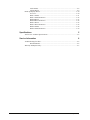 8
8
-
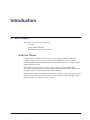 9
9
-
 10
10
-
 11
11
-
 12
12
-
 13
13
-
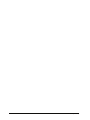 14
14
-
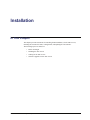 15
15
-
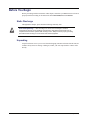 16
16
-
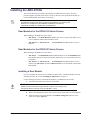 17
17
-
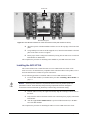 18
18
-
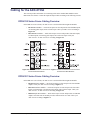 19
19
-
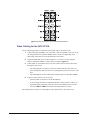 20
20
-
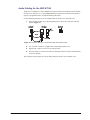 21
21
-
 22
22
-
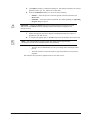 23
23
-
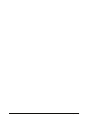 24
24
-
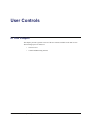 25
25
-
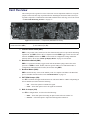 26
26
-
 27
27
-
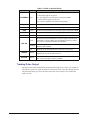 28
28
-
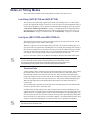 29
29
-
 30
30
-
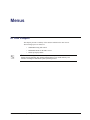 31
31
-
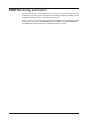 32
32
-
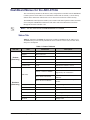 33
33
-
 34
34
-
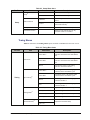 35
35
-
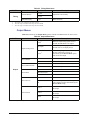 36
36
-
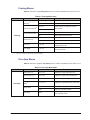 37
37
-
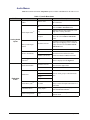 38
38
-
 39
39
-
 40
40
-
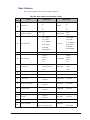 41
41
-
 42
42
-
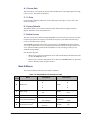 43
43
-
 44
44
-
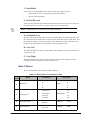 45
45
-
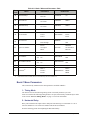 46
46
-
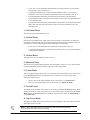 47
47
-
 48
48
-
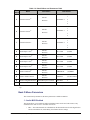 49
49
-
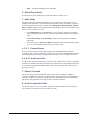 50
50
-
 51
51
-
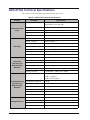 52
52
-
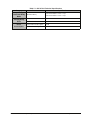 53
53
-
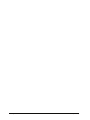 54
54
-
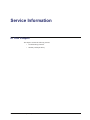 55
55
-
 56
56
-
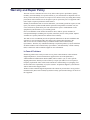 57
57
-
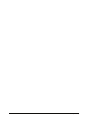 58
58
-
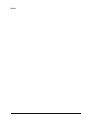 59
59
-
 60
60
Ross ADC-8733AC User manual
- Category
- Video converters
- Type
- User manual
- This manual is also suitable for
Ask a question and I''ll find the answer in the document
Finding information in a document is now easier with AI
Related papers
Other documents
-
OUKITEL WP Series User guide
-
Blackmagic OpenGear User manual
-
Planet WL-8310 User manual
-
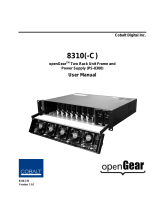 Cobalt Digital Inc Power Supply PS-8300 User manual
Cobalt Digital Inc Power Supply PS-8300 User manual
-
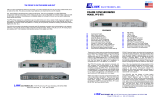 Link electronic PFS-875 User manual
Link electronic PFS-875 User manual
-
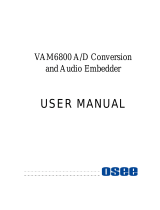 OSEE VAM6800 User manual
OSEE VAM6800 User manual
-
Crystal Vision BLACK102 User manual
-
AJA OG-3-FR User manual
-
AJA OG-12GDA-2x4 User manual
-
Cobalt Digital oGx 20-Slot openGear Frame User manual