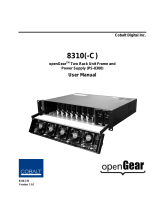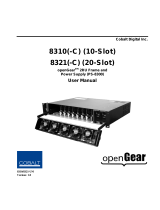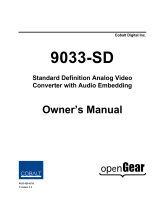Step III: Congure WL-8310 Wireless
Settings
1. After successful installation, the Utility will automatically start.
You can nd the icon in the bottom right, please double
click the icon to make further conguration.
2. Please select “SiteSurvey” option. Click “Refresh” to nd out
the available Access Points, then you can select one of them
and click “Connect” to connect it.
3. After click “Connect”, you will see a dialog box appears. It
is used to create a prole for the Access Point you selected.
Please click “OK”, then WL-8310 will connect to the Access
Point.
4. For more information on conguring the wireless card, please
refer to the user’s manual in provided CD-ROM.