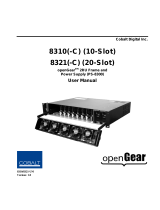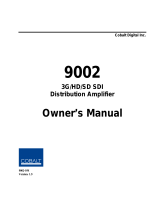Page is loading ...

OG-3-FR Series
openGear® High Density Multi-Definition Frames
User Manual
Published: 8/10/2016

2
OG-3-FR Series User Manual (Iss. 01)
Based on the OG-3-FR Series User Manual
Ross Part Number: 8322DR-005-01
Release Date: February 25, 2014.
Copyright
© 2014 Ross Video Limited. Ross®, openGear®, and any related marks are trademarks or registered
trademarks of Ross Video Ltd. All other trademarks are the property of their respective companies.
PATENTS ISSUED and PENDING. All rights reserved. No part of this publication may be
reproduced, stored in a retrieval system, or transmitted in any form or by any means, mechanical,
photocopying, recording or otherwise, without the prior written permission of Ross Video. While every
precaution has been taken in the preparation of this document, Ross Video assumes no responsibility
for errors or omissions. Neither is any liability assumed for damages resulting from the use of the
information contained herein.
Patents
Patent numbers 4,205,346; 5,115,314; 5,280,346; 5,561,404; 7,034,886; 7,508,455; 7,602,446;
7,834,886; 7,914,332; 8,499,019 B2; 2039277; 1237518; 1127289 and other patents pending.

OG-3-FR Series User Manual (Iss. 01) Contents
3
Contents
Table of Contents
Introduction ................................................................................................................................................... 5
In This Chapter .......................................................................................................................................................... 5
A Word of Thanks ................................................................................................................................................................... 5
Overview ...................................................................................................................................................................... 6
Modular Frame Architecture ............................................................................................................................................. 6
Robust Power Supplies ........................................................................................................................................................ 6
Cooling......................................................................................................................................................................................... 6
Additional Frame Accessories ........................................................................................................................................... 6
Features ....................................................................................................................................................................... 7
Documentation Terms and Conventions ......................................................................................................... 8
Installation ..................................................................................................................................................... 9
In This Chapter .......................................................................................................................................................... 9
Before You Begin .................................................................................................................................................... 10
Static Discharge ..................................................................................................................................................................... 10
Unpacking ................................................................................................................................................................................ 10
Installing a Frame ................................................................................................................................................... 11
Mounting Requirements .................................................................................................................................................... 11
Installing the Rear Support Bars and Brackets ........................................................................................... 12
Installing the FSB-OG3 ........................................................................................................................................................ 12
Front Panel Overview ........................................................................................................................................... 14
Rear Panel Overview ............................................................................................................................................. 15
Power Supplies and Power Cable ..................................................................................................................... 17
Required Power Supplies .................................................................................................................................................. 17
Power Supply Connectors (PSU1, PSU2) .................................................................................................................... 17
Installing the Frame Power Supply ............................................................................................................................... 17
Power Cable Connection .................................................................................................................................................... 18
Ethernet Connections ........................................................................................................................................... 19
Ethernet Port .......................................................................................................................................................................... 19
Monitoring ................................................................................................................................................................ 20
OG-3-FR Monitoring Features ......................................................................................................................................... 20
Ventilation and Cooling ........................................................................................................................................ 21
Ventilation ............................................................................................................................................................................... 21
Cooling Fan Module ............................................................................................................................................................. 21
Installing a Rear Module ...................................................................................................................................... 22
Installing an openGear Card ............................................................................................................................... 24
Operation ..................................................................................................................................................... 25
In This Chapter ........................................................................................................................................................ 25
Workflow ................................................................................................................................................................... 26
GFC-8322 and Reference Overview ................................................................................................................. 27

4
Contents OG-3-FR Series User Manual (Iss. 01)
Using the LCD Diagnostic Panel ........................................................................................................................ 28
Using the Toggle Button .................................................................................................................................................... 28
Rear Modules for the OG-3-FR Series Frames ............................................................................................. 29
Overview .................................................................................................................................................................................. 29
Fan Filter Maintenance ........................................................................................................................................ 31
Cleaning the Frame Air Filter .......................................................................................................................................... 31
Replacing the Frame Air Filter ........................................................................................................................................ 32
Replacing the Cooling Fan Module .................................................................................................................. 33
Replacing the CFM-OG3 Cooling Fan Module ........................................................................................................... 33
Specifications .............................................................................................................................................. 35
In This Chapter ....................................................................................................................................................... 35
Technical Specifications ...................................................................................................................................... 36
Service Information .................................................................................................................................. 39
In This Chapter ....................................................................................................................................................... 39
Troubleshooting Checklist ................................................................................................................................. 40
Safety and Compliance ............................................................................................................................. 41
Warranty and Repair Policy .................................................................................................................. 56
Contact Us ..................................................................................................................................................... 57
Contacting Support .............................................................................................................................................................. 57

OG-3-FR Series User Manual (Iss. 01) Introduction
5
Introduction
In This Chapter
This chapter contains the following sections:
Overview
Features
Documentation Terms and Conventions
A Word of Thanks
Congratulations on choosing an openGear OG-3-FR series frame. Your frame is part of a full line of
Digital Products within the openGear Terminal Equipment family of products, backed by Ross Video's
experience in engineering and design expertise since 1974.
You will be pleased at how easily your new OG-3-FR series frame fits into your overall working
environment. Equally pleasing is the product quality, reliability and functionality. Thank you for
joining the group of worldwide satisfied customers!
Should you have a question pertaining to the installation or operation of your openGear frame, please
contact us at the numbers listed on the back cover of this manual. Our technical support staff is always
available for consultation, training, or service.

6
Introduction OG-3-FR Series User Manual (Iss. 01)
Overview
Your OG-3-FR series frame is a 2RU modular frame, designed to accommodate openGear cards. A
complete list of available openGear cards is available on our website.
Modular Frame Architecture
The OG-3-FR series frame supports module-dependent rear modules. Rear modules can be ordered
with cards, and are easy and quick to install.
The OG-3-FR series frames offers the flexibility of independent rear modules for connectivity to a wide
array of interfaces such as BNC, twisted-pair audio, and fiber. Each frame offers a full rear module that
offers 10 BNCs per module, or a high density split rear module that offers 5 BNCs per module. Using
the split rear module allows for up to 20 independent openGear solutions to be installed.
Note that cards and rear modules designed for the DFR-8321 series frames are also supported by the
OG-3-FR series frames. However, some cards and rear modules may be designed specifically for the
OG-3-FR series frames only. Refer to the documentation for your openGear card for details on the
frames you can use.
Robust Power Supplies
The OG-3-FR series frame can accommodate two front-loaded power supplies. However, each frame
comes standard with one power supply. Although a single power supply can fully power a loaded
frame, the addition of a second (optional) power supply gives the frame full power redundancy. Each
power supply is fed by a separate power cord, which is held in position to guard against accidental
power loss.
Cooling
The OG-3-FR series frame has been designed with an advanced cooling architecture to increase
ventilation. An intelligent fan controller adjusts fan speed with changes in frame power loading.
Particular attention has been paid to frame acoustics in order to keep fan noise to a minimum.
The OG-3-FR series frames were designed with front-door mounted fans to provide forced air cooling
for all cards, and additional cooling for the power supplies.
Additional Frame Accessories
To help reduce mechanical stress due to cable weight, the FSB-OG3 rear support bracket is available
for the OG-3-FR series frame.

OG-3-FR Series User Manual (Iss. 01) Introduction
7
Features
The following standard features make our openGear frames the best solution for standard and high
definition terminal equipment:
Two independent looping reference inputs feed all card slots
Can house any mix of analog, digital, video and audio cards in the same frame
Available with individual card specific modules for connector flexibility
Optional redundant power supply is hot-swappable for 24/7 operation
Power switch is accessible from front of the rack frame
Power supplies are replaceable from the front of the frame without requiring rear-
frame access
Separate power cords to each supply for power feed redundancy
PowerLock cord retainer mechanism guards against accidental power loss
Durable powder-coat paint finish
Removable hinged front door for easy card insertion and removal, and flexibility in
servicing the cooling fans
Optional Ethernet based Frame Controller for remote setup, monitoring, and control
Aluminum and steel construction to reduce weight and increase strength
2RU Frame houses up to 20 cards, dissipating up to 15W per slot
Robust 375W power supply with two integral cooling fans per power supply
Comes standard with the Cooling Fan Module for increased ventilation and enhanced
reliability
Supports Gigabit Ethernet connectivity to each openGear card in the frame (requires
the optional MFC-OG3-N Network Controller Card)
Supports all existing rear modules designed for the DFR-8320 and DFR-8321 series
frames
Provides a system alarm LED on the frame front door
Provides an LCD Diagnostic Panel on frame front that reports the frame name, and
IP address; provides the ability to scroll through these reported error/status
conditions
Removable door with durable powder-coat paint finish
5-year transferable warranty

8
Introduction OG-3-FR Series User Manual (Iss. 01)
Documentation Terms and Conventions
The following terms and conventions are used throughout this manual.
Terms
The following terms are used:
“Board”, and “Card” refer to openGear terminal devices within openGear frames,
including all components and switches.
“Network Controller Card” refers to the MFC-8322-S, MFC-OG3-N, and MFC-
OG3-NS unless otherwise indicated.
“openGear frame” refers to an openGear® High Density Multi-Definition Frame.
“Operator” and “User” refer to the person who uses the OG-3-FR series frame.
“PSU1” refers to Power Supply Unit 1 (primary) of the frame.
“PSU2” refers to Power Supply Unit 2 (secondary) of the frame.
“System” and “Video system” refer to the mix of interconnected production and
terminal equipment in your environment.
Conventions
The following conventions are used:
The “Operating Tips” and “Note” boxes are used to provide additional user
information.

OG-3-FR Series User Manual (Iss. 01) OG-3-FR Series Setup
9
Installation
In This Chapter
This chapter provides basic instructions for installing the openGear frames.
The following topics are discussed:
Before You Begin
Installing a Frame
Installing the Rear Support Bars and Brackets
Front Panel Overview
Rear Panel Overview
Power Supply and Power Cables
Ethernet Connections
Monitoring
Ventilation and Cooling
Installing a Rear Module
Installing an openGear Card

10
Installation OG-3-FR Series User Manual (Iss. 01)
Before You Begin
Before proceeding with the instructions in this chapter, ensure that you read the following sections.
Static Discharge
Throughout this chapter, please heed the following cautionary note:
ESD Susceptibility — Static discharge can cause serious damage to sensitive
semiconductor devices. Avoid handling circuit boards in high static environments
such as carpeted areas, and when wearing synthetic fiber clothing. Always
exercise proper grounding precautions when working on circuit boards and related
equipment.
Unpacking
Unpack each frame you received from the shipping container and ensure that all items are included. If
any items are missing or damaged, contact your sales representative or the product manufacturer.

OG-3-FR Series User Manual (Iss. 01) OG-3-FR Series Setup
11
Installing a Frame
The OG-3-FR series frame mounts in the rack frame by means of four rack screws fastened through the
front mounting ears. This should normally be sufficient to carry the load, including the weight of
accompanying cables. However, in certain applications such as mobile truck installations, it may be
desirable to also support the rear of the frame. The optional Rear Support Bars and Brackets are
specifically engineered to compensate for extra load stress. Refer to the section “Installing Rear
Support Bars and Brackets” for bracket installation instructions.
Installation Requirements
Keep the following in mind when installing your frame:
Install the frame for maximum stability during operating and in such a way as to
allow adequate ventilation.
The frame cannot be sealed in a closed container and must be installed in free air
space where the ambient temperature is monitored and controlled to not exceed 40°C
(104°F) at the frame front door airflow intake.
Ensure that adequate space exists in front and behind the frame and on both sides of
the frame for airflow exhaust.
The location of the frame should be accessible, dry, and dust-free.
Frame Dimensions
Note that each openGear frame installs in a standard 19” rack.
Table 2.1 Frame Dimensions
Frame
Rack Units
Height
Depth
Width
OG3-FR
2 RU
3.5” (8.89cm)
17.7” (45cm)
19” (48.26cm)
Mounting Requirements
Under some conditions, the ambient air temperature inside rack-mount cabinets can be greater that the
ambient temperature within a room. For safe long term reliability, ensure the ambient air temperatures
at the OG-3-FR series frame front intake area are within the product’s specified operating temperature
range. Adequate ventilation within a rack frame must also be maintained. Ensure to adhere to the
following clearance recommendations:
Minimum 2” (5.08cm) clearance both right and left-hand side of the chassis sides with
unrestricted vertical airflow.
Minimum 5” (12.7cm) clearance at the chassis rear with unrestricted vertical airflow..

12
Installation OG-3-FR Series User Manual (Iss. 01)
Installing the Rear Support Bars and Brackets
Under normal conditions, mounting the frame to the front of the rack with four rack screws should be
sufficient to carry the load, including the weight of accompanying cables. The optional Rear Support
Bars and Brackets are specifically engineered to compensate for extra load stress associated with
certain applications, such as mobile truck installations, to also support the rear of the frame.
NOTE: The FSB-0G3 can be ordered directly from Ross Video.
Installing the FSB-OG3
This section describes how to attach the FSB-OG3 rear support bars to a OG-3-FR series frame. Note
that the FSB-OG3 cannot be installed on the DFR-8321 or DFR-8310 series frames.
To install the FSB-OG3
1. Attach the Rack Mount Arms of the FSB-OG3 to the OG-3-FR series frame.
Figure 2.1 Installing a Rack Mount Arm
2. Install the Rail Guides for each Rack Mount Arm.
Figure 2.2 Installing a Rail Guide

OG-3-FR Series User Manual (Iss. 01) OG-3-FR Series Setup
13
3. Secure the Rail Guides and Rack Mount Arms to the rack.
Figure 2.3 Installing the Hex Nuts
4. Use the provided Threaded Rubber Bumpers to lock the Rack Mount Arms in place.
Figure 2.4 Installing the Rubber Bumpers

14
Installation OG-3-FR Series User Manual (Iss. 01)
Front Panel Overview
The openGear frames provide monitoring features on the front door. This section briefly summarizes
the controls available on each frame model.
Figure 2.5 OG-3-FR Series Frames — Front Panel
1) 1. Diagnostic Panel
3) 2. STATUS LED
5) 3. Door Tabs
1. Diagnostic Panel
This area is only available on the OG-3-FR series frames. This area includes a two-line LCD
Diagnostic Panel, and a toggle button. The diagnostic panel displays the following information in a
scrolling format:
The top line in the display cycles through the name assigned to the frame in DashBoard
and the current IP address of the frame (or 0.0.0.0 if none available). The IP address is
configured on the MFC-8322-N Network Controller Card.
The second line reports errors or alarm conditions from any source. This includes fan
failure alarms, power supply warnings, or errors reported by the cards installed in the
frame. Messages are listed starting with the most recent.
Use the toggle button is used to cycle through the messages on the diagnostic panel when multiple
errors are occurring. It also mutes the audio alarm..
2. STATUS LED
Refer to the section “OG-3-FR Monitoring Features” for details on this LED.
3. Door Tabs
These tabs enable you to open the frame door and gain access to the interior of the frame. An
alarm is raised when the frame door is opened longer than 5 minutes.
For More Information on…
LCD Diagnostic Panel, refer to the section “Using the LCD Diagnostic Panel”.

OG-3-FR Series User Manual (Iss. 01) OG-3-FR Series Setup
15
Rear Panel Overview
The rear panel provides the power, communication, and reference connectors for the OG-3-FR series
frame.
Figure 2.6 OG-3-FR Series Frames — Rear Panel
1) 1. PSU1 Power Supply Connector
3) 3. Ethernet Communication Port
2) 2. PSU2 Power Supply Connector
4) 4. Reference Connectors
1. PSU1 Power Supply Connector
This connector is the AC Connector for the main power supply.
2. Power Supply Connector
This connector is the AC Connector for the redundant power supply.
3. Ethernet Communication Port
This Ethernet port is an RJ45 connector is used to connect the optional MFC-8300 Series Network
Controller card to an external Ethernet network. This Network Controller Card is required to
bridge the external Ethernet network to the local communication bus for monitoring and control of
cards installed in the frames. Only cards having the Communication bus interface will be able to be
monitored and controlled this way.
4. Reference Connectors
Two sets of looping BNC inputs are provided to accept two independent reference signals
supporting the following reference signal types:
Analog black
Tri-level sync
AES/DARS reference
This feature distributes one or two reference signals to all cards in the frame. Cards which need an
external reference use this master reference signal in place of taking the signal from one of the card
BNCs. This provides for ease of installation and reduction in reference cabling requirements. If
this signal is required, it will be mentioned in the user documentation for your openGear card.

16
Installation OG-3-FR Series User Manual (Iss. 01)
If only one reference type is required for the frame, connect it to the REF 1 BNC. If the reference
is not being looped to another frame or device, ensure that the Loop Ref BNC is terminated with
a 75ohm terminator.
For More Information on…
installing and configuring a Network Controller Card, refer to its user manual.
Ethernet connections for your frame, refer to the section “Ethernet Connections”.

OG-3-FR Series User Manual (Iss. 01) OG-3-FR Series Setup
17
Power Supplies and Power Cable
The OG-3-FR series frame comes standard with one power supply, with a second optional power
supply available for redundancy. For redundancy, and in applications where the equipment is used in a
critical signal path, we recommend that two power supplies be used in the openGear frame. One A/C
power cable has been provided with each power supply ordered.
For further redundancy, each power cord should be connected to a separate power source for protection
against failure of the A/C power circuit. In the event of one power supply failure, the frame load is
seamlessly transferred to the other redundant power supply. Although the power supply is “hot-
swappable” turning the power supply off before inserting or removing it from the frame will increase
the life span of the connectors.
Required Power Supplies
Refer to Table 2.2 to verify which power supply is supported by your OG-3-FR series frame.
Table 2.2 Supported Power Supplies
Frame
PS-8300
PS-OG3
OG3-FR
Power Supply Connectors (PSU1, PSU2)
There are two power supply connectors located on the back of the openGear frame:
PSU1 — This connector is designated as the AC Connector for the main power supply.
PSU2 — This connector is designated as the AC Connector for the redundant power
supply.
Where the connectors are located is dependent on the frame you are using.
For More Information on…
power supply locations in your frame, refer to the section “Rear Panel Overview”.
Installing the Frame Power Supply
The PS-OG3 are power factor corrected supplies, capable of working with all world AC standards
(100-240V). Each supply has an indicator LED on the front, and an error detection circuit that will
indicate the conditions described in Table 2.6.
The PS-OG3 power supplies install on the right and left sides of the OG-3-FR series chassis.
To install the power supply
1. Carefully unpack the power supply from its box, and retain all packing material for
future use, if required.
2. Align the power supply into an unused power slot on the right side of the frame.
3. Push the power supply in firmly to ensure a tight connection at the rear of the frame.

18
Installation OG-3-FR Series User Manual (Iss. 01)
Power Cable Connection
This section includes information for connecting the power cables for the openGear frames.
WARNING HAZARDOUS VOLTAGES
Warning Hazardous Voltages — The safe operation of this product
requires that a protective earth connection be provided. This protective earth is
provided by the grounding conductor in the equipment's supply cord. To reduce the
risk of electrical shock to operator and service personnel, this ground conductor
must be connected to an earthed ground.
Warning — In some countries, it may be necessary to supply the correct mains
supply cord. Use only an approved IEC 320 C-13 type A/C line cord rated for a
minimum 10A at 250V and certified for the country of use.
To connect the power cables for an openGear frame
1. Connect the cable's female IEC connector to the frame socket marked PSU 1.
2. If the Redundant Power Supply option is installed, plug the second IEC connector into PSU
2.
3. Each AC connector includes a PowerLock, which is designed to retain the power cable
connector. Clip the PowerLock over the shoulder of the inserted AC cable end.
4. Connect the supplied power cable’s three-prong male connector to an AC outlet.

OG-3-FR Series User Manual (Iss. 01) OG-3-FR Series Setup
19
Ethernet Connections
You can monitor and control openGear cards in your openGear frame via the DashBoard client
software. This requires a Network Controller card is installed and configured in your openGear
frame. The exact steps for connecting to your facility via an ethernet network depends on the
network requirements of your facility. Contact your IT Department before connecting to your
facility network to ensure that there are no conflicts.
Note — DashBoard uses the open SLP protocol to locate openGear frames on the
network. In larger installations, it is recommended to use an SLP Directory Agent (DA).
Contact your IT Department for more information on whether your facility uses an SLP DA.
For More Information on…
configuring the Network Controller card, refer to its user manual.
installing and using DashBoard, refer to the DashBoard Control System User Manual.
Ethernet Port
The Ethernet port is a standard 10/100/1000 RJ45 Ethernet connector and is used to exchange
information with an external monitoring, or control, system over an ethernet network. You must have
the MFC-8322-N installed in the frame to take advantage of the Gigabit ethernet connectivity available
for cards in the OG-3-FR series frame. Table 2.3 provides the wiring information based on the type of
Network Controller card installed in the frame.
Use up to 100m of CAT6 cable or better for Gigabit Ethernet network or use up to 100m of CAT5
cable or better for 10/100Mbit Ethernet networks. The Ethernet port has its RJ45 connector wired as a
Network Interface Card (NIC). The Ethernet port does not provide Power-over-Ethernet (PoE).
Table 2.3 Ethernet Port Pinouts
Pin
Number
MFC-8322-S
(10/100 Ethernet)
MFC-OG3-N
(10/100/1000 Ethernet)
Signal
Signal
1
Tx+
TD1+
2
Tx-
TD1-
3
Rx+
TD2+
4
*
TD2-
5
*
TD3+
6
Rx-
TD3-
7
*
TD4+
8
*
TD4-
* Shorted, 75ohm to Ground

20
Installation OG-3-FR Series User Manual (Iss. 01)
Monitoring
This section briefly summarizes the LEDs located on the frame doors that provide monitoring features.
OG-3-FR Monitoring Features
Table 2.5 outlines the LED located on the frame door below the LCD Diagnostic Panel.
Table 2.5 Status LED Descriptions
LED
Location
Color
Description
Frame
Door
Green
When lit green, this LED indicates correct operation, and
no errors or alarms are occurring.
Red
When lit red, this LED indicates than alarm condition is
present. This can be caused by a fan failure, power supply
problem, or a missing GFC-8322 card. In some cases,
certain cards can trigger the door alarm under specific
conditions.
Off
When off, this LED indicates that no power is going to the
door.
/