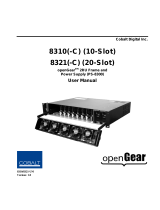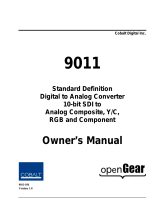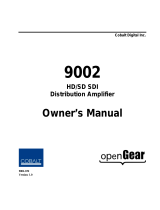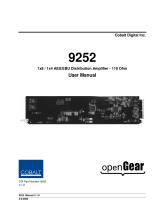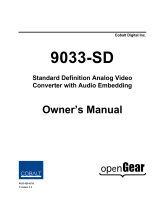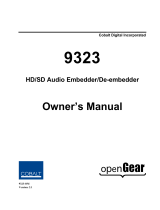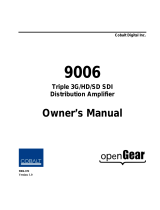Page is loading ...

Cobalt Digital Inc.
8310(-C)
openGear
TM
Two Rack Unit Frame and
Power Supply (PS-8300)
User Manual
8310-UM
Version: 1.0.1

Page 2 of 40 8310 User Manual •
••
• (V 1.0.1)
8310 •
••
• openGear
TM
Two Rack Unit Frame and Power Supply (PS-8300) User Manual
• Cobalt Digital Inc. Part Number: 8310-UM
• Document Version: 1.0.1
• Printed in the United States.
• Last Author: KGM
• Printing Date: 04/24/08 4:41 PM
The information contained in this Owner’s Manual is subject to change without notice or obligation.
Copyright
© 2008 Cobalt Digital Inc. All rights reserved.
Contents of this publication may not be reproduced in any form without the written permission of
Cobalt Digital Inc. Reproduction or reverse engineering of copyrighted software is prohibited.
Notice
The material in this manual is furnished for informational use only. It is subject to change without
notice and should not be construed as a commitment by Cobalt Digital Inc. Cobalt Digital Inc. assumes
no responsibility or liability for errors or inaccuracies that may appear in this manual.
Trademarks
• is a registered trademark of Ross Video Limited.
•
is a registered trademark of Cobalt Digital Inc.
• All other product names and any registered and unregistered trademarks mentioned in this
manual are used for identification purposes only and remain the exclusive property of
their respective owners.

8310 User Manual •
••
• (V 1.0.1) Page 3 of 40
Important Regulatory and Safety Notices
Before using this product and any associated equipment, refer to the “Important Safety Instructions”
listed below so as to avoid personal injury and to prevent product damage.
Products may require specific equipment, and /or installation procedures be carried out to satisfy
certain regulatory compliance requirements. Notices have been included in this publication to call
attention to these Specific requirements.
Symbol Meanings
This symbol on the equipment refers you to important operating and maintenance
(servicing) instructions within the Product Manual Documentation. Failure to heed
this information may present a major risk of damage or injury to persons or
equipment.
Warning
The symbol with the word “Warning” within the equipment manual indicates a
potentially hazardous situation, which if not avoided, could result in death or serious
injury.
Caution
The symbol with the word “Caution” within the equipment manual indicates a
potentially hazardous situation, which if not avoided, may result in minor or
moderate injury. It may also be used to alert against unsafe practices.
Notice
The symbol with the word “Notice” within the equipment manual indicates a
situation, which if not avoided, may result in major or minor equipment damage or a
situation which could place the equipment in a non-compliant operating state.
Warning
Hazardous
Voltages
This symbol is intended to alert the user to the presence of uninsulated "dangerous
voltage" within the product enclosure that may be of sufficient magnitude to
constitute a risk of shock to persons.
ESD
Susceptibility
This symbol is used to alert the user that an electrical or electronic device or
assembly is susceptible to damage from an ESD event.

Page 4 of 40 8310 User Manual •
••
• (V 1.0.1)
Important Safety Instructions
Read these instructions.
Keep these instructions.
Heed all warnings.
Follow all instructions.
Warning
The safe operation of this product requires that a protective earth connection be
provided. A grounding conductor in the equipment's supply cord provides this
protective earth. To reduce the risk of electrical shock to the operator and service
personnel, this ground conductor must be connected to an earthed ground.
Use only power cords specified for this product and certified for the country of use.
Refer to the Product Power Cord Requirement Section that follows.
Do not defeat the safety purpose of the grounding-type plug. A grounding type plug
has two blades and a third grounding prong. The third prong is provided for your
safety. If the provided plug does not fit in to your outlet, consult an electrician for
replacement of the obsolete outlet.
Protect the power cord from being walked on or pinching particularly at plugs,
convenience receptacles, and point where they exit from the apparatus.
Warning
Indoor Use: “WARNING – TO REDUCE THE RISK OF FIRE OR ELECTRIC
SHOCK, DO NOT EXPOSE THIS APPERATUS TO RAIN OR MOISTURE”
Do not use this apparatus near water.
Do not block any ventilation openings. Install in accordance with manufacturer’s
instructions.
Do not install near heat sources such as radiators, heat registers, stoves, or other
apparatus (including amplifiers) that produce heat.
Only use attachments/accessories specified by the manufacturer.
Unplug this apparatus during lightning storms or when unused for long periods of
time.
Clean only with a dry cloth.
Warning
Refer all servicing to qualified personnel. Servicing is required when the apparatus
has been damaged in any way, such as power-supply cord or plug damage, liquid has
been spilled or objects have fallen into the apparatus, the apparatus has been exposed
to rain or moisture, does not operate normally, or has been dropped.
Warning
Certain parts of this equipment still present a safety hazard, with the power switch in
the OFF position. To avoid electrical shock, disconnect all A/C power cords from
the chassis' rear appliance connectors before servicing.
Caution
To reduce the risk of fire, replacement fuses must be the same type and rating.
Caution
Service barriers within this product are intended to protect the operator and service
personnel from hazardous voltages. For continued safety, replace all barriers after
servicing.
Warning
This product contains safety critical parts, which if incorrectly replaced may present
a risk of fire or electrical shock. Components contained within the product’s power
supplies and power supply area, are not intended to be customer serviced and should
be returned to the factory for repair.

8310 User Manual •
••
• (V 1.0.1) Page 5 of 40
Product Power Cord Requirements
Warning
North American Line Voltages 100 - 120 Volts
This product is supplied with certified 10A/125V SVT type supply cords.
Conductors are color coded white (neutral), black (line) and green or green/yellow
(ground).
Operation of this equipment at line voltages exceeding 130V requires that alternative
supply cords with appropriate voltage and current ratings be used
Warning
International Line Voltages 200 - 240 Volts
This product has been designed for use with certified IEC 320- C13 10A/250V - H03
VV-F3G 1.00mm
2
type line cord.
International product orders are supplied with a certified 10A/250V line cords,
utilizing a molded 3-pin IEC 320-C13 type connector at one end and stripped
conductors on the other. One line cord is provided. Conductors are CEE color
coded; blue (neutral), brown (line), and green/yellow (ground).
Installation by a qualified Electrician, of an appropriately approved A/C wall plug
certified for the country of use, is required.
Alternatively, other IEC 320 C-13 type power cords may be used, provided that they
meet the necessary safety certification requirements for the country in which they are
to be used. Refer to the correctly specified line cord above.
EMC Notices
US FCC Part 15
This equipment has been tested and found to comply with the limits for a class A Digital device,
pursuant to part 15 of the FCC Rules. These limits are designed to provide reasonable protection
against harmful interference when the equipment is operated in a commercial environment. This
equipment generates, uses, and can radiate radio frequency energy and, if not installed and used in
accordance with the instruction manual, may cause harmful interference to radio communications.
Operation of this equipment in a residential area is likely to cause harmful interference in which case
users will be required to correct the interference at their own expense.
Notice
Changes or modifications to this equipment not expressly approved by Cobalt Digital
Inc. could void the user’s authority to operate this equipment.
CANADA
This Class “A” digital apparatus complies with Canadian ICES-003.
EUROPE
This equipment is in compliance with the essential requirements and other relevant provisions of CE
Directive 93/68/EEC.
INTERNATIONAL
This equipment has been tested to CISPR 22:1997 along with amendments A1:2000 and A2:2002 and
found to comply with the limits for a Class A Digital device.
Notice
This is a Class A product. In domestic environments this product may cause radio
interference in which case the user may have to take adequate measures.

Page 6 of 40 8310 User Manual •
••
• (V 1.0.1)
Maintenance/User Serviceable Parts
Routine maintenance to this Cobalt Digital Inc. product is not required. This product contains no user
serviceable parts. If the frame does not appear to be working properly, please contact Technical
Support using the numbers listed under the “Contact Us” section on the last page of this manual. All
Cobalt Digital Inc. products are covered by a generous 5-year warranty and will be repaired without
charge for materials or labor within this period. See the “Warranty and Repair Policy” section in this
manual for details.
Environmental Information
The equipment that you purchased required the extraction and use of natural resources for its
production. It may contain hazardous substances that could impact health and the environment.
To avoid the potential release of those substances into the environment and to diminish the need for the
extraction of natural resources, Cobalt Digital Inc. encourages you to use the appropriate take-back
systems. These systems will reuse or recycle most of the materials from your end-of-life equipment in
an environmentally friendly and health conscious manner.
The crossed-out wheeled bin symbol invites you to use these systems.
If you need more information on the collection, reuse, and recycling systems, please contact your local
or regional waste administration.
You can also contact Cobalt Digital Inc. for more information on the environmental performances of
our products.

8310 User Manual •
••
• (V 1.0.1) Page 7 of 40
Contents
Introduction 9
In This Chapter...........................................................................................................................9
A Word of Thanks .......................................................................................................9
Overview......................................................................................................................9
Features......................................................................................................................10
Documentation Terms................................................................................................11
Installation and Setup 12
In This Chapter.........................................................................................................................12
Static Discharge.........................................................................................................12
Unpacking..................................................................................................................12
Installing the Frame ...................................................................................................13
Power Supply PS-8300 and Power Cable ..................................................................13
Fault Reporting ..........................................................................................................14
Improving Performance .............................................................................................14
Ventilation and Cooling.............................................................................................14
Cable Connections .....................................................................................................15
Rear I/O Modules.......................................................................................................16
SMPTE 269M Fault Reporting Option 19
In This Chapter.........................................................................................................................19
Overview....................................................................................................................19
Frame Connections ....................................................................................................20
Details........................................................................................................................20
Specifications 21
In This Chapter.........................................................................................................................21
Technical Specifications ............................................................................................21
Frame Features 24
In This Chapter.........................................................................................................................24
Cooling Features ......................................................................................................................25
Installing the Cooling Fan Module.............................................................................25
Cooling Fan Functions and User Controls.................................................................26
Installing the Controller Card...................................................................................................27
Functions of the Controller Card................................................................................27
Controls and LEDs for the Controller Card ...............................................................28
Remote Control Networking Features......................................................................................30
Installing the Network Controller Card......................................................................30
Ethernet Setup............................................................................................................30
Functions of the Network Controller Card.................................................................30
Controls and LEDs for the Network Controller Card ................................................31
DashBoard and DashBoard Lite Control System Software........................................33
SNMP Monitoring and Control..................................................................................33
Rear Support Bars and Brackets...............................................................................................35

Page 8 of 40 8310 User Manual •
••
• (V 1.0.1)
Installing the Rear Support Bars and Brackets.......................................................... 35
Service Information 36
In This Chapter........................................................................................................................ 36
Troubleshooting Checklist ........................................................................................ 36
Frame Controller Alarm Mute/Bootload Button ....................................................... 36
Warranty and Repair Policy...................................................................................... 37
Ordering Information 38
In This Chapter........................................................................................................................ 38
Contact Us 40
Contact Cobalt Digital Inc....................................................................................................... 40
Visit us at the Cobalt Digital Inc. website............................................................................... 40

8310 User Manual •
••
• (V 1.0.1) Page 9 of 40
Introduction
In This Chapter
This chapter contains the following sections:
• A Word of Thanks
• Overview
• Features
• Documentation Terms
A Word of Thanks
Congratulations on choosing the 8310 openGear
TM
Two Rack Unit Frame and Power Supply (PS-
8300). The Cobalt Digital Inc. openGear
TM
line includes video decoders and encoders, audio
embedders and de-embedders, distribution amplifiers, format converters, and much more. Cobalt
Digital Inc. openGear
TM
modular conversion gear will meet your signal conversion needs now, and well
into the future.
Should you have questions or concerns pertaining to the installation or operation of your 8310, please
contact Cobalt Digital Inc. (Contact information is supplied on the back cover of this manual.) Our
technical staff is always available for consultation, training, or service.
Overview
The 8310 is a 2RU modular frame, designed to accommodate up to 10 cards of our openGear
TM
product family.
Modular Frame Architecture
The 8310 blends the simplicity of a fixed rear connector frame, and the flexibility of independent rear
BNC connector modules.
For most applications which use BNC connectors, the 8310 is available with a fixed 100-BNC rear
module. This frame configuration allows any openGear
TM
card using only BNC connectors to be
installed into any slot, without restrictions. Installation of separate rear modules is not required. Unused
slots can be pre-wired into a facility, and installation of cards can be done at any time without accessing
the rear of the frame.
For applications where other types of I/O connections are necessary (such as twisted-pair audio or fiber
interfaces), the frame also supports slot-dependent rear modules. Rear modules can be ordered with
cards, and are easy and quick to install.

Page 10 of 40 8310 User Manual •
••
• (V 1.0.1)
Robust Power Supplies
The 8310 frame can accommodate two front-loaded PS-8300 power supplies. Although a single power
supply can fully power a loaded frame, the addition of a second (optional) power supply gives the
frame full power redundancy. Each power supply is fed by a separate power cord, which is held in
position to guard against accidental power loss.
Each power supply contains an independent cooling fan, status LED, and a front-mounted power
switch.
Each frame comes standard with one PS-8300 power supply.
Optional Cooling Fans
The frame has been designed with an advanced cooling architecture to increase ventilation.
For applications where the total card load is less than 40 Watt, the 8310 can be used without cooling
fans. Frames should be mounted with 1RU empty space between frames.
For applications where frames are mounted directly above or below other equipment, or where the total
card power load is greater than 40 Watt, an optional cooling fan kit must be added. These front-door
mounted fans provide forced air cooling for all cards, and additional cooling for the power supplies. An
intelligent fan controller adjusts fan speed with changes in frame power loading. Particular attention
has been paid to frame acoustics in order to keep fan noise to a minimum.
Additional Frame Accessories
To help reduce mechanical stress due to cable weight, a rear frame support bracket (FSB-8310) is also
available.
openGear
TM
Cards
The 8310 will accommodate any openGear
TM
8200 series cards.
Important
For long-term reliability and increased product lifespan, total
dissipation of all cards installed in a 2RU frame must not
exceed 40 Watt total without the use of the Cooling Fan
Module. Refer to the section, “Ventilation and Cooling,” in
this manual, for details.
Features
The following features make the 8310 frame the best solution for standard and high definition terminal
equipment:
• 2RU Frame houses up to 10 cards
• Can house any mix of analog, digital, video and audio cards in the same frame
• Available with fixed 100-BNC rear module, or individual card specific modules for
connector flexibility
• Heavy-duty hinged front panel lowers to allow easy card insertion
• Durable powder-coat paint finish
• Aluminum construction reduces overall weight
• Two independent looping Reference Inputs feed all card slots
• SMPTE alarm interface for simple monitoring
• Ethernet port for optional networked control

8310 User Manual •
••
• (V 1.0.1) Page 11 of 40
• Robust 150 Watt Power Supply with integral cooling fan
• Optional redundant power supply is hot-swappable for 24/7 operation
• Power switch is accessible from front of the rack frame
• Power supplies are replaceable from the front of the frame without requiring rear-
frame access
• Separate power cords to each supply for power feed redundancy
• PowerLock cord retainer mechanism guards against accidental power loss
• Optional Cooling Fan Module for increased ventilation and enhanced reliability
• Fan Fail and Error Indicator LEDs on front of the frame (available with optional
Cooling Fan Module)
• Optional Ethernet based Frame Controller for remote setup, monitoring, and control
• 5-year transferable warranty
Documentation Terms
The following terms are used throughout this guide:
• “Frame” refers to the 8310 frames that house the 8200 series cards.
• All references to the 8310 also include the 8310-C versions with the cooling fan
option. Refer to the section “Cooling Features” for details.
• “Operator” and “User” both refer to the person who uses the 8310.
• “System” and “Video system” refers to the mix of interconnected digital and analog
production and terminal equipment in which the 8310 operates.

Page 12 of 40 8310 User Manual •
••
• (V 1.0.1)
Installation and Setup
In This Chapter
This chapter contains the following sections:
• Static Discharge
• Unpacking
• Installing the Frame
• Power Supply PS-8300 and Power Cable
• Fault Reporting
• Improving Performance
• Ventilation and Cooling
• Cable Connections
• Rear I/O Modules
Static Discharge
Whenever handling the 8310 and other related equipment, please observe all static discharge
precautions as described in the following note:
ESD
Susceptibility
Static discharge can cause serious damage to sensitive
semiconductor devices. Avoid handling circuit boards in high
static environments such as carpeted areas, and when wearing
synthetic fiber clothing. Always exercise proper grounding
precautions when working on circuit boards and related
equipment.
Unpacking
Unpack each 8310 you received from the shipping container, and check the contents against the
packing list to ensure that all items are included. If any items are missing or damaged, contact your
sales representative directly.

8310 User Manual •
••
• (V 1.0.1) Page 13 of 40
Installing the Frame
The 8310 frame mounts in the rack frame by means of four rack screws fastened through the front
mounting flanges. This should normally be sufficient to carry the load, including the weight of
accompanying cables. However, in certain applications such as mobile truck installations, it may be
desirable to also support the rear of the frame. The optional FSB-8310 Rear Support Bars and
Brackets are specifically engineered to compensate for extra load stress. Refer to the section
“Installing the Rear Support Bars and Brackets” of this manual for installation instructions. The
Ordering Information section at the end of this manual provides contact information for acquiring this
equipment.
Note the following installation requirements:
• Rack Units: 2 RU
• Height: 3.5 inches (8.89 cm)
• Depth: 15.625 inches (40 cm)
• Rack: standard 19 inch wide equipment rack
Install the frame for maximum stability during operation and in such a way as to allow adequate
ventilation. Ensure that adequate space exists behind the frame and on the right side of the frame for
airflow exhaust. The location of the frame should be accessible, dry, and dust free.
Power Supply PS-8300 and Power Cable
The 8310 comes standard with one PS-8300 power supply, with a second optional power supply
available for redundancy. For redundancy, and in applications where the equipment is used in a critical
signal path, we recommend that two power supplies be used in the 8310 frame. One A/C power cable has
been provided with each power supply ordered.
For further redundancy, each power cord should be connected to a separate power source for protection
against failure of the A/C power circuit. Reliability will also be improved when using redundant
supplies as each supply shares the load. In the event of one power supply failure, card power is
seamlessly transferred to the other redundant power supply. Although the power supply is "hot-
swappable," turning the power supply off before inserting or removing it from the frame will increase
the lifespan of the connectors.
Installing the Frame Power Supply
The power supply plugs into the right-hand section of the chassis. The universal power supply supports
all worldwide AC power voltages, and no power adjustments are required. The secondary (redundant)
power supply, if ordered, is already installed in the frame.
Use the following procedure to install the power supply:
Warning
Warning
Hazardous
Voltages
1. Carefully unpack the power supply from its box, and retain
all packing material for future use, if required.
2. Align the power supply into an unused power slot on the
right side of the frame.
3. Push the power supply in firmly to ensure a tight
connection at the rear of the frame.

Page 14 of 40 8310 User Manual •
••
• (V 1.0.1)
Note
In case of a power supply failure, contact your openGear
TM
dealer.
The PS-8300 is a power factor corrected supply, capable of working with all world AC standards
(100-240V). The supply has an indicator LED on the front, and an error detection circuit that will
indicate the conditions described in Table 1.
Table 1. Status LED Descriptions
LED Color Display and Description
Fault Red When lit, an alarm condition is occurring on a card. (CFM-8310 option)
Fan Fail Red When lit, a fan on the frame door or PS-8300 is stalled. (CFM-8310 option)
Power
Supply
Green/
Red
When lit green, the PS-8300 is operating normally.
When flashing red:
• there is an output over or under voltage condition on the PS-8300
• there is no A/C; assumed that the second supply is operating
normally
Fault Reporting
If the optional CFM-8310 module is installed, the error conditions listed in Table 1 above will trigger
the SMPTE 269M fault reporting circuit, and the signal will be sent to the Fault BNC on the back of
the frame. Refer to the section “Fault Report Connector” in this chapter and the chapter, “SMPTE
269M Fault Reporting Option” for further details.
Improving Performance
To improve performance and reliability, the PS-8300 has an on-board fan. Under high load conditions
(>40 Watt), the optional CFM-8310 Cooling Fan Module must be added for increased ventilation.
Ventilation and Cooling
This frame has been specially engineered to minimize internal heat buildup and thus improve card
reliability. However, for long-term reliability and increased product life of the 8310 frame (without the
Cooling Fan Module installed), it is recommended that the total power dissipation of all cards installed
in the frame should not exceed 40 Watt, and to leave an empty 1RU panel space above and below the
frame for improved heat dissipation. For information on the power dissipation of openGear
TM
cards,
please refer to the openGear
TM
Product Catalog or visit our website.
For applications using less than 40 Watt in a non-ventilated frame, but where the individual card power
consumption is greater than 8 Watt, the cards should be evenly distributed in the frame. This will
prevent the creation of concentrated heat, or unbalanced heat-rise areas, in the frame.
For applications that require greater heat dissipation, or where the card power consumption is greater
than 40 Watt, it is necessary to use the 8310-C frame (with Cooling Fan Module installed), or to install
the CFM-8310 Cooling Fan Module field upgrade option. When the Cooling Fan Module is installed,
the frame and PS-8300 can supply up to 120 Watt of card power. Under these ventilated conditions,
there is no requirement for extra spacing between the frames. The 8310-C (or 8310 with CFM-8310
option) can be stacked one on top of the other, a feature that is highly desirable in densely crowded
rack frame environments.

8310 User Manual •
••
• (V 1.0.1) Page 15 of 40
Notice
For reliable performance, it is recommended that the frame door
not be opened for longer than 5 minutes when using the Cooling
Fan Module option on frames loaded with more than 40 Watt.
Figure 1. Cooling Fan Module Frame Stacking Options
Cable Connections
SMPTE Alarm BNC
Power Supply Inputs
Ethernet Connector
RossBUS Connector
Reference Connectors
Figure 2. Frame Cable Connectors
Power Cable Connection
Use the following procedure to connect the power cable:
1. Connect the supplied power cable’s three prong male connector to an AC outlet.
2. Connect the cable’s female IEC connector to the frame socket marked PSU 1.
3. If the Redundant Power Supply option is installed, repeat step 1 and 2, plugging the
second IEC connector into PSU 2.
E
m
p
t
y
S
p
ace
E
m
p
t
y
S
p
ace
8310-C
Max. 120W Module Power
8310-C
Max. 120W Module Power
8310-C
Max. 120W Module Power
8310
Max. 40 Watt
Without Fan Kit: Fan Kit Installed:

Page 16 of 40 8310 User Manual •
••
• (V 1.0.1)
4. Each AC connector includes a Powerlock, which is designed to retain the power cable
connector. Clip the Powerlock over the shoulder of the inserted AC cable end.
5.
Warning
Warning
Hazardous
Voltages
Note — In some countries, it may be necessary to supply the
correct mains supply cord. Use only an approved IEC 320
C-13 type A/C line cord rated for a minimum 10A at 250V and
certified for the country of use.
Further, the safe operation of this product requires that a
protective earth connection be provided. This protective earth
is provided by the grounding conductor in the equipment’s
supply cord. To reduce the risk of electrical shock to operator
and service personnel, this ground conductor must be connected
to an earthed ground.
Rear I/O Modules
Depending on the frame model you purchased, there may be variations in the BNC rear I/O modules
connected to it. If the frame was ordered with cards requiring custom rear I/O modules, the appropriate
modules will be installed at the factory or included with the card modules.
• 8310 and 8310-C frames come without a 100-BNC rear I/O module. Cards ordered with these
frames require rear I/O modules tailored to the card.
• 8310-BNC and 8310-C-BNC frames come with fixed 100-BNC rear I/O module.
Consult the installation section of each card’s manual for BNC designations. Each card comes with a
BNC label to place on the frame’s BNC rear I/O module. Each card also has BNC designations printed
on the card PCB.
Figure 3. 100 BNC Rear I/O Module
Figure 4. AES-BNC Rear I/O Module
Figure 5. 10 BNC Rear I/O Module
Figure 6. Blank Rear I/O Module

8310 User Manual •
••
• (V 1.0.1) Page 17 of 40
Rear I/O Module Installation
If you are installing an openGear
TM
card in a 8310-C-BNC or 8310-BNC frame, skip this section.
If you received a custom rear I/O module for your openGear
TM
card, you will need to install the I/O
module in your 8310 frame before you can connect cables.
Use the following procedure to install the DFR-RM-82xx in the 8310 digital distribution frame:
1. Ensure that the frame is properly installed according to instructions in the section
“Installing the Frame” of this manual.
2. On the rear of the 8310, locate the card frame slot.
3. As shown in Figure 7, seat the bottom of the DFR-RM-82xx in the seating slot at the
base of the frame’s back plane.
Figure 7. Rear Module Installation
4. Align the top screw of the DFR-RM-82xx with the screw hole on the top edge of the
DRF-8310 back plane.
5. Using a Phillips driver and the supplied screw, fasten the DFR-RM-82xx panel to the
8310 back plane. Do not over tighten.
6. Ensure proper frame cooling and ventilation by having all rear frame slots covered
with rear I/O modules or blank metal plates. If you need blanks, see the chapter,
“Ordering Information” and contact your openGear
TM
sales representative.
This completes the procedure for installing the DFR-RM-82xx in the 8310 digital distribution frame.
SMPTE Alarm Connector
The SMPTE Alarm BNC connector may be wired to an external alarm system for reporting alarms in
SMPTE 269M format. The circuit can drive a 20mA alarm load. For more details on this type of
system, refer to the document ANSI/SMPTE 269M - 1999, available from SMPTE. Refer also to page
19-20, “SMPTE Fault Reporting Option,” for further details.

Page 18 of 40 8310 User Manual •
••
• (V 1.0.1)
openBUS Connector
This RJ45 connector is used to exchange information data from cards installed in the 8310 frame to an
external monitoring/control system. Only cards having the openBUS interface will be able to be
monitored and controlled this way. This is reserved for future use with openGear
TM
products.
Notice
Connect only openBUS compatible devices and cables on this connector otherwise
damage can occur to the frame or to the incompatible device.
Ethernet Connector
This RJ45 connector is used to connect the optional MFC-8310-N frame controller card to an external
Ethernet network. This standard 10/100Base-TX RJ45 Ethernet connector is used to exchange
information with an external monitoring/control system over an Ethernet network. The optional
MFC-8310-N is required to bridge the external Ethernet network to the local openBUS for monitoring
and control of cards installed in the 8310 frame. Only cards having the openBUS interface will be able
to be monitored and controlled this way.
Note
Use up to 100 meters of CAT5 Fast Ethernet cable or better to connect the frame to
an external Ethernet hub or switch.
The Ethernet port does not have AutoMDIX support and its RJ45 connector is wired
as a Network Interface Card (NIC).
The Ethernet port does not provide Power-over-Ethernet (PoE).
Dual Reference Connectors
Two sets of looping BNC inputs are provided to accept two independent reference signals:
• Analog black
• Tri-level sync
• AES/DARS reference
This feature distributes one or two reference signals to all cards in the frame. Cards which need an
external reference use this master reference signal in place of taking the signal from one of the card
BNCs. This provides for ease of installation and reduction in reference cabling requirements. If this
signal is required, it will be mentioned in the Installation section of the particular card's Owner’s
Manual.
If only one reference type is required for the frame, connect it to the REF-1 BNC. If the reference is not
being looped to another frame or device, ensure that the Loop Ref BNC is terminated.

8310 User Manual •
••
• (V 1.0.1) Page 19 of 40
SMPTE 269M Fault Reporting
Option
In This Chapter
This chapter contains the following sections:
• Overview
• Frame Connections
• Details
Overview
The SMPTE 269M Fault Reporting system, also known as a SMPTE “alarm,” provides an indication if
one or more frame cards encounter a fault or an abnormal condition. This option is available when an
MFC-8310 or MFC-8310-N is installed in the Frame Controller Slot. The MFC-8310 is included if the
frame has cooling fans in the front door. The individual card(s) can report fault conditions to the
MFC-8310(-N) frame controller card, which in turn outputs to a BNC connector on the openGear
TM
8310 series frame. When the frame connection is interfaced with a customer-designed system of LEDs
or audible alarms, faults can be traced to a specific frame when a card fault occurs within that frame.

Page 20 of 40 8310 User Manual •
••
• (V 1.0.1)
Frame Connections
The SMPTE 269M Fault Reporting connection on openGear
TM
8310 series frames is provided by the
FAULT BNC connector, for interfacing with a customer-designed alarm system.
SMPTE Fault BNC
Figure 8. SMPTE 269M Alarm Reporting Frame Connections
Details
The fault report contacts are closed when the card detects an internal failure or a power loss condition.
The fault report contacts are closed for about 2 milliseconds every 16 ms to report any error for which
SMPTE fault reporting has been enabled.
Some internal failures may include:
• Hardware failure of any card or power supply.
• Loss of AC power to any power supply
• “Soft” errors from any card setup to detect and report such errors
For additional information on alarm system design, refer to the SMPTE document ANSI/SMPTE
269M - 1999.
/