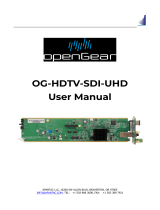Page is loading ...

OGX-FR Series User Guide

Thank You for Choosing Ross
You've made a great choice. We expect you will be very happy with your purchase of Ross
Technology.
Our mission is to:
1. Provide a Superior Customer Experience
• offer the best product quality and support
2. Make Cool Practical Technology
• develop great products that customers love
Ross has become well known for the Ross Video Code of Ethics. It guides our interactions and
empowers our employees. I hope you enjoy reading it below.
If anything at all with your Ross experience does not live up to your expectations be sure to reach
out to us at solutions@rossvideo.com.
David Ross
CEO, Ross Video
Ross Video Code of Ethics
Any company is the sum total of the people that make things happen. At Ross, our employees are a
special group. Our employees truly care about doing a great job and delivering a high quality
customer experience every day. This code of ethics hangs on the wall of all Ross Video locations to
guide our behavior:
1. We will always act in our customers’ best interest.
2. We will do our best to understand our customers’ requirements.
3. We will not ship crap.
4. We will be great to work with.
5. We will do something extra for our customers, as an apology, when something big goes wrong
and it's our fault.
6. We will keep our promises.
7. We will treat the competition with respect.
8. We will cooperate with and help other friendly companies.
9. We will go above and beyond in times of crisis. If there's no one to authorize the required action in
times of company or customer crisis - do what you know in your heart is right. (You may rent
helicopters if necessary.)

OGX-FR Series · User Guide
• Ross Part Number: 8322DR-204-02
• Release Date: June 1, 2021.
The information contained in this Guide is subject to change without notice or obligation.
Copyright
©2021 Ross Video Limited, Ross®, and any related marks are trademarks or registered trademarks
of Ross Video Limited. All other trademarks are the property of their respective companies.
PATENTS ISSUED and PENDING. All rights reserved. No part of this publication may be reproduced,
stored in a retrieval system, or transmitted in any form or by any means, mechanical, photocopying,
recording or otherwise, without the prior written permission of Ross Video. While every precaution
has been taken in the preparation of this document, Ross Video assumes no responsibility for
errors or omissions. Neither is any liability assumed for damages resulting from the use of the
information contained herein.
Patents
Patent numbers US 7,034,886; US 7,508,455; US 7,602,446; US 7,802,802 B2; US 7,834,886; US
7,914,332; US 8,307,284; US 8,407,374 B2; US 8,499,019 B2; US 8,519,949 B2; US 8,743,292 B2; GB
2,419,119 B; GB 2,447,380 B; and other patents pending.
Notice
The material in this manual is furnished for informational use only. It is subject to change without
notice and should not be construed as commitment by Ross Video Limited. Ross Video Limited
assumes no responsibility or liability for errors or inaccuracies that may appear in this manual.
Safety Notices
Refer to the “Important Regulatory and Safety Notices” document that accompanied your
product.
Statement of Compliance
This product has been determined to be compliant with the applicable standards, regulations, and
directives for the countries where the product is marketed.
Compliance documentation, such as certification or Declaration of Compliance for the product is
available upon request by contacting [email protected]. Please include the product;
model number identifiers and serial number and country that compliance information is needed in
request.
EMC Notices
US FCC Part 15
This equipment has been tested and found to comply with the limits for a class A Digital device,
pursuant to part 15 of the FCC Rules.

These limits are designed to provide reasonable protection against harmful interference when the
equipment is operated in a Commercial environment. This equipment generates, uses, and can
radiate radio frequency energy and, if not installed and used in accordance with the instruction
manual, may cause harmful interference to radio communications. Operation of this equipment in
a residential area is likely to cause harmful interference in which case the user will be required to
correct the interference at his own expense.
Canada
This Class “A” digital apparatus complies with Canadian ICES-003 and part 15 of the FCC Rules.
Cet appareil numerique de la classe “A” est conforme a la norme NMB-003 du Canada.
European Union
This equipment is in compliance with the essential requirements and other relevant provisions
established under regulation (EC) No 765/2008 and Decision No 768/2008/EC referred to as the
“New Legislative Framework”.
Australia/New Zealand
This equipment is in compliance with the provisions established under the Radiocommunications
Act 1992 and Radiocommunications Labeling (Electromagnetic Compatibility) Notice 2008.
Korea
This equipment is in compliance with the provisions established under the Radio Waves Act.
Class A equipment (Broadcasting and communications service for business use)
This device is a business-use (Class A) EMC-compliant device. The seller and user are advised to be
aware of this fact. This device is intended for use in areas outside home.
International
This equipment has been tested under the requirements of CISPR 22:2008 or CISPR 32:2015 and
found to comply with the limits for a Class A Digital device.
Notice — Changes or modifications to this equipment not expressly approved by Ross Video Ltd. could
void the user’s authority to operate this equipment.
Warning — This equipment is compliant with Class A of CISPR 32. In a residential environment this
equipment may cause radio interference.
Notice — This is a Class A product. In domestic environments, this product may cause radio
interference, in which case the user may have to take adequate measures.
Type of Equipment User’s Guide
A̛̛̗
(߶הࡈ ؏ܞݦ̛ࢢ)
Class A Equipment
(Industrial Broadcasting &
Communication Equipment)
ࢇ ̛̛Е ߶הࡈ(A̗)ࢷળࢶଢ̛̛Ի۰ શ
ӖЕ یࡈЕ ࢇ ࢺࡶ ࣯ࢂଜݤ̛ Ԃ
ֲ,ɼࢽ࠹ࢂ एࠇ߾۰ یࡈଜЕ ʨࡶ ּࢶࡳԻ
ଢТЬ.
This equipment is Industrial (Class A)
electromagnetic wave suitability equipment and
seller or user should take notice of it, and this
equipment is to be used in the places except for home.

Maintenance/User Serviceable Parts
Routine maintenance to this openGear product is not required. This product contains no user
serviceable parts. If the module does not appear to be working properly, please contact Technical
Support using the numbers listed under the “Contact Us” section of this manual. All openGear
products are covered by a generous 5-year warranty and will be repaired without charge for
materials or labor within this period. See the “Warranty and Repair Policy” section in this manual
for details.
Environmental Information
The equipment may contain hazardous substances that could impact health and the environment.
To avoid the potential release of those substances into the environment and to diminish the need
for the extraction of natural resources, Ross Video encourages you to use the appropriate take-back
systems. These systems will reuse or recycle most of the materials from your end-of-life equipment
in an environmentally friendly and health conscious manner.
The crossed-out wheeled bin symbol invites you to use these systems.
If you need more information on the collection, reuse, and recycling systems, please contact your
local or regional waste administration. You can also contact Ross Video for more information on the
environmental performances of our products.
Company Address
Ross Video Limited
8 John Street
Iroquois, Ontario
Canada, K0E 1K0
Ross Video Incorporated
P.O. Box 880
Ogdensburg, New York
USA 13669-0880
General Business Office: (+1) 613 652 4886
Fax: (+1) 613 652 4425
Technical Support: (+1) 613 652 4886
After Hours Emergency: (+1) 613 349 0006
E-mail (Technical Support): [email protected]
E-mail (General Information): sol[email protected]
Website: http://www.rossvideo.com


OGX-FR Series User Guide (v2.0) Contents • i
Contents
Introduction 9
Related Publications ...................................................................................................................................9
Documentation Conventions .....................................................................................................................9
Interface Elements ....................................................................................................................................9
User Entered Text .....................................................................................................................................9
Referenced Guides ................................................................................................................................ 10
Menu Sequences ................................................................................................................................... 10
Important Instructions .......................................................................................................................... 10
Contacting Technical Support ................................................................................................................. 10
Before You Begin 11
Features ..................................................................................................................................................... 11
Workflow ................................................................................................................................................... 11
Hardware Overview 13
Front Panel Overview ............................................................................................................................... 13
OGX-FR Interior ......................................................................................................................................... 14
Rear Panel Overview ................................................................................................................................ 15
openGear Rear Modules ......................................................................................................................... 15
Supports DFR-8321 and OG3-FR Rear Modules ................................................................................ 15
Identifying an OGX-FR Rear Module .................................................................................................... 16
Rear Module Types ................................................................................................................................ 16
Physical Installation 17
Before You Begin ...................................................................................................................................... 17
Static Discharge ..................................................................................................................................... 17
Ventilation and Cooling ........................................................................................................................... 17
Ventilation .............................................................................................................................................. 17
Cooling Fan Module .............................................................................................................................. 18
Airflow Requirements ........................................................................................................................... 18
Installation Requirements ....................................................................................................................... 18
Installing the Rear Support Bars and Brackets ..................................................................................... 18
Installing the FSB-OGX .......................................................................................................................... 18
Connecting to a Power Supply ................................................................................................................ 20
Power Supply Connectors (PSU1, PSU2) ............................................................................................. 20
Power Cable Connection ...................................................................................................................... 20
Ethernet Cabling 23
Cabling the Ethernet Port on the OGX-FR Frame ................................................................................. 23
Required Pinouts ................................................................................................................................... 23
Connecting to a Network ...................................................................................................................... 23
Reference Cabling 25
GFC-8322 Overview .................................................................................................................................. 25
Connecting a Video Reference Source ................................................................................................... 25
Connecting to a Reference Source ...................................................................................................... 25
Looping the Reference Signals ............................................................................................................. 26
Troubleshooting ....................................................................................................................................... 26

ii • Contents OGX-FR Series User Guide (v2.0)
Using DashBoard 27
Overview .................................................................................................................................................... 27
Launching DashBoard ............................................................................................................................. 27
Using the Automatic Detection Feature ................................................................................................ 27
Manually Adding OGX-FR Frames to DashBoard ................................................................................. 27
Re-naming the OGX-FR Frame in the Tree View ................................................................................... 28
Removing an OGX-FR Frame from the Tree View in DashBoard ........................................................ 29
Auto-Discovery ....................................................................................................................................... 30
Using DashBoard to Access openGear Cards in the OGX-FR Frame .................................................. 30
Maintenance 33
Installing a Frame Power Supply ............................................................................................................ 33
Fan Filter Maintenance ............................................................................................................................ 33
Cleaning the Frame Air Filter ................................................................................................................ 33
Replacing the Frame Air Filter .............................................................................................................. 34
Replacing the Cooling Fan Module ......................................................................................................... 35
Replacing the OGX-FR Door .................................................................................................................. 35
Technical Specifications 37
Dimensions ............................................................................................................................................... 37
PS-OGX ....................................................................................................................................................... 37
Card Slots .................................................................................................................................................. 37
Frame Controller and Fans ..................................................................................................................... 38
GFC-8322 ................................................................................................................................................... 38
Reference Inputs ...................................................................................................................................... 38
Environment ............................................................................................................................................. 38
Service Information 39
Warranty and Repair Policy ..................................................................................................................... 39
Glossary 41

OGX-FR Series User Guide (v2.0) Introduction • 9
Introduction
This guide covers the installation and use of the OGX-FR openGear High Density Modular Frame.
The following chapters are included:
• “Introduction” summarizes the guide and provides important terms, and conventions.
• “Before You Begin” provides general information to keep in mind before installing and
configuring your OGX-FR.
• “Hardware Overview” provides a basic introduction to the OGX-FR hardware features.
• “Physical Installation” provides instructions for the physical installation of the OGX-FR.
• “Ethernet Cabling” provides an overview of connecting input and output devices to the OGX-FR.
• “Reference Cabling” provides an overview of the reference distribution and how to connect a
reference source to the OGX-FR.
• “Using DashBoard” outlines the Diagnostic Panel features and displaying the OGX-FR in
DashBoard.
• “Maintenance” provides instructions for cleaning the fan filter and replacing a failed Cooling Fan
Module.
• “Technical Specifications” provides the specifications for the OGX-FR.
• “Service Information” provides information on the warranty and repair policy for your OGX-FR.
• “Glossary”provides a list of terms used throughout this guide.
Related Publications
It is recommended to consult the following Ross documentation before installing and configuring
your OGX-FR:
•DashBoard User Manual, Ross Part Number: 8351DR-004
•MFC-OG3-N User Manual, Ross Part Number: 8322DR-004
•OGX-FR Series Quick Start Guide, Ross Part Number: 8322DR-202
Documentation Conventions
Special text formats are used in this guide to identify parts of the user interface, text that a user
must enter, or a sequence of menus and sub-menus that must be followed to reach a particular
command.
Interface Elements
Bold text is used to identify a user interface element such as a dialog box, menu item, or button. For
example:
In the Network tab, click Apply.
User Entered Text
Courier text is used to identify text that a user must enter. For example:
In the Language box, enter English.

10 • Introduction OGX-FR Series User Guide (v2.0)
Referenced Guides
Text set in bold and italic represent the titles of referenced guides, manuals, or documents. For
example:
For more information, refer to the DashBoard User Manual.
Menu Sequences
Menu arrows are used in procedures to identify a sequence of menu items that you must follow.
For example, if a step reads “File > Save As,” you would click the File menu and then click Save As.
Important Instructions
Star icons are used to identify important instructions or features. For example:
Contact your IT department before connecting to your facility network to ensure that there are
no conflicts. They will provide you with an appropriate value for the IP Address, Subnet Mask, and
Gateway for your device.
Contacting Technical Support
At Ross Video, we take pride in the quality of our products, but if problems occur, help is as close as
the nearest telephone.
Our 24-hour Hot Line service ensures you have access to technical expertise around the clock.
After-sales service and technical support is provided directly by Ross Video personnel. During
business hours (Eastern Time), technical support personnel are available by telephone. After hours
and on weekends, a direct emergency technical support phone line is available. If the technical
support person who is on call does not answer this line immediately, a voice message can be left
and the call will be returned shortly. This team of highly trained staff is available to react to any
problem and to do whatever is necessary to ensure customer satisfaction.
•Technical Support: (+1) 613-652-4886
•After Hours Emergency: (+1) 613-349-0006
•E-mail: [email protected]
•Website: http://www.rossvideo.com

OGX-FR Series User Guide (v2.0) Before You Begin • 11
Before You Begin
If you have questions pertaining to the operation of OGX-FR, please contact us at the numbers
listed in the section “Contacting Technical Support”. Our technical staff is always available for
consultation, training, or service.
The OGX-FR frame offers the flexibility of independent rear modules for connectivity to a wide array
of interfaces such as BNC, twisted-pair audio, and fiber. Each frame offers a full rear module that
accommodates one card each, or a high density split rear module that accommodates two cards
each. Using the split rear module allows for up to 20 independent openGear solutions to be
installed.
Cards and rear modules designed for the DFR-8321 frames are also supported by the OGX-FR
frames. However, some cards and rear modules may be designed specifically for the OGX-FR
frames only. Refer to the openGear card documentation for details on the frames you can use.
Features
The OGX-FR frame includes the following features:
• Two independent looping reference inputs feed all card slots
• Can house any mix of analog, digital, video and audio cards in the same frame
• Available with individual card specific modules for connector flexibility
• Optional redundant power supply is hot-swappable for 24/7 operation
• Power switch is accessible from front of the rack frame
• Power supplies are replaceable from the front of the frame without requiring rear-frame access
• Separate power cords to each supply for power feed redundancy
• PowerLock cord retainer mechanism guards against accidental power loss
• Durable powder-coat paint finish
• Removable hinged front door for easy card insertion and removal, and flexibility in servicing the
cooling fans
• Aluminum and steel construction to reduce weight and increase strength
• 2RU frame houses up to 20 cards
• Robust 500W power supply with two integral cooling fans per power supply
• Comes standard with the Cooling Fan Module for increased ventilation and enhanced reliability
• Supports Gigabit ethernet connectivity to each openGear card in the frame (requires the
MFC-OG3-N Network Controller Card)
• Provides a system alarm LED on the frame front door
• Provides an LCD Diagnostic Panel on frame front that reports the frame name, and IP address;
provides the ability to scroll through these reported error conditions
• Removable door with durable powder-coat paint finish
• 5-year transferable warranty
Workflow
The OGX-FR frame comes standard with Ethernet connectivity for basic configuration and
monitoring of openGear® cards through the DashBoard control system. An optional advanced
networking card, the MFC-OG3-N, adds an on-board Gigabit Ethernet switch, with GigE access to
each of the 20 processing card slots.

12 • Before You Begin OGX-FR Series User Guide (v2.0)
Gigabit Ethernet is only available with the MFC-OG3-N installed in the OGX-FR frame.
Figure 1 Workflow of the OGX-FR
PS2 PS1
ETHERNET
SLOT 20
SLOT 17
SLOT 13
SLOT 9
SLOT 5
SLOT 4
SLOT 1
FAN CTRL
REF 1
REF 2
+12V, -7.5V
REF 1
REF 1
REF 2
1
F
EF
RE
R
2
2
F
EF
RE
R
GFC-8322
SLOT 2
SLOT 3
SLOT 6
SLOT 7
SLOT 8
SLOT 10
SLOT 11
SLOT 12
SLOT 14
SLOT 15
SLOT 16
SLOT 18
SLOT 19
CAN BUS
x20

OGX-FR Series User Guide (v2.0) Hardware Overview • 13
Hardware Overview
Your OGX-FR frame is a 2RU modular frame, designed to accommodate openGear cards. A
complete list of available openGear cards is available on our website.
Front Panel Overview
This section briefly summarizes the features of the OGX-FR front panel.
Figure 2 OGX-FR — Front Panel
1. Diagnostic Panel
The Diagnostic Panel is located on the frame front panel and enables you to quickly monitor the
frame. Information is presented in two separate lines of text:
› The top line in the display cycles through the name assigned to the frame in DashBoard and
the current IP address of the frame (or 0.0.0.0 if none available). The IP address is configured
on the MFC-OG3-N Network Controller Card. Refer to the user guide for your card to learn
more about setting the IP address and frame name in DashBoard.
› The second line reports errors or alarm conditions from any source. This includes fan failure
alarms, power supply warnings, or errors reported by the cards installed in the frame. The
Diagnostic Panel organizes the messages starting with the most recent at the top of the list.
Refer to the user guide for your openGear card to learn more about the types of error
conditions that your card reports.
2. Toggle Button
The Toggle button is located directly to the left of the Diagnostic Panel and enables you to mute
the audio alarm, or quickly scroll through the error messages reported on the second line of the
Diagnostic Panel.
› Pressing the Toggle button once mutes the audio alarm.
› Pressing the Toggle button multiple times scrolls through the messages.
If you are scrolling through the list and a new error condition is reported, the list is automatically
updated and returns you to the beginning of the list.
3. Door Tabs
These tabs enable you to open the frame door and gain access to the interior of the frame. An
alarm is raised when the frame door is opened longer than 5 minutes.
4. Frame Glow
This feature is a user-programmable frame glow that can be configured to glow a preset color, or
customized colors to indicate different alarms. This is also useful when trying to locate the frame
within a rack room. Refer to the MFC-OG3-N and MFC-8322-S User Guide for details on
configuring this feature.
1234
10.xx.x.xx
Slot 4 Error

14 • Hardware Overview OGX-FR Series User Guide (v2.0)
OGX-FR Interior
This section briefly summarizes the features of the interior of the OGX-FR chassis.
Figure 3 OGX-FR — Interior Features with Door Removed
1. Power Supplies
The OGX-FR frame can accommodate two front-loaded power supplies. However, each frame
comes standard with one power supply (the power supply on the left in Figure 3). Although a
single power supply can fully power a loaded frame, the addition of a second (optional) power
supply gives the frame full power redundancy. Each power supply is fed by a separate power
cord, which is held in position to guard against accidental power loss.
2. GFC-8322
The GFC-8322 comes pre-installed in the designated slot immediately to the right of PS1, and is
secured with a metal retaining latch. Its primary function is to distribute the reference signals to
openGear cards installed in the frame. Refer to the section “GFC-8322 Overview” for more
information.
3. Card Slots
There are a total of 20 card slots in the OGX-FR chassis and are used to install openGear cards
into the chassis. Depending on the card model and rear module you are using, multiple slots may
be required. Refer to the user guide for your openGear card for installation details for your card.
4. Controller Card
There are two models of Controller Card: MFC-8322-S and the MFC-OG3-N. The Controller Card
comes pre-installed in the OGX-FR frame. You must have the MFC-OG3-N installed in the OGX-FR
frame to take advantage of the Gigabit ethernet connectivity available for openGear cards in the
frame. Refer to the MFC-OG3-N User Guide for more information.
5. Mounted Fans (not shown)
The OGX-FR frames were designed with front-door mounted fans to provide forced air cooling for
all cards, and additional cooling for the power supplies. An intelligent fan controller adjusts fan
speed with changes in frame power loading. Particular attention has been paid to frame
acoustics in order to keep fan noise to a minimum.
ON
STAT
ON
STAT

OGX-FR Series User Guide (v2.0) Hardware Overview • 15
Rear Panel Overview
This section briefly summarizes the features of the OGX-FR rear panel.
Figure 4 OGX-FR — Rear Panel
1. PS1 Power Supply Connector
This connector is the AC Connector for the main power supply. Refer to the section “Connecting
to a Power Supply” for more information.
2. PS2 Power Supply Connector
This connector is the AC Connector for the redundant power supply.
3. ETHERNET Communication Port
The Ethernet port is an RJ45 connector is used to connect the optional Network Controller card to
an external Ethernet network. This Network Controller card is required to bridge the external
Ethernet network to the local communication bus for monitoring and control of cards installed in
the frame. Only cards with the Communication bus interface will be able to be monitored and
controlled this way.
The Ethernet port does not provide Power-over-Ethernet (PoE).
4. REF Connectors
Two sets of looping BNC inputs are provided to accept two independent reference signals
supporting the following reference signal types: Analog black, Tri-level sync, and AES/DARS
reference.
5. Rear Modules for openGear Cards
The OGX-FR frame supports module-dependent rear modules. Rear modules can be ordered
with cards, and are easy and quick to install. Blank plates must be installed if the slots are not
populated with openGear cards and rear modules.
openGear Rear Modules
If your OGX-FR frame was ordered with cards requiring full rear modules or split rear modules, the
appropriate modules are installed at the factory or included with the cards.
Supports DFR-8321 and OG3-FR Rear Modules
The OGX-FR frame supports all existing rear modules designed for the DFR-8321 and OG3-FR
frames. However, rear modules designed for use in the OGX-FR frame are not compatible with
other openGear frames.
PS1
100-240V~50-60Hz 600W
CAUTION: RISK OF SHOCK
DO NOT OPEN
REF 1
LOOP
REF 2
LOOP
PS2
ETHERNET
100-240V~50-60Hz 600W
CAUTION
RISK OF SHOCK
DO NOT OPEN OGX-FR

16 • Hardware Overview OGX-FR Series User Guide (v2.0)
Identifying an OGX-FR Rear Module
There are two ways to identify an OGX-FR frame rear module:
• the notched top of the rear module, and
• a small notch on the bottom left corner of the rear module that fits into a second seating slot on
the midplane of the OGX-FR frames. Note that this small notch is not present on other frame rear
module types.
Rear Module Types
This section provides an overview of the rear module types for your OGX-FR frame.
Full Rear Modules
The full rear modules features a single card connector and can include a combination of BNC,
WECO™, fiber optic, serial, and ethernet connectors. Each module occupies two slots in the frame
and accommodates one card. Ensure the openGear card is installed in the correct slot in the
OGX-FR frame. Up to 10 cards can be installed in a frame when using these modules.
Split Rear Modules
Much like the modules for the OG3-FR frames, split modules for the OGX-FR frame features two
card connectors and can have a combination of BNC, WECO™, fiber optic, serial, and ethernet
connectors. Each card connector is routed to a column of five BNCs. A split rear module occupies
two slots in the OGX-FR frame but provides connectors for two openGear cards, allowing you to
install up to 20 cards in the frame.
Blank Rear Modules
Blank Rear Modules (R2-BLANK) are used when the slot does not have an openGear card installed.
This helps to ensure proper frame cooling and ventilation.
Caution — Attempting to install an OGX-FR frame rear module into an OG3-FR, DFR-8321,
DFR-8320, or DFR-8310 frame can damage the rear module.

OGX-FR Series User Guide (v2.0) Physical Installation • 17
Physical Installation
If you have questions pertaining to the installation of OGX-FR, please contact us at the numbers
listed in the section “Contacting Technical Support”. Our technical staff is always available for
consultation, training, or service.
For More Information on...
• the technical specifications for the OGX-FR, refer to the chapter “Technical Specifications”.
• installing an openGear card and its rear module in the OGX-FR frame, refer to the user guide for
your openGear card.
Before You Begin
The OGX-FR mounts in the rack frame by means of four rack screws fastened through the front
mounting ears. This should normally be sufficient to carry the load, including the weight of
accompanying cables. However, in certain applications such as mobile truck installations, it may be
desirable to also support the rear of the frame. The optional Rear Support Bars and Brackets are
specifically engineered to compensate for extra load stress.
For More Information on...
• installing the brackets, refer to the section “Installing the Rear Support Bars and Brackets”.
• the frame dimensions, refer to “Dimensions”.
Static Discharge
Throughout this chapter, please heed the following cautionary note:
Ventilation and Cooling
Your OGX-FR frame was specially engineered to minimize internal heat buildup and thus improve
card reliability.
For More Information on...
• the power dissipation of individual openGear cards, refer to the user guide for your card.
• replacing the cooling fan module, refer to the section “Fan Filter Maintenance”.
Ventilation
For applications using less than 40W in a non-ventilated OGX-FR, but where the individual card
power consumption is greater than 8W, the cards should be evenly distributed in the frame. This
will prevent the creation of concentrated heat, or unbalanced heat-rise areas, in the frame.
ESD Susceptibility — Static discharge can cause serious damage to sensitive semiconductor
devices. Avoid handling circuit boards in high static environments such as carpeted areas and when
synthetic fiber clothing is worn. Always exercise proper grounding precautions when working on circuit
boards and related equipment.
Notice — For reliable performance, it is recommended that the OGX-FR frame door not be opened for
longer than 5 minutes on frames loaded with more than 40W. For some extra high power cards, the door
should not be open for more than 1 minute.

18 • Physical Installation OGX-FR Series User Guide (v2.0)
Cooling Fan Module
The OGX-FR frames come standard with a Cooling Fan Module installed in the frame door. The
frame and PS-OGX can supply up to a maximum of 500W of card power, with 15W per card. Under
these ventilated conditions, there is no requirement for extra vertical spacing between the frames.
The OGX-FR frames can be stacked one on top of the other, a feature that is highly desirable in
densely crowded rack frame environments.
Airflow Requirements
Under some conditions, the ambient air temperature inside rack-mount cabinets can be greater
that the ambient temperature within a room. For safe long term reliability, ensure the ambient air
temperatures at the OGX-FR frame front intake area are within the product’s specified operating
temperature range. Adequate ventilation within a rack frame must also be maintained. Ensure to
adhere to the following clearance recommendations:
• Minimum 2” (5.08cm) clearance both right and left-hand side of the chassis sides with
unrestricted vertical airflow.
• Minimum 5” (12.7cm) clearance at the chassis rear with unrestricted vertical airflow.
Installation Requirements
Keep the following in mind when installing your OGX-FR frame:
• Install the frame for maximum stability during operation and in such a way as to allow adequate
ventilation.
• The frame cannot be sealed in a closed container and must be installed in free air space where
the ambient temperature is monitored and controlled to not exceed 40°C (104°F) at the frame
front door airflow intake.
• Ensure that adequate space exists in front and behind the frame and on both sides of the frame
for airflow exhaust.
• The location of the frame should be accessible, dry, and dust-free.
Installing the Rear Support Bars and Brackets
Under normal conditions, mounting the OGX-FR frame to the front of the rack with four rack screws
should be sufficient to carry the load, including the weight of accompanying cables.
To help reduce mechanical stress due to cable weight, the FSB-OGX rear support brackets are
available for the OGX-FR frame. The FSB-OGX are specifically engineered to compensate for extra
load stress associated with certain applications, such as mobile truck installations, to also support
the rear of the OGX-FR frame.
Installing the FSB-OGX
This section describes how to attach the FSB-OGX rear support bars to a OGX-FR frame.
The FSB-OGX cannot be installed on the DFR-8321 or DFR-8310 frames.
Caution — The two sides of the OGX-FR frame have perforations that are needed to ventilate the
power supplies and must not be blocked.

OGX-FR Series User Guide (v2.0) Physical Installation • 19
To install the FSB-OGX
1. Attach the Rack Mount Arms of the FSB-OGX to the OGX-FR frame.
2. Install the Rail Guides for each Rack Mount Arm.
3. Secure the Rail Guides and Rack Mount Arms to the rack.
4. Use the provided Threaded Rubber Bumpers to lock the Rack Mount Arms in place.
Rack Mount Arm
Unlocked
Locked
PS2
ETHERNET
100-240V~50-60Hz 600W
CAUTION
RISK OF SHOCK
DO NOT OPEN
REF 1
LOOP
REF 2
LOOP
PS1
100-240V~50-60Hz 600W
CAUTION: RISK OF SHOCK
DO NOT OPEN
!
OGX-FR
!!
INPUTS
12345
PSL
GPIO
TALLY
PS 2PS 1
LTC
67
Rail Guide
Retaining
Bolts
Rack Mount
Arm
PS2
ETHERNET
100-240V~47-63Hz 450W
CAUTION
RISK OF SHOCK
DO NOT OPEN
!!
REF 1
LOOP
REF 2
LOOP
PS1
100-240V~50-60Hz 600W
CAUTION: RISK OF SHOCK
DO NOT OPEN
!
INPUTS
1234 5
GPIO
TALLY
PS 2PS 1
LTC
67
5/16 Hex
Nuts
PS2
ETHERNET
100-240V~47-63Hz 450W
CAUTION
RISK OF SHOCK
DO NOT OPEN
!!
REF 1
LOOP
REF 2
LOOP
PS1
100-240V~50-60Hz 600W
CAUTION: RISK OF SHOCK
DO NOT OPEN
!
INPUTS
12345
GPIO
TALLY
PS 2PS 1
LTC
6 7
Threaded
Rubber
Bumpers
PS2
ETHERNET
100-240V~47-63Hz 450W
CAUTION
RISK OF SHOCK
DO NOT OPEN
!!
REF 1
LOOP
REF 2
LOOP
PS1
100-240V~50-60Hz 600W
CAUTION: RISK OF SHOCK
DO NOT OPEN
!

20 • Physical Installation OGX-FR Series User Guide (v2.0)
Connecting to a Power Supply
The OGX-FR comes standard with one power supply, with a second optional power supply (PS-OGX)
available for redundancy. For redundancy, and in applications where the equipment is used in a
critical signal path, we recommend that two power supplies be used in the OGX-FR. One A/C power
cable has been provided with each power supply ordered.
For further redundancy, each power cord should be connected to a separate power source for
protection against failure of the A/C power circuit. In the event of one power supply failure, the
frame load is seamlessly transferred to the other redundant power supply. Although the power
supply is “hot-swappable” turning the power supply off before inserting or removing it from the
frame will increase the life span of the connectors.
Power Supply Connectors (PSU1, PSU2)
There are two power supply connectors located on the back of the OGX-FR:
•PSU1 — This connector is designated as the AC Connector for the first power supply.
•PSU2 — This connector is designated as the AC Connector for the second power supply.
Where the connectors are located is dependent on the frame you are using.
For More Information on...
• power supply locations in your OGX-FR, refer to the section “Rear Panel Overview”.
• installing the PS-OGX, refer to the section “Installing a Frame Power Supply”.
Power Cable Connection
This section includes information for connecting the power cables for the OGX-FR frame.
To connect the power cables for an OGX-FR
1. Connect the cable’s female IEC connector to the frame socket marked PS 1.
2. If the Redundant Power Supply option is installed, plug the second IEC connector into PS 2.
Each AC connector includes a PowerLock, which is designed to retain the power cable connector.
Warning Hazardous Voltages — The safe operation of this product requires that a protective
earth connection be provided. This protective earth is provided by the grounding conductor in the
equipment's supply cord. To reduce the risk of electrical shock to operator and service personnel, this
ground conductor must be connected to an earthed ground.
Warning — In some countries, it may be necessary to supply the correct mains supply cord. Use only
an approved IEC 320 C-13 type A/C line cord rated for a minimum 10A at 250V and certified for the
country of use.
PS1
100-240V~50-60Hz 600W
CAUTION: RISK OF SHOCK
DO NOT OPEN
!
REF 1
LOOP
REF 2
LOOP
PS2
ETHERNET
100-240V~50-60Hz 600W
CAUTION
RISK OF SHOCK
DO NOT OPEN !OGX-FR
To Redundant Power Supply To Main Power Supply
/