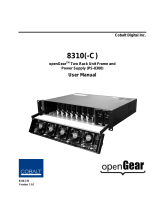Page is loading ...

Ross Video Limited
HDC-8222A
HD-Down Converter and Distribution Amplifier
User Manual

HDC-8222A • HD-Down Converter and Distribution Amplifier User Manual
• Ross Part Number: 8222ADR-004-02
• Release Date: February 1, 2012.
The information contained in this manual is subject to change without notice or obligation.
Copyright
© 2012 Ross Video Limited. All rights reserved.
Contents of this publication may not be reproduced in any form without the written permission of
Ross Video Limited. Reproduction or reverse engineering of copyrighted software is prohibited.
Patents
This product is protected by the following US Patents: 4,205,346; 5,115,314; 5,280,346;
5,561,404; 7,034,886; 7,508,455; 7,602,446; 7,834,886; 7,914,332. This product is protected by
the following Canadian Patents: 2039277; 1237518; 1127289. Other patents pending.
Notice
The material in this manual is furnished for informational use only. It is subject to change without
notice and should not be construed as commitment by Ross Video Limited. Ross Video Limited
assumes no responsibility or liability for errors or inaccuracies that may appear in this manual.
Trademarks
• is a registered trademark of Ross Video Limited.
• Ross, ROSS, ROSS
®
are registered trademarks of Ross Video Limited.
• openGear® is a registered trademark of Ross Video Limited.
• DashBoard Control System™ is a trademark of Ross Video Limited.
• All other product names and any registered and unregistered trademarks mentioned in
this guide are used for identification purposes only and remain the exclusive property of
their respective owners.

Important Regulatory and Safety Notices
Before using this product and any associated equipment, refer to the “Important Safety
Instructions” listed below to avoid personnel injury and to prevent product damage.
Products may require specific equipment, and/or installation procedures to be carried out to
satisfy certain regulatory compliance requirements. Notices have been included in this
publication to call attention to these specific requirements.
Symbol Meanings
Important Safety Instructions
This symbol on the equipment refers you to important operating and maintenance
(servicing) instructions within the Product Manual Documentation. Failure to heed this
information may present a major risk of damage or injury to persons or equipment.
Warning — The symbol with the word “Warning” within the equipment manual
indicates a potentially hazardous situation which, if not avoided, could result in death
or serious injury.
Caution — The symbol with the word “Caution” within the equipment manual
indicates a potentially hazardous situation which, if not avoided, may result in minor
or moderate injury. It may also be used to alert against unsafe practices.
Notice — The symbol with the word “Notice” within the equipment manual indicates
a situation, which if not avoided, may result in major or minor equipment damage or a
situation which could place the equipment in a non-compliant operating state.
ESD Susceptibility — This symbol is used to alert the user that an electrical or
electronic device or assembly is susceptible to damage from an ESD event.
Caution — This product is intended to be a component product of the DFR-8300
series frame. Refer to the DFR-8300 series frame User Manual for important safety
instructions regarding the proper installation and safe operation of the frame as well
as its component products.
Warning — Certain parts of this equipment namely the power supply area still
present a safety hazard, with the power switch in the OFF position. To avoid electrical
shock, disconnect all A/C power cards from the chassis’ rear appliance connectors
before servicing this area.
Warning — Service barriers within this product are intended to protect the operator
and service personnel from hazardous voltages. For continued safety, replace all
barriers after any serv i c i n g .
This product contains safety critical parts, which if incorrectly replaced may present a
risk of fire or electrical shock. Components contained with the product’s power
supplies and power supply area, are not intended to be customer serviced and should
be returned to the factory for repair. To reduce the risk of fire, replacement fuses must
be the same time and rating. Only use attachments/accessories specified by the
manufacturer.

EMC Notices
United States of America
FCC Part 15
This equipment has been tested and found to comply with the limits for a class A Digital device,
pursuant to part 15 of the FCC Rules. These limits are designed to provide reasonable protection
against harmful interference when the equipment is operated in a commercial environment. This
equipment generates, uses, and can radiate radio frequency energy and, if not installed and used
in accordance with the instruction manual, may cause harmful interference to radio
communications. Operation of this equipment in a residential area is likely to cause harmful
interference in which case the user will be required to correct the interference at his own expense.
CANADA
This Class “A” digital apparatus complies with Canadian ICES-003.
Cet appariel numerique de la classe “A” est conforme a la norme NMB-003 du Canada.
EUROPE
This equipment is in compliance with the essential requirements and other relevant provisions of
CE Directive 93/68/EEC.
INTERNATIONAL
This equipment has been tested to CISPR 22:1997 along with amendments A1:2000 and
A2:2002, and found to comply with the limits for a Class A Digital device.
Maintenance/User Serviceable Parts
Routine maintenance to this openGear product is not required. This product contains no user
serviceable parts. If the module does not appear to be working properly, please contact Technical
Support using the numbers listed under the “Contact Us” section on the last page of this manual.
All openGear products are covered by a generous 5-year warranty and will be repaired without
charge for materials or labor within this period. See the “Warranty and Repair Policy” section in
this manual for details.
Notice — Changes or modifications to this equipment not expressly approved by
Ross Video Limited could void the user’s authority to operate this equipment.
Notice — This is a Class A product. In domestic environments, this product may
cause radio interference, in which case the user may have to take adequate
measures.

Environmental Information
The equipment that you purchased required the extraction and use of natural
resources for its production. It may contain hazardous substances that could
impact health and the environment.
To avoid the potential release of those substances into the environment and to diminish the need
for the extraction of natural resources, Ross Video encourages you to use the appropriate
take-back systems. These systems will reuse or recycle most of the materials from your
end-of-life equipment in an environmentally friendly and health conscious manner.
The crossed-out wheeled bin symbol invites you to use these systems.
If you need more information on the collection, reuse, and recycling systems, please contact your
local or regional waste administration. You can also contact Ross Video for more information on
the environmental performances of our products.

Company Address
Ross Video Limited
8 John Street
Iroquois, Ontario
Canada, K0E 1K0
Ross Video Incorporated
P.O. Box 880
Ogdensburg, New York
USA 13669-0880
General Business Office: (+1) 613 • 652 • 4886
Fax: (+1) 613 • 652 • 4425
Technical Support: (+1) 613 • 652 • 4886
After Hours Emergency: (+1) 613 • 349 • 0006
E-mail (Technical Support): techsupport@rossvideo.com
E-mail (General Information): [email protected]
Website: http://www.rossvideo.com

HDC-8222A User Manual (Iss. 02) Contents • i
Contents
Introduction 1
Overview.............................................................................................................................. 1-2
Features.................................................................................................................. 1-2
Available Format Conversions .............................................................................. 1-3
Functional Block Diagrams ................................................................................................. 1-4
Overview ............................................................................................................... 1-5
Documentation Terms and Conventions.............................................................................. 1-6
Installation 2
Before You Begin ................................................................................................................2-2
Static Discharge..................................................................................................... 2-2
Unpacking.............................................................................................................. 2-2
Installing the HDC-8222A................................................................................................... 2-3
Rear Modules for the HDC-8222A ....................................................................... 2-3
Installing a Rear Module ....................................................................................... 2-3
Installing the HDC-8222A .................................................................................... 2-4
Cabling for the HDC-8222A................................................................................................ 2-5
DFR-8310 Series Frame Cabling Overview.......................................................... 2-5
DFR-8321 Series Frame Cabling Overview.......................................................... 2-5
Software Upgrades...............................................................................................................2-6
User Controls 3
Card Overview..................................................................................................................... 3-2
Configuring the DIP Switches ............................................................................................. 3-3
Control and Monitoring Features......................................................................................... 3-5
Status LEDs........................................................................................................... 3-5
Adjusting Menu Parameters on the Card-edge...................................................... 3-6
Menus 4
DashBoard Menus for the HDC-8222A .............................................................................. 4-2
Card Info Tab ........................................................................................................ 4-2
Scalar Tab.............................................................................................................. 4-3
Ancillary Data Tab ................................................................................................ 4-4
Proc Control Tab ................................................................................................... 4-5
Reticules (Overlay) Tab ........................................................................................ 4-5
Analog Output Tab................................................................................................ 4-7
Miscellaneous Tab................................................................................................. 4-7
Downmixer Tab..................................................................................................... 4-8
Card-edge Menu System.................................................................................................... 4-10
Navigation ........................................................................................................... 4-10
Card-edge Menus................................................................................................. 4-10

ii • Contents HDC-8222A User Manual (Iss. 02)
Managing Card Settings..................................................................................................... 4-14
Using DataSafe™ ................................................................................................ 4-14
Saving and Loading via the Card-edge Controls ................................................. 4-14
Saving and Loading via DashBoard .................................................................... 4-14
Loading the Factory Defaults............................................................................................. 4-15
Specifications 5
Technical Specifications ...................................................................................................... 5-2
Service Information 6
Troubleshooting Checklist ...................................................................................................6-2
Warranty and Repair Policy .................................................................................................6-3

HDC-8222A User Manual (Iss. 02) Introduction • 1–1
Introduction
In This Chapter
This chapter contains the following sections:
• Overview
• Functional Block Diagrams
• Documentation Terms and Conventions
A Word of Thanks
Congratulations on choosing an openGear HDC-8222A HD-Down Converter and Distribution
Amplifier. Your HDC-8222A is part of a full line of Digital Products within the openGear
Terminal Equipment family of products, backed by Ross Video's experience in engineering and
design expertise since 1974.
You will be pleased at how easily your new HDC-8222A fits into your overall working
environment. Equally pleasing is the product quality, reliability and functionality. Thank you for
joining the group of worldwide satisfied Ross Video customers!
Should you have a question pertaining to the installation or operation of your HDC-8222A, please
contact us at the numbers listed on the back cover of this manual. Our technical support staff is
always available for consultation, training, or service.

1–2 • Introduction HDC-8222A User Manual (Iss. 02)
Overview
The HDC-8222A is a high quality 10-bit, HD-Down Converter with Serial Digital pass-through
and individual Aspect Ratio Controls for HD and SD inputs. The HDC-8222A bridges SMPTE
292 high definition (HD) and 259M-C standard definition (SD) signal formats; allowing high
density and low power conversion of HD signals.
The HDC-8222A will down-convert HD to SD serial component digital and analog composite
video. This unit can re-aspect the image with separate rules for HD and SD inputs, and adds 3:2
pull-down to 23.98 progressive segmented frame (pSF) or interlaced (i) inputs. In addition,
reticule overlays, for full aperture and safe area, in both 16x9 and 4x3 can be enabled, as well as a
center cross-hairs. Reticules can be separately enabled on the SD-SDI and composite outputs.
The image processing is full 10-bit using a 24-tap spatial filter. Down-conversions of HD to SD
signals are de-jittered to reduce the chroma phase jitter of the SD composite outputs.
The HDC-8222A also preserves several key non-video signals across a down-conversion or
ARC. Embedded audio is de-embedded at the input, delayed appropriately, and then embedded at
the output in the new format. Timecode signals (as VITC or as in SMPTE RP-188) are extracted,
delayed the appropriate amount, and then embedded in the output video. Standard definition
closed captioning data (NTSC Line 21) is decoded, delayed, and embedded in the output video,
regardless of aspect ratio correction.
With the 8320AR-1821 Full Rear Module, the HDC-8222A also supports audio de-embedding
with four analog audio outputs.
This product also provides full color proc control of the output video, with separate controls for
Gain, Lift, Saturation and Color Phase.
Features
The HDC-8222A also includes the following features:
• Preserves several non-video signals across a down-conversion or aspect ratio conversion
• Embedded audio is de-embedded at the input, delayed appropriately, and then embedded
at the output, in the new format
• Timecode signals, as D-VITC (SMPTE 266M) or as ATC (RP188), are extracted, delayed
the appropriate amount, and then embedded in the output video
• Closed captioning support: CEA-608 Line 21 style closed captioning or CEA-608 within
a CEA-708 packet, extracted and inserted into the output video
• Provides full color proc-amp control of the output video, with separate controls for Gain,
Lift, Saturation, and Color Phase
• Provides one dual-rate HD/SD-SDI input
• Optional four-channel analog audio de-embedding available with the 8320AR-1821 Full
Rear Module
• Depending the rear module used, the following outputs are provided:
› 8310AR-030 and 8320AR-030 Full Rear Modules — four re-clocked HD/SD-SDI
copies of the input, and four user selectable (SD-SDI or Composite) down-converted
HD or SD ARC outputs.
› 8320AR-1821 Full Rear Module — two re-clocked HD/SD-SDI copies of the input,
two user selectable (SD-SDI or Composite) down-converted HD or SD ARC
outputs, and four analog audio outputs.

HDC-8222A User Manual (Iss. 02) Introduction • 1–3
Available Format Conversions
The HDC-8222A has extensive re-format and down conversion capabilities. It can act as a
down-converter, Aspect Ratio Converter (ARC), and frame rate converter. The format
conversions are listed in Table 1.1.
Notes:
Note the following when calculating format conversions:
• An interlaced video format (i) contains two fields per frame, but the frame rate
designation for that video format is actually the field rate. For example;
› 1080i 59.94Hz is 29.97 frames per second. There are two fields per frame, thus the
interlaced frame rate is 59.94Hz.
› 1080p 29.97Hz is 29.97 frames per second.
• SD active line rates are PAL (575) and NTSC (486).
• The HDC-8222A cannot accept native 720p 23.98Hz or 720pSF 23.98Hz; however it can
convert those signals if they are delivered inside a 720p 59.94Hz transportation wrapper
(as typically done with this format) and processed as 720p 59.94Hz.
Table 1.1 Supported Format Conversions
From HD to SD
1080pSF 23.98Hz 480i 59.94Hz
1080p 29.97Hz 480i 59.94Hz
1080p 50Hz 576i 50Hz
1080p 23.98Hz 480i 59.94Hz
1080i 59.94Hz 480i 59.94Hz
1080i 25Hz 576i 50Hz
720p 25Hz 576i 50Hz
720p 29.97Hz 480i 59.94Hz
720p 50Hz 576i 50Hz
720p 59.94Hz 480i 59.94Hzz
480i 59.94Hz 480i 59.94Hz
576i 50Hz 576i 50Hz

1–4 • Introduction HDC-8222A User Manual (Iss. 02)
Functional Block Diagrams
This section provides functional block diagrams that outline the workflow of the HDC-8222A.
Figure 1.1 HDC-8222A — Simplified Block Diagram (8310AR-030 and 8320AR-030 Rear Modules)
Figure 1.2 HDC-8222A — Simplified Block Diagram (8320AR-1821 Rear Module)
SW
Input RCLK Copy 1
Input RCLK Copy 2
Input RCLK Copy 3
Input RCLK Copy 4
SD-SDI CVBS 1
Dual Rate
Input
Equalizer
HD / SD-SDI
Input
SD
Serializer
SD
Driver
SD
Encoder
SD Analog
Output
SD-SDI CVBS 4
SD-SDI CVBS 3
SD-SDI CVBS 2
Dual Rate
Reclock,
Decode and
De-serialize
Down
Conversion
and
ARC
Audio
Memory
Path
Routing
and
Reticule
Overlay
Re-clocked
Outputs
Input RCLK Copy 1
Input RCLK Copy 2
Dual Rate
Input
Equalizer
HD / SD-SDI
Input
SD
Serializer
SD
Driver
SD
Encoder
SD Analog
Output
SD-SDI CVBS 1
SD-SDI CVBS 2
Dual Rate
Reclock,
Decode and
De-serialize
Down
Conversion
and
ARC
Audio
Memory
Path
Routing
and
Reticule
Overlay
Re-clocked
Outputs
ANLG Audio Out 1
ANLG Audio Out 3
ANLG Audio Out 4
Audio
DA
ANLG Audio Out 2
SW

HDC-8222A User Manual (Iss. 02) Introduction • 1–5
Overview
Starting in the upper left of the block diagrams, the dual-rate (HD/SD) serial digital signal is
equalized, re-clocked and then de-serialized. A re-clocked copy of the input is driven out of up to
four BNCs (number of BNCs is dependent on the rear module you are using). Once de-serialized,
the video standard and frame rate is determined.
Coming out of the de-serializer, the parallel video data path goes to the image scalar circuitry,
where it is down, aspect and/or frame rate converted depending on the signal input and user
settings. After conversion audio, timecode, and closed captioning signals are embedded. Finally
the reticule overlays (if any) are applied, and the signal passes through circuitry to reduce output
clock jitter.
Up to four copies of SD analog composite and SD-SDI are generated and sent to four, 2x1
switches (S7, S8, S9, and S10) that allow you to select analog composite or SDI for the outputs.
The HDC-8222A also has a special feature called Field Lock for 720p down-converts. The 720p
signals do not carry information indicating which frame should become a down-converted even
field and which should be a down-converted odd field. When Field Lock is enabled, the card uses
the frame reference as a guide to ensure that the down-converted odd/even sequence matches the
odd/even sequence of the reference.

1–6 • Introduction HDC-8222A User Manual (Iss. 02)
Documentation Terms and Conventions
The following terms and conventions are used throughout this manual:
•“ARC” refers to Aspect Ratio Converter.
•“Board”, and “Card” refer to openGear terminal devices within openGear frames,
including all components and switches.
•“DashBoard” refers to the DashBoard Control System™.
•“DFR-8300 series frame” refers to all versions of the 10-slot (DFR-8310 series) and
20-slot (DFR-8321 series) frames and any available options unless otherwise noted.
•“Dual Rate” refers to multi-definition.
•“Frame” refers to DFR-8300 series frame that houses the HDC-8222A card, as well as
any openGear frames.
•“Lift” refers to black offset.
•“Operator” and “User” refer to the person who uses HDC-8222A.
•“PAL” refers to PAL-B unless otherwise stated.
•“System” and “Video system” refer to the mix of interconnected production and terminal
equipment in your environment.
•“525-line mode” refers to broadcast situations using NTSC composite (analog) signal
reference inputs.
•“625-line mode” refers to broadcast situations using PAL-B composite (analog) signal
reference inputs.
• The “Operating Tips” and “Note” boxes are used throughout this manual to provide
additional user information.

HDC-8222A User Manual (Iss. 02) Installation • 2–1
Installation
In This Chapter
This chapter provides instructions for installing the Rear Module(s) for the HDC-8222A,
installing the card into the frame, cabling details, and updating the card software.
The following topics are discussed:
• Before You Begin
• Installing the HDC-8222A
• Cabling for the HDC-8222A
• Software Upgrades

2–2 • Installation HDC-8222A User Manual (Iss. 02)
Before You Begin
Before proceeding with the instructions in this chapter, ensure that your DFR-8300 series frame is
properly installed according to the instructions in the DFR-8300 Series User Manual.
Static Discharge
Throughout this chapter, please heed the following cautionary note:
Unpacking
Unpack each HDC-8222A you received from the shipping container and ensure that all items are
included. If any items are missing or damaged, contact your sales representative or Ross Video
directly.
ESD Susceptibility — Static discharge can cause serious damage to sensitive
semiconductor devices. Avoid handling circuit boards in high static environments such as
carpeted areas and when synthetic fiber clothing is worn. Always exercise proper grounding
precautions when working on circuit boards and related equipment.

HDC-8222A User Manual (Iss. 02) Installation • 2–3
Installing the HDC-8222A
This section outlines how to install a Rear Module in a DFR-8300 series frame. The same
procedure applies regardless of the frame or card type. However, the specific Rear Module you
need to install depends on the frame you are using.
Rear Modules for the HDC-8222A
The Rear Module for the HDC-8222A depends on the openGear frame you are installing the card
into.
• DFR-8310 series frame — When installing the HDC-8222A in the DFR-8310 series
frames, the 8310AR-030 Rear Module is required. The HDC-8222A is also compatible
with the DFR-8310-BNC frame.
• DFR-8321 — When installing the HDC-8222A in the DFR-8321 series frames, the
8320AR-030 Full Rear Module or the 8320AR-1821 Full Rear Module can be used.
Installing a Rear Module
If you are installing the HDC-8222A in a DFR-8310-BNC frame, or the Rear Module is already
installed, proceed to the section “Installing the HDC-8222A” on page 2-4.
To install a Rear Module in your DFR-8300 series frame
1. Locate the card frame slots on the rear of the frame.
2. Remove the Blank Plate from the slot you have chosen for the HDC-8222A installation.
If there is no Blank Plate installed, proceed to the next step.
3. Install the bottom of the Rear Module in the Module Seating Slot at the base of the
frame’s back plane. (Figure 2.1)
Figure 2.1 Rear Module Installation in a DFR-8300 Series Frame (HDC-8222A not shown)
4. Align the top hole of the Rear Module with the screw on the top-edge of the frame back
plane.
Screw Hole
Module Seating Slot

2–4 • Installation HDC-8222A User Manual (Iss. 02)
5. Using a Phillips screwdriver and the supplied screw, fasten the Rear Module to the back
plane of the frame. Do not over tighten.
6. Ensure proper frame cooling and ventilation by having all rear frame slots covered with
Rear Modules or Blank Plates.
Installing the HDC-8222A
This section outlines how to install the HDC-8222A in a DFR-8300 series frame. If the
HDC-8222A is to be installed in any compatible frame other than a Ross Video product, refer to
the frame manufacturer’s manual for specific instructions.
To install the HDC-8222A in a DFR-8300 series frame
1. Locate the Rear Module you installed in the procedure “Installing a Rear Module” on
page 2-3.
2. Hold the HDC-8222A by the edges and carefully align the card-edges with the slots in
the frame.
3. Fully insert the card into the frame until the rear connection plus is properly seated in the
Rear Module.
4. Verify whether your label is self-adhesive by checking the back of the label for a thin,
wax sheet. You must remove this wax sheet before applying the label to the rear module
surface.
5. Affix the supplied Rear Module Label to the BNC area of the Rear Module.
Notice — Heat and power distribution requirements within a frame may dictate specific slot
placements of cards. Cards with many heat-producing components should be arranged to
avoid areas of excess heat build-up, particularly in frames using convectional cooling.

HDC-8222A User Manual (Iss. 02) Installation • 2–5
Cabling for the HDC-8222A
This section provides information for connecting cables to the installed Rear Modules on the
DFR-8300 series frames. Connect the input and output cables according to the following sections.
The input is internally terminated with 75ohms. It is not necessary to terminate unused outputs.
Note that the number and type of outputs is dependent on the rear module you are using.
DFR-8310 Series Frame Cabling Overview
In the DFR-8310 series frames, the HDC-8222A is used with the following Rear Modules:
• 8310AR-030 Rear Module — Each card occupies one slot and provides one HD/SD-SDI
input, four output copies of the re-clocked input, and four SD-SDI/CVBS outputs.
(Figure 2.2).
DFR-8321 Series Frame Cabling Overview
In the DFR-8321 series frames, the HDC-8222A is used with the following Rear Modules:
• 8320AR-030 Full Rear Module — Each card occupies two slots and provides one
HD/SD-SDI input, four output copies of the re-clocked input, and four SD-SDI/CVBS
outputs. (Figure 2.2)
• 8320AR-1821 Full Rear Module — Each card occupies two slots and provides one SDI
input, two output copies of the re-clocked input, two SDI-Composite outputs, and four
analog audio outputs. (Figure 2.3)
Figure 2.2 Cable Connections for the
8310AR-030 and 8320AR-030 Rear Modules
Figure 2.3 Cable Connections for the
8320AR-1821 Rear Module

2–6 • Installation HDC-8222A User Manual (Iss. 02)
Software Upgrades
The card can be upgraded in the field via the MFC-8300 series Network Controller card in your
frame.
To upgrade the software on a card
1. Contact Ross Technical Support for the latest software version file.
2. Display the Device View of the card by double-clicking its status indicator in the Basic
Tree View.
3. From the Device View, click Upload to display the Select file for upload dialog.
4. Navigate to the *.bin upload file you wish to upload.
5. Click Open.
6. If you are upgrading a single card, click Finish to display the Uploading to Selected
Devices dialog. Proceed to step 8.
7. If you are upgrading multiple cards:
•Click Next > to display the Select Destination menu. This menu provides a list of
the compatible cards based on the card selected in step 2.
• Specify the card(s) to upload the file to by selecting the check box(es) for the cards
you wish to upload the file to.
• Verify that the card(s) you wish to upload the file to. The Error/Warning fields
indicate any errors, such as incompatible software or card type mismatch.
•Click Finish to display the Uploading to Selected Devices dialog.
8. Monitor the upgrade.
• The Uploading to Selected Devices dialog enables you to monitor the upgrade
process.
• Notice that each card is listed in the dialog with a button. This button is
replaced with a Reboot button once the software file is loaded to that card.
•Click OK to re-boot all the cards listed in the Uploading to Selected Devices
dialog.
• The Reboot Confirm dialog displays, indicating the number of cards that will
re-boot. Click Yes to continue the upgrade process. Note that clicking Cancel or
No returns you to the Uploading to Selected Devices dialog without rebooting the
card(s).
• The card(s) are temporarily taken offline during the re-boot process. The process is
complete once the status indicators for the Card State and Connection fields return
to their previous status.
Note — DashBoard version 3.0.0 or higher is required for this procedure.
Important — Avoid clicking the individual Reboot buttons until all cards have
successfully completed the file upload process and the OK button, located in the
bottom right corner of the dialog, is enabled.
/