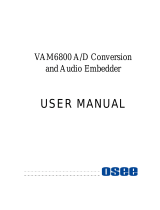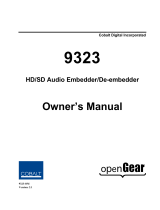Page is loading ...

Ross Video Limited
MUX-6258-A
AES/EBU Audio Multiplexer with Fiber Optic Output
User Manual

MUX-6258-A • AES/EBU Audio Multiplexer with Fiber Optic Output User Manual
• Ross Part Number: 6258ADR-004-03
• Release Date: August 5, 2011. Printed in Canada.
The information contained in this manual is subject to change without notice or obligation.
Copyright
© 2011 Ross Video Limited. All rights reserved.
Contents of this publication may not be reproduced in any form without the written permission of
Ross Video Limited. Reproduction or reverse engineering of copyrighted software is prohibited.
Patents
This product is protected by the following US Patents: 4,205,346; 5,115,314; 5,280,346;
5,561,404; 7,034,886; 7,508,455; 7,602,446; 7,834,886; 7,914,332. This product is protected by
the following Canadian Patents: 2039277; 1237518; 1127289. Other patents pending.
Notice
The material in this manual is furnished for informational use only. It is subject to change without
notice and should not be construed as commitment by Ross Video Limited. Ross Video Limited
assumes no responsibility or liability for errors or inaccuracies that may appear in this manual.
Trademarks
• is a registered trademark of Ross Video Limited.
• Ross, ROSS, ROSS
®
are registered trademarks of Ross Video Limited.
• openGear® is a registered trademark of Ross Video Limited.
• DashBoard Control System™ is a trademark of Ross Video Limited.
• Dolby® is a registered trademark of Dolby Laboratories.
• All other product names and any registered and unregistered trademarks mentioned in
this guide are used for identification purposes only and remain the exclusive property of
their respective owners.

Important Regulatory and Safety Notices
Before using this product and any associated equipment, refer to the “Important Safety
Instructions” listed below to avoid personnel injury and to prevent product damage.
Products may require specific equipment, and/or installation procedures to be carried out to
satisfy certain regulatory compliance requirements. Notices have been included in this
publication to call attention to these specific requirements.
Symbol Meanings
Important Safety Instructions
This symbol on the equipment refers you to important operating and maintenance
(servicing) instructions within the Product Manual Documentation. Failure to heed this
information may present a major risk of damage or injury to persons or equipment.
Warning — The symbol with the word “Warning” within the equipment manual
indicates a potentially hazardous situation which, if not avoided, could result in death
or serious injury.
Caution — The symbol with the word “Caution” within the equipment manual
indicates a potentially hazardous situation which, if not avoided, may result in minor
or moderate injury. It may also be used to alert against unsafe practices.
Notice — The symbol with the word “Notice” within the equipment manual indicates
a situation, which if not avoided, may result in major or minor equipment damage or a
situation which could place the equipment in a non-compliant operating state.
ESD Susceptibility — This symbol is used to alert the user that an electrical or
electronic device or assembly is susceptible to damage from an ESD event.
Caution — This product is intended to be a component product of the DFR-8300
series frame. Refer to the DFR-8300 series frame User Manual for important safety
instructions regarding the proper installation and safe operation of the frame as well
as its component products.
Warning — Certain parts of this equipment namely the power supply area still
present a safety hazard, with the power switch in the OFF position. To avoid electrical
shock, disconnect all A/C power cards from the chassis’ rear appliance connectors
before servicing this area.
Warning — Service barriers within this product are intended to protect the operator
and service personnel from hazardous voltages. For continued safety, replace all
ba rr ie rs aft er any servicing.
This product contains safety critical parts, which if incorrectly replaced may present a
risk of fire or electrical shock. Components contained with the product’s power
supplies and power supply area, are not intended to be customer serviced and should
be returned to the factory for repair. To reduce the risk of fire, replacement fuses must
be the same time and rating. Only use attachments/accessories specified by the
manufacturer.

EMC Notices
United States of America
FCC Part 15
This equipment has been tested and found to comply with the limits for a class A Digital device,
pursuant to part 15 of the FCC Rules. These limits are designed to provide reasonable protection
against harmful interference when the equipment is operated in a commercial environment. This
equipment generates, uses, and can radiate radio frequency energy and, if not installed and used
in accordance with the instruction manual, may cause harmful interference to radio
communications. Operation of this equipment in a residential area is likely to cause harmful
interference in which case the user will be required to correct the interference at his own expense.
CANADA
This Class “A” digital apparatus complies with Canadian ICES-003.
Cet appariel numerique de la classe “A” est conforme a la norme NMB-003 du Canada.
EUROPE
This equipment is in compliance with the essential requirements and other relevant provisions of
CE Directive 93/68/EEC.
INTERNATIONAL
This equipment has been tested to CISPR 22:1997 along with amendments A1:2000 and
A2:2002, and found to comply with the limits for a Class A Digital device.
Maintenance/User Serviceable Parts
Routine maintenance to this openGear product is not required. This product contains no user
serviceable parts. If the module does not appear to be working properly, please contact Technical
Support using the numbers listed under the “Contact Us” section on the last page of this manual.
All openGear products are covered by a generous 5-year warranty and will be repaired without
charge for materials or labor within this period. See the “Warranty and Repair Policy” section in
this manual for details.
Notice — Changes or modifications to this equipment not expressly approved by
Ross Video Limited could void the user’s authority to operate this equipment.
Notice — This is a Class A product. In domestic environments, this product may
cause radio interference, in which case the user may have to take adequate
measures.

Important Laser Safety Measures and Notices
Before using this product and any associated equipment, refer to the sections below so as to avoid
personnel injury and to prevent product damage. For further safety information when using fiber
products, consult the following publications:
• IEC-60825- 2, Safety of Laser Products - Part 2: Safety of Optical Fiber
Communication Systems (OFCS) (for use outside of the U.S.A.)
• ANSI Z136.2, Safe Use of Optical Fiber Communication Systems Utilizing Laser
Diode and LED Sources (for use in the U.S.A.)
Products may require specific equipment, and /or installation procedures be carried out to satisfy
certain regulatory compliance requirements.
Safety Measures for Operation
During normal operation of this product, heed the following safety measures:
• Do not stare at, or into, broken, or damaged, fibers.
• Do not stare at, or into, optical connectors.
• Only properly trained and authorized personnel shall be permitted to perform laser/fiber
optic operations.
• Ensure that appropriate labels are displayed in plain view and in close proximity to the
optical port on the protective housing/access panel of the terminal equipment.
Safety Measures for Maintenance and Servicing
During maintenance and servicing of this product, only properly trained and authorized personnel
shall be allowed to use optical test or diagnostic equipment.
Laser Information
Caution — Before operating or servicing this product, all personnel should be
familiar with laser safety and fiber handling practices.
Warning — Do not use optical equipment, such as a microscope or an eye loupe,
to stare at the energized fiber end. Doing so may damage your eyes.
CLASS 1 LASER PRODUCT
IEC 60825-1:2007
Caution — INVISIBLE LASER RADIATION WHEN OPEN. AVOID EXPOSURE TO
THE BEAM.

Environmental Information
The equipment that you purchased required the extraction and use of natural
resources for its production. It may contain hazardous substances that could
impact health and the environment.
To avoid the potential release of those substances into the environment and to diminish the need
for the extraction of natural resources, Ross Video encourages you to use the appropriate
take-back systems. These systems will reuse or recycle most of the materials from your
end-of-life equipment in an environmentally friendly and health conscious manner.
The crossed-out wheeled bin symbol invites you to use these systems.
If you need more information on the collection, reuse, and recycling systems, please contact your
local or regional waste administration. You can also contact Ross Video for more information on
the environmental performances of our products.

Company Address
Ross Video Limited
8 John Street
Iroquois, Ontario
Canada, K0E 1K0
Ross Video Incorporated
P.O. Box 880
Ogdensburg, New York
USA 13669-0880
General Business Office: (+1) 613 • 652 • 4886
Fax: (+1) 613 • 652 • 4425
Technical Support: (+1) 613 • 652 • 4886
After Hours Emergency: (+1) 613 • 349 • 0006
E-mail (Technical Support): techsuppo[email protected]
E-mail (General Information): [email protected]
Website: http://www.rossvideo.com


MUX-6258-A User Manual (Iss. 03) Contents • i
Contents
Introduction 1
Overview.............................................................................................................................. 1-2
Features.................................................................................................................. 1-2
Functional Block Diagram................................................................................................... 1-3
User Interfaces ..................................................................................................................... 1-4
DashBoard Control System™ ............................................................................... 1-4
Card-edge Controls................................................................................................ 1-4
SNMP Monitoring and Control............................................................................. 1-4
Documentation Terms and Conventions.............................................................................. 1-5
Installation 2
Before You Begin ................................................................................................................2-2
Static Discharge..................................................................................................... 2-2
Unpacking.............................................................................................................. 2-2
Working with Fiber Optic Connectors .................................................................. 2-2
Installing the MUX-6258-A................................................................................................. 2-3
Rear Module for the MUX-6258-A....................................................................... 2-3
Installing a Rear Module ....................................................................................... 2-3
Installing the MUX-6258-A .................................................................................. 2-4
Cabling for the MUX-6258-A ............................................................................................. 2-5
DFR-8321 Series Frames Cabling Overview........................................................ 2-5
Software Upgrades for the MUX-6258-A ........................................................................... 2-6
Performing Software Upgrades ............................................................................. 2-6
User Controls 3
Card Overview..................................................................................................................... 3-2
Control and Monitoring Features......................................................................................... 3-3
Status and Selection LEDs on the MUX-6258-A.................................................. 3-3
Reference Compatibility ...................................................................................................... 3-5
Frame Rate Compatibility ..................................................................................... 3-5
Operation Notes ................................................................................................................... 3-6
Audio Proc Amp Controls..................................................................................... 3-6
Minimum Delay Overview.................................................................................... 3-6
Embedding PCM Signals ...................................................................................... 3-6
Embedding Non-PCM Signals .............................................................................. 3-7
HANC Processing ................................................................................................. 3-7
VANC Processing ................................................................................................. 3-7
DashBoard Menus 4
Status Tabs........................................................................................................................... 4-2
Signal Tab.............................................................................................................. 4-2
Hardware Tab ........................................................................................................ 4-4
Setup Tab ............................................................................................................................. 4-5
Input Status Tab ................................................................................................................... 4-7

ii • Contents MUX-6258-A User Manual (Iss. 03)
AES Inputs 1-8 Tabs ............................................................................................................4-8
Embedded Outputs Tab........................................................................................................4-9
Alarm Enables Tab.............................................................................................................4-10
VANC Processing Tab....................................................................................................... 4-12
Card-edge Menus 5
Navigating the Card-edge Menus.........................................................................................5-2
Card-edge Menus .................................................................................................................5-3
Menu Descriptions ...............................................................................................................5-5
Specifications 6
MUX-6258-A Technical Specifications .............................................................................. 6-2
Channel Status Data Table ...................................................................................................6-4
Passing the Status Bytes ........................................................................................6-4
Service Information 7
Troubleshooting Checklist ...................................................................................................7-2
Bootload Button..................................................................................................... 7-2
Warranty and Repair Policy .................................................................................................7-3

MUX-6258-A User Manual (Iss. 03) Introduction • 1–1
Introduction
In This Chapter
This chapter contains the following sections:
• Overview
• Functional Block Diagram
• User Interfaces
• Documentation Terms and Conventions
A Word of Thanks
Congratulations on choosing an openGear MUX-6258-A AES/EBU Audio Multiplexer with
Fiber Optic Output. Your MUX-6258-A is part of a full line of Digital Products within the
openGear Terminal Equipment family of products, backed by Ross Video’s experience in
engineering and design expertise since 1974.
You will be pleased at how easily your new MUX-6258-A fits into your overall working
environment. Equally pleasing is the product quality, reliability and functionality. Thank you for
joining the group of worldwide satisfied Ross Video customers!
Should you have a question pertaining to the installation or operation of your MUX-6258-A,
please contact us at the numbers listed on the back cover of this manual. Our technical support
staff is always available for consultation, training, or service.

1–2 • Introduction MUX-6258-A User Manual (Iss. 03)
Overview
The MUX-6258-A is a broadcast quality embedder with one multi-rate SDI input which supports
up to 16 channels of embedded audio and eight AES 75ohm unbalanced audio inputs. A single
mode fiber interface with an LC/UPC connector provides an SDI output.
The MUX-6258-A can take in up to eight AES inputs and embeds them into any of the 16
possible audio channels in an SD or HD-SDI output. If the input is a synchronous 48kHz signal,
the audio will be embedded into the SDI signal unaltered. If the input is not a synchronous 48kHz
signal, it may be converted using Sample Rate Conversion (SRC) before it is embedded on the
SDI output.
The AES inputs have the following adjustments available: delay, gain, invert, and sum.
Card status and control parameters are displayed and configured using the DashBoard Control
System™.
Features
The MUX-6258-A includes the following features:
• Supports HD-SD SDI SMPTE-292M, 1.5Gbps and SMPTE 259M, 270Mbps
• Supports AES-3id-2001, and EBU tech 3250
• Supports embedding of non-PCM data such as Dolby® Digital and Dolby® E
• Audio embedding for all popular formats 480i, 576i, 720p, and 1080i
• Embeds four audio groups with selection of primary and backup sources
• Eight AES-3id 75ohm unbalanced inputs with SRC on DIN 1.0/2.3 connectors
• One SDI processed output
• Automatic input video format detection
• SNMP support available
• Input buffer with a bypass option
• User defined loss of signal output
• Audio controls such as gain, invert, delay, and sum
• Internally generated test patterns and test tones
• Ability to strip VANC data from specific or all lines of a video output
• Reports status and configuration remotely via the DashBoard Control System™
• Fits DFR-8321 series framess
• 5-year transferable warranty

MUX-6258-A User Manual (Iss. 03) Introduction • 1–3
Functional Block Diagram
This section provides a functional block diagram that outlines the workflow of the MUX-6258-A.
Figure 1.1 MUX-6258-A — Simplified Block Diagram

1–4 • Introduction MUX-6258-A User Manual (Iss. 03)
User Interfaces
The MUX-6258-A includes three interfaces for control and monitoring for your card.
DashBoard Control System™
The DashBoard Control System™ enables you to monitor and control openGear frames and cards
from a computer. DashBoard communicates with other cards in the DFR-8300 series frame
through the Network Controller Card. The DashBoard Control System software and manual are
available for download from our website.
For More Information...
• on the MUX-6258-A menus in DashBoard, refer to the chapter “DashBoard Menus” on
page 4-1.
Card-edge Controls
The front-edge of the MUX-6258-A features LED indicators for the power, video input status and
communication activity. The card-edge also includes the SW2 and SW3 switches that are used in
conjunction to navigate the card-edge menu system.
For More Information...
• on the card-edge controls and LEDs, refer to the section “Card Overview” on page 3-2.
• on the card-edge menus, refer to the chapter “Card-edge Menus” on page 5-1.
SNMP Monitoring and Control
The Network Controller Card in the DFR-8300 series frame can provide optional support for
remote monitoring of your frame and using Simple Network Management Protocol (SNMP),
which is compatible with many third-party monitoring and control tools.
For More Information...
• on enabling SNMP Monitoring and Control for your frame, refer to the MFC-8300
Series User Manual.
• on SNMP controls for the MUX-6258-A, refer to your MUX-6258-A Management
Information Base (MIB).

MUX-6258-A User Manual (Iss. 03) Introduction • 1–5
Documentation Terms and Conventions
The following terms and conventions are used throughout this manual:
•“Frame” refers to DFR-8321 series frames that houses the MUX-6258-A, as well as any
openGear frames.
• All references to the DFR-8321 series frames also includes all versions and any
available options unless otherwise noted.
•“Operator” and “User” refer to the person who uses MUX-6258-A.
•“Board”, and “Card” refer to openGear terminal devices within openGear frames,
including all components and switches.
•“System” and “Video system” refer to the mix of interconnected production and terminal
equipment in your environment.
•“525-line mode” refers to broadcast situations using NTSC composite (analog) signal
reference inputs.
•“625-line mode” refers to broadcast situations using PAL-B composite (analog) signal
reference inputs.
•“PAL” refers to PAL-B unless otherwise stated.
•“Operating Tips” and “Note” boxes are used throughout this manual to provide
additional user information.

1–6 • Introduction MUX-6258-A User Manual (Iss. 03)

MUX-6258-A User Manual (Iss. 03) Installation • 2–1
Installation
In This Chapter
This chapter provides instructions for installing the Rear Module(s) for the MUX-6258-A,
installing the card into the frame, cabling details, and updating the card software.
The following topics are discussed:
• Before You Begin
• Installing the MUX-6258-A
• Cabling for the MUX-6258-A
• Software Upgrades for the MUX-6258-A

2–2 • Installation MUX-6258-A User Manual (Iss. 03)
Before You Begin
Before proceeding with the instructions in this chapter, ensure that your DFR-8321 series frame is
properly installed according to the instructions in the DFR-8300 Series User Manual.
Static Discharge
Throughout this chapter, please heed the following cautionary note:
Unpacking
Unpack each MUX-6258-A you received from the shipping container and ensure that all items
are included. If any items are missing or damaged, contact your sales representative or Ross
Video directly.
Working with Fiber Optic Connectors
Keep the following in mind when working with fiber optic connectors:
• Every time you are required to insert a connector into a device or mating sleeve, you must
clean the connector. All exposed surfaces of the ceramic ferrule must be clean. Follow
your facility practices of cleaning fiber optic connectors.
• Connectors must always be inserted into a device or have a dust cap on. Refer to Figure
2.1 for dust cap locations.
• A poor optical connection is often similar to a poor electrical connection. Try removing
the connector, cleaning, and re-inserting the connector. A bad connection can result in
experiencing instability of signal, high loss, or a noisy signal.
Figure 2.1 Card Connectors with Dust Caps Installed
ESD Susceptibility — Static discharge can cause serious damage to sensitive
semiconductor devices. Avoid handling circuit boards in high static environments such as
carpeted areas and when synthetic fiber clothing is worn. Always exercise proper grounding
precautions when working on circuit boards and related equipment.
Card-edge
Connector
Connection to Fiber 1 Port on
Rear Module (Dust Cap On)
Fiber 1 Port
to Card (Dust Cap On)
Fiber 1 Port for Cable (Dust Cap On)

MUX-6258-A User Manual (Iss. 03) Installation • 2–3
Installing the MUX-6258-A
This section outlines how to install a Rear Module in a DFR-8321 series frame. You cannot install
the MUX-6258-A in a DFR-8310 series or a DFR-8320 series frame.
Rear Module for the MUX-6258-A
When installing the MUX-6258-A in the DFR-8321 series frames, the 8320AR-048A Full Rear
Module (R2-6258) is required.
Installing a Rear Module
If the Rear Module is already installed, proceed to the section “Installing the MUX-6258-A” on
page 2-4.
Use the following procedure to install a Rear Module in your DFR-8321 series frame:
1. Locate the card frame slots on the rear of the frame.
2. Remove the Blank Plate from the slot you have chosen for the card installation.
3. Remove the dust caps from the Fiber ports on the Rear Module that face the interior of
the frame. Refer to Figure 2.1 and Figure 2.2 for dust cap locations.
Figure 2.2 Card Connectors with Dust Caps Removed
4. Install the bottom of the Rear Module in the Module Seating Slot at the base of the
frame’s back plane.
5. Align the top hole of the Rear Module with the screw on the top-edge of the frame back
plane.
6. Using a Phillips screwdriver and the supplied screw, fasten the Rear Module to the back
plane of the frame. Do not over tighten.
7. Ensure proper frame cooling and ventilation by having all rear frame slots covered with
Rear Modules or Blank Plates.
This completes the procedure for installing a Rear Module in your DFR-8321 series frame.
Caution — Never attempt to look down the barrel of a connected fiber or device transmitting
an optical signal. The transmitted light is not in the visible spectrum and may cause permanent
eye damage. Turn off all laser sources before disconnecting devices.
Dust Cap for
Fiber 1 Port Connector
Dust Cap for
Card Ceramic Ferrule
Card-edge
Connector
Ceramic Ferrule to
Fiber 1 Port on Rear Module
(Dust Cap Off)
Fiber 1 Port
to Card (Dust Cap Off)
Fiber 1 Port for Cable (Dust Cap Off)

2–4 • Installation MUX-6258-A User Manual (Iss. 03)
Installing the MUX-6258-A
The MUX-6258-A uses a single mode, LC/UPC connector to interface with the 8320AR-048A
Full Rear Module (R2-6258).
Use the following procedure to install the MUX-6258-A in a DFR-8321 series frame:
1. Locate the Rear Module you installed in the procedure “Installing a Rear Module” on
page 2-3.
2. Ensure the Rear Module is the 8320AR-048A Full Rear Module.
3. Remove the dust cap from the connector on the card end.
• Refer to Figure 2.1 and Figure 2.3 for dust cap locations.
• Refer to the section “Important Laser Safety Measures and Notices” at the
beginning of this manual for safety information when handling fiber optic
components.
Figure 2.3 Card Connectors with Dust Caps Removed
4. Ensure that the exposed surface of the ceramic ferrule of the connector is clean. Refer to
the section “Working with Fiber Optic Connectors” on page 2-2.
5. Hold the MUX-6258-A by the edges and carefully align the card-edges with the slots in
the frame.
6. Fully insert the card into the frame until the rear connection plus is properly seated in the
Rear Module. You will feel a click when the card mates onto the rear module.
7. Affix the supplied Rear Module Label to the BNC area of the Rear Module.
8. Remove the dust cap from the Fiber 1 port (the topmost fiber optic port) on the Rear
Module that faces the exterior of the frame.
9. Ensure the ceramic ferrule of the Fiber 1 port connector is clean.
10. Cable your rear module as outlined in the section “Cabling for the MUX-6258-A” on
page 2-5.
This completes the procedure for installing the MUX-6258-A in a DFR-8321 series frame.
Dust Cap for
Fiber 1 Port Connector
Dust Cap for
Card Ceramic Ferrule
Card-edge
Connector
Ceramic Ferrule to
Fiber 1 Port on Rear Module
(Dust Cap Off)
Fiber 1 Port
to Card (Dust Cap Off)
Fiber 1 Port for Cable (Dust Cap Off)
/