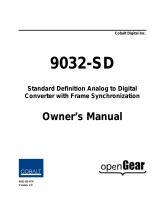Page is loading ...

ADC-9032
Analog Composite to SDI Video
Converter
User Manual

1
ADC-9032 User Manual
• Ross Part Number: 9032DR-004-05
• Release Date: October 11, 2012.
The information contained in this manual is subject to change without notice or
obligation.
Copyright
© 2012 Ross Video Limited. All rights reserved.
This work is proprietary and confidential to Ross Video Limited, its subsidiaries
and its other affiliated corporations and may not be copied, distributed, sold or
otherwise used or relied upon without the express written permission of Ross
Video Limited. Reproduction or reverse engineering of copyrighted software is
prohibited.
Patents
This product is protected by the following US Patents: 4,205,346; 5,115,314;
5,280,346; 5,561,404; 7,034,886; 7,508,455; 7,602,446; 7,834,886; 7,914,332.
This product is protected by the following Canadian Patents: 2039277;
1237518; 1127289. Other patents pending.
Notice
The material in this manual is furnished for informational use only. It is subject
to change without notice and should not be construed as commitment by Ross
Video Limited. Ross Video Limited assumes no responsibility or liability for
errors or inaccuracies that may appear in this manual.
Trademarks
• is a registered trademark of Ross Video Limited.
• is a trademark of Ross Video Limited.
• Ross, ROSS, ROSS ®, and MLE are registered trademarks of Ross
Video Limited.
• VELCRO® is a registered trademark of Velcro Industries B.V.
• All other product names and any registered and unregistered
trademarks mentioned in this manual are used for identification
purposes only and remain the exclusive property of their respective
owners.

2
Important Regulatory and Safety Notices to Service
Personnel
Before using this product and any associated equipment, refer to the
“Important Safety Instructions” listed below to avoid personnel injury and to
prevent product damage.
Product may require specific equipment, and/or installation procedures to be
carried out to satisfy certain regulatory compliance requirements. Notices have
been included in this publication to call attention to these specific requirements.
Symbol Meanings
Protective Earth — This symbol identifies a Protective Earth (PE)
terminal, which is provided for connection of the supply system’s
protective earth (green or green/yellow) conductor.
This symbol on the equipment refers you to important operating and
maintenance (servicing) instructions within the Product Manual
Documentation. Failure to heed this information may present a major
risk of damage or injury to persons or equipment.
Warning — The symbol with the word “Warning” within the
equipment manual indicates a potentially hazardous situation which, if
not avoided, could result in death or serious injury.
Caution — The symbol with the word “Caution” within the
equipment manual indicates a potentially hazardous situation which, if
not avoided, may result in minor or moderate injury. It may also be
used to alert against unsafe practices.
Warning Hazardous Voltages — This symbol is intended to alert
the user to the presence of uninsulated “dangerous voltage” within the
product enclosure that may be of sufficient magnitude to constitute a
risk of shock to persons.
ESD Susceptibility — This symbol is used to alert the user that an
electrical or electronic device or assembly is susceptible to damage
from an ESD event.

3
Important Safety Instructions
1. Warning – Read these instructions.
2. Keep these instructions.
3. Heed all warnings.
4. Follow all instructions.
5. The safe operation of this product requires that a protective earth
connection be provided. A grounding conductor in the equipment's
supply cord provides this protective earth. To reduce the risk of
electrical shock to the operator and service personnel, this ground
conductor must be connected to an earthed ground.
6. Do not defeat the safety purpose of the grounding-type plug. A
grounding type plug has two blades and a third grounding prong. The
third prong is provided for your safety. If the provided plug does not
fit in to your outlet, consult an electrician for replacement of the
obsolete outlet. Protect the power cord from being walked on or
pinching particularly at plugs, convenience receptacles, and point
where they exit from the apparatus.
7. Warning – Indoor Use: WARNING: To reduce the risk of fire or
electric shock, do not expose this apparatus to rain or moisture.
8. Do not block ventilation openings. Install in accordance with
manufacturer's instructions.
9. Do not install near heat sources such as radiators, heat registers,
stoves, or other apparatus (including amplifiers) that produce heat.
10. Do not use this apparatus near water.
11. Only use attachments/accessories specified by the manufacturer.
12. Unplug this apparatus during lightning storms or when unused for
long periods of time.
13. Clean only with a dry cloth.
14. To avoid electrical shock, disconnect the A/C power cord before any
servicing.
15. Refer all servicing to qualified personnel. Servicing is required when
the apparatus has been damaged in any way, such as power-supply
cord or plug damage, liquid has been spilled or objects have fallen
into the apparatus, the apparatus has been exposed to rain or moisture,
does not operate normally, or has been dropped.

4
EMC Notices
United States of America
FCC Part 15
This equipment has been tested and found to comply with the limits for a class A
Digital device, pursuant to part 15 of the FCC Rules. These limits are designed
to provide reasonable protection against harmful interference when the
equipment is operated in a commercial environment. This equipment generates,
uses, and can radiate radio frequency energy and, if not installed and used in
accordance with the instruction manual, may cause harmful interference to radio
communications. Operation of this equipment in a residential area is likely to
cause harmful interference in which case the user will be required to correct the
interference at his own expense.
Notice — Changes or modifications to this equipment not expressly
approved by Ross Video Limited could void the user’s authority to
operate this equipment.
CANADA
This Class “A” digital apparatus complies with Canadian ICES-003.
Cet appariel numerique de la classe “A” est conforme a la norme NMB-003 du
Canada.
EUROPE
This equipment is in compliance with the essential requirements and other
relevant provisions of CE Directive 93/68/EEC.
INTERNATIONAL
This equipment has been tested to CISPR 22:1997 along with amendments
A1:2000 and A2:2002, and found to comply with the limits for a Class A
Digital device.
Notice — This is a Class A product. In domestic environments, this
product may cause radio interference, in which case the user may
have to take adequate measures.
Maintenance/User Serviceable Parts
Routine maintenance to this GearLite product is not required. This product
contains no user serviceable parts. If the module does not appear to be working
properly, please contact Technical Support using the numbers listed under the

5
“Contact Us” section on the last page of this manual. All GearLite products are
covered by a generous 3-year warranty and will be repaired without charge for
materials or labor within this period. See the “Warranty and Repair Policy”
section in this manual for details.
Environmental Information
The equipment that you purchased required the extraction and use
of natural resources for its production. It may contain hazardous
substances that could impact health and the environment.
To avoid the potential release of those substances into the environment and to
diminish the need for the extraction of natural resources, Ross Video encourages
you to use the appropriate take-back systems. These systems will reuse or
recycle most of the materials from your end-of-life equipment in an
environmentally friendly and health conscious manner.
The crossed-out wheeled bin symbol invites you to use these systems.
If you need more information on the collection, reuse, and recycling systems,
please contact your local or regional waste administration.
You can also contact Ross Video for more information on the environmental
performances of our products.

Introduction (Iss. 05) • 6
Introduction
Overview
The ADC-9032 Analog Composite to SDI Video Converter is a high-quality
signal conversion solution within the growing family of GearLite compact,
self-contained modular products. Supporting NTSC, PAL-B, PAL-M, PAL-N
(combinational) analog composite video standards, the ADC-9032 is the ideal
analog to SDI converter for virtually all composite video conversion
requirements.
The ADC-9032 provides high-quality conversion into four separate 270Mbps
SDI coaxial outputs. The use of a 10bit A to D converter and circuitry, along
with a high-quality 3-line adaptive comb filter, ensures clean conversion of
composite signals. Proc amp controls on the front edge enable adjustments to
the signal in the digital domain. The chassis front edge also provides power,
error, and function LEDs for visual reference.
A universal power adaptor and line cord, suitable for the country of use, is
supplied with each module. Various mounting options are included that enable a
wide range of installation choices.
The GearLite ADC-9032 is a high-quality universal analog to SDI video
converter making it a perfect solution for existing analog facilities in a growing
SDI world.
Functional Block Diagram
This section provides a functional block diagram that outlines the workflow of
the ADC-9032.
Figure 1 Simplified Block Diagram of ADC-9032 Functions
ANLG
VIDEO
IN*
* NTSC, PAL, PAL-M, PAL-N
SDI OUT 1
SDI OUT 2
SDI OUT 3
SDI OUT 4
INPUT
AMPLIFER
3-LINE
ADAPTIVE
VIDEO
DECODER
EDH
INSERTION
& SDI
SERIALIZER

7 • Introduction (Iss. 05)
Features
The ADC-9032 has the following features:
• Supports NTSC, PAL-B, PAL-M, PAL-N (combinational) composite
analog video input signals
• 1 line + processing delay (refer to specifications)
• 10bit A to D quantization and signal path
• 3-line adaptive comb filter
• 2x over-sampling for excellent frequency response
• 4 SDI outputs
• Extensive proc amp controls
• Programmable vertical interval blanking
• User-selectable Setup for NTSC and PAL-M standards
• Black Level Offset
• Low jitter
• Input and conversion status indicator LEDs
• Small brick form factor
• 5V universal adapter with locking DC connector
• 3-year warranty

Installation (Iss. 05) • 8
Installation
Static Discharge
Whenever handling the ADC-9032 and other related equipment, please observe
all static discharge precautions as described in the following note:
ESD Susceptibility — Static discharge can cause serious damage
to sensitive semiconductor devices. Avoid handling circuit boards in
high static environments, such as carpeted areas, and when wearing
synthetic fiber clothing. Always exercise proper grounding precautions
when working on circuit boards and related equipment.
Unpacking
Unpack each ADC-9032 you received from the shipping container and check
the contents to ensure that all items are included. If any items are missing or
damaged, contact your sales representative or Ross Video directly.
Mounting and Installation
The ADC-9032 self-contained module can be mounted in any convenient
location. However, to ensure long life for these products, observe the following
precautions and operating requirements:
• Maintain an ambient temperature of 20°C to 40°C.
• Allow for air circulation around the chassis for convectional cooling.
Many different mounting positions are possible with the included mounting
hardware. Some installation options are permanent and require careful
consideration of the final positioning before installation. Please note that in
some mounting locations, the power adaptor must be affixed in a similar manner
as the chassis.
Other possible options include the use of adhesive magnetic sheets (not
included) affixed to the chassis and the power adaptor, for removable mounting
on metal cabinets etc.
Cable ties may be necessary in some applications to relieve strain on the
mounting hardware and the BNC connectors.
Surface Mount Strips
The included VELCRO® brand strips allow the ADC-9032 and power supply to
be affixed to a permanent location during use and easily removed for
adjustments. Carefully consider the installation location before proceeding; the

9 • Installation (Iss. 05)
adhesive is very aggressive and is not easily removed. The adhesive will cure
fully in 24 hours.
To install Surface Mount Strips
1. Remove the Protective Backing Film from the adhesive on the
bottom of the two VELCRO® brand Surface Mount Strips.
2. Adhere the Surface Mount Strips to the bottom side of the chassis.
(Figure 2)
Figure 2 Surface Mount Installation Option
3. Remove the Protective Backing Film from the other side of the
VELCRO® brand Surface Mount Strips.
4. Press the chassis into position on the surface you want to mount it to.
Operating Tip — An additional VELCRO® brand Surface Mount
Strip is available to mount the power adapter.
Flat Metal Plate
Use the flat metal plate for permanent mounting to a rack, a desk, or any other
location where bolts or screws can be applied. Be sure to position the
ADC-9032 to allow for operator adjustments, if required.

Installation (Iss. 05) • 10
To install the Flat Metal Plate
1. Affix the flat metal plate to the bottom of the chassis using the chassis
screws as shown in Figure 3.
Figure 3 Flat Metal Plate Installation Option
2. Affix the metal plate by the two extended holes to the desired location
with customer supplied bolts or screws according to the installation
requirements.
Non-Slip Pads
Four non-slip adhesive pads have been supplied for desktop placements. Simply
remove the protective backing film from the adhesive and affix one non-slip pad
to each of the four corners on the bottom of the ADC-9032 chassis.
Optional Mounting Accessories
Ross Video is committed to providing practical solutions for the needs of your
high-quality broadcast facility. The following product may be ordered separately
to expand your installation options.
BPM-9000 Mounting Bracket
The BPM-9000 Angle Mounting Bracket enables a single ADC-9032 to be
installed in positions not possible with the flat metal plate. The installer must
provide screws or bolts for installing in the desired location. The bracket has a
90° angle.

11 • Installation (Iss. 05)
Figure 4 BMP-9000 Mounting Bracket

Setup (Iss. 05) • 12
Setup
Power Adaptor and Supply
Connect the PS-9000 power adaptor to the power supply connector. The
PS-9000 provides regulated +5V DC (5%) @ up to 2A. The DC power cord has
a locking connector that securely fastens into the power supply DC jack on the
ADC-9032. The ADC-9032 has a standard miniature power jack (center pin
positive). If using an adaptor other than the PS-9000, ensure that the polarity is
correct and that the voltage is +5V DC regulated to 5% and it can supply
sufficient current for the ADC-9032. Use of improper adaptors may damage the
ADC-9032 and will void the warranty.
Installations outside of North America using line voltages of 200 - 240 Volts
require a plug, certified for the country of use, to be installed on the supplied
line cord.
Refer to the section “Important Regulatory and Safety Notices to Service
Personnel” at the front of this manual for details.
If using an adaptor other than the PS-9000, ensure that:
• the polarity is correct
• the voltage is +5V DC regulated to 5%
• sufficient current for the ADC-9032 is supplied
Caution — Use of improper adaptors may damage the ADA-9503
and will void the warranty.
Cable Connections
Connect the analog input and SDI output cables to the ADC-9032 according to
the designations indicated on the chassis label. The input is internally terminated
at 75ohms. It is not necessary to terminate unused outputs.
Figure 5 ADC-9032 — Cable Connections Label
POWER
SUPPL
Y
CVBS IN
SDI OUT 2 SDI OUT 4
SDI OUT 1 SDI OUT 3

13 • Setup (Iss. 05)
Status and Selection LEDs
The front panel of the module has four LEDs that display the status of the input
signals, and indicate menu function and configuration selections. The LED
locations are described in Figure 6.
Figure 6 ADC-9032 — Front Edge Operational Components
Table 1 presents the LEDs in normal operating sequence.
Table 1 LEDs on the ADC-9032
LED
Color
Display and Description
OK
Green
When continually lit, a valid
a
input signal is present and no
anomalies have been detected. The ADC-9032 is
functioning correctly.
a.A “valid” signal is defined as any analog composite video signal standard input into the ADC-9032,
which matches the setting of the Video Standard that has been selected in the Function Setup and Con-
figuration Menu. In other words, if the converter is in its default state for NTSC (525/60) video, then
only an NTSC (525/60) composite video signal input will cause the OK LED to be lit. Any other analog
composite video signal, of a different standard (PAL-B, PAL-M, PAL N), that is input into the converter
will be “invalid” and the ERROR LED will be lit.
ERROR
Red
When continually lit, an invalid
a
signal has been detected,
or no input is present on the input. The SDI output is
muted in this case.
Flashing
Red
When flashing, this LED indicates that the color sync is
not locked either due to an absence of a color signal or a
incorrect video standard setting
DOWN
b
Yellow
When lit, this LED indicates the menu item range is
greater than the lower limit, but equal to or less than unity.
Flashing
Yellow
When flashing, this LED indicates that the selected menu
item is adjusted to the lower limit.
Off
When unlit, this LED indicates the selected menu item is
adjusted above unity.
UP
b
Yellow
When lit, this LED indicates that the menu item range is
less than the upper limit, but equal to or greater than unity.
Flashing
Yellow
When flashing, this LED indicates that the selected menu
item is adjusted to the upper limit.
Off
When unlit, this LED indicates that the selected menu
item is adjusted below unity.
OK LED
ERROR LED
0
1
2
3
4
5
6
7
8
9
A
B
C
D
E
UP LEDDOWN LED

Setup (Iss. 05) • 14
b.For menu items that have multiple selections, the LED will be in a state as indicated in the Function
Setup and Configuration Menu. For menu items that have a range, the descriptions are provided in
Table 2 on page 16.

15 • Configuration (Iss. 05)
Configuration
Use the Function Select switch and the Down and Up buttons to configure
the ADC-9032 to convert analog video signals to SDI. Settings are described in
the section “Function Setup and Configuration Menu Table” on page 16.
Refer to Figure 7 for switch and button locations.
Figure 7 ADC-9032 Switch and Button Locations
General Operating Rules
Please note the following important operating rules for the ADC-9032:
• For each of the supported Video Standards (NTSC / PAL-B / PAL-M /
PAL-N) the card stores the default video settings independently in
non-volatile memory.
• The module always powers-up in the last configuration used.
• Always check to see that the input OK LED is lit. If not, check that the
inputs are valid and the correct Video Standard has been selected from
the Function menu.
Function Selection
Start by setting the Function Select switch to Position 0 and adjust your video
input to the correct Video Standard: NTSC (525/60), PAL-B (625/50), PAL-M
(525/50), PAL-N (625/60). NTSC (525/60) is the default standard. Refer to
Table 2, “Function Setup and Configuration Menu,” on page 16 for complete
settings information.
Example Configuration
1. To configure the Video Standard function:
• Turn the Function Select switch to Position 0. The default
configuration is NTSC (525/60).
• The DOWN LED will be unlit and the UP LED will be flashing,
to indicate NTSC (525/60) configuration selection.
Down Button Up Button
Function
Select
0
1
2
3
4
5
6
7
8
9
A
B
C
D
E

Configuration (Iss. 05) • 16
2. To change Video Standard configuration to PAL (625/50):
• Keep the Function Select in Position 0.
• Press the Down button once.
• The DOWN LED will be unlit and the UP LED will be lit, to
indicate PAL (625/50) configuration selection.
Function Setup and Configuration Menu Table
A single press of the Down and Up buttons is a “momentary” click of the
button unless indicated by “(h)”.
Table Legend
+ Press the Up button from the default position
– Press the Down button from the default position
(h)
Hold Up or Down button for 2-3 seconds for faster adjustment or special
function
* Factory default state
Lit LED display
Unlit LED display
Flashing LED display
Table 2 Function Setup and Configuration Menu
Function
Selection
Switch
Position
Function
Menu
Up/Down Buttons Mode
Selection Menu
LED Display
DOWN UP
0
Video
Standard
NTSC*
PAL-B –
PAL-M –
PAL-N –
1
Auto Gain
On +
Off*
2
Not implemented
3
Standard/
VTR Mode
Standard Mode On*
VTR Mode On –

17 • Configuration (Iss. 05)
4
Video Level
Max. Level +(h)
Level between Unity and
Max.
+(h)
Unity*
Level between Min. and
Unity
–(h)
Min. Level –(h)
5
Black Level
Offset
Max. Level +(h)
Offset between Unity and
Max.
+(h)
Unity*
Offset between Min. and
Unity
–(h)
Min. Level –(h)
6
Chroma
Level
Max. Chroma Level +(h)
Level between Unity and
Max.
+(h)
Unity*
Level between Min. and
Unity
–(h)
Min. Chroma Level –(h)
7
Hue
> 180° +(h)
Hue between 0° and +180° +(h)
0°*
Hue between -180° and 0° –(h)
< 180° –(h)
8
Not implemented
Table 2 Function Setup and Configuration Menu
Function
Selection
Switch
Position
Function
Menu
Up/Down Buttons Mode
Selection Menu
LED Display
DOWN UP

Configuration (Iss. 05) • 18
Function Menu Notes
Some of the menu items in Table 2 are explained here in further detail as
follows:
Video Standard
Use this menu to select the video standard of the incoming analog video. Please
note that not all formats and levels exist for all standards. For example, RGB
does not exist for PAL-N or PAL-M since this format exists in 525 and 625 line
versions and those are covered by the other two standards.
9
Setup On
On
Off –
A
Default Set
Reset all User settings to
Factory Default State
(Unity)
+(h)
See Notes
Reset only Proc Amp
settings to Factory Default
State (Unity)
–(h)
B
Force Mono
On +
Off*
C
VI Blanking
On*
Off –
D
VI End
VI Ends 1 line before
default
–
VI Ends at default* (Line
20 for 525, Line 23 for 625)
VI Ends 1 line after default +
VI Ends 2 lines after
default
+
E
Status
Report
See Notes
F
PLL Enable
On*
Off
Table 2 Function Setup and Configuration Menu
Function
Selection
Switch
Position
Function
Menu
Up/Down Buttons Mode
Selection Menu
LED Display
DOWN UP

19 • Configuration (Iss. 05)
Auto Gain
Use this menu to automatically try to compensate for any perceived gain
deficiencies. Auto Gain is based on sync amplitude.
Standard/VTR Mode
This menu enables the module to convert either broadcast quality or
non-broadcast quality analog input signals independently, selectable according
to the level of the video quality to be received. The level of conversion quality
required for a non-broadcast VTR signal is different than a broadcast signal. In
the default state, Standard mode, a 3-line adaptive filter is employed to assure
the highest quality conversion to SDI video output standards. In VTR mode
however, the 3-line adaptive filter is disabled and a notch filter is used instead.
Video Level
Use this menu to adjust the video level of the SDI signal to match the white level
of the incoming video. This setting also affects the black video level menu so it
will be necessary to go back and forth between these two adjustments to get both
black and white levels set. This menu has a 2-button quick default to unity
(default). Press both up and down buttons at the same time and hold for three
seconds. Since the white and black levels are linked together, defaulting the
white level will automatically default the black level as well.
Black Level Offset
Use this menu to adjust the level of the SDI signal to match the incoming video
black level. This setting is also affected by changes in the Video Level menu
(see above), so it will be necessary to go back and forth between these two
adjustments to get both black and white levels set. This menu has a 2-button
quick default to unity (default). Press both up and down buttons at the same time
and hold for three seconds to jump to unity.
Chroma Level
Use this menu to adjust the video chroma level of the SDI signal to match the
incoming video color levels. This setting and the U-Gain setting are adjusted
together for best results using an SDI vector scope. This menu has a 2-button
quick default to unity (default). Press both up and down buttons at the same time
and hold for three seconds.
Hue
Use this menu to adjust the video Hue angle of the SDI signal to match the
incoming video color levels. This menu is disabled for component formats. This
menu has a 2-button quick default to unity (default). Just press both up and
down buttons at the same time and hold for three seconds.
/