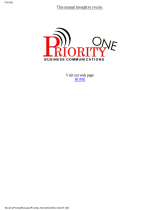Page is loading ...

Comdial Express
User’s Guide

This user guide is applicable for the following system and
telephone models:
System Models:
X34FT Rev. A and later
X6OFT Rev. A and later
XSOPT Rev. A and later
Telephone Models:
601OS-XX
6016S-xx
6102X-Xx
611OS-XX
6110X-Xx
6116S-xx
6116X-xx

TABLE OF CONTENTS
UsingThisGuide ..................................
..I
Knowing Your Telephone
............................
.2
Using Your Speakerphone
............................ .6
WhattheLightsMean
............................... .7
WhattheRingsMean
............................... .7
Using Your Telephone
............................... .9
AnsweringCalls .................................
.
MakingCalls..
...............................
..13
Holding Calls ..................................
.19
TransferringCalls
............................. ..2 1
Making Conference Calls
........................ .23
Messaging..
.................................
..2 5
Programming Your Telephone
........................
.29
Autodial Programming
.......................... .29
Station Speed Dial Programming
.................. .32
Response Message Programming
.................. .32
Automatic Redial Programming
................... .33
Using Miscellaneous Features
........................ .35
Account Code Entry
............................
.35
.35
Background Music
.............................
CallForwarding................................. 6
Call Override Features
.......................... .36
CallWaiting.................................... 7
Display Contrast Adjustment
..................... .38
Do Not Disturb ................................
.38
Extended Dual Tone Multiple Frequency (DTMF)
.... .38
MuteButton.................................... 9
Paging ......................................
..4 0
Personal Ringing Tones
.......................... .41
Privacy........................................4 1
Pulse/Tone Switching ...........................
.41
Voice Announce Blocking
........................ .41
Glossary ........................................
..4 9
Index.............................................53
.
l/l

Figures
1. 16-Button Corndial Express Telephone
................ .4
2. IO-Button Comdial Express Telephone
................ .5
Tables
1. Quick Reference Guide
........................... ,42
2. Display Summary
............................... .43
iv

Using This Guide
In the United States, the Comdial Express is one of the finest
telephone systems available. To help you use your Express
telephone to its fullest capacity, we have written a clear, com-
prehensive user guide.
This guide is divided into eight sections, each of which is marked
with a tab for easy access. These sections tell you how to:
l Answer calls,
l Makecalls,
l Hold calls,
l Transfer outside calls,
l Make conference calls,
l Leave messages,
l Program your Express telephone, and
l Perform miscellaneous functions.
For your convenience, a quick reference guide, a glossary and an
alphabetical index are included in the back of this user guide.
If you have an LCD speakerphone (Figure l), Table 3 gives you
a summary of what you will see in the display and when you will
see it.

Knowing Your Telephone
The following features on your Comdial Express telephone are
explained in terms of what they allow you to do. The telephones
in Figures 1 and 2 are the same except for the additional program-
mable buttons and the display shown in Figure 1.
l
Hold Button
- Places a line on hold
- Stores pauses in number sequences while programming
- Used for programming and accessing second level autodials
0 Volume Control
- Regulates the volume of the speaker and the handset
0 Intercom Button (ITCM)
- Selects an intercom line
- Initiates many of the features of the Express
l
Ringer Volume Control (LO, HI, OFF)
- Lets you vary ringer volume from low to high to off
l
TAP Button (must be preprogrammed for either function)
- Recalls dial tone, or
- Activates host system features
* Transfer/Conference Button (TRANSKONF)
- Transfers calls
- Sets up conference calls
* Mute Button
- Keeps the person on the line from hearing your conversation
- Adjusts the contrast of the display from light to dark
e Speaker Button (SPKR)
- Turns your speaker on or off
- Disconnects a call when your handset is on-hook
- Ends or cancels programming
* Message Waiting Light
- Tells you that there is a message for you
Continued on next page . . .

Knowing Your Telephone (continued)
l
Programmable Buttons
- Allow you to program your telephone for automatic dialing
functions
- Allow you to program your telephone for Direct Station Selec-
tion (DSS)
- Show which lines are either in use or on hold (red light)
- Show which lines are in use by you (green light)
l
Dual-Line Alphanumeric Display
- Displays time, day and date
- Keeps you apprised of the status of your telephone
- Provides programming prompts
. Headset Jack (used only with a 16-button speakerphone)
- Allows you to use your telephone privately and handsfree
- Helps improve operation of high-call-volume businesses
3

A
(Lines or DSS/BLF)
Lines or DSS/BLF)
Auto Redial Button
Button (Default)
Figure 1. 16-Button Comdial Express Telephone

Keypad Buttons-
TkansferEonference
(Lines or DSS/BLF)
Light
Button
Control
Button
Figure 2. lo-Button Comdial Express Telephone

Using Your Speakerphone
A speakerphone gives you the freedom to use your telephone
without lifting the handset. After initial contact is made, you can
carry on a telephone conversation and still be free to do other
things. Whenever the instructions “Lift the handset to talk” appear
in this guide, they may be ignored if you have a speakerphone.
During the course of a conversation you can always switch from
the speakerphone to the handset for privacy. To do this, just lift
the handset and talk. To return to speakerphone use, press the
SPKR button and hang up the handset.
To manually place a call using your speakerphone:
1. Press the line button or the
0
ITCM button.
2. Dial the number.
3. When party answers, talk.
I
To autodial using your speakerphone, just press the
programmed button and talk when your party answers.
I
To answer a call with your speakerphone:
1, Press the line button with flashing red light.
2. When party answers, talk.
To end a call with your speakerphone, just press
0
SPKR .
i
i

What the Lights Mean
The lights on your telephone let you know the status of lines,
features and the intercom.
Next to a DSS/BLF button:
Steady red = station is in use.
Flashing red = station is receiving a call.
Fast flashing red = station-to-station messaging has been set.
Next to a line button:
Steady green = this is your line, either on-hook or off-hook,
when the line is active.
Flashing green = your line is on hold.
Faster flashing green = your line has been recalled from hold.
Steady red = another station is using this line.
Flashing red = a call is coming in on this line.
Faster flashing red = the call has been placed on hold by another
station.
Next to a feature button:
Steady red = the feature is on.
Light off = the feature is off.
Next to an intercom button:
Steady red with a quick flash = you are using your intercom.
Fast flashing red = auto redial is in use.
Steady flashing red = an LCD message is set on your telephone.
What the Rings Mean
Two short rings = intercom call,
Single longer ring = outside call.
One short tone burst = voice announce and OHVA.
Three short tone bursts = ring back from a held call, callback from
a queued call.
You canvary the ringing tone of your Express telephone, choosing
from one of four different rings. This way, you can identify your
ring even though you may not be close to your telephone.
Additionally, so you won’t be disturbed when you’re busy on a
call and another call rings at your station, the ring volume is
subdued automatically.
:.
‘.
y:.
7

Using Your Telephone
Answering Calls
Outside Calls
To answer,
l
Press button of ringing line (flashing red light).
l
Lift handset to talk.
NOTE: Pressing a button is not necessary q:
l Your ringing line is your prime line, or
l Your telephone has ringing line preference.
Intercom Calls
To answer a voice call,
l
Speak toward the telephone.
l
Lift handset if privacy is desired.
NOTE: Voice calls can be blocked. See the discussion titled Voice An-
nounce Blocking for details.
To answer a tone call,
l
Lift handset to talk.
Call Pickup
To answer a call that is ringing within your group,
Lift handset.
Continued on next page
9

Call Pickup (continued)
You can answer a call that is ringing at any telephone if you know
the extension of the ringing telephone,
l Lift handset.
l Press @.
l Dial a (46;>.
l Dial extension number of ringing telephone.
Night Transfer
After you set up the night transfer feature, an outside call can be
answered from any station within the system.
l Press ITcu
0
when you hear ringing.
l Dial @@.
* Answer call.
Off-Hook Voice Announce
Your telephone can be set up for either a Secure Off-Hook Voice
Announce (SOHVA) or an Off-Hook Voice Announce (OHVA).
This feature allows an intercom caller to break into your outside
call with an announcement either through your speaker (OHVA)
or through your handset receiver (SOHVA).
An OHVA consists of a quick tone burst and an announcement
from the console speaker.
To respond:
* Speak toward the telephone.
0 If desired, press
0
MUTE to prevent distant party from hear-
ing the response.
Continued on next page . . .
70

Off-Hook Voice Announce (continued)
A SOHVA consists of both several short tone bursts and an
announcement in the handset receiver. The distant party cannot
hear the announcement. To respond:
l Verbally: Press and hold MUTE button down and reply
by speaking into handset. Distant party cannot hear
response.
l Non-verbally: If the announcing station has an LCD
speakerphone, pressing a preprogrammed message
response button causes a message to appear in their dis-
play and disconnects the announcing station.
Station Monitoring
If your station is set up for station monitoring, when a BLF light
flashes (indicating station ringing), you can pick up the call by
pressing the DSS button.
However, after you answer the call and either put it on HOLD or
begin to transfer it, the DSS light will go out.
Press
0
TAP if you have to retrieve the call.

3

Making Calls
Outside Calls
To dial outside calls manually,
l
Press button to select line.
l
Listen for dial tone.
l
Dial number.
When party answers,
l
Lift handset to talk.
NOTE: Selecting a line is not necessary if a prime line has been as-
signed to a telephone, i.e., when you lif your handset a line is
automatically selected.
I
For automatic dialing, just press the programmed but-
ton and lift handset to talk.
I
If your system has line groups,
l
Press rTCM .
0
l
Dial line group access code
9 = line group 1
uim
81 = line group 2
82 = line group 3
83 = line group 4
l
Listen for dial tone.
l
Dial number.
Continued on next page . .
13

Outside Calls (continued)
If all the lines in the group are busy, you can place your station in
a queue to await an idle line.
l Press
0.
ITCY
0 Dial the line group access code (9,81,82,83).
0 Hear busy tone.
0
Dial a @ and hang up. When line group is free,
your telephone ringer will sound five short tone bursts..
l Lift handset, hear dial tone, and place call.
i
To cancel queuing,
-
l Press w.
.
Dial a @ and hang up.
Intercom Calls
Intercom calls may be dialed manually or, using a programmed
button (DSS), automatically.
To
voice call
manually,
0 Lift handset.
* Press ‘TM .
0
l Dial extension number.
0 Talk.
To
voice call
automatically (DSS),
e Lift handset.
o Press DSS button.
0 Talk.
Continued on next page . . .
14

Intercom Calls (continued)
To tone call manually,
l Lift handset.
l Press lTCM .
0
l Dial extension number.
l Press lTCM
0
again. Called telephone will ring.
NOTE: Some systems muy be set up to tone signal as the first option.
Pressing Ii”CM a second time is not necessary in this case.
To tone
call
automatically (DSS),
l Lift handset.
l Press DSS button.
l Press lTCM .
0
When intercom party answers, two-way
conversation can take place.
Off-Hook Voice Announce (OHVA)
To make a voice announcement to another station that is off-hook
or busy on a call,
0‘ Make intercom call.
l Hear either single tone burst for an OHVA or several quick
tone bursts for a SOHVA.
l Make announcement. When you hear a busy tone, this
means the station is on the speakerphone and you cannot
make an announcement. The person you are calling will,
however, hear a ring from his telephone.
l Wait on line for reply.
If announcing from an LCD
speakerphone, called station may send non-verbal reply
for display, As response is displayed, the announcing
:
:;
station is disconnected.
NOTE: The caller cannot control how the announcement is received.
This depends upon the equipment used and class of service
programming.
15

Automatic Callback
If the intercom station you have called is busy, you can queue to
the busy telephone.
1.
2.
3.
Dial 6 @ when you hear a busy signal.
Hang up. Your telephone will ring with five short tone
bursts when the one you called becomes idle.
After you lift the handset, the telephone you called will
ring. If you don’t lift the handset, the callback is cancelled.
To cancel automatic callback before it rings:
1. Press@=@.
2. Hang up.
Automatic Dialing
This is one- or two-button dialing using programmable buttons
other than keypad buttons.
To automatically dial numbers,
0 Press button programmed for desired number.
If button is programmed on second level (under DSS button),
e Press
Q
HOLD and then press DSS button.
Automatic &dialing
If the last number you have called is busy or is not answering, use
this feature. Once activated, it automatically redials the number
once a minute for 10 minutes.
To activate automatic redial,
* Press button programmed for that purpose (that you have
labeled “auto redial”).
l Number will be dialed once a minute for 10 minutes.
Continued on next page . .
16

Automatic Redialing (continued)
If called station is busy,
l Press auto redial button to begin redial cycle immediately.
(ITCM light flashes.)
To cancel automatic redial,
l Press auto redial button or lift and replace handset, or press
any station button. (ITCM light goes out.)
NOTE: Using your telephone cancels auto redial.
Speed Dialing
Speed dialing is autodialing using the keypad buttons. Station
numbers are personal numbers, i.e., business associates, travel
agencies, etc., that are used only by you. System numbers are
public numbers, i.e., the corporate offrce, the company lawyer,
etc., that are accessed from every station
Make sure you have a list of the system speed dial numbers.
Speed dial station numbers if on-hook,
0 Dial the keypad number (0 through 9) you have
. programmed into your telephone.
If off-hook and on a line:
l Press HOLD .
0
l Press the keypad digit (0 through 9 ).
To speed dial system numbers if on-hook,
Press @ .
Dial the memory location numbers (01 through 99)
programmed into the system by the attendant.
ma
j:.
.~.
:.,::
I.,
17
/