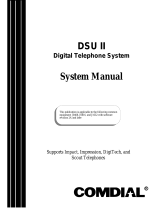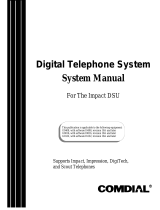Page is loading ...

Digital Telephone
System
LCD Speakerphone
Station User’s
Guide
This user’s guide applies to the following
telephone models (when usad on
Comdial Gxxxx common equipment with
lxxxx or Sxxxx software cartridge
Rev. 11 A and later):
7700S-M Rev. I and later
If you need more information,
consult your v

Digi’Tech Station User’s Guide
Introduction
GCA70-184
Congratulations and thank you for using a DigiTech telephonel Once you have seen all of the
options and benefits that your new telephone offers, you will wonder how you ever did your
job without it. This manual serves as a helpful guide for using all of the various functions of
your new telephone and as a quick reference guide as well.
If you should need more
information about a particular function or on a function that is not listed in this guide, consult
the w, GCA 70-220, (your system attendant or whoever runs your main
telephone system should have several copies).
With the LCD version of the DigiTech telephone, the programming and operations are slightly
easier and quicker to use than with the non-LCD version. The steps in operating and
programming for the non-LCD version, however, will still work on the LCD telephone (see GCA
70-220).
DigiTech 7700s LCD Speakerphone
AUXllkY~
Jack
lnterocthe Buttons
(NOT progrommoble)
MUt0
3
Eiutton
Hold Button
/
Microphone Opening
/”
2

Next to A Line
Button
Next to A Direct
v
Station
Select (DSS)/
Busy Lamp
Field (BLF) Button
Next to A Fixed
Faature
or Programmable
Feature Button
Above the
ITCM
Understanding the Lights on Your Telephone
Flashing
Red
tine is
idle
tine is in
Line is in
use at your use at
station another
station
Line is
ringing
Your Line i Line has Line has
ringing recalled recalled
and will ba from hold
from hold
answered at your
at another
when you station station
$;tion i
Station is
in uss
or in do
not
disturb
The
feature
is off
The feature
is on
Your
intercom
is idle ’
Station is
receiving a
call or is
catting you
Station-to-
station
messaging
has been
set
Another
station is
calling you
Auto redia
is in usa
or
System is
in night
mode
above 10
Line is on tine is
hold at on hold
your at
station another
station
An LCD You are usin
message your interwr
has been
saton
your
telephom

Understanding the Lights on Your Telephone
-cont-
Steady Steedy Steady
Flashing
off Green Red
Red
Flashing Fluttering Fluttering Winking
Orange Green Red
Winking Steady
Green Red
Red wl
I
quick flash
Above the HOLD
Button
Message
waiting has
been set
Automatic
station
relocation
has been
set
Above the MUTE
Button
Mute is Called
deactivated
party
cannot
hear you
Above the
SPEAKER
Button
Steady Red With Telephone Steady Red with Telephone
On Hook and Busy On Hook and Idle
Steady Red with telephone
Off Hook and Busy
Speakerphme mode active Background Music on
Group Listen is active

GCA70-184
Using the Speakerphone
DigEech Station User’s Guide
l
Your telephone is a speakerphone, and it can be used for
any operation in which the handset can be used by
pressing the SPKR button instead of lifting the handset.
You cannot use the speaker to receive a SOHVA or to
originate paging.
Answering Calls
l
To answer a call that is ringing at your telephone,
1.
if the light is flashing orange, lift handset;
2. if the light is red, press the flashing line and lift handset.
l
To answer a call using the speakerphone,
press flashing line or ITCM button.
l
To answer a call that is ringing at any telephone,
1.
lift handset,
2. press ITCY and dial * 4 plus extension number of ringing telephone.
l
To answer a call that is ringing at a particular telephone
in your group,
1.
hear ringing
2. lii handset,
3. press ITCM and dial # 4 (ringing station must be programmed in
your call pi&up group).
l
To answer a call that is ringing the loud ringer or night
transfer station,
1. hear ringing ,
2.
lift handset,
3. press fTCM and dial 80,
4.
answer call.

DigiTech Station User’s Guide
GCA761S4
Answering Subdued-Off Hook
Voice Announcements (SOHVA) Calls
NOTEz Your telephone may be arranged to receive a subdued off-hook voice
announcement (SOHVA). If it is, an intercom caller may break into your
outside call and deliver a message to your telephone receiver for you to
hear. It works as follows:
while off-hook on an outside call, hear several quick tone bursts
followed by an announcement delivered to your ear through the
handset.
l
To respond verbally,
1. Press and hold MUTE,
2. speak into handset.
l
To respond non-verbally,
1. press MSG,
2.
press HVLO (have hold), TKMSG (Take Message), or CLBK (Call
Sack) depending upon which message you want to leave.
NOTE: Announcing station must have LCD speakerphone.
. To Block SOHVA,
NOTE: You may block SOHVA only if your telephone is programmed for you to
do so.
press BLOCK when SOHVA is initiated.
Making Calls
l
To make a call,
1.
lii handset, select line (unless your telephone selects it for you), or
select intercom, and listen for dial tone,
2. either dial number, or press HOLD then, press autodial, use speed
dial feature, use redial feature, or press Direct Station Select (DSS)
if making an intercom call.
l
To dial autodial number,
1. press preprogrammed button. If button is programmed at the second
level of a DSS button, press HOLD before pressing autodial button,
2.
when called party answers, lift handset.
l
To dial personal or system speed dial number,
1. dial desired code:
1-O = personal speed dial number,
+lO -+M = system speed dial number,
if you select a line, press HOLD then dial code,
3.
when called party answers, lift handset.
6

GCA7D-l&I
DigiTech
Station User’s Guide
l
To redial the last number that you dialed at your
telephone,
1.
dial#,
if you select a line, press HOLD then dial #,
2.
when callad party answers, lii handset.
l
To access outside line using line group feature,
1.
press ITCY, then dial line group access code:
9=groupl,
81 = group 2,
82 = group 3,
83 = group 4,
2. listen for outside dial tone,
3. dial number,
4.
when called party answers, lift handset,.
l
To queue for a line group if all lines are busy,
1.
press ITCY and dial line group access code (9,81,82, or 83),
2. hear busy tone and dial * 8,
3. hang up and wait for queuing ring-back.
4.
when called party answers, lift handset
l
To answer queuing ring-back,
lii handset and hear dial tone for line.
l
To cancel queuing before it rings back at your telephone,
1.
lift handset,
2.
press tTCM and dial I8,
3. hang up handset.
l
If you are required to enter an account code when making
outside calls,
1.
select line,
2. press ITCM and dial * 04,
3. dial your account, hear outside dial tone, and dial outside number,
4.
when called party has answered, lift handsat.
Holding Calls
l
To place a call on hold,
‘:.
:z
1. press HOLD,
: :
2. hang up handset.
l
To return to call that is on hold,
iin handset and press line button witfr flashing green light
?

DigiTech Station User’s Guide
GCA7D-IS4
l
To place a call on exclusive hold.
press HOLD twice and hang up handset.
l
To place a call on hold at another telephone,
1. while on line, press ITCM (system places call on hold),
2. dial * 90, then dial extension number of telephone to receive held
call,
3. hang up handset.
l
To answer a call at the extension receiving held call,
1. lift handset,
2.
press ITCM and dii # 90.
l
To cancel directed call hold and retrieve the call,
1. tit
handset,
2. press ITCM, dial + 4, then diil the extension number of the tele-
phone to whtt you directed the call,
3. rebtevethecall.
l
To answer a call that someone placed on hold at your
telephone.
1. lift handset,
2. press tTCY, and dial # 90.
l
To park a call,
1. press ITCM,
2. dial *, then dial park orbit access code
(91-99) (if chosen orbii is busy, dial alternative orbit number),
3. hang up handset,
4.
uss paging feature to announce call and park orbit access code if
necessary.
NOTEr If call is not retrieved within a programmable time limit, it reverts to the
parking station as a standard held call, and only one call can be placed in
an orbit at a time.
l
To retrieve parked call,
1. hear announcement,
2. Ill handset,
3.
press ITCM and dial 9,
4.
dial park orbit access code (91.99),
5. answer call.

GCA7fJ-184
DigtTech Station User’s Guide
Transferring Outside Calls
l
To announce a call before transferring it,
1.
answer outside call,
2.
press TRANYCONF (call is placed on hold),
3. dial statin number,
4.
upon answer, announca the call,
5. hang up the handset (call is transferred).
l
To transfer a call without first announcing it,
1. answer outside call,
2. press TRANYCONF (call is placed on hold),
3. dial statton number,
4. hang up handset. Call will m-ring your telephone if it is not answered
within a preprogrammed time.
l
If you hear a busy signal or receive no answer,
1. press RECON to return to call,
2. press SOHVA to tell intercom patty that a call awaits
3.
press CAMP to camp on at that station,
4. press OVER to join intercom party’s current conversation.
Conferencing Stations Together
l
To conference any combination of inside stations and
outside lines,
.
1.
make first call and press TRANYCONF,
2. make next call and press TPANYCONF to establish conference,
3. repeat steps to add up to two more parties.
NOTEr When setting up a conference call with outside lines and inside stations,
you must call the outside lines first.
Use the line group access codes to
place the outside lines in your conference.
l
To drop outside lines from the conference,
1. first press HOLD to place all calls on hold (not doing this will result
in a tone burst interrupting the remaining conferees),
2. once all calls are on hold, press the line that you wish to bring back
followed by TFtANYCONF; this will retrieve only that line to the
conference,
3.
use step two to bring back each line from hold.
i-
F:

Using the Messaging Feature
NOTE: You can set system supplied massages to be displayed at the calling LCD
speakerphone.
l
To turn LCD messaging on,
1.
press ITCM,
-2. dial +G 02,
3.
chooseMSG
4.
press SPKR.
l
To turn off LCD messaging,
1.
press ITCM,
2.
press#2.
0 To retrieve a message,
1.
observe flashing messaga-waiting light, (HOLD light)
2.
Ml handset,
3.
press ITCM, then press HOLD; connection to message desk is
automatic.
l
To activate station-to-station messaging (station must
have BLF appearance at called station),
1.
make Intercom call and hear ring-back tone,
2. dial * 7; your station’s BLF light turns on at called station,
3. hang up handset.
l
To cancel station-t*station messaging,
1.
press ITCM and dial t 7,
2. dial extension number of station where you left the call-back indica-
tion,
3.
press SPKR,
Using the Recall/Flash Feature
l
If your system has been configured for flash,
press TAP to generate a timed flash signal while on line.
l
If your system has been configured for recall,
press TAP to disconnect as if you had hung up.
10

GCAIC-184
DigiTech Station User’s Guide
Making a Paging Announcement
l
To page through an external paging amplifier (if your
system provides this feature),
1. liihandset,
2. press paging line select button and dial page access code (see your
attendant for code) - if paging is connected to a dedicated paging
port, dial ITCM 89.
3.
make announcament.
l
To page through system telephones (all- call and zone
paginsh
1.
lift handset,
2.
press FTCM and dial all-call or zone number:
84,85,or85=zones1,2,or3
87 = all-call,
3. make announcement.
4.
hang up handsat or walt for an answer.
l
To answer telephone paging from any station,
1. lifthandsef,
2. press CTCM, dial 55, and meet paging party on line.
Switching Between Pulse and Tone
l
To convert to tone while dialing - If the local telephone
?eMce is pulse (rotary)
press # at point in dtallng sequenca Were csrnwsion to tone ls
required.
NO= Pulsellone switching can bs programmed into memory keys by pressing
#during number storage.
Forwarding Calls
l
To forward calls to another telephone,
1. press OPTIONS,
2.
press NM,
3.
pressCMID,
4.
press PEW, for personal, or AU, tu forward all calls,
5. press SET
6.
dial extension number of station to which calls are to be forwarded.
7.
press SPKR to end.

DigiTech Station User’s Guide
GCA70-184
l
To cancel call forward,
1. press OPTIONS,
2.
press NEXT
3.
press CFWD
4.
press PERS or ALL
5.
press CLEAR,
6.
press SPKR to end.
NOlEr For each personal call received durfng call forward, you will hear a ring
reminder (short tone burst) to remind you that calls are being forwarded.
Using Automatic Call-Back
l
To arrange for the system to call back when a busy
station becomes idle or rings with no answer,
1.
make intercom call and hear busy signal or ring-back tone,
2.
press CAMP,
3. hang up. (When called statfon becomes idle or is operated by its
user, your statfon will ring. Call-back is canceled if you do not lifl your
handset when you hear this ringing).
l
To answer call-back ring,
Iii handset (called station will ring; call-back is canceled if you do
not lift your handset).
l
To cancel automatic call back,
press tlCM and dial # 6.
Using Call Waiting
l
To activate call waiting,
1.
make intercom call and hear busy signal,
2.
press NEXT,
3.
press CWAtT.
l
To cancel call waiting,
hang up handset.
l
To answer a call-waiting tone at your telephone,
1.
hear short tone burst in handset receiver,
2.
complete present call, and hang up (waiting call will begin ringing),
3. lift handset to answer.
12

GCA70-184
DigiTech Station User’s Guide
Engaging Automatic Set Relocation
NOTE: If this feature has been enabled by your system programmer, the mes-
sage-waiting light will flash for several seconds when you connect your
telephone to another locatton. This means that the system is waiting to
automatically relocate your extension number and other programmed
features to the new location.
If you do not want your telephone to have all of its old programming after
relocation, reject the automatic relocation.
l
To accept automatic relocation,
do nothing and watt for the light to turn off on its own, or press the
HOLD button to immediately accept the relocation (light immediately
turns off).
l
To reject the automatic relocation,
press tha It button while the message watting light is flashing.
Programming Your Telephone
l
To store autodial or personal speed dial numbers,
1.
2.
3.
press OPTIONS,
press NEXT three
times,
press ADIAL or SDIAL to chonsa autodttl or speed dial program-
ming.
4. press programmable button
5.
press line button, or dial 1,2,3, or 4, to select line groups 1 - 4, or
. . .
dial 0 for system to select line,
6. dial numberto be stored (16 digits max.)
7.
a.
a to store hookflash in an autodtal sequence, press TAP, press
HOLD to store pause (only lf needed),
press SAVE, then press next programmabte button, and dial another
number to be stored,
repeat previous step unbil finished then press SPKR.
NOTE: You can store an autodial number at a second
level at a DSS button lf you wish.
13

DigiTech Station User’s Guide
GCA70-184
l
To store extension numbers at DSS buttons,
1. press OPTIONS,
2.
press NEXT four tfrnes,
3.
press DSS
4. press programmable button,
5. dial extension number,
6.
press next programmable button and diil another extension num-
ber,
7. repeat previous step until finish& then press SPKR to end.
l
To store special purpose feature buttons,
1. press OPTIONS,
2. press NEXT four times,
3.
press FEAT,
4.
press NEXT until the feature you want is displayed,
5.
press desired feature button,
3.
press programmabte button,
7. press NEXT to program another feature or EXIT to quit.
14

GCA7D-164
DigiTach Station User’s Guide
Index
Answering Calls.. ...................................
5
Answering SCHVA.. ..............................
6
Automatic Call Back.. ............................ 12
Automatic Set
Relocation.. .................... 13
Call Waiting.. .........................................
12
Cunferencing
......................................... 9
DigiTech Telephone .............................. 2
Feature Access Code.. ..........................
15
FlashiRecall........................................... 10
Forwarding Calls.. ..................................
11,
12
Holding Calls.. ........................................ 7, 6
Introduction.. ..........................................
2
Lights, Telephone.. ................................
3,4
Making Calls..
......................................... 6 ,7
Messaging.. ............................................
10
Paging.. ..................................................
11
... Programming your Telephone.. ..............
13,
14
PulselFone
Telephones..
.......................
11
Remlimash.. .........................................
10
SOHVA Calls..
....................................... 6
Speakerphone,
Using the.. .................... 5
Telephone Lights.. .................................
3.4
Transferring Calls.. ................................ 9
Typical DigiTech Telephone..
................ 2
15

This manual has been developed bv Com-
dial Corporation (the ‘Comp$)~and is
intended for the use of its customers and
service personnel. The information in this
manual is subject to change without
notice.
While every effort has been made to elimi-
nate errors, the Company disclaims liabilii
for any diiculties arising from the interpre-
tation of the information contained herein.
The infom-ratktn contained herein does not
purport to cover all details or variations in
equipment or to provide for every possible
contingency to be met in connection with
installation, operation, or maintenance.
Should further infom&ton be desired, or
should particular problems arise which are
not covered suftidentty for the purchaser’s
purposes contact, Comdial, Inside Sales
Department, P.O. Box 7266, Chartottes-
ville, Virginia 22906.
COMDIAL
Charlottesville. VA 22906-7266
Printed in U.S.A.
GCA 70-184.05
8l83
/