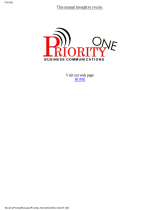Page is loading ...

DXP
Digital Communications System
System User’s Guide
For DigiTech Telephones
IICOMDlAi

This user’s guide is applicable for the
following telephone models:
77OOS-** Rev A through H
7714S-** Rev A through H
7714X-** Rev A through H

Table Of Con tents
Table Of Contents
Using This Guide ..................................
1
Knowing Your Telephone
............................
2
Understanding What The Lights Mean
................ 4
Using Your Speakerphone
...........................
6
Using Your Telephone To Answer Calls
................ 8
Answering Outside Calls
.......................... 8
Answering Intercom Calls ......................... 8
Answering Calls At Monitored Stations
............. 10
Answering Night Transferred Calls
.................. 11
Making A Call Pick-Up
.......................... 12
Responding To A Secure Off-Hook
Voice Announcement ............................
14
Using Your Telephone To Make Calls .................
16
DialingManually..
............................. 16
Dialing Automatically ........................... 16
Redialing .....................................
18
Using Line Groups
.............................. 20
Waiting For A Line (Automatic Camp-On) 22 ...........
Making Intercom Calls ..........................
24
Camping On To Another Telephone
And Waiting For An Automatic Callback ..........
26
Camping On To Another Telephone
And Waiting For An Answer (Call Waiting)
........ 26
Overriding A Call ............................... 28
Making A Secure Off-Hook Voice Announcement
..... 30
Using Your Telephone To Place Calls On Hold
......... 32
Using Your Telephone To Transfer Calls
.............. 34
Using Your Telephone For Conference Calls
........... 36
Using The Other Telephone Features .................
38
Adjusting The Display Contrast ................... 38
Blocking Voice Announce Calls ...................
39
Entering Account Codes .........................
40
Forwarding Calls ...............................
42
Making A Call Non-Private .......................
.44
Continued on next page...

Table Of Contents
Table Of Contents - continued
Momtoring A Conversation Between Two Telephones . . 46
Muting Your Telephone ..........................
47
Sending A Paging Announcement
.................. 48
Setting A Do Not Disturb Condition At Your Telephone
50
. Setting Your Personal Ringing Tones
............... 5 1
Switching The Dialing Mode Between Pulse And Tone . 52
Using Background Music
........................ 53
Sending And Receiving Non-Verbal Messages
......... 54
Message Waiting Light
..........................
54
LCD Messaging
................................ 56
Message Deposit ...............................
58
Programming Your Telephone
......................
60
ProgrammingForSpeedDialing
...................
60
Storing DSS Numbers ...........................
62
Storing Personal Speed Dial Numbers
..............
64
Storing The Response Message Button
.............. 66
Understanding The LCD Displays
................... 68
Using Your Quick Reference Guide
.................. 72
Glossary Of Terms ................................
73
Index
............................................
77
iV

Usina This Guide
Using This Guide
To help you use your telephone to its fullest capacity, this comprehen-
sive user guide describes your telephone and tells you how to use it.
The introductory sections help you become familiar with the controls
and indicators on your telephone. They are titled as follows:
l Knowing Your Telephone
l Understanding What The Lights Mean
l Using Your Speakerphone
The operation sections define often-used features and provide instruc-
tions for their use. These sections and their contents are arranged with
the more frequently used items provided before those less often used.
The titles of these sections are as follows:
l Using Your Telephone To Answer Calls
l Using Your Telephone To Make Calls
l Using Your Telephone To Place Calls On Hold
l Using Your Telephone To Transfer Calls To Another Telephone
l Using Your Telephone For Conferencing Telephones Together
The special purpose features of the telephone are grouped alphabetical-
ly into dne section:
l Using The Other Telephone Features
Your telephone provides several non-verbal ways to communicate
using lights and indicators. The descriptions of these methods are
provided in a separate section and are arranged with the more frequent-
ly used methods provided before those used less often. This section is
titled
l Sending And Receiving Non-Verbal Messages
You can program many of the buttons on your telephone to enhance the
unit’s versatility and usability. These programming instructions are ar-
ranged alphabetically in the section titled
l Programming Your Telephone
For your convenience, a display summary, a quick reference &de, a .
glossary of terms, and an alphabetical index are included in the back of
this guide.

Knowing Your TeleM?one
Krzowing Your Telephone
The DigiTech telephones used with the DXP digital communications
system provide many versatile features for your use. These features are
explained in terms of what they allow you to do.
l
Alphanumeric Display (Liquid Crystal Display - LCD)
- Displays time, day, and date when telephone is idle
- Keeps you apprised of the status of your telephone
- Provides programming prompts
- Shows called and calling parties, etc.
l
Headset Jack
- Allows you to use your telephone privately and handsfree
- Improves operating efficiency in high-call-volume locations
l
Hold Button
- Places a line on hold
- Stores pauses in number sequences while programming
- S’crolls through held calls on LCD speakerphone display
l
Intercom Button (ITCM)
- Selects your personal intercom line (your telephone may include other
intercom buttons that select additional intercom lines)
- Initiates many of the features of the telephone
l
Message Waiting Light (located above HOLD button)
- Tells you that a message awaits your pick up
l
Mute Button
- Keeps the person on the line from hearing your conversation
l
Microphone Opening
- Allows handsfree speakerphone operation (speak clearly toward
microphone opening)
l
Programmable Buttons
- Allow you to store numbers for personal speed dialing
- Allow you to store telephone extension numbers for Direct Station
Selection (DSS)
- Indicate which lines are either in use or on hold (red light)
l
Ringer Volume Control (LO, HI, OFF)
- Lets you vary the loudness of the ringer from low to high to off
2

Knowing Your Telephone
l
Speaker
- Sounds distant party’s voice
- Sounds ringing and call progress tones
l
Speaker Button (SPKR)
-
Turns your speaker on or off
- Disconnects a call when your handset is on-hook
- Ends or cancels programming
l
TAP Button (must be preprogrammed for either function)
- Recalls dial tone or activates host system features by generating
a hookflash signal
- Displays time and cost of last call when LCD speakerphone is idle
- Reconnects to held or transferred call
l
Transfer/Conference Button (TRANSICONF)
- Transfers calls
- Sets up conference calls
l
Volume Control
- Adjusts the volume of the speaker
Dual Une Alphanumeric Display
Rlnger
/ Volume
\
e-_-d
Control
MUTE
Bution
Speaker
q
Button
(SPKR)
Hold
Button
- Programmable
BUttOllS
-Volume
Control
-Keypad
Buttons
- Intercom
Button
’ Programmable ,
BUttOnS
77OW- LCD Speakerphone

Understanding What The Lights Mean
UFderstanding What the Lights Mean
The lights on your telephone let you know the status of lines, features,
and intercom.
Light Indications
Location Indication
Next to a Direct Station Steady red = station is in use.
Select (DSS)/Busy Lamp Flashing red = station is receiving a
Field (BLF) button
Cdl.
Next to a line button Steady red = another station is using
this line.
Flashing red = a call is coming in on
this line.
Faster flashing red = the call has been
placed on hold by another station.
Next to a fixed feature or
Steady red = the feature is on.
programmed feature button Steady off = the feature is off.
Next to an intercom button Steady red with a quick flash = you
are using your intercom.
Fast flashing red = auto redial is in use.
Steady flashing red = an LCD message
is set on your telephone.
Above the HOLD button Flashing = message awaits pick up.
Fast flashing red = call on hold.
Next to the SPKR button
Steady red = speaker is on or back-
ground music is on if telephone is idle.
Rapid flashing red = mute feature is ac
tive.

Understanding What the Lights Mean
- * Loudspeaker
Ught
* Mute Light
‘Lights for
Programmable
Buttons
- DSSIBLF
c3El000~
Intercom
Ught
Typical DigiTech Telephone
(7714X- ** shown)

Using Your Speakerphone
using Yqur Speakerphone
A speakerphone gives you the freedom to use your telephone without
lifting the handset. After initial contact is made, you can carry on a
telephone conversation and still be free to do other things. Whenever
the instructions “Lift the handset to talk” appear in this guide, they may
be ignored if you have a speakerphone.
During the course of a conversation you can always switch from the
speakerphone to the handset for privacy. To do this, just lift the handset
and talk. To return to speakerphone use, press the SPKR button and
hang up the handset.
To manually place a call using your speakerphone,
l press a line button or an intercom button,
l dial the number,
l talk toward your speakerphone when called party answers.
To autodial using your speakerphone,
l press programmed speed dial button,
l talk toward the telephone when your party answers.
To answer a call with your speakerphone,
l press the line button or intercom button (the one with the flashing
light),
l talk toward your speakerphone.
NOTE: Your telephone may be equipped
with
a feature called ringing line
preference. With this feature, you merely press SPKU to answer a ringing
line
instead of pressing a line button first.
To block transmission of your voice to the distant party (mute) while on
a call,
l press MUTE button,
To return to the distant party,
l press MUTE button.
To end a call with your speakerphone,
l press SPKR.

Using Your Speakerphone
/Telephone
Speaker
,Volume
Control
/SPKR
Button
Speak Toward y
Microphone Opening
7

Using Your Telephone To Answer Calls
Answering Outside Calls
A call that rings on an outside line sounds long single tone bursts and
lights the line status light. The light flashes red for any ringing line.
When you hear outside ringing (long single tone bursts) and observe a
flashing light, answer the call as follows:
l press button of ringing line (the one with the flashing light),
l lift handset to talk.
NOTE: Your telephone may be equipped with a feature called ringing line
preference. With this feature, you merely lift the ha&et to mer a ring-
ing line instead
of
pressing a line button fist.
A Its wering Intercom Calls
An intercom call is made from one system telephone to another. An in-
tercom party can call you through your telephone speaker or ring your
telephone if they desire (intercom ringing sounds two short tone
bursts). Voice calls can be blocked. See the discussion
titled BZocking
Voice Announced Calls
for details if you wish to activate this feature.
When you hear a short tone burst followed by a caller’s voice,
l speak toward the telephone to answer the caller. Lift handset if
privacy is desired.
When you hear intercom ringing (two short ring bursts),
l lift handset.
To answer a call that is ringing on a group intercom number,
l hear ringing and notice flashing group intercom button,
l press group intercom button,
q
a press
ANSWER
button if one has been programmed for your
telephone,
l begin talking when on a speakerphone or lift handset when
answering from a monitor telephone.
8

Using Your Telephone To Answer Calls
Note: If your telephone is arranged to automatically answer a ring when you lift
the ha&set, you ah not need to press the group intercom button. Also, if
the programmer has not arrangedfor your telephone to answer group in-
tercom calLr, you will not be able to do so.
Proarammable <
Butffns (May
include installer-
\
programmed
Answer button)
A
A
Typic :al Line/
Status Light
/
Typical
Line Button
J
/ /
/ \ AW71
-Intercom
Button
._.-.-
L
Speak Toward
Microphone
Opening to Answer
Intercom Call
9

Using Your Telephone To Answer Calls
Answering Calls At Monitored Stations
Your telephone may have the personal intercom number of another telephone
appearing at a button location. You can use the light associated with this but-
ton to monitor the status of that telephone and you can press the button to
make a call to it if you wish. The associated light is known as the busy lamp
field, or BLF light, and the button is known as the direct station select, or
DSS button.
If the installer/programmer arranged for your telephone to have the station
monitoring feature, the BLF light shows activity status at the monitored
telephone. Also, your telephone may include a DSS STATUS button. If it
does, you can use it to switch from monitoring all telephone activity to just
monitoring its personal intercom activity.
To monitor another telephone,
l
observe the BLF light indications next to the personal intercom ap-
pearance (DSS) button:
Off
= idle
Flashing = ringing
Fast Flashing = on hold
On =busy
NOTE:
If
you do not have the station monitoring feature, the BLF light
shows just the following information: Ofi= idle, On = busy.
To call an idle monitored station or to answer one that is ringing,
l
note the BLF light condition,
l
press assigned DSS button,
l
lift the handset to talk.
NOTE: If you place this call on
hoki or ifyou tran$er
it to another telephone,
the BLP
light turm o#
You can retrieve the call
by pressing TAP.
include installer-
IO

Using Your Telephone To Answer Calls
Answering Night Transferred Calls
The attendant can place the system in the night transfer (of ringing)
mode of operation. In this mode, the only telephones that ring on in-
coming calls are those that are installer-programmed to do so.
Additionally, the system can be installer-programmed into night answer
zones (up to four) with a loud bell associated with each zone. The loud
bell sounds when the night transfer of ringing feature directs incoming
calls to its zone.
If your telephone rings,
l press line button with flashing light,
l lift handset to talk.
When you hear a loud bell ringing anywhere in the system,
l press ITCM or any other assigned intercom button,
l dial 65 through 68 to select ringing zone (1 - 4) that the bell is in,
q
l dial 69 to answer any ringing zone,
l lift handset to talk.
v ‘ITCM
Ah212
Button
17

Using Your Telephone To Answer Calls
flaking 4 Call Pick-Up
Often, telephones are arranged together in a user group by the system
installer. When your telephone is so arranged, you can answer calls
that are ringing at other stations within your particular group.
Also,
you can answer a call that is ringing at any telephone in the system if
you know that telephone’s extension number.
To answer a call that is ringing within your group,
l lift handset,
l press ITCM or any other assigned intercom button,
l dial#4.
To answer a call that is ringing at any telephone in the system,
l lift handset,
l press ITCM or any other assigned intercom button,
l dial% 4,
l ‘dial extension number of ringing telephone.
12

Using Your Telephone To Answer Calls
4
/
*

Using Your Telephone To Answer Calls
Responding To A Secure Off-Hook
Voice Anizouncement
Your telephone may be arranged by your system installer to receive a
Secure Off-Hook Voice Announcement (SOHVA) while you are busy
on another call.
The SOHVA announcement consists of several short tone bursts and
then an announcement that you hear in your handset receiver. The dis-
tant party you are currently talking to cannot hear the announcement
made by the SOHVA caller since it is delivered to your ear through the
handset receiver.
You can respond to a SOHVA call in one of two ways.
l Verbally: Press and hold down MUTE button and reply by
speaking into the handset. Your distant party cannot hear your
response while you hold the MUTE button down. Release the
MUTE button to continue speaking to the distant party.
l Non-verbally (Response Messaging): If the announcing station
has an LCD speakerphone, you can send an attendant-
programmed LCD message (response message) to it. To do this,
press your preprogrammed MESSAGE RESPONSE button.
(Refer to the section of
this
guide titled,
Programming Your
Telephone
for instructions on how to program the MESSAGE
RESPONSE button.) The response message appears in the dis-
play of the telephone that made the SOHVA announcement. After
the message appears, that telephone is automatically disconnected
from your telephone.
You can send a different attendant-programmed LCD message if you
are using an LCD speakerphone that provides a UNIVERSAL MES-
SAGE button. To use this button to respond to a SOHVA call, proceed
as follows:
l press UNIVERSAL MESSAGE button repeatedly until the
desired response message appears in your telephone display,
,
l press #to send that message.
‘;
,
Note: For more information, refer to the discussion firled “Uessage Deposit.”
14

Using Your Telephone To Answer Calls
Handset
Off-Hook
00
00
00 00
00
00
00
00
00
00
00 00
00
00
Programmable Buttons
(May include pre-
programmed message
AW21
15

Using Your Telephone to Make Calls
Dialing Manually
You can press a line button to select a line and use the keypad to dial a
number over that line. If your telephone has been given a prime line
feature when it was installed, it will automatically select the line for
you to use when you lift the handset.
If you wish to prevent other users from accessing the lines and features
of your telephone, you may do so by pressing the installer-programmed
LOCK button and dialing an authorization code.
To
manually dial an outside number from the keypad,
l press line button to select line (remember, selecting a line is not
necessary if a prime line has been assigned to your telephone and
if you lift the handset to begin the call),
l listen for dial tone,
l dialnumber,
l lift handset to talk (if not already lifted).
Dialing Automatically Using
Stored Speed Dial Numbers
Automatic dialing (commonly referred to as speed dialing) uses
programmable buttons or keypad buttons at which you or the system at-
tendant has previously stored numbers. If your telephone includes an
installer-programmed SHIFT button, you will also have access to a
second level of personal speed dial numbers stored at the program-
mable button locations, Actual button programming is discussed in a
separate section of this user’s guide titled Progrumming Your
Telephone. Refer to it when you are ready to store numbers for per-
sonal speed dialing.
There are two types of speed dial numbers available for your use as fol-
lows: (1) numbers that you store for your own use (personal speed dial
numbers), and (2) numbers that are stored by the system attendant for
everyone’s use (system speed dial numbers). A line choice is usually
stored as part of any number that is to be dialed over an outside line;
therefore, line selection is automatic when speed dialing these stored
numbers.
To dial a personal speed dial number while on-hook,
76
/