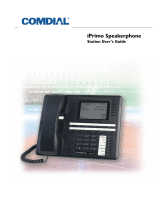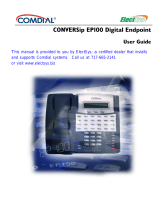Page is loading ...

Industry Standard Telephone (IST)
Station User’s Guide
DXP, DXP Plus, and FX Digital Telephone Systems

Comdial strives to design the features in our communications systems
to be fully interactive with one another. However, this is not always
possible, as the combinations of accessories and features are too
varied and extensive to insure total feature compatibility. Accord-
ingly, some features identified in this publication will not operate if
some other feature is activated.
Comdial disclaims all liability relating to feature non-compatibility or
associated in any way with problems which may be encountered by
incompatible features. Notwithstanding, anything contained in this
publication to the contrary, Comdial makes no representation herein
as to the compatibility of features.
Issued: 08/02
This user’s guide applies to industry standard
single-line telephones such as the model
2500-** when used with the DXIST-** or
FXIST*-** industry standard telephone inter-
face circuit board.
Contact your Comdial dealer for updates of
this as well as other Comdial publications as
your needs require.

September, 02 Comdial i
Industry Standard Telephone User’s Guide
1. INTRODUCTION...........................................................1
2. FLASHING THE HOOKSWITCH ..............................1
3. ANSWERING CALLS ...................................................2
3.1 Answering A Call......................................................2
3.2 Using Call Pickup......................................................2
3.3 Using Night Mode.....................................................2
4. MAKING CALLS...........................................................3
4.1 Using Prime Line Preference ....................................3
4.2 Using Prime Intercom ...............................................3
4.3 Using Last Number Redial........................................5
4.4 Using Speed Dialing..................................................6
5. HOLDING CALLS.........................................................9
5.1 Using Call Park .......................................................10
6. TRANSFERRING OUTSIDE CALLS .......................11
6.1 Using Screened Transfer .........................................11
6.2 Using Unscreened Transfer .....................................11
7. CONFERENCING STATIONS...................................13
7.1 Using Broker’s Call.................................................14
8. USING THE MESSAGING FEATURE.....................15
8.1 Using LCD Messaging ............................................16
9. USING RECALL/FLASH............................................17

Contents
ii Comdial September, 02
10. MAKING A PAGING ANNOUNCEMENT ..............18
10.1 Using External Paging...........................................18
10.2 Using All-Call and Zone Paging ...........................18
10.3 Using Meet-Me Page.............................................19
11. FORWARDING CALLS .............................................20
11.1 Call Forward Outside System (CFOS).................21
12. USING THE TRACKER PAGING SYSTEM ...........23
12.1 Responding To Tracker Pager Calls......................24
13. CAMPING ON AT A STATION.................................26
13.1 Camping On To An Idle Station............................26
13.2 Camping On To a Busy Station.............................27
13.3 Initiate Call Waiting At A Busy Station................28
13.4 Line Call Waiting ..................................................29
14. QUICK REFERENCE GUIDE ...................................31
15. GLOSSARY ..................................................................33

Industry Standard Telephone User’s Guide
September, 02 Comdial 1
1. INTRODUCTION
This manual serves as a helpful guide for using all the functions of
your new telephone and as a quick reference guide.
You may have your telephone programmed to provide an intercom
dial tone when you lift the handset. This arrangement is known as
“prime intercom.” You may, however, have your telephone pro
-
grammed to provide outside line dial tone instead. This arrangement
is known as “prime line automatic” or “idle line preference.” Unless
otherwise noted, the following instructions are for telephones with
prime intercom, which means that you can dial system feature codes
as soon as you lift the handset. If your telephone has a different
arrangement, you must obtain intercom dial tone before you can dial
the various feature codes. To do this, press and release the hookswitch
after you hear the outside line dial tone. This action places the outside
line on hold and causes intercom dial tone to return to your telephone.
2. FLASHING THE HOOKSWITCH
Pressing and releasing the hookswitch is commonly known as
“flashing” the hookswitch or performing a FLASH. If your telephone
has a TAP button, we recommend that you press TAP instead of
flashing the hookswitch, since you can inadvertently disconnect the
line by pressing and releasing the hookswitch.
If your system has the internal flash feature enabled, you can obtain
intercom dial tone while on an outside line by flashing the hook
-
switch. However, to generate a hookflash signal on the outside line,
you must flash for intercom and dial à 08. With the internal flash
feature disabled, you can flash the hookswitch while on an outside
line to generate a flash on an outside line. However, you cannot flash
the hookswitch to obtain intercom dial tone.

Answering Calls
2 Comdial September, 02
3. ANSWERING CALLS
3.1 Answering A Call
• To answer a call that is ringing at your telephone,
–lift handset.
3.2 Using Call Pickup
• To answer a call that is ringing at another station in your
group
1. Lift handset.
2. Dial # 4. (you must have the ringing station programmed into
your call pickup group).
• To answer a call that is ringing at any station
1. Lift handset.
2. Dial * 4 plus station number of ringing telephone
3.3 Using Night Mode
• To answer a call that is ringing the night bell or night
transfer station (LAFAS-Line Answer From Any Station)
1. Lift handset.
2. Dial zone code 65–68 to select the ringing zone (1–4) at the
location of the bell, or dial zone code 69 to answer any ringing
zone.
3. Answer call.

Industry Standard Telephone User’s Guide
September, 02 Comdial 3
4. MAKING CALLS
4.1 Using Prime Line Preference
The following instructions apply to telephones programmed for prime
line automatic or idle line preference.
• To make a call
1. Lift handset and listen for outside dial tone.
2. Dial the outside number.
• To access an intercom line
1. Lift handset.
2. FLASH the hookswitch.
3. Listen for intercom dial tone.
4. Dial station number or intercom feature code.
5. Complete intercom call.
6. Hang up handset.
4.2 Using Prime Intercom
The following instructions apply to telephones programmed for prime
intercom.
• To make a call
1. Lift handset and listen for intercom dial tone.
2. Dial station number or intercom feature code, or use the redial
or speed dial feature.

Making Calls
4 Comdial September, 02
• To access outside line using line group feature
1. Lift handset and listen for intercom dial tone.
2. Dial the line group access code:
Line Group Access Codes
9 = line group 1,
80–89 = line groups 2 through 11,
60–64 = line groups 12 through 16,
3. Listen for outside dial tone.
4. Dial number or use the redial or speed dial feature.
• To queue for a busy line group
1. Lift handset and listen for intercom dial tone.
2. Dial line group access code (9, 80–89, 60–64).
3. Hear busy tone.
4. Dial * 6.
5. Hang up.
• To answer queuing ring-back
—Lift handset and hear dial tone for outside line.
• To cancel queuing
1. Lift handset and hear dial tone.
2. Dial # 6.
3. Hang up.

Industry Standard Telephone User’s Guide
September, 02 Comdial 5
4.3 Using Last Number Redial
• To redial the last number that you dialed at your telephone
1. Lift handset and listen for intercom dial tone.
2. FLASH the hookswitch and press #. The system makes the call
over the last line that you used.
• To redial the last number that you dialed at your telephone
(if the last line you have used is busy)
1. Dial line group access code (9, 80–89, 60–64).
2. FLASH the hookswitch,
3. Dial * 01 #.

Making Calls
6 Comdial September, 02
4.4 Using Speed Dialing
• To program personal speed dial numbers
1. Lift handset and listen for intercom dial tone.
2. Dial * * 1.
3. Dial memory location (1–0), then dial 00 for prime/last line -or-
01–16 for line groups 1–16.
4. Dial the number sequence you want to store (up to 16 digits
that can include # and *).
5. If necessary, press and release the hookswitch to store a hook-
flash.
6. Hang up the handset.
7. Repeat the above procedure for each speed dial number you
wish to program.
)
To prevent the possibility of storing an incomplete speed dial
number, hang up your handset and lift it again between each
number you are programming. The dual tone multi frequency
(DTMF) receiver times out in 20 seconds (default), or the
installer can set it for any value between 5 and 45 seconds.
Hanging up your handset between each programming entry
causes the DTMF receiver timer to restart before you begin
programming the next number.

Industry Standard Telephone User’s Guide
September, 02 Comdial 7
• To dial personal speed dial numbers
1. Lift handset and listen for intercom dial tone.
2. FLASH the hookswitch -or- dial * 01,
3. Press desired speed dial location (dial pad buttons 1–0).
Call will dial automatically.
• To dial personal speed dial numbers (if all lines in the line
group used for the preselect are busy):
1. Lift the handset and listen for dial tone.
2. Dial a different line group access code than the one used for
the preselect and listen for outside dial tone.
3. Flash the hookswitch -and- dial *01
4. Press the desired speed dial location (dial pad buttons 1-0).
The call will dial automatically over alternate line group.
• To dial system speed dial numbers
1. Lift handset and listen for intercom dial tone.
2. FLASH the hookswitch -or- dial * 01*.
3. Dial the desired system speed dial bin code. Depending on
how your system is configured, the speed dial bin code can
have the following range: Contact your system administrator to
determine which range is active.
a) For systems setup with 500 storage locations, the range is
100-599
b) For systems setup with 1000 storage locations, the range is
000-999.
c) For systems setup with 2000 storage locations, the range is
0000-1999.

Making Calls
8 Comdial September, 02
• To dial system speed dial numbers (if all lines in the line
group used for the preselect are busy)
1. Lift the handset and listen for intercom dial tone.
2. Dial a different line group access code than the one used for the
preselect and listen for outside dial tone.
3. FLASH the hookswitch -and- dial *01*
4. Dial the desired speed dial bin. Depending on how your system
is configured, the speed dial bin code can have the following
range: Contact your system administrator to determine which
range is active.
d) For systems setup with 500 storage locations, the range is
100-599
e) For systems setup with 1000 storage locations, the range is
000-999.
f) For systems setup with 2000 storage locations, the range is
0000-1999.
• To store an intercom number as a speed dial number
1. Lift handset and listen for intercom dial tone.
2. Dial * * 1.
3. Press the button you want to program (1–0).
4. Press 8 to preselect intercom.
5. Dial the intercom number or feature code you want to store (up
to 16 digits that can include # and *).
6. Hang up handset.
7. Repeat procedure for each speed dial number.
)You cannot program pauses or hookflashes with intercom
speed dial numbers, and the system will not accept *#0* or
*#746* as programming entries.

Industry Standard Telephone User’s Guide
September, 02 Comdial 9
5. HOLDING CALLS
• To place a call on hold that only you can retrieve
1. FLASH the hookswitch.
2. Hang up handset.
• To return to a call that is on hold
1. Lift handset and FLASH the hookswitch, or lift handset, listen
for dial tone, and dial # #.
2. Answer call.
• To place a call on hold at another telephone
1. FLASH the hookswitch.
2. Dial * 90.
3. Dial station number of telephone to receive the held call.
4. Hang up handset.
• To retrieve a held call at another station
1. Lift handset and listen for intercom dial tone.
2. Dial # 90.
3. Dial station number of station that has the held call.
4. FLASH the hookswitch.
5. Answer call.
• To answer a call at the station receiving held call
1. Lift handset and listen for hold confirmation tones.
2. FLASH the hookswitch.

Holding Calls
10 Comdial September, 02
• Hold Recall Feature
—After a preprogrammed length of time, a call that you have
placed on hold will automatically ring back to your telephone.
1. Lift handset.
2. Answer the recalling line.
5.1 Using Call Park
• To park a call
1. FLASH the hookswitch.
2. Press *.
3. Dial park orbit access code (910–999 for orbit 10–99). If the
first orbit is busy, dial another park orbit access code.
4. Hang up handset.
5. Use paging feature to announce call and park orbit access code
if necessary.
)If no one retrieves the parked call within a preprogrammed
time, it reverts back to your telephone as a held call. You can
only place one call in an orbit at a time.
• To retrieve a parked call
1. Hear announcement.
2. Lift handset.
3. Press #.
4. Dial park orbit access code (910–999).
5. Answer call.

Industry Standard Telephone User’s Guide
September, 02 Comdial 11
6. TRANSFERRING OUTSIDE CALLS
6.1 Using Screened Transfer
• To announce a call before transferring
1. Answer outside call.
2. FLASH the hookswitch (this places the call on hold).
3. Dial intercom number of station.
4. Upon answer, announce the call.
5. Hang up the handset (this transfers the call).
• To do a quick screened transfer to intercom or tie line
)Quick Transfer must be enabled in Class of Service pro-
gramming for this feature to operate.
1. Answer call.
2. Dial intercom number or tie line access code for transfer loca-
tion.
3. When party at transfer station answers, announce call.
4. Hang up handset.
• If station is busy or user does not answer
—FLASH the hookswitch and return to outside call.
6.2 Using Unscreened Transfer
• To transfer a call without first announcing it
1. Answer outside call.
2. FLASH the hookswitch (this places the call on hold).

Transferring Outside Calls
12 Comdial September, 02
3. Dial intercom number of station.
4. Hang up handset.
To do a quick unscreened transfer to intercom or tie line
)Quick Transfer must be enabled in Class of Service Pro-
gramming for this feature to operate.
1. Answer call,
2. Dial intercom number for transfer location,
3. Hang up handset.
)If no one answers the transferred call within a prepro-
grammed time, it will re-ring your telephone.
• If station is busy or the user does not answer
—FLASH the hookswitch and return to outside call.

Industry Standard Telephone User’s Guide
September, 02 Comdial 13
7. CONFERENCING STATIONS
• To conference between yourself, one outside party, and one
intercom party, or between yourself and two intercom
parties
1. Answer or make a call.
2. FLASH the hookswitch (this places the call on hold),
3. Dial intercom number of station.
4. When the party answers, have a conversation with that party
(consultation hold), or announce that you are forming a confer
-
ence with the first party (three-way conference).
5. FLASH the hookswitch once to establish the three-way con-
nection,
—OR—
FLASH the hookswitch twice to drop the consulting party and
return to the first party to complete conversation.
6. Hang up handset to end calls.
• To conference between yourself and two outside parties:
1. Answer or make a call on an outside line.
2. FLASH the hookswitch (this places the call on hold),
3. Make a second outside line call.
4. When the party answers, have a conversation with that party
(consultation hold), or announce that you are forming a confer
-
ence with the first party (three-way conference).
5. FLASH the hookswitch once to establish the three-way con-
nection.
6. Hang up the handset to end the calls.
)Flashing the hookswitch during a line-to-line conference is
not allowed once the conference is established.

Conferencing Stations
14 Comdial September, 02
7.1 Using Broker’s Call
• To establish two simultaneous calls and alternate between
them
1. Answer or make a call.
2. FLASH the hookswitch (this places the call on hold),
3. dial * 07.
4. Dial number of second party.
5. FLASH the hookswitch (this places the second call on hold).
6. FLASH the hookswitch when you want to alternate between
calls.
7. Hang up the handset to end the current call
8. FLASH the hookswitch to return to the other party.
9. Hang up the handset to end the call.

Industry Standard Telephone User’s Guide
September, 02 Comdial 15
8. USING THE MESSAGING FEATURE
• Using Message Waiting Control
)
Only the person who sent the message and the person receiv-
ing the message can turn off the message-waiting light.
• To turn on the message-waiting light and broken dial tone at
a telephone
)Message Wait Stutter Dial Tone must be enabled in Class of
Service programming for the target station.
1. Dial * 3.
2. Dial station number of the telephone you want to alert. The
message-waiting light of that station will flash.
• To turn off the message-waiting light and broken dial tone at
a busy or idle station
1. Dial # 3.
2. Dial station number of the telephone you alerted. The message-
waiting light of that station will turn off.
• To retrieve a message at an alerted station
1. Observe flashing message waiting light or hear broken dial
tone.
2. Lift handset.
3. Dial # 00.
)
Due to differences in system programming, you may have to
retrieve messages by obtaining intercom dial tone and dialing
the operator’s station number.

Using the Messaging Feature
16 Comdial September, 02
8.1 Using LCD Messaging
You can set system-supplied messages to display at any calling LCD
speakerphone.
• To turn LCD messaging on
1. Lift handset.
2. Dial * 02.
3. Dial message code number (01–30), then press #.
• To turn LCD messaging off
1. Lift handset.
2. Dial # 02.
/