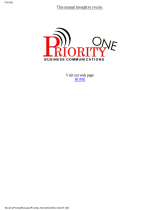Page is loading ...

Digital Telephone System
Speakerphone and Monitor Telephone
System Reference Guide
R
1
2
4
7
0
8
9
5
6
3
#
ABC
GHI
PRS
OPER
TUV
WXY
JKL
MNO
DEF
SPKR
HOLD
TAP
ITCM
T/C
MUTE
unisyn01.cdr

This user guide is applicable for both Impression non-LCD
speakerphone and Impression monitor telephone models (prod-
uct codes 2122S-
**
and 2122X-
**
Rev. A and later) when they
are installed on a Comdial digital telephone system that is
equipped with any of the following software cartridges:
I0408 Rev. 18A and Later
I0816 Rev. 18A and Later
I1632 Rev. 18A and Later
S0408 Rev. 18A and Later
S0816 Rev. 18A and Later
S1632 Rev. 18A and Later
Attention
Comdial
®
makes every effort to design the features in our
communications systems to be fully interactive. Under cer-
tain conditions, some features may be incompatible with
each other and will not work simultaneously. Comdial as-
sumes no responsibility for problems caused by incompat-
ible features.
The possible combinations of accessories and features are
far too numerous for us to document in this manual. Further-
more, Comdial Corporation cannot guarantee that features
will operate as described in this publication when they are
combined with other features.

Contents
1 IntroducingTheTelephone...................1
1.1 Using This Guide ..................................................... 1
1.2 Knowing Your Telephones Functions ...................... 2
1.3 UsingYour Speakerphone........................................ 4
1.4 Understanding What The Lights Mean.................... 6
1.5 Understanding What The Rings Mean..................... 8
2 AnsweringCalls........................... 9
2.1 Answering Outside Calls ......................................... 9
2.2 Answering Intercom Calls ....................................... 9
2.3 Responding To A Subdued
Off-HookVoiceAnnouncement.............................. 10
2.4 Using Call Pickup ................................................... 11
2.5 Using Night Transfer............................................... 11
2.6 Using Station Monitoring ....................................... 12
3 MakingCalls..............................13
3.1 Calling Outside The System ................................... 13
3.2 Calling Intercom Numbers...................................... 14
3.3 Calling A Busy Station (Executive Override)......... 15
3.4 Camping At Another Station
And Waiting For An Automatic Callback............... 15
3.5 Camping At Another Station
And Waiting For An Answer (Call Waiting)........... 16
3.6 Making An Automatic Dialing Call (Autodial)...... 16
3.7 Making An Automatic Redial Call (Auto-Redial).. 17
3.8 Making A Speed Dial Call ...................................... 18
3.9 Redialing A Saved Number..................................... 19
3.10 Redialing The Last Number Dialed........................ 19
3.11 Selecting A Line Group........................................... 20
3.12 Voice Announcing To A Busy Station
(Subdued Off-Hook Voice Announcement)............ 21
3.13 Waiting For A Line (Queuing)................................ 22
Contents
Impression System User's Guide – iii

4 HoldingCalls.............................23
4.1 Holding A Call ........................................................ 23
4.2 Using Exclusive Hold.............................................. 23
4.3 Using The Hold Recall Feature............................... 23
4.4 Call Park (Parking To An Orbit) ............................. 24
4.5 Using Direct Station Hold (Parking) ...................... 25
5 TransferringAndConferencingCalls.........25
5.1 Using Screened Transfer......................................... 25
5.2 Using Unscreened Transfer..................................... 26
5.3 Conferencing Telephones Together......................... 27
5.4 Making An Unsupervised Conference Call............ 28
6 UsingTheOtherTelephoneFeatures..........29
6.1 Blocking Voice Announce Calls.............................. 29
6.2 Controlling The Backgroud Music ......................... 29
6.3 Choosing Between Pluse And Tone Dialing........... 30
6.4 Choosing Your Personal Ring Tone ........................ 30
6.5 Entering An Account Code ..................................... 31
6.6 Forwarding Your Calls............................................. 32
6.7 Listening To A Call Over The
Speaker (Group Listening)...................................... 33
6.8 Making A Call Non-Private .................................... 33
6.9 Monitoring A Conversation Between
Two Telephones (Service Observing)..................... 34
6.10 Muting YourTelephone........................................... 34
6.11 Operating Your Telephone
As A Departmental Station ..................................... 35
6.12 Relocating Your Telephone ..................................... 35
6.13 Sending A Paging Announcement .......................... 36
6.14 Setting The Volume Control.................................... 37
6.15 Setting A Do Not Disturb Condition....................... 38
6.16 Using Toll Restriction............................................. 39
6.17 Using The Optional Tracker Paging System........... 40
6.18 Using The Data Interface Unit................................ 42
Contents
iv – Impression System User's Guide

7 Sending And Receiving Non-Verbal Messages. . . 45
7.1 Turning On A Message Waiting Light.................... 45
7.2 Setting An LCD Message........................................ 46
7.3 Leaving A Station-To-Station Message.................. 47
7.4 Sending An Assist Button Message........................ 47
8 ProgrammingYourTelephone ...............49
8.1 Programming For Automatic Dialing ..................... 49
8.2 Programming Outside Numbers ............................. 50
8.3 Programming Outside Numbers
Using Line Groups.................................................. 51
8.4 Programming Intercom Numbers (DSS/BLF)........ 52
8.5 Programming Feature Codes................................... 52
8.6 Programming Station Speed Dial Numbers............ 53
8.7 Programming A Response Message Button ........... 54
8.8 Programming An Automatic Redial Button............ 54
8.9 Programming An Assist Button .............................. 55
8.10 Programming a Subdued Off-Hook
Voice Announce Button........................................... 56
8.11 Programming A Headset Button............................. 56
8.12 Programming A Group Listening Button ............... 56
9 Troubleshooting...........................57
Glossary.....................................60
Index ...................................... I-1
Contents
Impression System User's Guide – v

This page remains blank intentionally.
vi – Impression System User's Guide

IntroducingTheTelephone
1.1 Using This Guide
To help you use your telephone to its fullest capacity, we have written a
clear, comprehensive system user guide. This guide is divided into nine
chapters, as follows:
• Chapter One: Introducing The Telephone
• Chapter Two: Answering Calls
• Chapter Three: Making Calls
• Chapter Four: Holding Calls
• Chapter Five: Transferring and Conferencing Calls
• Chapter Six: Using The Other Telephone Features
• Chapter Seven: Using Non-Verbal Messaging
• Chapter Eight: Programming Your Telephone
• Chapter Nine: Troubleshooting
For your convenience, a quick reference guide, a glossary, and an
alphabetical index are included in the back of this user guide.
1
Introducing The Telephone
Impression Telephone System User's Guide – 1

1.2 KnowingYourTelephone’s Functions
The following features on your telephone are explained in terms of what
they allow you to do.
• Hold Button
— Places a line on hold
— Stores pauses in number sequences during programming
• Interactive Buttons
— Provide quick and easy access to system features
— Provide straightforward button programming without dialing
codes (the interactive buttons themselves, however, are not
programmable)
• Intercom Button (ITCM)
— Selects an intercom line
— Initiates many of the telephone’s features
• Message Waiting Light (located beside the Hold button)
— Indicates that a message awaits pick up
• Microphone Opening
— Allows handsfree operation of speakerphone (speak clearly
toward microphone opening)
• Mute Button
— Allows you to respond to a SOHVA call
— Keeps the person on the line from hearing your conversation
• Programmable Buttons
— Allow you to store numbers for automatic dialing functions
— Allow you to store telephone extension numbers for Direct
Station Selection (DSS)
— Indicate which lines are either in use or on hold
• Speaker
— Sounds distant party’s voice
— Sounds ringing and call progress tones
Introducing The Telephone
2 – Impression Telephone System User's Guide

• Speaker Button (SPKR)
— Disconnects a call when you are on a handsfree call
— Ends or cancels programming
— Activates group listen feature
• TAP Button (will be preprogrammed for only
one of the following functions)
— Recalls dial tone, or
— Activates host system features
• Transfer/Conference Button (T/C)
— Transfers calls
— Sets up conference calls
• Volume Control (Rocker Switch Control)
— Regulates the volume of the ringer, the speaker, the handset,
the headset, and of the group listen feature
unisyn02cdr
Speaker
Mute Button
T/C Button
SPKR Button
Message
Waiting Light
Hold Button
TAP Button
ITCM Button
Programmable
Buttons
Volume Control
Microphone Opening
1
2
4
7
0
8
9
5
6
3
#
ABC
GHI
PRS
OPER
TUV
WXY
JKL
MNO
DEF
SPKR
HOLD
TAP
ITCM
T/C
MUTE
Introducing The Telephone
Impression Telephone System User's Guide – 3

1.3 UsingYour Speakerphone
All Impression multi-line telephones are essentially handsfree,
allowing you to dial a call or answer a call-announce while on hook.
A speakerphone, however, gives you the freedom to also speak to the
distant party without ever lifting the handset. After initial contact is
made, you can carry on a telephone conversation and still be free to do
other things. Whenever the instructions “Lift the handset to talk” appear
in this guide, they may be ignored if you have a speakerphone.
During the course of a conversation you can always switch from the
speakerphone to the handset for privacy. To do this, just lift the handset
and talk. To return to speakerphone use, press the SPKR button and hang
up the handset.
• To manually place a call using your speakerphone,
— press the line button or the ITCM button,
— dial the number,
— when party answers, talk.
• To answer a call with your speakerphone,
— press the line button with flashing red or orange light,
— speak toward the telephone to answer the call.
• To end a call with your speakerphone,
— press SPKR.
Understanding Speakerphone Operation
Your speakerphone is activated by the sound of your voice; therefore,
the operation of a speakerphone is slightly different from the use of a
standard telephone handset. Consider all of the following guidelines
before you use your speakerphone.
Introducing The Telephone
4 – Impression Telephone System User's Guide

• Locating Your Speakerphone
— Place your speakerphone at least eight inches away from your
desk edge (the desktop helps to reverberate your voice into the
microphone).
— Do not place your speakerphone in a high-traffic area.
Background noise from voices and machines can inhibit the
speakerphone’s performance.
— Do not place anything directly beside or beneath your
speakerphone; objects in the speakerphone’s path may inhibit
the microphone’s operation.
• Using Your Speakerphone
— Speak directly into the microphone (don’t shout, but speak in a
loud and clear voice for best results).
— Remain within a three-foot radius while speaking (the
microphone may pick up your voice from a greater distance,
but within three feet provides optimal results).
— Make sure you and your distant party don’t speak at the same
time (because the voice-activated microphone overrides the
speaker, both parties speaking simultaneously may garble the
transmission).
unisyn03.cdr
Speaker
SPKR Button
Handset
ITCM Button
Volume Contr
o
Microphone
Opening
1
2
4
7
0
8
9
5
6
3
#
ABC
GHI
PRS
OPER
TUV
WXY
JKL
MNO
DEF
SPKR
HOLD
TAP
ITCM
T/C
MUTE
unisyn01.cdr
Introducing The Telephone
Impression Telephone System User's Guide – 5

1.4 Understanding What the Lights Mean
The lights on your telephone indicate the status of lines, features, and
intercom.
• Beside a Direct Station Select (DSS)/
Busy Lamp Field (BLF) button:
— Steady red = station is in use, or in Do Not Disturb.
— Flashing red = station is receiving a call or station is
calling you.
— Fluttering red = station-to-station messaging has been set.
• Beside a line button:
— Steady green = line is in use at your station.
— Steady red = line is in use at another station.
— Flashing red = a call is coming in on this line.
— Flashing orange = your line is ringing and will be answered
when you take the telephone off hook.
— Winking green = line is on hold at your station.
— Winking red = line is on hold at another station.
— Fluttering green = line has recalled from hold at your station.
— Fluttering red = line has recalled from hold at another station.
• Beside a fixed feature or programmable feature button:
— Steady red = the feature is on.
— Steady off = the feature is off.
• Beside the ITCM button:
— Steady red with a quick flash = you are using your intercom.
—Flutteringred=autoredialisinuse,orsystemisinnight
mode (station 10).
— Winking red = an LCD message is set on your telephone for
others to receive when calling.
— Flashing red = another station is calling you.
Introducing The Telephone
6 – Impression Telephone System User's Guide

• Beside the HOLD button:
— Flashing red = message awaits pick up.
— Fluttering red = automatic station relocation has been set.
• Beside the SPKR button:
— On steady (with telephone on hook and busy) = speakerphone
mode active.
— On steady (with telephone on hook and idle) = background
music turned on.
— On steady (with telephone off hook and busy) = group
listen is active.
• Beside the MUTE button:
— On steady = called party cannot hear your conversation.
unisyn04.cdr
Mute Light
Speaker Light
Message
Waiting Light
Hold Light
Intercom Light
Line Lights
(one for each button)
DSS/BLF Lights
(one for each button)
1
2
4
7
0
8
9
5
6
3
#
ABC
GHI
PRS
OPER
TUV
WXY
JKL
MNO
DEF
SPKR
HOLD
TAP
ITCM
T/C
MUTE
unisyn01.cdr
Introducing The Telephone
Impression Telephone System User's Guide – 7

1.5 Understanding What the Rings Mean
— Two short rings = intercom call.
— Single longer ring = outside call.
— One short ring burst = voice announce.
— Three short ring bursts = ring back from a held call, callback
from a queued call.
You can vary the ringing tone of your telephone, choosing from one of
six different rings. This way, you can identify your ring even though you
may not be close to your telephone.
Additionally, so you won’t be disturbed when you’re busy on a call and
another call rings at your station, the ring volume is subdued
automatically.
Introducing The Telephone
8 – Impression Telephone System User's Guide

Answering Calls
2.1 Answering Outside Calls
• To answer an outside call,
— press button of ringing line (flashing red light),
— lift handset to talk.
NOTE: Pressing a button is not necessary if your ringing line is your
prime line, or your telephone has ringing line preference
(flashing orange light).
2.2 Answering Intercom Calls
• To answer a voice call,
— speak toward the telephone,
— lift handset if privacy is desired.
NOTE: Voice calls can be blocked. See the discussion titled Blocking
Voice Announce Calls for details.
• To answer a tone call,
— lift handset to talk.
2
Answering Calls
Impression Telephone System User's Guide – 9

2.3 Responding To A Subdued
Off-Hook Voice Announcement
Your telephone can be set up for Subdued Off-Hook Voice Announce
(SOHVA).
This feature allows an intercom caller to break into your outside call
with an announcement through your handset or headset receiver.
A Subdued Off-Hook Voice Announce consists of several short tone
bursts and then an announcement in the handset receiver. The distant
party cannot hear the announcement.
• You can respond to SOHVA in one of two ways:
— verbally: press and hold MUTE button down and reply by
speaking into handset or headset mouthpiece (distant party
cannot hear response),
— non-verbally: if the announcing station has an LCD
speakerphone, pressing a preprogrammed message response
button causes a message to appear in their display and
disconnects the announcing station.
• To block SOHVA calls to your station,
— press ITCM,
—dial✴2.
•To un-block SOHVA calls to you station,
— press ITCM,
—dial#2.
Answering Calls
10 – Impression Telephone System User's Guide

2.4 Using Call Pickup
Often, several telephones are arranged together in a user group by the
system installer. If your telephone is so arranged, you can answer calls
that are ringing at other stations within your particular group. Also, you
can answer a call that is ringing at any telephone in the system if you
know the telephone’s extension number.
• To answer a call that is ringing within your group,
— lift handset,
— press ITCM,
—dial#4,
—talk.
•To answer a call that is ringing at any telephone in the system,
— lift handset,
— press ITCM,
—dial✳4,
— dial extension number of ringing telephone,
—talk.
2.5 Using Night Transfer
After the attendant sets up the night transfer feature, you can answer
calls that ring at any station within the system:
• When you hear ringing,
— press ITCM,
—dial80,
—answercall.
Answering Calls
Impression Telephone System User's Guide – 11

2.6 Using Station Monitoring
If your station is set up for station monitoring, when a BLF light flashes
(indicating station ringing), you can pick up the call by pressing the DSS
button.
However, after you answer the call, the DSS light will go out.
Press TAP if you need to retrieve the call from hold.
Answering Calls
12 – Impression Telephone System User's Guide

Making Calls
3.1 Calling Outside The System,
• To dial an outside call manually,
— press button to select line or select line group
(see section 3.11),
— listen for dial tone,
— dial number,
— lift handset to talk when party answers.
NOTE: Selecting a line is not necessary if the installer assigned a
prime line to your telephone; simply lift handset and listen for
dial tone before making a call.
• For automatic dialing,
— press the pre-programmed button of the number you wish to
dial and lift handset to talk.
3
Making Calls
Impression Telephone System User's Guide – 13

3.2 Calling Intercom Numbers
You can manually dial intercom calls or use a pre-programmed DSS
button. You may make an intercom call that causes your voice to sound
out at the called station, or you may make a call that causes the called
telephone to ring; however, a called party can set a voice-announce block
condition to prevent all voice-announce calls (in which case the
telephone would always ring).
(The following instructions assume a tone-first default setting. Any user
can change a call to voice signaling for a particular call simply by
pressing the ITCM button again after dialing the intercom number or, as
with automatic dialing, by pressing the DSS button again.)
• To tone call manually,
— lift handset,
— press ITCM, and dial number (called telephone rings).
• To tone call automatically,
— lift handset,
— press DSS button (called telephone rings).
(The following instructions assume a voice-first default setting. Any
user can change a call to tone signaling for a particular call simply by
pressing the ITCM button again after dialing the intercom number or, as
with automatic dialing, by pressing the DSS button again.)
• To voice call manually,
— lift handset,
— press ITCM, and dial number,
— speak your announcement.
• To voice call automatically,
— lift handset,
— press DSS button,
— speak your announcement.
Making Calls
14 – Impression Telephone System User's Guide
/