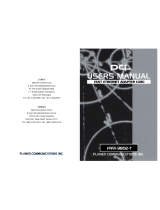2
FCC COMPLIANCE STATEMENT
This equipment has been tested and found to comply with the limits of a Class B computing
devices, pursuant to Part 15 of the FCC rules. These limits are designed to provide reasonable
protection against harmful interference in a residential installation. This equipment generates uses
and can radiate radio frequency energy and, if not installed and used in accordance with the
instructions, may cause harmful interference to radio communications.
If you suspect this product is causing interference, turn your computer on and off while your radio
or TV is showing interference. If the interference disappears then when you turn the computer off
and reappears then you turn the computer on, something in the computer is causing interference.
Features & Specifications
Features & Benefits:
* Supports 32-bit PCI Bus Master for high performance and low processor utilization.
* Complies to PCI 2.1 and PCI 2.2 specification
* Complies with the IEEE 802.3 CSMA/CD, 10/100Base-TX standard.
* Full duplex design to double the performance to 20Mbps/200Mbps.
* One STP connector for 100Mbps or 10Mbps network speed.
* Support Auto-negotiation function.
* Built-in FIFO buffers to eliminate external memory.
* Auto-setups IRQ and I/O address.
* Supports early interrupt on transmit to increase performance.
* Supports Novell NetWare, Windows NT/98/ME/2000/XP and other popular operating systems
* Provides diagnostic software
* Wake on LAN (If adapter supports WOL function).
* Topology : Star
* Connect to : RJ-45
Standard & Specification:
* Standard: IEEE 802.3 10BaseT IEEE 802.3u 100BaseTX
* Transmission Rate: 10Mbps or 100Mbps
* Hardware Required: IBM compatible PC with available PCI slot ( PCI 2.1 or PCI 2.2 )
* IRQ Line: Assigned by system
* I/O Address : Assigned by system
* Drivers: Novell NetWare, Windows NT/98/ME/2000/XP and other popular operating systems
* Temperature : 0 to 55 C (Operating)
* Humidity : 10% to 90% (Non-condensing)
* Power consumption : 1.8W (Max.)
Trouble-shooting
If you experience any problems with the adapter, first make sure the appropriate driver is loaded,
the proper cable is connected to the adapter port and the hub complies with the adapter
specification, such as 10Mbps 10Base-TX or 100Mbps 100BaseTX, then check the LED.
TRADEMARKS
Copyright 2000 by the manufacturer of this product. No part of this manual may be reproduced,
transcribed, stored in a retrieval system, translated into any language or computer language or
computer language without the prior written consent of the manufacturer. All brand and product
names are trademarks and/or registered trademarks of their respective companies.
Hardware Installation:
1. Turn off the computer and remove its cover.