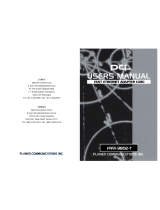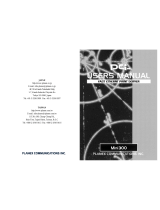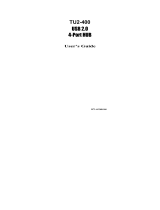Page is loading ...

JAPAN
http://www.planex.co.jp
E-mail: [email protected]
4F, Win Kanda Takahashi Bldg
1-7, Kanda Sudacho Chiyoda-Ku
Tokyo 101-0041 Japan
Tel: +81-3-3256-9091 Fax: +81-3-3256-9207
TAIWAN
http://www.planex.com.tw
E-mail: [email protected]
11F,No.190, Chung-Cheng Rd.,
Hsin-Tien, Taipei Hsien, Taiwan, R.O.C
Tel: +886-2-2910-0115 Fax: +886-2-2910-0116


Trademarks
Copyright ©1999 PLANEX COMMUNICATIONS INC.
Comtents subject to change without prior notiec.
PCI is a registered trademark of PLANEX CAMMUNICTATIONS INC.
All other trademarks belong to their respective proprietors.
Copyrigh Statement
No part of this publication may be reproduced in any form or by any means
or used to make any derivatibe such as translation, transformation, or
adaptation without permission from PLANEX COMMUNICATIONS INC.
FCC Warning
This equipment has been tested and found to comply with the limits for a
Class B digital device, pursuant to Part 15 of the FCC Rules. These limits
are designed to provide reasonable protection against harmful interference
in a residential installation. This equipment generates, uses and can radiate
radio frequency energy and, if not installed and used in accordance with the
instructions, may cause harmful interference to radio communications.
However, there is no guarantee that interference will not occur in a
particular installation. If this equipment does cause harmful interference to
radio or television reception, which can be determined by turning the
equipment off and on, the user is encouraged to try to correct the
interference by one or more of the following measures:
Reorient or relocate the receiving antenna
Increase the separation between the equipment and the receiver
Connect the equipment into an outlet on a circuit different from the one
which the receiver is connected to
Consult the dealer or an experienced radio/TV technician for help
You are cautioned that changes or modifications not expressly approved by
the party responsible for compliance could void your authority to operate
the equipment.
Warnings: Wear an antistatic wrist strap to take other suitable measures to
prevent electrostatic discharge whenever handling the equipment.
CE Mark Warning
This is a Class A product. In a domestic environment, this product may
cause radio interference in which case the user may be required to take
adequate measures.
Safety Instruction
Do not use attachments not recommended by the product manufacturer
as they may cause hazards.
Do not use this product near water. Example: near a bathtub, swimming
pool, etc.
Do not place this product on an unstable cart, stand or table as the
product may fall, harming people as well as the appliance itself. Use
only with a cart or stand recommended by the manufacturer or sold with
the product.
Follow all warnings and instructions marked on the product.
Do not overload wall outlets or extension cords as this may result in a
short circuit or a fire.
When replacement parts are required, be sure to obtain parts specified by
the manufacturer that have the same characteristics as the original parts.
Unauthorized substitutions may result in fire, electric shock, or other
hazards.
Upon completions of any service or repairs to this product, ask the
service technician to perform routine safety checks to determine that the
product is in safe operating condition.

Appendix A
About this manual
Chapter 1
Introduction
Describes the USB Hub and its features as well as the LED indicators.
Chapter 2
Windows95 Installation
Helps you to get started with the basic installation of the UH-400 under Windows95.
This chapter also explains how to uninstall the driver for the USB Hub.
Chapter 3
Windows98 Installation
Helps you to get started with the basic installation of the UH-400 under Windows98.
This chapter also explains how to uninstall the driver for the USB Hub.
Appendix
Trouble Shooting
Appendix B
Specifications
Version:1.0 E Rev.A
Chapter 5
Using the USB Hub
Describes how to attach USB device or another USB hub to UH-400.
Chapter 4
Macintosh Installation
Describes how to install the USB Hub to a Macintosh computer.
UH-400

UH-400
UH-400
Chapter 4 Macintosh Installation
Installing the USB Hub ...................................
Verify the Installation ......................................
Chapter 5 Using the USB Hub
Attaching USB Devices to UH-400 .................
Cascading to Another USB Hub ....................
Appendix A
A Troubleshooting .............................................
Appendix B
B Specifications .................................................
Chapter 1 Introduction
About USB ........................................................
P roduct Overview . . . . . . . . . . . . . . . . . . . . . . . . . . . . . . . . . . . . . . . . . . . .
F e a t u re s . . . . . . . . . . . . . . . . . . . . . . . . . . . . . . . . . . . . . . . . . . . . . . . . . . . . . . . . . . . . .
Minimum PC Requirements ...........................
Packing List ......................................................
Parts Terminology ............................................
Chapter 2 Windows95 Installation
Confirmation of Windows95 Version .............
Driver Installation ............................................
Verify the Installation ......................................
Uninstalling the USB Ethernet Adapter.........
Chapter 3 Windows98 Installation
Driver Installation ...........................................
Verify the Installation ......................................
Uninstalling the USB Hub ...............................
1
1
2
3
4
5
6
2
1
2
3
4
3
1
2
3
1
3
3
3
4
5
8
10
12
13
4
1
2
5
1
2
14
17
18
19
20
21
21
23
24

1
UH-400
Chapter 1
Introduction
1
1
About USB
USB (Universal Serial Bus) is a general-purpose serial interface designed to
connect a computer and low- to middle-speed devices. The standard was
developed by Microsoft, Intel, IBM, Compaq, DEC, Northern Telecom and
NEC, and officially released in 1996.
USB connection scheme is of a tree structure with one host computer as its
starting point (root). Up to 127 devices may be connected via several USB
hubs. In one USB bus tree, USB hubs may be cascaded up to 5 levels (or 6
levels including the device at the end). The maximum distance between the
host computer and the device at the end is 30 meters, and up to 5 meters of
device-to-device distance is allowed.
The USB standard supports both a low speed mode (1.5Mbps) and a high
speed mode (12Mbps). When a USB device is connected to a host, the
device notifies the host which speed should be used. Whenever a new USB
device is added, the host sets a schedule that determines at what interval
data should be sent to which USB device. All USB devices support Hot
Swap feature that allows each device to be added or removed while the PC
is online. Not only that, all USB devices support Plug and Play function that
enables the devices without rebooting the PC. Due to these two features,
the user can quickly employ a USB device anytime it is needed.
Each USB device is equipped with one or more downstream port(s) (Type B
connector) and one upstream port (Type A connector). Type A and Type B
connectors differ in shape, and are used to avoid connecting cables in a
wrong direction. To connect two USB devices, the downstream port on one
device needs to be connected to the upstream port on the other device via a
USB cable. A USB device may connect to any port as long as the connector

3
UH-400
2
UH-400
Congratulations on your purchase of UH-400 4-Port USB Hub! The USB
Hub provides additional three USB ports to the PC. In one USB bus tree,
four additional UH-400s can be cascaded. In this 5-level cascade
configuration, up to 127 units of USB devices such as printers, TAs, mouses
and USB cameras may be connected to the tree. The PC can access all of
these USB devices without consuming its computer resources (IRQ, etc).
The USB hub operates in both Self Power mode and Bus Power mode, and
supports the full-speed mode (12Mbps) and low-speed mode (1.5Mbps). As
specified in the USB standard, the USB Hub supports Hot Swap. Note:
please use the Self Power mode when cascading two or more UH-400s.
Supports USB Specification 1.1
Equipped with one upstream port and four downstream ports
Each downstream port is equipped with LED indicator for monitoring
port status
Operates under both Self Power mode and Bus Power mode. *
Fully supports Plug & Play
* Bus Power mode is functional as long as the current consumption at each
port does not exceed 100mA. If it does, please use the USB Hub under
Self Power mode with the included AC adapter to provide enough current
to each port.
PC/AT compatible computer with 486 (or higher) processor
Windows98 or Windows95 (Ver. 4.00.950B / OSR 2.1 or greater)
1
2
Product Overview
1
4
Minimum PC Requirement
1
3
Features
type matches. No loop is allowed in one bus tree, and a computer other than
the host PC may not be included in the tree.
USB devices operate from either an external AC power adapter ("Self
Power Mode") or from power supplied through the USB cable ("Bus Power
Mode"). USB devices with lower power consumption, such as mouse and
keyboard, may use the Bus Power Mode to directly draw its power from a
USB cable. Devices with Bus Power Mode support are further subdivided
into low power consumption devices (up to 100mA) and high power
consumption devices (100 to 500mA). Since no AC adapter is required,
devices with Bus Power Mode support are easy to setup. However, an AC
adapter may be required when USB devices with high power consumption
are in use. Please always check whether enough power is supplied to all of
the USB devices attached.
With traditional external interfaces, each connected device requires its own
resource. If the system has a keyboard, a mouse, a serial port and a printer,
for instance, a total of four IRQ resources are used for these devices. On the
other hand, a USB device uses only one resource even when up to 126
additional devices are attached to it. Furthermore, all USB devices use the
same USB cable; the user no longer needs to obtain multiple cables with
different connector types.
Undoubtedly, USB is a cost-effective, easy-to-use new connection standard
with a minimum computer resource requirement. Many computer
peripherals with USB support are already available today.

5
UH-400
4
UH-400
UE-10T provides one USB Type B connector for USB connection and one
RJ-45 port for network connection.
Downstream Port: Port 1 through Port 4 are called "downstream port".
Other USB devices can be attached to these ports.
Upstream Port: This port connects UH-400 to a PC or another USB host
device.
Power Jack: Please attach the included AC adapter whenever the USB Hub
is used under Self Power mode.
1
6
Parts Terminology
Figure 1-1
Figure 1-2
Macintosh with USB support
Open the shipping carton of the UH-400 and carefully unpack its contents.
The carton should contain the following items:
One UH-400 4-Port USB Hub
One USB cable
One AC Adapter
This User's Manual
If any item is found missing or damaged, please contact your local PCI
reseller for replacement.
1
5
Packing List

7
UH-400
6
UH-400
LED Indicators
Port 1-4 : The LED indicators are turned on when the upstream port and
the host (PC) is connected properly AND the devices 1-4 are ready.
Host : The LED lights whenever a valid link is established between the
upstream port and the host.
< Model Number > The product model number of this product.
< Serial Number > The product serial number of this product. Please
indicate this number on the user registration card or your inquiries. The
number is required for all technical support services.
Figure 1-3
Figure 1-4
USB Cable

98
UH-400
are using Windows98, please proceed to Chapter 3.
Please follow the steps below to verify the Windows95 version.
1.Double-click on "My Computer" icon on Windows95 desktop, and
double-click on "Control Panel".
2.Double-click on "System" icon.
3.Click on the "Device Manager" tab.
4 . Your Windows95 is OSR 2.1 or later if "USB host controller" item is
Chapter 2
Windows95 Introduction
2
1
Confirmation of Windows95 Version
This chapter describes the steps to install UH-400 under Windows95. If you

11
UH-400
10
UH-400
the AC adapter to the power jack on the side of the product. Then plug
the AC adapter in the wall outlet.
Note: Please be sure to use the AC adapter included in the product package.
The warranty does not cover any damage incurred by the use of any
another AC adapter.
2.Attach the Type B connector of the included USB cable to the upstream
port on UH-400.
3.Connect the other end (Type A connector) of the USB cable to the USB
port on your PC.
4.As soon as UH-400 and the USB port on your PC are linked, the system
automatically detects the USB Hub and starts up Hardware Wi z a r d .
Please click on the "Next" button.
2
2
Driver Installation
displayed in the device list. If you do not see this item even when your
PC is equipped with a USB port, you need to either 1)upgrade your
Windows95 to OSR 2.1 or 2)adjust the BIOS configuration of your PC to
enable the USB port. For details on upgrading the OS or on configuring
BIOS, please refer to the user's manual of your PC or contact its
manufacturer.
1.If you are using the USB Hub under the Self Power mode, please attach

13
UH-400
UH-400
Follow the steps below to check whether the UH-400 has been successfully
installed.
1. Double-click on "My Computer" icon, and double-click on "Control
Panel".
2. Double-click on "System" icon, and click on "Device Manager" tab.
3. Click on the "+" sign on the left of "Universal Serial Bus Controller", and
check whether an item labeled "Generic USB Hub" is visible.
4. If the item is not visible OR a "?" / "!" sign appears on the right of the
item, please re-install the UH-400 as described in Section 2-1 above.
2
3
Verify the Installation
12
5. Shortly, the system displays a message confirming that a new driver for
the device has been found. Please click on the "Finish" button.
6. The system starts copying the driver files. Installation is complete when
the "Copying Files..." window closes automatically.
Note:
Please do not remove the USB Hub from your PC or the USB port on the
hub during the driver installation. Doing so may result in an incomplete or
improper installation of the driver.

14
UH-400
15
This chapter describes the steps to install UH-400 under Windows98.
1. If you are using the USB Hub under the Self Power mode, please attach
the AC adapter to the power jack on the side of the product. Then plug
the AC adapter in the wall outlet.
Note: Please be sure to use the AC adapter included in the product package.
The warranty does not cover any damage incurred by the use of any another
AC adapter.
2. Attach the Type B connector of the included USB cable to the upstream
port on UH-400.
3. Connect the other end (Type A connector) of the USB cable to the USB
port on your PC.
4. As soon as UH-400 and the USB port on your PC are linked, the system
automatically detects the device and starts up Hardware Wizard. Please
click on the "Next" button.
3 1
Driver Installation
Chapter 3
Windows98 Introduction
To uninstall UH-400, please follow the procedure below.
1. Double-click on "My Computer" icon, and double-click on "Control
Panel".
2. Double-click on "System" icon, and click on "Device Manager" tab.
3. Click on the "+" sign on the left of "Universal Serial Bus Controller". An
item labeled "Generic USB Hub" will appear.
4. Select the item and click on "Remove" button.
5. Click on "OK" button. Uninstallation is now complete.
6. If you need to re-install the USB Hub, follow the installation steps in
Section 2-2.
2
4
Uninstalling the USB Hub

UH-400
UH-400
17
7. Installation is complete when the "Copying Files..." window closes
automatically.
Note:
Please do not remove the USB Hub from your PC or the USB port on the
hub during the driver installation. Doing so may result in an incomplete or
improper installation of the driver.
16
5. Select "Search for the most appropriate driver for the device in use" and
click on the "Next" button.
6. Remove the checkmark from all the checkboxes, and click on "Next".
The hardware wizard starts copying files.

UH-400
UH-400
19
To uninstall UH-400, please follow the procedure below.
1. Double-click on "My Computer" icon, and double-click on "Control
Panel".
2. Double-click on "System" icon, and click on "Device Manager" tab.
3. Click on the "+" sign on the left of "Universal Serial Bus Controller". An
item labeled "Generic USB Hub" will appear.
4. Select the item and click on "Remove" button.
5. Click on "OK" button. Uninstallation is now complete.
6. If you need to re-install the USB Hub, follow the installation steps in
Section 3-1.
3 3
Uninstalling the USB Hub
Follow the steps below to check whether the UH-400 has been successfully
installed.
1 Double-click on "My Computer" icon, and double-click on "Control
Panel".
2. Double-click on "System" icon, and click on "Device Manager" tab.
3. Click on the "+" sign on the left of "Universal Serial Bus Controller", and
check whether an item labeled "Generic USB Hub" is visible.
4. If the item is not visible OR a "?" / "!" sign appears on the right of the
item, please re-install the UH-400 as described in Section 2-1 above.
18
3
2
Verify the Installation

21
20
UH-400
1. If you are using the USB Hub under the Self Power mode, please attach
the AC adapter to the power jack on the side of the product. Then plug
the AC adapter in the wall outlet.
Note: Please be sure to use the AC adapter included in the product package.
The warranty does not cover any damage incurred by the use of any another
AC adapter.
2. Attach the Type B connector of the included USB cable to the upstream
port on UH-400.
3. Connect the other end (Type A connector) of the USB cable to the USB
port on your Macintosh. Installation is now complete.
Inspect the status of the Host LED as well as the LED for Port 1 through
Port 4. If all LED indicators are turned on, the USB Hub installation was
successful.
4
2
Verify the Installation
4
1
Installing the USB Hub
Chapter 4
Macintosh Installation

22
UH-400
23
This chapter explains how to connect USB devices or another USB hub to
UH-400.
USB devices may be connected in a tree structure (USB Bus Tree) with one
host computer as its starting point (root), and one USB bus tree may support
up to 127 devices. A USB hub is counted in the tree as one of the 127
devices. While providing additional ports for these USB devices, a USB
hub also supplies power to the attached devices. In one USB bus tree, USB
hubs may be cascaded up to 5 levels(or 6 levels including the root hub).
Chapter 5
Using the USB Hub
Figure 5-1

25
UH-400
UH-400
Note: When cascading two or more USB hubs, be sure to attach the
included AC power adapter to UH-400.
Figure 5-2
24
Please firmly plug the USB connector of the USB peripheral device into the
downstream port (Type A Connector) on the UH-400. The time your PC
requires to detect the USB peripheral device may vary with each PC
environment. If your PC does not detect the USB device after several
minutes, please re-insert the USB device into the USB Hub. For details on
installation procedure of the USB peripheral devices, please refer to the
user's manual for each USB device.
There are two patterns for connecting two USB hubs to each other:
"cascading another USB hub to UH-400" and "Cascading UH-400 to the
other USB hub."
Cascading UH-400 to another USB hub
Using a USB cable, connect the downstream port (Type A connector) of
UH-400 to the upstream port (Type B connector) of the other USB hub.
Cascading another USB hub to UH-400
Using a USB cable, connect the upstream port (Type B connector) of UH-
400 to the downstream port (Type A Connector) of the other USB hub.
5 1
Attaching USB devices to UH-400
5
2
Cascading to another USB Hub

2726
UH-400
Please consult the following troubleshooting information if you have
encountered a problem during installation or operation of this product.
Is the AC adapter attached to the USB Hub?
If any of the USB peripherals attached to the USB Hub requires 100mA or
greater current, attach the AC adapter for Self Power mode operation.
Is the USB cable firmly inserted into the USB Hub?
Please make sure to insert the cable firmly into the USB Hub.
Are you using the USB cable that came with the product?
Please use the included USB cable or other PLANEX USB cables to
secure the connection with the other USB port.
Has there been any attempt to insert/ remove a USB cable during
device installation or while the USB or other USB devices are in use?
Although the USB standard supports hot swap, you may not connect or
disconnect a USB cable to a USB device during its installation or
operation. Before disconnecting a USB cable from the USB device,
please make sure that the device is not in use.
Please try inserting/removing the cable slowly.
An abrupt insertion or removal of the USB cable may result in some
abnormal behavior of the device. When inserting or removing the cable,
please do it slowly.
Appendix A
Troubleshooting

2928
UH-400
Standards Conformance :
USB : USB Specification 1.1
USB Ports : Type A Port x 4, Type B Port x 1
Power Consumption : 1.25W maximum
Operating Temperature : 5 -40 degrees Celcius
Humidity : 35% - 80% non-condensing
Enclosure : Plastic
Weight : 90g
Dimensions : 91 x 78 x 27 mm (3.58 x 3.07 x 1.06 in)
EMI : FCC Class B, CE
Appendix B
Specifications
/