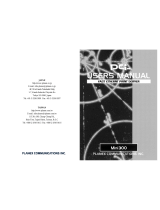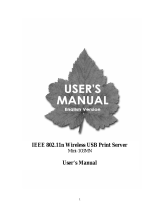Page is loading ...



Copyright @2001 PLANEX COMMUNICATIONS INC.
Contents subject to change without prior notice.
Pci is a registered trademark of PLANEX COMMUNICATIONS INC.
All other trademarks belong to their respective proprietors.
No part of this publication may be reproduced in any form or by any means
or used to make any derivative such as translation, transformation, or
adaptation without permission from PLANEX COMUNICATIONS INC.
This equipment has been tested and found to comply with the limits for a
Class A digital device, pursuant to Part 15 of the FCC Rules. These limits
are designed to provide reasonable protection against harmful interference
when the equipment is operated in a commercial environment. This
equipment generates, uses, and can radiate radio frequency energy and, if
not installed and used in accordance with this user's guide, may cause
harmful interference to radio communications. Operation of this equipment
in a residential area is likely to cause harmful interference in which case the
user will be required to correct the interference at his own expense.
This is a Class A product. In a domestic environment, this product may
cause radio interference in which case the user may be required to take
adequate measures.

Introduction
Provides the product overview of and parts
terminology of the Mini300plus. Please be
sure to read this chapter before installing the
product.
This user’s manual provides product overview as well as operating instructions of the
Mini300plus. The manual is organized in the following manner:
Hardware Installation
Describes the steps required to install the
print server hardware. This chapter also
explains how to attach the print server to a
network.
.
Software Installation
Describes how to install the utilities supplied
with the product.
Using the Print Server Utilities
Describes the configuration parameters
available in the supplied utilities.
OS-Specific Installation Requirements
Describes the protocol installation procedure
and printer configuration steps required to
enable the product under each OS.
New Features Supported in the
Mini300plus
Describes several new features added to this
version of the print server.
Troubleshooting
Provides solutions to some
of the typical difficulties our
users may encounter with.
Upgrading the Print
Server
Describes how to upgrade
the firmware of the
Mini300plus.
Specifications
Provides technical
specifications of the
Mini300plus print server.

Mini300plus
Product Overview . . . . . . . . . . . . . . . . . . . . . . . . . . . . . . . . . . . . . . . . . . .
Features ...........................................................
Packing List .....................................................
Parts Terminology ..........................................
Connecting the Print Server to
Your Printer . . . . . . . . . . . . . . . . . . . . . . . . . . . . . . . . . . . . . . . . . . . . . . . . . . . .
Connecting the Print Server to
Your Network .................................................
Connecting the AC Adapter to the
Print Server......................................................
Installing the Print Server Software . . . . . . . . . . . . .
Uninstalling the Print Server Software . . . . . . . . .
1
2
2
3
7
9
8
11
15

Mini300plus
Smart Print Manager. . . . . . . . . . . . . . . . . . . . . . . . . . . . . . . . . . . . . .
Web Browser ....................................................
Telnet .................................................................
Additional Features . . . . . . . . . . . . . . . . . . . . . . . . . . . . . . . . . . . . . . . . .
Windows 95/98/ME . . . . . . . . . . . . . . . . . . . . . . . . . . . . . . . . . . . . . . . . .
Windows NT/2000 ...........................................
NetWare ............................................................
MacOS ..............................................................
UNIX .................................................................
17
21
35
37
55
103
107
109
113

Mini300plus
Troubleshooting ...............................................
Upgrading the Print Server .............................
Specifications ...................................................
* The company names and product names indicated in this document are
trademarks of respective companies.
121
125
127

The Mini300plus Print Server is a compact Fast Ethernet print server which
fully supports IEEE802.3 10BASE-T and IEEE802.3u standards 100BASE-
TX. The print server is equipped with 1) three D-Sub 25pin parallel ports
which connect to printers and 2)one RJ-45 STP port for 10BASE-
T/100BASE-TX network connection. The Mini300plus supports TCP/IP,
IPX/SPX, NetBEUI and AppltTalk protocols. Equipped with these features,
the Mini300plus print server allows multiple computers to share up to three
printers. Supported platforms/ networks include NetWare, Macintosh (OS
8.0 or later), Microsoft WindowsNT/2000 and Wi n d o w s 9 5 / 9 8 / M E .
Furthermore, the supplied setup utility for Windows eases all the
configuration tasks.
Note:
Some printers with bi-directional print support may not function properly
when used with the print server. If this is the case, please refer to the user's
manual of your printer to disable the bi-directional communication feature.
Also note that printers with PostScript (PS) support are required to print
from Macintosh computers. Printers without PS support do not work
properly when used with the print server.

Mini300plus
Complies with IEEE802.3 10BASE-T and IEEE802.3u 100BASE-TX
standards
Equipped with one 10BASE-T / 100BASE-TX RJ-45 STP port
Supports up to three printers via its Centronics parallel ports
Supports TCP/IP, IPX/SPX, NetBEUI and AppleTalk protocols
LED Indicators display the working condition of the print server real time
The on-board Flash ROM allows firmware update
Supports SNMP
DHCP (client) supported
Its high-performance CPU improved throughput
Supports IPP (Internet Printing Protocol)
Supports the binary mode of AppleTalk
Supports with a configuration utility for Windows “SMART PRINT
MANAGER3”
Configurable through a Web browser and Telnet
Supports HP Web Jet Admin/ Jet Admin
Open the shipping carton of the Print Server and carefully unpack its
contents. The product package should contain the following items:
Mini300plus
Setup Diskette x 2
AC Adapter x 1
Short cord x 1
This User's Manual t overcurrent protection
If any item is found missing or damaged, please contact your local PCI
reseller for replacement.

Mini300plus
Front View
Status LED
Indicates the status of the print server. The LED flashes while 1)the
product is printing to a printer or 2)the product receives or transmits data
over a network.

Mini300plus
Rear View
Parallel Port
A printer is attached to each of the three Centronics parallel ports.
Power LED
The LED illuminates when the print server is turned on.
Link LED
The LED is turned on when there is a link on the RJ-45 port.
RJ-45 Port
Provides an interface to a network via a twisted-pair cable.
Power Jack
Connects to the supplied AC power adapter.

Mini300plus
Model Number
The model number of the product.
Serial Number
Displays the serial number of the product. The same number can be found
on the product package. This number is required to register user
information and to use any of the technical support services offered by
PLANEX.
MAC Address
A product ID (MAC address) unique to each Mini300plus unit is printed.


Before proceeding, please take a minute to review the safety guidelines
described in the Safety Instructions above and the following additional
precautions.
Before proceeding, please take a minute to review the safety guidelines
described in the Safety Instructions above and the following additional
precautions.
Do not place the product in a damp or wet location.
Always avoid dust and dirt.
Do not install the product in an area exposed to direct sunlight.
Allow some space between the product and the surroundings to facilitate
dissipation of heat generated inside the hub.

Mini300plus
Use a standard printer cable to connect one of the Centronics ports on the
print server to the parallel port of your printer.
Note:
A special parallel cable is required to perform bi-directional printing. If you
wish to use this feature, be sure to obtain a parallel cable with bi-directional
print support.

Mini300plus
1.Connect one end of a twisted-pair straight cable to the RJ-45 port on the
print server.
2.Connect the other end of the cable to an RJ-45 port on your 10BaseT/
100BASE-TX hub.
Note:
When connecting the print server to your hub, be sure to attach it to one of
the normal RJ-45 ports via a straight cable. DO NOT attach the print server
to the Uplink or Cascade port of the hub - your network cannot detect the
print server in this configuration.

Mini300plus
1. Attach the supplied AC power adapter to the power jack on the side of
the print server.
2. Connect the AC adapter to an AC 100V outlet.
3. Verify that the Power LED on the side of the print server illuminates.
4. When powered, the print server automatically performs a series of self-
diagnostics tests. If no error is found during these tests, the Status LED
illuminates for a brief moment and then blinks five times. If the LED
does not blink five times, there is a chance that the print server is not
working properly. Should you face the latter situation, please contact
our technical support for further assistance.
Note:
Always use the supplied AC power adapter. Any attempt to substitute the
power adapter with other AC power adapters may result in malfunctioning
and/or permanent breakdown of the print server. The product warranty does
not cover damages caused by the use of other AC power adapters.

1. One of the two supplied floppy disks is labeled “Disk 1”. Set this diskette
to the floppy drive of your PC.
2. From the Start button on the desktop, select [Run].
3. Enter "A:ÄSETUP" (if your floppy drive is Drive A) in the field provided.
Click on the OK button.
The Mini300plus comes with two utilities for Windows95/98ME and
WindowsNT/2000. One of the two programs, Smart Print Manager, allows
the user to configure and manage the print server.

Mini300plus
4. The following dialog will appear. Click on the Next button.
5. In the next screen, you can change the target directory. Click on the OK
button if you do not wish to change the default pat

Mini300plus
6. In the next screen, you can specify the software component(s) you wish
to install.
Smart Print Manager 3
This utility is used to configure various parameters of the Mini300plus. The
utility is not required if there is only one user (and thus a PC client). On the
other hand, network administrators are encouraged to install this component
on their PCs to ef
fectively manage print jobs on their networks and the print
server itself.
Planex PS Port
This component refers to the drivers for the print server. PS Port must be
installed on all computers from which you wish to print.
After you have selected the component (or components) to install, click on
the Next button to initiate software installation.
/