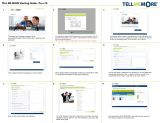Page is loading ...

Last update: 29/08/01
Copyright 2000 Auralog S.A. All rights reserved
®
USER’S MANUAL

Last update: 29/08/01
TeLL me More Copyright 2000 Auralog S.A. All rights reserved •
••
• 2
Contents
INTRODUCTION........................................................................................................................................................5
INTRODUCTION ...........................................................................................................................................................5
PRACTICAL INFORMATION .................................................................................................................................5
SYSTEM REQUIREMENTS .............................................................................................................................................5
DISPLAY SETTING........................................................................................................................................................6
Checking the display setting compatible with your computer................................................................................6
Selecting a display setting......................................................................................................................................6
CHECKING THE SOUND................................................................................................................................................6
Connecting the headset to the sound card inputs...................................................................................................6
Testing your sound card.........................................................................................................................................7
INSTALLATION.........................................................................................................................................................7
INSTALLING TELL ME MORE
®
....................................................................................................................................7
Installing TeLL me More
®
on a network................................................................................................................7
Installing TeLL me More
®
on a single workstation................................................................................................7
RUNNING TELL ME MORE
®
........................................................................................................................................9
UNINSTALLING TELL ME MORE
®
...............................................................................................................................9
DISCOVERING TELL ME MORE
®
...............................................................................................................................10
Accessing the Presentation...................................................................................................................................10
Browsing the Presentation...................................................................................................................................10
Accessing the Demonstration...............................................................................................................................10
Browsing the Demonstration................................................................................................................................10
ACCESSING HELP......................................................................................................................................................10
BROWSING...............................................................................................................................................................10
USER ID....................................................................................................................................................................10
Within TeLL me More
®
........................................................................................................................................10
Within TeLL me More
®
PRO, TeLL me More
®
e-learning or TeLL me More
®
e-system.....................................11
GUIDED MODE..........................................................................................................................................................11
Learning paths .....................................................................................................................................................11
Main menu: Progress Chart.................................................................................................................................12
Toolbar.................................................................................................................................................................14
Diary ....................................................................................................................................................................15
FREE-TO-ROAM MODE..............................................................................................................................................17
Main Menu: the Film Set......................................................................................................................................17
Toolbar.................................................................................................................................................................18
HELP.........................................................................................................................................................................19
Help and What's this? ..........................................................................................................................................19
Hints.....................................................................................................................................................................20
CHOICE OF LESSON..............................................................................................................................................20
GUIDED MODE..........................................................................................................................................................20
FREE-TO-ROAM MODE..............................................................................................................................................21
DIALOGUE................................................................................................................................................................21
START-UP..................................................................................................................................................................21
DIALOGUE: EXPLORE - HOW IT WORKS ....................................................................................................................22
DIALOGUE: EXPRESSION - HOW IT WORKS ...............................................................................................................22
Some tips for answering questions.......................................................................................................................22
DIALOGUE: COMPREHENSION - HOW IT WORKS........................................................................................................23
IMPROVING YOUR PRONUNCIATION...........................................................................................................................23
AVAILABLE FUNCTIONS ............................................................................................................................................23
FUNCTIONS PARTICULAR TO FREE-TO-ROAM MODE.................................................................................................24

Last update: 29/08/01
TeLL me More Copyright 2000 Auralog S.A. All rights reserved •
••
• 3
Choice of Question...............................................................................................................................................24
Helping you understand.......................................................................................................................................25
OPTIONS ...................................................................................................................................................................25
Dialogue: Comprehension...................................................................................................................................25
Speech recognition...............................................................................................................................................25
PRONUNCIATION...................................................................................................................................................25
START-UP..................................................................................................................................................................25
PRONUNCIATION INDEX............................................................................................................................................26
HOW THE PRONUNCIATION EXERCISES WORK...........................................................................................................27
Listen....................................................................................................................................................................27
Speak....................................................................................................................................................................27
Wait......................................................................................................................................................................27
WAVEFORMS AND PITCH CURVES .............................................................................................................................28
DETECTING PRONUNCIATION ERRORS.......................................................................................................................28
SCORING...................................................................................................................................................................28
COMPARATIVE LISTENING.........................................................................................................................................29
PRONUNCIATION OF A PARTICULAR WORD................................................................................................................29
PHONEME PRONUNCIATION EXERCISES.....................................................................................................................29
GENERAL FUNCTIONS ...............................................................................................................................................31
OPTIONS ...................................................................................................................................................................32
Difficulty level......................................................................................................................................................32
Pronunciation: display.........................................................................................................................................32
VIDEO ........................................................................................................................................................................32
START-UP..................................................................................................................................................................32
HOW THE VIDEOS WORK ...........................................................................................................................................33
VIDEO MULTIPLE-CHOICE QUESTIONS.......................................................................................................................33
OPTIONS ...................................................................................................................................................................34
Video....................................................................................................................................................................34
Audio....................................................................................................................................................................34
Timer....................................................................................................................................................................34
EXERCISES...............................................................................................................................................................34
START-UP..................................................................................................................................................................34
PICTURE/WORD ASSOCIATION..................................................................................................................................35
WORD ASSOCIATION ................................................................................................................................................35
THE RIGHT WORD ....................................................................................................................................................36
WORD ORDER...........................................................................................................................................................36
FILL-IN-THE-BLANKS................................................................................................................................................36
GRAMMAR PRACTICE ...............................................................................................................................................36
MYSTERY PHRASE....................................................................................................................................................37
CROSSWORD PUZZLE................................................................................................................................................37
SENTENCE PRACTICE................................................................................................................................................37
DICTATION................................................................................................................................................................38
WRITTEN EXPRESSION..............................................................................................................................................38
GENERAL FUNCTIONS ...............................................................................................................................................39
OPTIONS ...................................................................................................................................................................39
Timer....................................................................................................................................................................39
Picture/Word Association ....................................................................................................................................39
Dictation ..............................................................................................................................................................39
Crossword Puzzle.................................................................................................................................................40
Audio....................................................................................................................................................................40
Speech recognition...............................................................................................................................................40
REFERENCE WORKS.............................................................................................................................................40
START-UP..................................................................................................................................................................40
GRAMMAR................................................................................................................................................................40
CONJUGATION ..........................................................................................................................................................41
GLOSSARY ................................................................................................................................................................41

Last update: 29/08/01
TeLL me More Copyright 2000 Auralog S.A. All rights reserved •
••
• 4
DICTIONARY .............................................................................................................................................................41
ONLINE SERVICES.................................................................................................................................................41
START-UP..................................................................................................................................................................41
REGISTRATION PROCEDURE ......................................................................................................................................42
TUTORING.................................................................................................................................................................42
Reading messages ................................................................................................................................................43
Writing and replying to your Tutor......................................................................................................................44
Reading attachments............................................................................................................................................44
Removing messages..............................................................................................................................................44
OTHER ONLINE SERVICES.........................................................................................................................................44
Discussion group: The Auralog Club...................................................................................................................44
Language Resources ............................................................................................................................................44
OPTIONS....................................................................................................................................................................46
LESSON REPORT ....................................................................................................................................................46
ACCESSING THE LESSON REPORT PANEL...................................................................................................................46
GUIDED MODE..........................................................................................................................................................46
FREE-TO-ROAM MODE..............................................................................................................................................47
OPTIONS....................................................................................................................................................................47
ACCESSING THE OPTIONS ..........................................................................................................................................47
SELECTING AN OPTION..............................................................................................................................................48
OPTIONS: DIALOGUE AND EXERCISES.......................................................................................................................48
Timer....................................................................................................................................................................48
Picture/Word Association ....................................................................................................................................48
Dictation...............................................................................................................................................................48
Dialogue: Comprehension ...................................................................................................................................48
Crossword Puzzle.................................................................................................................................................48
OPTIONS: AUDIO, VIDEO AND SPEECH RECOGNITION...............................................................................................49
Audio....................................................................................................................................................................49
Video ....................................................................................................................................................................49
Speech recognition...............................................................................................................................................49
Pronunciation: display.........................................................................................................................................49
OPTIONS: GUIDED MODE, ONLINE SERVICES AND HELP ..........................................................................................49
Guided Mode........................................................................................................................................................49
Online Services.....................................................................................................................................................50
Help......................................................................................................................................................................50
RECOMMENDATIONS AND SOLUTIONS.........................................................................................................50
RECOMMENDATIONS.................................................................................................................................................50
Installing the headset ...........................................................................................................................................50
Difficulty level......................................................................................................................................................51
Speaking...............................................................................................................................................................51
Imitating the model ..............................................................................................................................................51
SOLUTIONS ...............................................................................................................................................................51
Installation/Start-up.............................................................................................................................................51
Sound and recording problems............................................................................................................................52
Accessing Online Services....................................................................................................................................53
TECHNICAL SUPPORT..........................................................................................................................................54

Last update: 29/08/01
TeLL me More Copyright 2000 Auralog S.A. All rights reserved Introduction •
••
• 5
Introduction
Introduction
Welcome to the world of The TeLL me More
®
Collection!
The TeLL me More
®
Collection, which has already attracted millions of users all over the world, owes its success
to constantly striving for innovation in language learning.
Thanks to its combination of technical and educational expertise, you will learn to write and speak your chosen
language efficiently.
This manual will accompany you throughout your voyage of discovery of TeLL me More
®
. It has been designed to
answer as many of our users' frequently asked questions as possible.
If, however, even after consultation, you should still have any questions, please don't hesitate to contact our technical
support department: it's there at your service. Contact details can be found on the back cover of this manual.
Have fun exploring!
The TeLL me More
®
Collection includes the products TeLL me More
®
, Erzähl mir Mehr, Dimmi di Più, Dime
Más, Vertel me Meer and Parle-moi Encore. These products are all available in several different levels.
Practical information
System requirements
TeLL me More
®
has the following system requirements:
Minimal
Configuration
Recommended
Configuration
PC or
compatible
Pentium
â
Pentium
â
166 MHz and
Internet access
Windows
TM
95/98 95/98/NT4/2000
RAM 16 MB 32 MB
Space
available on
hard disk
90 MB 110 MB
CD-ROM
drive
4 X 12 X
Graphics card 640x480 with 256
colours
1,024 x 768 with 65,536
color (16-bit)
Sound card 16-bit Windows
TM
compatible sound card
16-bit Windows
TM
compatible sound card

Last update: 29/08/01
TeLL me More Copyright 2000 Auralog S.A. All rights reserved Practical information •
••
• 6
Display setting
Checking the display setting compatible with your computer
• Check your computer display setting before beginning installation.
• For optimal display TeLL me More
®
requires the following display settings:
1 MB graphics card resolution
640x480
with 65,536 colours
(16-bit colours)
1 MB graphics card resolution
800x600
with 65,536 colours
(16-bit colours)
2 MB graphics card resolution
1,024 x 768
with 65,536 colours
(16-bit colours)
For satisfactory use, the minimum display settings are:
512 KB
graphics card
resolution
640x480
with 256 colours
1 MB graphics
card
resolution
800x600
with 256 colours
1 MB graphics
card
resolution
1,024 x 768
with 256 colours
Selecting a display setting
• First check that your computer screen is compatible with your chosen resolution.
• To do this, with all applications closed, click on the desktop background with the right mouse button.
• Select Properties in the context-sensitive menu.
• Click on Configuration (or Settings).
• In the Desktop area (or Screen area), choose the resolution (640 x 480, 800 x 600 or 1,024 x 768) and in the
Colour Box (or Colours), select the number of colours required: 256 colours or 65,536 colours (16-bit colours).
Checking the sound
Connecting the headset to the sound card inputs
These inputs are usually at the back of your computer.
The microphone corresponds to the
plug of the headset. This plug must be connected to the sound card input
marked Mic or
. The headphones correspond to the ² plug of the headset. This plug must be connected to the
sound card input marked Spk/Line out or
.
Note.
You may listen to the sound output via the loudspeakers or your headphones. You must therefore connect the ²
plug of the headset or the plug of the loudspeakers to the sound card input.

Last update: 29/08/01
TeLL me More Copyright 2000 Auralog S.A. All rights reserved Installation •
••
• 7
Testing your sound card
Use the Windows
TM
Sound recorder:
• Go to the Start \ Programs \ Accessories \ Multimedia (or Entertainment) \ Sound Recorder menu.
• Start recording by clicking on the red button.
• Stop recording by clicking on the black rectangle.
• Listen to your recording by clicking on the arrow.
If your sound card is correctly installed, your recording will be clear. If not, contact your supplier for more
information.
Installation
Installing TeLL me More
®
Installing TeLL me More
®
on a network
Refer to the manual entitled Installation and AdminTools user’s manual.
Installing TeLL me More
®
on a single workstation
• Put the TeLL me More
®
installation CD-ROM in your CD-ROM drive. After a few seconds, installation will
start automatically. If it does not start automatically, refer to the I can't install TeLL me More®! section.
• The installation program will ask you to choose an interface language. This is the language that will be used to
give you all the necessary instructions.

Last update: 29/08/01
TeLL me More Copyright 2000 Auralog S.A. All rights reserved Installation •
••
• 8
• The program will then ask you to choose the type of installation required. Your choice will determine the
graphics mode used by TeLL me More
®
.
Þ If you select Minimum installation, TeLL me More
®
will choose the resolution best adapted to your current
display. This installation takes up the least space on your hard drive.
Example: if your current resolution is 1,024 x 768 with 65,536 colours, TeLL me More
®
will install a
resolution of 1,024 x 768 with 65,536 colours. If your current resolution is 640 x 480 with 256 colours, TeLL
me More
®
will install a resolution of 640 x 480 with 256 colours.
Þ If you choose the Standard installation, TeLL me More
®
will install the resolution which is best suited to
your monitor, as well as the minimum resolution (640x480, 256 colours), and will copy the Presentation of the
software onto your hard disk. This installation will allow TeLL me More
®
to function with an optimal display
in the display configuration which is present during installation, and to function with a minimal display if the
configuration is changed. Moreover, the Presentation will always be accessible. This installation is suggested
by default.
Þ If you choose Maximum installation, TeLL me More
®
will install all the resolutions compatible with your
display system. You should choose this type of installation if you often change display configuration.
Þ The Personalised installation option will allow you to personally choose the resolution you want to use with
TeLL me More
®
. It also allows you to copy the Presentation onto your hard disk.

Last update: 29/08/01
TeLL me More Copyright 2000 Auralog S.A. All rights reserved Installation •
••
• 9
• The program will give details, according to the type of installation chosen, of the space required on your hard
disk for the installation of TeLL me More
®
, as well as the space actually available on your hard disk.
• The installation program will ask you to choose the disk onto which you wish to copy the files necessary for
running TeLL me More
®
. These files must be copied into a directory:
C:\TELL ME MORE NV is suggested by default.
Click on the Next button and enter the licence number marked on the back of the box of the installation CD-ROM.
Once you have entered all the necessary data, click once more on Next. A summary of all the options you have
chosen will be displayed. You can now click on Install to start the installation of TeLL me More
®
.
When the installation is finished, remove the installation CD-ROM from your CD-ROM drive and insert the CD-
ROM containing the lessons.
Running TeLL me More
®
The installation creates a group of programs on your hard disk called The TeLL me More
®
Collection, in which
you will find the following icons: Help, Demonstration, Uninstall, Presentation and TeLL me More
®
.
To run TeLL me More
®
, go to the
Start menu, choose Programs, and then
The TeLL me More
®
Collection.
Finally click on the TeLL me More
®
icon in the menu shown.
Uninstalling TeLL me More
®
To uninstall TeLL me More
®
from your hard disk, click on the Uninstall icon in the group of programs called The
TeLL me More
®
Collection.

Last update: 29/08/01
TeLL me More Copyright 2000 Auralog S.A. All rights reserved Browsing •
••
• 10
Discovering TeLL me More
®
Accessing the Presentation
• To discover TeLL me More
®
, we advise you to watch the Presentation. If you have not already copied this
onto your hard disk during installation, insert the installation CD-ROM into your CD-ROM drive, go to the Start
menu, select Programs, The TeLL me More
®
Collection, and the Presentation icon.
• You can also access the Presentation from the Film Set (the main menu in free-to-roam mode), by clicking on
the TeLL me More
®
logo. For further information, refer to the Main menu: Progress Chart section.
The Presentation explains the different activities and functions offered by The TeLL me More
®
Collection.
Lasting approximately ten minutes, it explains the different learning paths which you can follow in the course of
your study. This Presentation acts as a guide to help you browse the software.
Browsing the Presentation
If you want to move quickly around the Presentation or go back to an explanation, click on the arrows on the
bottom right corner of the screen (to continue) or on the bottom left (to go back).
The Presentation runs continuously and you may quit at any time by clicking on the arrow in the upper right corner
of your screen.
Accessing the Demonstration
If you would prefer a briefer presentation, we advise you to watch the Demonstration. Insert the installation CD-
ROM into your CD-ROM drive, go to the Start menu, select Programs, then The TeLL me More
®
Collection,
then click on the Demonstration icon.
The Demonstration explains the different activities on offer in The TeLL me More
®
Collection in a concise
manner. It is shorter than the Presentation.
Browsing the Demonstration
The Demonstration runs continuously and you can quit at any time by hitting the escape (Esc) button on the top left
of your keyboard.
Accessing Help
For any information about TeLL me More
®
, select the group of programs called The TeLL me More
®
Collection
and click on the Help icon.
Browsing
User ID
Within TeLL me More
®
• The first time you use TeLL me More
®
, the program will ask you to login. Enter your name (or a pseudonym),
then choose a function mode.
• TeLL me More
®
will suggest guided mode by default. If you are starting to learn with TeLL me More
®
, we
recommend this mode.
• Click on Start to begin learning with TeLL me More
®
.
Note.
Your name must contain between two and twenty characters.
• TeLL me More
®
will then ask you if you want to register. Registration is necessary if you wish to benefit from
a large part of the Online services. If you wish to register, click on Yes and fill out the registration form.

Last update: 29/08/01
TeLL me More Copyright 2000 Auralog S.A. All rights reserved Browsing •
••
• 11
For further information on this, refer to the section entitled Registration procedure .
Within TeLL me More
®
PRO, TeLL me More
®
e-learning or TeLL me More
®
e-system
• If you are working on a network, TeLL me More
®
will ask you to log in using this box.
• Enter your name (or a pseudonym) and the password that was given to you by the administrator. Double-check
the screen. You must then select a function mode.
• If you aren't using TeLL me More
®
on a network, you will move directly on to the following box, which allows
you to select a learning path. If you wish to change your name, click on the Change Student icon to the right of
your name. The previous box will be displayed.
• Next, choose a function mode. TeLL me More
®
will suggest guided mode by default. If you are new to TeLL
me More
®
, we advise you not to modify this choice.
When you select guided mode, a drop-down list will appear showing all the learning paths that you have access
to. Select one.
• Next, click on Start to begin learning with TeLL me More
®
.
Warning!
Your name must be between two and twenty characters long.
Guided Mode
Learning paths
The guided mode allows you to follow a learning path tailored for you by TeLL me More
®
. This learning path can
be defined according to the parameters which you specify, in particular in the Diary. Three learning paths are
possible.
Ø Complete learning path
If you don't change any of the parameters chosen by default either in the Diary or in the Options, TeLL me More
®
will propose the complete path. The lessons and activities are classified in ascending order of difficulty and this is
the order in which you will discover them; you will also carry out the activities one after another. Following this
strategy creates a linear progression in the Progress Chart, the main menu of the guided mode.

Last update: 29/08/01
TeLL me More Copyright 2000 Auralog S.A. All rights reserved Browsing •
••
• 12
Ø Scheduled learning path
If you use the Diary to schedule your study, TeLL me More
®
will develop a learning path adapted to your needs
and timetable.
For further information, refer to the Diary section.
Ø Personalised learning path
If you are working on the Internet, you can benefit from TeLL me More
®
’s Online services. Whether on a network
(for Tell me More
®
PRO and Tell Me More
®
e-system), or via an Internet connection, you can have your own
personal Tutor who will create a personalised learning path adapted to your objectives. This path will be sent to you
and appear on the login screen, in the drop-down menu entitled Choose a path. For more information on this
feature, refer to the section entitled Tutoring.
Main menu: Progress Chart
The Progress Chart includes all the lessons and their accompanying revision lessons, as well as the twenty-five
activities on offer. It will allow you to both follow a learning path and monitor your progress.
Each square in the Progress Chart links to an activity and a lesson. When you place the mouse cursor on a square,
the learning priorities indicator will light up to demonstrate which particular skills the chosen activity develops.
TeLL me More
®
offers you the opportunity to perfect the four skills fundamental to language learning: Listening
(listening comprehension), Reading (written comprehension), Writing (written expression) and Speaking (spoken
expression). For example, the Dialogue: Comprehension activity allows you to work on both written and listening
comprehension (Reading and Listening), and spoken expression (Speaking). The indicators light up accordingly.
Whatever the learning path chosen, the activity suggested by TeLL me More
®
is shown by a flashing yellow square.
Click on this square to proceed to the activity. You can also decide to ignore the flashing square and go to the lesson
and activity of your choice. In this case click on the corresponding square in the Progress Chart.
Below you will find a summary chart of all the activities offered in TeLL me More
®
and the skills they develop.

Last update: 29/08/01
TeLL me More Copyright 2000 Auralog S.A. All rights reserved Browsing •
••
• 13
Listening Reading Writing Speaking
Dialogue: Explore
ü ü
Picture/Word
Association
ü
Word
Association
ü
The Right Word
ü
Word Order
ü ü
Fill-in-the-Blanks
ü
Glossary
ü
Mystery Phrase
ü ü
Crossword Puzzle:
Translate
ü ü
Sentence
Pronunciation
ü
Dialogue:
Expression
ü ü
ü
Word Pronunciation
ü
Picture/Word
Association with
speech recognition
ü
ü
Phonetics Exercise
ü
The Right Word
with speech
recognition
ü
ü
Grammar
ü
Sentence Practice
ü ü
Word Order with
speech recognition
ü
ü
Crossword Puzzle:
Listen and Write
ü
ü

Last update: 29/08/01
TeLL me More Copyright 2000 Auralog S.A. All rights reserved Browsing •
••
• 14
Conjugation
ü
Grammar Practice
ü ü
Dictation
ü
ü
Written Expression
ü
Dialogue:
Comprehension
ü ü
ü
Video
ü ü
When you have completed or chosen an activity, the corresponding square is highlighted by a yellow square: this
permits you to track your navigation through TeLL me More
®
.
For further information about tracking your progress, refer to the Lesson Report section.
Underneath the Progress Chart, you will find the icons to access other functions:
Click on the Options icon to program the activities
from the Progress Chart.
For further details about this function, refer to the
Options section.
Click on the Diary icon to program the Progress
Chart.
For further details about this function, refer to the
Diary section.
Click on the Help icon for information about the
guided mode.
For further details about this function, refer to the
Help and What's this? sections.
Click on the Quit TeLL me More
®
icon to exit.
Finally, if you wish to access the free-to-roam mode, click on the screen outside the Progress Chart.
Toolbar
While you carry out an activity, the toolbar, along the bottom of your screen, allows you to access the next or
previous activity in your learning path, or to access other functions. For example, you can come back to the Progress
Chart to change activity by clicking on the Progress Chart icon, or write to your Tutor should you have any
difficulties with an exercise by clicking on the Online Services icon.
Click on the Previous icon to access the previous
screen.
Click on the Progress Chart icon to come back to
the Progress Chart.

Last update: 29/08/01
TeLL me More Copyright 2000 Auralog S.A. All rights reserved Browsing •
••
• 15
Click on the Next activity icon to proceed to the next
activity.
This starts flashing once you have passed the
Percentage of activities. For further information
about the Percentage of activities, refer to the
Options: Guided Mode, Online Services and Help
section.
Click on the Translation icon to display the
translation of the text.
Click on the Options icon to modify the Progress
Chart.
For further information about this function, refer to
the Options: Guided Mode, Online Services and Help
section.
Click on the Online Services icon to access the
Online Services.
For further information about this function, refer to
the Online Services section.
Click on the Help icon for help with the activity in
progress.
Diary
The Diary allows you to plan your study according to your schedule and your aims.
Click on the Diary icon in the bottom left corner of the Progress Chart to access the Diary.
If the Diary button at the top of the screen is ticked, the Diary is active, i.e. you can modify the settings.
Note.
The Diary is activated by default; click on the Diary button if you wish to deactivate it.

Last update: 29/08/01
TeLL me More Copyright 2000 Auralog S.A. All rights reserved Browsing •
••
• 16
Ø Modifying the Diary
The first box concerns the time you have available each day, the second the study period, and the third the skills you
wish to work on. The last box summarises the information given by showing you the total amount of hours in your
study period.
Move the cursors between 0
and 5 to show the number of
hours you have available per
day to work on TeLL me
More
®
. This can be anything
between half an hour and five
hours per day. You could also
do no work at all during the
week and concentrate all your
efforts on the weekend!
Determine your study period:
click on the arrows on the
right to see the calendar;
select a month using the
arrows at the top and then
click on the appropriate date.
Choose your learning
priorities by clicking on one
or several of the icons in the
Skill selector.
TeLL me More
®
takes into account all this information and proposes suitable activities. These will allow you to
work on your specified learning priorities.
Having programmed the Diary, validate or cancel your choices:
Click on Validate to confirm your modifications
and go back to the Progress Chart.

Last update: 29/08/01
TeLL me More Copyright 2000 Auralog S.A. All rights reserved Browsing •
••
• 17
Click on the Cancel icon to cancel your
modifications; the Diary’s original settings will be
retained and you will go back to the Progress
Chart.
Click on the Help icon for help with the Diary
Validating your settings sends you back to the Progress Chart and lets you see the entire learning path tailored for
you by TeLL me More
®
. The blue squares represent the activities to be completed and the shaded ones those which
don't apply to your learning priorities and which cannot, therefore, be activated. By placing the mouse arrow on a
square, the name of the activity and the date by which it must be completed, as well as the percentage of exercises
completed and the percentage of correct exercises, will appear.
The Progress indicator at the bottom of the screen will give you an idea of your work pace. The first level shows
your progress along the learning path as of the date of consultation, and the second the progress that you should have
made.
Note.
For the same learning priorities but a different time period, the number of squares activated in the Progress Chart
will not vary. It is the number of exercises to be carried out within each activity that varies according to the study
period specified in the Diary.
Free-to-Roam Mode
The free-to-roam mode allows you to discover TeLL me More
®
at your own pace. By making your own way
through the program you can shape your own learning path.
Main Menu: the Film Set
The Film Set is the main menu of the free-to-roam mode. Its film-set layout contains all the icons to take you to the
different parts of the software.

Last update: 29/08/01
TeLL me More Copyright 2000 Auralog S.A. All rights reserved Browsing •
••
• 18
The spotlights give you access to the guided mode, the TeLL me More
®
logo to the Presentation, the costumes to
the Choice of Lesson, the books to the Reference Works, the notebook to the Exercises, the globe to the Online
Services, the trophies to the Lesson Report, the clapboard to the Dialogue, the microphone to the Pronunciation,
the camera to the Video, the Autocue to Help, and finally the mixing desk to the Options. The door allows you to
exit TeLL me More
®
.
Toolbar
Click on the Previous icon to go back to the previous
screen.
Click on the Film Set icon to go back to the main
menu.
Click on the Video icon to start the Video.
For more information about this activity, refer to the
How the videos work section.
Click on the Pronunciation icon to begin the
pronunciation exercises. Choose the phoneme, word
or sentence that you wish to work on from those on
offer. You can also select a word from any other
screen by clicking on the word and then this icon.
This will take you directly to the pronunciation
exercise of your chosen word.
For further information about this activity, refer to the
Pronunciation section.
Click on the Dialogue icon to begin the Dialogue. To
start at a particular point in the dialogue, click on the
Dialogue icon a second time to access the Choice of
Question screen. Click on the picture corresponding

Last update: 29/08/01
TeLL me More Copyright 2000 Auralog S.A. All rights reserved Browsing •
••
• 19
to the question required.
For further information about this activity, refer to the
Dialogue section.
Click on the Exercises icon to access the different
types of exercises.
For further information about these activities, refer to
the Exercises section.
Click on the Reference Works icon to access the
Grammar, the Conjugation, the Glossary and the
Dictionary.
Click on the Grammar tab to choose a particular
grammar point to work on.
Click on the Conjugation tab to choose a verb whose
conjugation you wish to learn.
Click on the Glossary tab to access the translation
and pronunciation of a particular word.
Click on the Dictionary tab to see the different
translations and definitions of a particular word.
Warning!
The Dictionary is only available when the
language studied is English and only for certain
language combinations.
Click on the Translation icon to display the
translation of the text. The translations of the
dialogue and video texts are available, as well as the
translation of the grammar explanations and
introduction of the conjugation module.
Click on the Lesson Report icon to check your
progress while working.
For further information about this function, refer to
the Lesson Report section.
Click on the Options icon to adapt the activities to
your needs.
For further information about this function, refer to
the Options section.
Click on the Help icon for information about your
current activity.
Help
Help and What's this?
For help with an activity click on the Help icon in the
toolbar or click on the right mouse button and select
Help.
For more information about the function of an icon, button or part of the screen, place your cursor on the part in
question, click the right mouse button and choose What's this? from the context-sensitive menu.

Last update: 29/08/01
TeLL me More Copyright 2000 Auralog S.A. All rights reserved Choice of Lesson •
••
• 20
Hints
The Hints appear at regular intervals in TeLL me More
®
, in particular when you access an activity. Designed to
help you get to know the software better, they contain all sorts of useful information and tips for finding your way
round TeLL me More
®
.
Once you've read them, click on the Validate button to make them disappear. For further details about one of the
hints, click on the Help button.
The Hints are invaluable, especially in free-to-roam mode. They will appear at regular intervals throughout your
journey through TeLL me More
®
.
To activate or deactivate the Hints, click on the Options icon, then on the Guided Mode, Online Services and
Help tab. The Hints are activated when the Hints button is ticked.
For further information about this option, refer to the the Options: Guided Mode, Online Services and Help section.
Note.
The Hints are activated by default. First time users of TeLL me More
®
are advised not to modify this choice.
Choice of Lesson
Guided Mode
In the Progress Chart, the lessons appear in ascending order of difficulty. We strongly recommend following the
order laid out by TeLL me More
®
.
The revision lessons allow you to evaluate the skills you have gained. They bring together all the activities of the
lessons and set higher difficulty levels.
To choose a lesson and an activity, click on one of the active squares in the Progress Chart. This should preferably
be the square that is flashing: it corresponds to the activity with which TeLL me More
®
suggests you begin.
/