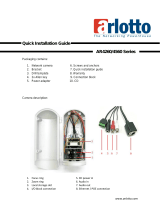Page is loading ...

Version 1.2
n-f
/0610/engl/A6
USER MANUAL
IP day/night camera
with motor zoom lens
in weather-proof housing
Model
SNC-565IR/W

Dear customer,
Thank you for purchasing a high quality SANTEC device.
We recommend that you read this manual thoroughly before operating your new
system for the first time. Please follow all instructions and observe the warnings
contained in this manual.
Please contact your local dealer or use the SANTEC Service Hotline if you have any
questions or if you wish to claim for a service or warranty.
You will find further information on our website:
www.santec-video.com
All rights reserved. This publication may not be reproduced, stored in a retrieval system or transmitted,
in any form or by any means (electronic, mechanical, photocopying, recording or otherwise), without
the written prior permission of SANYO VIDEO Vertrieb AG.
No reproduction of any part or excerpts thereof are permitted.
Errors excepted. Specifications are subject to change without notice for quality improvement.
SANTEC is a registered trademark of SANYO VIDEO Vertrieb AG. All other companies or products
mentioned in this publication are trademarks, registered trademarks or brands of the respective
company. They are not connected in any way with SANYO VIDEO Vertrieb AG.
© copyright by SANYO VIDEO Vertrieb AG
SANTEC Service Hotline:
+49 / 900 / 1 72 68 32
+49 / 900 / 1 SANTEC
(if available from your country)

User manual SNC-565IR/W
_________________________________________________________________________________
- 3 -
Table of contents
Safety precautions 5
Safety instructions
6
About this user manual
7
Items included in the delivery
7
1. Installation
8
1.1 Lens
8
1.2 Camera installation
8
1.3 Power supply
8
1.4 Camera housing
8
1.5 Adjustment of the analogue camera module
8
1.6 Sun shield installation
9
1.7 Safety note for IR-LEDs
9
1.8 DIP switch
9
1.9 Camera overview
10
2. OSD menu
12
2.1 Menu overview
12
2.2 General
13
2.3 Cam title
13
2.4 White bal
14
2.5 Backlight
15
2.6 Motion detection
16
2.7 Focus
17
2.8 Exposure
20
2.9 Specialj
22
3. IP settings
29
4. Web interface
31
4.1 Calling-up the camera web interface
31
4.2 Live-view
32
4.3 Setting overview
34
4.4 System settings
35
4.4.1 Time/date
35
4.4.2 Time stamp
36
4.4.3 User
36
4.4.4 Language
37
4.4.5 Camera name
37
4.4.6 Update firmware
38

User manual SNC-565IR/W
_________________________________________________________________________________
- 4 -
4.5 Network
39
4.5.1 IP-address
39
4.5.2 SNTP (time server for time synchronization)
40
4.5.3 FTP
40
4.5.4 SMTP
41
4.5.5 DDNS (dynamic domain name system)
42
4.5.6 Event protocol
42
4.6 Video settings
43
4.6.1 Encoding
43
4.6.2 Camera settings
44
4.7 Audio settings
45
4.8 Extended settings
46
4.8.1 Motion detection
46
4.8.2 Alarm settings
47
4.8.3 SD-card
48
4.8.3.1 SD-card settings
48
4.8.3.2 SD-card content
48
4.8.4 Recording
49
4.8.4.1 Recording settings
49
4.8.4.2 Recording schedules
50
5. Technical specifications
51

User manual SNC-565IR/W
_________________________________________________________________________________
- 5 -
Safety precautions
Caution
Description of symbols
Danger: This symbol is intended to alert the user to the presence of un-insulated
"dangerous voltage" within the product’s enclosure that may be of sufficient
magnitude to constitute a risk of electric shock to a person.
Warning: This symbol is intended to alert the user to the presence of important
operating and maintenance (servicing) instructions in the literature accompanying
the appliance.
CE compliance
Attention: Any changes or modifications to this appliance which have not been explicitly
approved of by the respective regulatory authority, may lead to a prohibition of usage of this
appliance.
This appliance complies with the CE guidelines.

User manual SNC-565IR/W
_________________________________________________________________________________
- 6 -
Safety instructions
Before operating the appliance, please read this manual carefully and retain it for further
reference.
Before cleaning the appliance, it has to be switched off and unplugged from the power outlet.
Wipe the appliance with a soft damp cloth.
Do not use harsh cleansers or aerosols for cleaning. The type label may not be replaced.
Do not use attachments unless recommended by the manufacturer as they may affect the
functionality of the appliance and result in the risk of fire, electric shock or injury.
Never install the appliance in areas exposed to water or other liquids.
The camera housing complies with class IP-66.
The appliance has to be installed in a safe and stable location which is able to carry the weight of
the appliance. Quick stops, excessive force, and uneven surfaces may cause the appliance to fall
causing serious injury to persons and damage to objects.
Openings in the appliance, if any, are provided for ventilation to ensure reliable operation of the
appliance and to protect if from overheating. These openings must not be covered or blocked.
Please make sure that the appliance does not overheat.
The appliance should only be operated from the type of power source indicated on the marking
label. If you are not sure of the type of power supplied at the installation location, please contact
your local dealer.
An appliance which is powered through a polarized plug (a plug with one blade wider than the
other) will fit into the power outlet only one way. This is a safety feature. If you are unable to insert
the plug into the outlet, try reversing the plug. Do not defeat the safety purpose of the polarized
plug.
If the appliance is powered through a grounding-type plug, the plug will only fit into a grounding-
type power outlet. This is a safety feature. If your outlet does not have the grounding plug
receptacle, contact your local electrician.
Route power cords and cables in a manner to protect them from damage by being walked on or
pinched by items places upon or against them.
For protection of the appliance during a lightning storm or when it is left unattended and unused
for a longer period, unplug the appliance from the wall outlet. Disconnect any antennas or cable
systems that may be connected to the appliance. This will prevent damage to the appliance due to
lightning or power-line surges.
Do not overload wall outlets and extension cords as this can result in a risk of fire or electric
shock.
Never insert items into the openings of the appliance. They may touch parts under electric current
which may cause an electric shock.
Never pour any liquids over the appliance.

User manual SNC-565IR/W
_________________________________________________________________________________
- 7 -
In case of any operating interruption or a complete operating failure please switch off the
appliance and disconnect it from the wall outlet. Never attempt to service or repair the appliance
yourself, as opening or removing covers may expose you to dangerous voltage or other hazards.
Refer all servicing to qualified service personnel.
When replacement parts are required, be sure that the service technician uses replacements parts
specified by the manufacturer or that have the same characteristics as the original part.
Unauthorized substitutions may result in fire, electric shock or other hazards.
Upon completion of any service or repairs to the appliance, ask the service technician to perform
safety checks to verify that the appliance is in proper operating condition.
The appliance should only be installed by qualified service personnel and has to comply with local
specifications and regulations.
The camera is equipped with IR-LEDs. Please make sure to always keep a distance of
> 1m to avoid damages to your health. Never look directly into the IR-LEDs – this may
cause eye damages!
Never point the camera at an object with a high degree of luminance. Bright vertical or horizontal
lines can result in a distortion (outshine) of the entire image on the monitor. This artifact is not an
error but a particularity of semiconductor CCDs when they are directly exposed to a powerful light
source.
At the installation site, the camera has to be adjusted to the given light conditions (see OSD).
Please respect the local legal regulations on waste if you need to dispose of discarded appliances.
This symbol means that electrical appliances need to be disposed of properly and not
simply with unsorted household refuse. Please respect local regulations on waste
disposal.
About this user manual
This manual aims at assisting the user on how to operate camera SNC-565IR/W.
This manual is subject to rigid quality control. However, no guarantee can be given that mistakes are
not present. We reserve the right to make changes to the manual without prior notice.
Before operating the appliance, please read this manual carefully and retain it for further reference.
Verify that all appliance items are included in the delivery. Should items be missing, do not operate the
appliance and contact your local dealer.
Never attempt to repair the appliance yourself. This should only be done by qualified service
personnel.
Improper handling of the appliance will invalidate the warranty.
Items included in the delivery
1x camera SNC-565IR/W 1x SanView-Lite software
1x test lead 1x IP-finder software
2x allen wrench 1x user manual
4x screws

User manual SNC-565IR/W
_________________________________________________________________________________
- 8 -
1. Installation
(also see the pictures on the following pages)
This camera is a day/night IP colour camera. You will find the technical data at the end of the
manual.
1.1. Lens
The camera is equipped with a motor zoom lens which can be controlled either via the
network using the camera’s web interface or via the SanView software.
1.2.Camera installation
Make sure to fix the camera onto a solid basis which is capable to carry the weight of the
camera. Ensure that the camera is safely installed by using only suitable screws.
1.3. Power supply
The camera can be operated with 12 V DC via the external power supply unit or with PoE
(Power-over-Ethernet) via a PoE switch (Ethernet port).
1.4. Camera housing
The camera housing is made of metal and must not be opened. All camera adjustments and
connections are accessible from the outside.
Improper handling of the appliance will invalidate the warranty.
1.5. Adjustments of the analogue camera module
The camera adjustments of the analogue camera module are done by an OSD (on-screen
display) menu.
Follow the instructions in chapter „OSD menu“ for more detailed information.
The OSD menu can be displayed by using the web interface of the camera on the page „live
view“.

User manual SNC-565IR/W
_________________________________________________________________________________
- 9 -
In order to navigate through the OSD menu, please use the arrow buttons. To confirm your
selection, press the
button.
The SanView software also enables access to the camera OSD menu via the network.
To call up the OSD menu, press the OSD button on the PTZ tab.
In order to navigate through the OSD menu, please use the arrow buttons. To confirm your
selection, press the OSD button.
1.6. Sun shield installation
After the camera has been installed, the focus has been adjusted and the different
adjustments via OSD menu are being made, the sun shield can now be attached tot he
camera housing (see picture 2).
1.7. Safety note for IR LEDs
Please make sure to always keep a distance of > 1m to avoid damages to your health.
Never look directly into the IR-LEDs – this may cause eye damages!
1.8. DIP switch
These settings (see picture 1) of the analogue camera module must not be changed because
they are aligned with the RS-485 settings of the IP camera module.

User manual SNC-565IR/W
_________________________________________________________________________________
- 10 -
1.9 Camera overview
Picture 1: Adjustments for service purposes
Picture 2:
Attaching the sun shield
sun shield
reset button
video test
connector
joystick for
OSD control
auto focus button
DIP switch to set the
Baud rate and the ID

User manual SNC-565IR/W
_________________________________________________________________________________
- 11 -
Picture 3: Connections
Ethernet connection
Voltage 12 V DC
Audio input/output
Alarm input/output

User manual SNC-565IR/W
_________________________________________________________________________________
- 12 -
2. OSD menu
2.1. Menu overview
Cam Title Off
On
White Balance ATW
AWC Set
Manual
Backlight Off
Low
Middle
High
Motion Det Off
On
Focus Mode
Zoom TRK
Zoom Speed
D-Zoom
Disp Zoom Mag
Zoom Pos Init
Lens Init
End
Exposure Brightness
Iris
Shutter
AGC
SSNR
Sens-up
End
Special User preset
Privacy
Day/Night
Sync
Comm Adj
Image Adj
End
Reset
Exit

User manual SNC-565IR/W
_________________________________________________________________________________
- 13 -
2.2. OSD menu: General
All camera adjustments are done via an OSD menu. On the camera there is a mini-joystick.
Press onto the joystick and a menu pops up in the video picture. You can now move the
joystick left/right/up/down in order to get to the desired menu item. For confirming your
choice, press onto the joystick.
In case the menu says “SET key”, this means pressing the joystick.
2.3. Cam title
You can assign a title/name to the camera which will be displayed on the screen.
1. Press the SET button to call up the main menu. Use the up/down buttons to select „CAM
TITLE“ (the selected item is marked by an arrow).
2. Use the left/right buttons to select „ON“.
NOTE: When you select „OFF“ for „CAM TITLE“, the camera name/title will not be displayed
on the screen.
3. Press the SET button.
4. The camera name can consist of up to 15 characters. Use the up/down/left/right buttons
to select a letter/number. The selected letter/number then blinks. Press the SET button to
confirm your selection. The selected letter/number is now saved and the cursor goes to
the next letter/number. Repeat these steps until the camera name is complete.
NOTE:
CLR: Delete the complete camera title/name and press SET.
You can use the arrows and to move forward or backward in the camera title if
you wish to make corrections. Then press SET.

User manual SNC-565IR/W
_________________________________________________________________________________
- 14 -
5. Display the camera name on the screen. Move the cursor to „POS“ and press SET.
By default, the camera name is displayed in the upper left corner of the screen.
Use the 4 direction arrows to move the position of the camera name. Confirm the new
position by pressing SET.
6. Once the settings are done, move the cursor to „END“ and confirm by pressing SET.
2.4. White bal
1. Press SET to call up the main menu. Use the up/down buttons to move to item „WHITE
BAL“. Use the left/right buttons to make your choice.
2. The following 3 options are available:
ATW (Auto Tracking White Balance):
OUTDOOR: For outdoor applications of colour temperatures of 1800°K to 10500°K, e.g.
neon light, outdoor light, sodium discharge lamp or inside tunnels.

User manual SNC-565IR/W
_________________________________________________________________________________
- 15 -
INDOOR: For indoor applications of colour temperatures of 3000°K to 10500°K.
AWC (Auto White Balance Control):
Automatic white balance if you hold a white sheet of paper infront of the camera and
press SET (sufficient light conditions required).
Manual: The red and blue values can manually be set. Select „MANUAL“ and press SET.
Increase or decrease the red values („R-GAIN“) and blue values („B-GAIN“). Once you
are satisfied with your choice, press SET.
NOTE:
It may happen that the white balance isn’t done properly under the following conditions:
if the surrounding mainly contains objects of high colour temperature, e.g. blue sky or
sundown
under dull, damped light conditions
if the camera is pointed directly to a fluorescence light or if the camera is located in a
surrounding with changing light conditions
2.5. Backlight
If the object is exposed to strong back light, the function „BACKLIGHT“ enables to achieve a
clear and sharp picture of both the object and the background.
1. Press SET to call up the main menu. Use the up/down buttons to select „BACKLIGHT“.
2. Select the setting by using the left/right buttons.
HIGH / MIDDLE / LOW: Adjustment of sensitivity.
OFF: Backlight compensation is switched off.
„BACKLIGHT“ is ON. „BACKLIGHT“ is OFF.

User manual SNC-565IR/W
_________________________________________________________________________________
- 16 -
2.6. Motion detection
The camera allows you to detect motions in four different areas. The note „MOTION
DETECTION“ is displayed on the screen once a movement has been discovered. Hence a
single person is able to efficiently monitor an area. The camera detects a motion by
difference in contour, brightness and colour.
1. Press SET:
OFF: Motion detection is switched off.
ON: Every kind of movement is detected in the defined surveillance area.
2. Under „AREA SEL“ select one of the four surveillance areas and activate it to „ON“.
3. Use the up/down/left/right buttons to define the size of the surveillance area.
4. Press SET to save the settings.
NOTE:
Under flickering light conditions, it may happen that the motion detection function doesn’t
operate properly because the camera interprets the sudden changes in light and brightness
as object movement. The motion detection function doesn’t guarantee that fire or thefts can
be avoided. The manufacturer doesn’t assume any responsibility for any accidents or
damages.

User manual SNC-565IR/W
_________________________________________________________________________________
- 17 -
2.7. Focus
1. Press SET to call up the main menu. Use the up/down buttons to select „FOCUS“.
2. Press SET to access the FOCUS sub-menu:
MODE:
Select the suitable zoom mode. Use the up/down buttons to select “MODE“.
AUTO:
Select „AUTO“ and confirm by pressing SET. Use the up/down buttons to
increase/decrease the optical zoom or the digital zoom and you can see the changes
on the screen. Setting the D-zoom to „ON“ means that the digital zoom is activated.
The focus automatically adapts to changing zooms.

User manual SNC-565IR/W
_________________________________________________________________________________
- 18 -
ONE PUSH: The focus automatically adapts to changing zooms. Select „ONE PUSH“
and then press SET to confirm. Increase or decrease the position of the optical zoom
(ZOOM) or of the digital zoom (D-ZOOM) by using the direction arrows. You will see
the changes on the screen. Once you are satisfied with your choice, press SET.
MANUAL: Select „MANUAL“ and then press SET to confirm. Increase or decrease
the position of the optical zoom (ZOOM) or of the digital zoom (D-ZOOM) by using
the direction arrows. You will see the changes on the screen. Once you are satisfied
with your choice, press SET. The focus can manually be adapted independent of the
changing zoom.
ZOOM TRK: Use the up/down buttons to select „ZOOM TRK“. Select an option by
using the left/right buttons.
ZOOM SPEED: Set the zoom tracking speed. Use the up/down buttons to select
„ZOOM SPEED“. Select an option by using the left/right buttons.
FAST: fast zooming
SLOW: slow zooming
NOTE:
The „ZOOMSPEED“ function cannot be used if under „MODE“ the option „AUTO“ and if
under „ZOOM TRK“ the option „ON“ is selected.

User manual SNC-565IR/W
_________________________________________________________________________________
- 19 -
D-ZOOM: Setting of 2x to 10x magnification. Use the up/down buttons to select „D-
ZOOM“. Select option „ON“ and press SET.
Use the left/right buttons to adjust the „ZOOM LIMIT.
DISP ZOOM MAG: The current zoom magnification is displayed on the screen. Use
the up/down buttons to select „DISP ZOOM MAG“. Select option „ON“ by using the
left/right buttons.
ZOOM POS INT: Adjustment of the zoom position. Use the up/down buttons to select
„ZOOM POS INT“.
NOTE: Preset settings have priority over „ZOOM POS INT“ settings.

User manual SNC-565IR/W
_________________________________________________________________________________
- 20 -
LENS INIT: Initialisation of the lens (1x, WIDE). Use the up/down buttons to select
“LENS INIT“ and press SET to confirm.
END: Return to main menu.
2.8. Exposure
1. Press SET to call up the main menu. Use the up/down buttons to select „EXPOSURE“.
2. Press SET to access the EXPOSURE sub-menu.
BRIGHTNESS: Use the up/down buttons to select „BRIGHTNESS“. Increase or decrease
the position of the brightness by using the left/right buttons. You will see the changes on
the screen. Once you are satisfied with your choice, select “END”.
IRIS: Use the up/down buttons to select „IRIS”. Use the left/right buttons to select „AUTO“
or „MANUAL“.
/