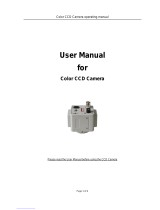Page is loading ...

Thank you for purchasing a SAMSUNG CCD CAMERA.
Before attempting to connect or operate this product,
please read these instructions carefully and save this manual for future use.
ENGLISH
High Resolution Day & Night Camera SDN-550 User’s Manual
P/No. : Z6806-0736-01A
VAN 06. 06
www.samsungtechwin.com
www.samsungcctv.com
•SAMSUNG TECHWIN CO., LTD.
145-3, Sangdaewon 1-dong, Jungwon-gu, Seongnam-si,
Gyeonggi-do 462-703, Korea
TEL : +82-31-740-8137~8139 FAX : +82-31-740-8145
•SAMSUNG OPTO-ELECTRONICS UK, LTD.
Samsung House, 1000 Hillswood Drive, Hillswood Business
Park Chertsey, Surrey KT16 OPS
TEL : +44-1932-45-5308 FAX : +44-1932-45-5325
•TIANJIN SAMSUNG OPTO-ELECTRONICS CO., LTD.
7 Pingchang Rd, Nankai Dist. Tianjin 300190, P.R China
TEL : +86-22-2761-4724(33821) FAX : +86-22-2761-6514
SALES NETWORK
24/7 Sharp Eye

Before operating the camera, confirm the camera model and proper input
power voltage. In order to that you can understand this manual thoroughly,
we'll introduce our model description.
■SDN-550 SERIES
• NTSC MODELS • PAL MODELS
SDN-550N SDN-550P
SDN-550PH
■ MODEL DESCRIPTION
• SDN-550X X
__
• SIGNAL SYSTEM
N --> NTSC MODEL
P --> PAL MODEL
• POWER SOURCE
--> DC12V/AC24V
H --> AC 230V~
POWER SOURCE
SIGNAL SYSTEM
Correct Disposal of This Product
(Waste Electrical & Electronic Equipment)
(Applicable in the European Union and other European countries with separate collection systems)
This marking shown on the product or its literature, indicates that it should not be disposed with other
household wastes at the end of its working life. To prevent possible harm to the environment or human
health from uncontrolled waste disposal, please separate this from other types of wastes and recycle it
responsibly to promote the sustainable reuse of material resources.
Household users should contact either the retailer where they purchased this product, or their local
government office, for details of where and how they can take this item for environmentally safe recycling.
Business users should contact their supplier and check the terms and conditions of the purchase contract.
This product should not be mixed with other commercial wastes for disposal.
This installation should be made by a qualified service person and should conform to all local codes.
The lightning flash with an arrowhead symbol, within an equilateral triangle is
intended to alert the user to the presence of uninsulated “dangerous voltage”
within the product's enclosure that may be of sufficient magnitude to constitute
a risk of electric shock to persons.
The exclamation point within an equilateral triangle is intended to alert the user
to the presence of important operating and maintenance (servicing) instructions
in the literature accompanying the appliance.
INFORMATION - This equipment has been tested and found to comply with limits for a Class
A digital device, pursuant to part 15 of the FCC Rules. These limits are designed to provide
reasonable protection against harmful interference when the equipment is operated in a
commercial environment. This equipment generates, uses, and can radiate radio frequency
energy and, if not installed and used in accordance with the instruction manual, may cause
harmful interference to radio communications.
Operation of this equipment in a residential area is likely to cause harmful interference in
which case the user will be required to correct the interference at his own expense.
WARNING - Changes or modifications not expressly approved by the manufacturer could
void the user’s authority to operate the equipment.
WARNING - To prevent electric shock and risk of fire hazards:
Do NOT use power sources other than that specified.
Do NOT expose this appliance to rain or moisture.
Samsung Techwin cares for the environment at all product manufacturing
stages to preserve the environment, and is taking a number of steps to
provide customers with more environment-friendly products.The Eco
mark represents Samsung Techwin s will to create environment-friendly
products, and indicates that the product satisfies the EU RoHS Directive.

COLOR CCD CAMERA User’s Manual
5
COLOR CCD CAMERA User’s Manual
4
COLOR CCD CAMERACOLOR CCD CAMERA User’s ManualUser’s Manual
54
Features
■Front
■Side
■Bottom
■Back
■Lens
■Connecting to a monitor
■Connecting to power
■Connection to External Control Connector
6
Warnings and precautions
7
Components and Accessories
10
Overview
11
11
12
13
14
Installation
15
Connection
15
18
19
20
15
Operating Your Camera
21
21
22
24
25
26
27
28
29
30
31
32
Troubleshooting
38
Specifications
40
■Menu
■Settings
• LENS (selection)
• SHUTTER (condition and speed control)
• WHITE BALANCE control
• BACKLIGHT (Backlight Compensation)
• AGC(Auto Gain Control)
• SSNR (Samsung Super Noise Reduction)
• SENS-UP
• SPECIAL
• EXIT
Contents

Horizontal Resolution 530 TV Lines
SSNR (Samsung Super Noise
Reduction)
By using built-in SSNR function manufactured by
SAMSUNG TECHWIN, the amount of low
illuminance noise has been significantly reduced,
and the signal-to-noise ratio (S/N) as well as
horizontal resolution have been improved, resulting
in a clear and sharp image display even in the dark.
Featuring 530TV line horizontal resolution
in color mode and 570TV line horizontal
resolution in BW mode.The camera features
Sony’s 410,000 pixel CCD and capture clean,
noiseless high-quality image.
DAY & NIGHT
This camera has a function that automatically
selects the mode that is appropriate for
daytime or night-time conditions.
The COLOR mode operates in daytime
conditions to provide optimum colors, and
BW mode operates in night-time conditions
to enhance the definition of the image.
VIDEO/DC Drive Lens
The video drive lens and the DC drive lens
can be selected by the touch of a switch.
Controlled by OSD Menu
The camera can be controlled by selecting text
displayed on the monitor screen.
Additonal Function
SENS-UP, DZOOM, MIRROR, SHARPNESS
and SYNC(INT/LL) functions are also available.
SPOTLIGHT Function
The SPOTLIGHT function is setting when you
want subject in the center of the image exposed
correctly, regardless of the back lighting.
Motion Detection
Once motion is detected, the camera sends an
alert signal to the processing unit, which, if
used in conjunction with an optional alarm, can
provide effective surveillance of your property.
Electronic IRIS
The electronic IRIS function enables continuous
automatic control of the shutter between
1/60(1/50)~1/120,000 seconds.
PRIVACY Function
The PRIVACY function conceals the areas
you do not wish to appear on the screen.
High Sensitivity
The built-in high sensitivity COLOR CCD
enables a clear image even in 0.002Lux(Sens-
up) or lower illumination.
COLOR CCD CAMERA User’s Manual
7
COLOR CCD CAMERA User’s Manual
6
The camera needs periodic maintenance.
Contact an authorized technician for maintenance.
Stop using your camera when you find a malfunction.
If you use your camera around smoke or unusual heat for a long time,
fire may be caused.
Do not Install the camera on a surface that can not support it.
Unless the surface is suitable, it could cause falling or other hazards.
Do not handle the camera with wet hands.
It could cause an electric shock.
Do not disassemble the camera.
It may result in fire, electric shock or other hazards.
Do not use the camera close to a gas or oil leak.
It may result in fire or other hazards.
Features Warning

COLOR CCD CAMERACOLOR CCD CAMERA User’s ManualUser’s Manual
98
Precautions
Do not install under extreme
temperature conditions.
Use only under temperature conditions
between -10˚C and +50˚C. Provide good
ventilation when using in high temperature
conditions.
Do not install in high humidity
environment.
May lower image quality.
Do not install under unstable
lighting conditions.
Severe lighting changes or flickering may
hinder normal camera operation.
Avoid touching the camera lens.
The lens is the most important component
of the camera. Be careful not to smear it
with fingerprints.
Do not drop the camera or
subject it to physical shock.
May cause a product malfunction.
Never keep the camera face to
strong light directly.
May damage the CCD.
Do not expose the camera to
radioactivity.
Radioactivity exposure may damage the
CCD.
Do not expose the camera to
rain or other types of liquids.
Wipe dry any liquids. Liquids may contain
minerals that are corrosive to electronic
components.
• Exposure to a spotlight or an object emitting strong light may cause smear or
blooming.
• Ensure that the power source complies with normal specifications before supplying
it to the camera.
Notes

COLOR CCD CAMERACOLOR CCD CAMERA User’s ManualUser’s Manual
1110
1. HIGH RESOLUTION DAY & NIGHT
COLOR CAMERA
2. Auto iris lens connection plug
3. C-Mount adaptor
4. Instruction manual
FRONT
CCD protection cap
Please cover the CCD SENSOR when not using it.
C-Mount lens adaptor
Please attach the C-Mount lens here.
CS-Mount lens adaptor
Please remove the C-MOUNT lens adaptor and then attach it.
Back Focus adjustment lever
Please used to adjust back focal length
Components and Accessories
Overview

COLOR CCD CAMERACOLOR CCD CAMERA User’s ManualUser’s Manual
1312
SIDE
Auto iris lens connector
This is the connection terminal for the auto iris lens.
BOTTOM
• This camera package does not include the mounting bracket. Please refer to the
user's manual for installation of the mounting bracket.
Note
1/4"-20 UNC (20 THREAD)
L:4.5mm±0.2mm (ISO
standard),
L
Overview
DAY
& NIGHT
Mounting bracket screw hole
Please use the screw hole when fixing the
camera onto the mounting bracket. Please
use the clamp screw as specified below.
*The mounting bracket can be separated
and attached to the top of the camera.
In this instance please do not
tighten the screw to a depth of
more than 4mm, otherwise
serious damage can occur to the
inside of the camera.

COLOR CCD CAMERACOLOR CCD CAMERA User’s ManualUser’s Manual
1514
Lenses are sold separately. Lenses such as an auto iris lens, CS-Mount lens and
C-Mount lens can be used.
1. Please peel off about 8mm of the outer skin of the auto iris lens cable.
2. Please peel off about 2mm of the outer skin of the insulated conductor inside
the lens cable.
•Please keep the lens clean.
•Any foreign objects and fingermarks on the lens can cause inferior image quality
in low light level conditions.
Note
When using an auto iris lens
Installation
BACK
approx. 8mm
approx. 2mm
Auto iris lens selection switch
Please change the mode to DC or VIDEO depending on the type of auto iris lens
being used.
Power lamp
Lights up when the correct power is supplied to the camera.
Setting button
• SETUP button : Used for the menu display. This button can be used to confirm
settings after changing the value of the selected function or
current conditions.
• UP & DOWN buttons : Used for selecting items by moving the cursor up or
down on the menu screen.
• LEFT & RIGHT buttons : Used when changing item values, by moving the
cursor to the left or right on the menu screen.
External Control Connector
Relates to the MOTION DETECTION output signal and the DAY/NIGHT input signal.
Video output terminal
Sends video signal and connects to the video input terminal of the monitor.
Power input terminal
Connects to the power appropriate to each model.
*High Voltage Type
(SDN-550PH)
Overview
Lens

COLOR CCD CAMERACOLOR CCD CAMERA User’s ManualUser’s Manual
1716
Installation
3. Please remove the cover of the auto iris lens connection plug and solder the
lens cable to the connector pin in the plug.
4. Please replace the auto iris lens connection plug cover and take off the CCD
protection cap, and then attach the auto iris lens to the camera by screwing
it in clockwise.
5. Please insert the connection plug that is
connected to the auto iris lens cable into
the auto lens connector, which is located
on the side of the camera.
6. Please set the lens selection switch, located on the
side of the camera, to DC or VIDEO depending on the
type of auto iris lens which is being used.
Pin No. LENS
DC VEDIO
No.1 Pin Damping- Red (power)
No.2 Pin Damping+ NC
No.3 Pin Drive+ White (video signal)
No.4 Pin Drive- Black (GND)
No.3 Pin
No.1 Pin Connector
Lens cable
No.4 Pin
No.2 Pin
Please take off the CCD protection cap and attach the
C-Mount lens to the camera by screwing
it in clockwise.
1. Please take off the CCD protection cap and
C-mount adaptor.
2. Please attach the CS-Mount lens to
the camera by screwing it in
clockwise.
When using a C-Mount lens
When using a CS-Mount lens
•
Please use the specified lens connection parts as shown in the picture below.
The use of the wrong sized parts of the wrong size may cause
damage to the inside of the camera or result in poor fitting.
•Use of a lens which is too heavy affects the balance of the
camera and may cause a malfunction. Please use a lens
that weighs less than 450g.
•Please select Av mode if possible when adjusting the
automatic light control (ALC) of an auto lens. Use of PK
mode may cause hunting.
Note
C-mount lens : 10 mm or less
CS-mount lens : 5 mm or less
C-mount adaptor
C-mount adaptor
CCD protection cap
C-mount adaptor

COLOR CCD CAMERACOLOR CCD CAMERA User’s ManualUser’s Manual
1918
Please connect the video output terminal located on the back of the camera to
the monitor.
• The connection method varies depending on the type of monitor and accessories.
Please refer to the user's manual for each instrument.
• Please turn off the power when connecting.
• Please select Hi-Z on the 75Ω/Hi-Z switch for the intermediate video TV set
and select 75Ωfor the Intermediate device as shown in the picture below.
Each model has a different power input specification.
Please check the model type and standard power requirement before
connecting to power.
The recommended adaptor specification
for SDN-550N/SDN-550P is AC
24V/500mA or DC 12V/500mA.
Use AC230V, 50Hz power source
For SDN-550PH.
• As shown in the table above, voltage decreases as the wire gets longer.
Therefore use of an excessively long adaptor output line for connection to
the camera may affect the performance of the camera.
Standard voltage for camera operation : DC 12V±10%
There may be some deviation in voltage drop depending on the type of wire and the manufacturer.
AC/DC Power Type
When the resistance value of copper wire is at [20°C(68°F)]
Copper wire size(AWG) #24(0.22mm2)#22(0.33mm2)#20(0.52mm2)#18(0.83mm2)
Resistance value(Ω/m) 0.078 0.050 0.030 0.018
Voltage drop(V/m) 0.028 0.018 0.011 0.006
High Voltage Type (AC230V, 50Hz)
Connection
Connecting to Monitor
CCD Camera Monitor
CCD Camera Intermediate End monitor
Connecting to Power
An adaptor that meets the standard requirement must be used.

COLOR CCD CAMERA User’s Manual
21
COLOR CCD CAMERA User’s Manual
20
Connection
Connection to External Control Connector
MD(Motion Detection) output signal level(less than 10mA)
If you want to use EXT mode, consist proper system that satisfy below
condition.
• For DAY mode, D&N terminal should be open from GND terminal.
• For B/W mode, D&N terminal should be short to GND terminal.
DAY&NIGHT input control signal
3sec
0V
+3V
There is motion
There is no motion
Operating Your Camera
Menu
SETUP menu
LENS (selection) • MANUAL • DC / VIDEO
SHUTTER • ESC • MANUAL • FLK
(condition and speed control)
WHITE BALANCE control • ATW • AWC • MANUAL
BACKLIGHT • OFF • LOW • MIDDLE
(Backlight compensation) • HIGH • SPOTLIGHT
AGC (Auto Gain control) • OFF • NORMAL • HIGH
SSNR • OFF • LOW • MIDDLE
(Samsung super noise reduction)
• HIGH
SENS-UP (Low illuminance) • OFF • AUTO
SPECIAL • CAMERA ID • DAYNIGHT
• DZOOM • SYNC
• MOTION DET • PRIVACY
• MIRROR • SHARPNESS
• RESET • RETURN
EXIT

COLOR CCD CAMERA User’s Manual
23
COLOR CCD CAMERA User’s Manual
22
Settings can be made using the 5 buttons located on the back of the camera.
1. Please press the SETUP button.
• Settings can now be made. The SETUP menu is displayed on the monitor.
2. Please select any function you wish to activate by using the UP and DOWN
buttons.
• The arrow can be moved up or down by using the UP and DOWN buttons.
Please position the arrow to point to the function you wish to operate.
Settings
Operating Your Camera
LEFT button
UP button
SETUP button
RIGHT button
DOWN button
SETUP
1.LENS DC
2.SHUTTER - - -
3.WHITE BAL. ATW
4.BACKLIGHT OFF
5.AGC NORMAL
6.SSNR LOW
7.SENS-UP OFF
8.SPECIAL
9.EXIT
3. Please press the LEFT or RIGHT button if you wish to change mode.
•When the LEFT or RIGHT button is pressed, available values and modes
are displayed in order. Please keep pressing the button until you get to the
mode you wish to operate.
4. Please select 'EXIT' and then press the SETUP button to finish the setting.
• If appears at the mode you wish to operate, it means that there is a sub-menu
which can be selected by pressing the SETUP button.
• If appears at the mode item, it means that there is no mode available to be
selected.
Note
SETUP
1.LENS DC
2.SHUTTER - - -
3.WHITE BAL. ATW
4.BACKLIGHT OFF
5.AGC NORMAL
6.SSNR LOW
7.SENS-UP OFF
8.SPECIAL
9.EXIT
Modes can be
changed using the
LEFT and RIGHT
buttons.
Select any function you
wish to operate by
using the UP and
DOWN buttons.

COLOR CCD CAMERA User’s Manual
25
COLOR CCD CAMERA User’s Manual
24
DC/VIDEO : Auto iris lens selection
•When using an auto iris lens, the setting of the auto iris lens selection switch,
located on the back of the camera, must be on DC or VIDEO depending on the
type of the lens which is being used. (Please refer to the picture on page 15)
•The brightness of the screen can be adjusted in DC mode. The brightness can
be adjusted within the range of 1~70. The optimum level of brightness for the
user can be achieved by adjustment.
Note
3. Please press the SETUP button if you wish to return to the previous menu.
MANUAL : Manual lens selection
Operating Your Camera
LENS (selection)
This function is used to adjust the brightness of the screen.
1. When the SETUP menu is displayed on the screen, please position the arrow
to point to 'LENS' by using the UP and DOWN buttons.
2. Please select the type of the lens you wish to use by pressing the LEFT or
RIGHT button.
SETUP
1.LENS DC
2.SHUTTER - - -
3. Please select 'MANUAL' mode if you wish to adjust the shutter manually.
• You can select speed from ‘1/60’ to ‘1/120,000’sec (NTSC Models), ‘1/50’
to ‘1/120,000’sec (PAL Models).
4. Please press the SETUP button when all the settings are complete.
•When selecting DC/VIDEO lens, the shutter speed is fixed at 1/60 (1/50).
•While using the internal synchronous system, if the shutter setting is on
'ESC' and the camera is directly facing a bright fluorescent light, the image on
the screen can be adversely affected. Therefore please choose the installation
location with care.
•When 'MANUAL' mode is on, the SENS UP function does not operate.
Note
SHUTTER (condition and speed control)
Auto or manual control can be selected.
1. When the SETUP menu is on the screen, please position the arrow to
point to 'SHUTTER' by using the DOWN button.
2. Please select the shutter mode by pressing the LEFT or RIGHT button.
FLK : Please select 'FLK' mode when flickering occurs on the screen,
due to an imbalance between illumination and frequency.
NTSC Model:1/100, PAL MODEL: 1/120
ESC : Auto control of the shutter speed can be achieved. When ESC
mode is on, the speed is controlled automatically according to the
brightness of the screen.
MANUAL : The shutter speed can be controlled manually.
SETUP
1.LENS DC
2.SHUTTER - - -
3.WHITE BAL. ATW
4.BACKLIGHT OFF

COLOR CCD CAMERA User’s Manual
27
COLOR CCD CAMERA User’s Manual
26
The screen color can be adjusted by using the WHITE BALANCE function.
1. Please position the arrow to point to 'WHITE BAL' on the SETUP menu by
using the UP and DOWN buttons.
2.
Please select the mode you wish to operate by pressing the LEFT or RIGHT button.
Please select one of the 3 modes below.
ATW(Auto Tracking White Balance) : This mode can be used within the color
temperature range 1,800˚K ~ 10,500˚K (Ex. fluorescent light, outdoor, sodium
vapor lamp or inside tunnels)
AWC(Auto White Balance Control) : Please press the SETUP button while the
camera is directed at a piece of white paper to obtain the optimum state under
current illumination. If the environment including the light source is changed, you
have to adjust the white balance again.
MANUAL: The manual adjustment mode enables finer adjustment. Please select
ATW or AWC first. Please change to manual adjustment mode and press the SETUP
button. Please set the appropriate color temperature, and then increase or decrease
the red and blue color values while monitoring the color changes on the object.
WHITE BALANCE control
•Under the following conditions the WHITE BALANCE function may not operate
properly. In such cases, please select the AWC mode.
1. When the object’s surroundings have a very high color temperature.
(Ex. a clear sky and sunset)
2. When the object’s surroundings are dark
3. If the camera directly faces a fluorescent light or is installed in a place where
there are considerable changes in illumination, the WHITE BALANCE function
may become unstable.
Note
Operating Your Camera
SETUP
1.LENS DC
SHUTTER - - -
3.WHITE BAL. ATW
When there is a strong backlight behind the object, clear images of the background
as well as the object can still be obtained by using the BACKLIGHT function.
1. Please position the arrow to point to 'BACKLIGHT' on the SETUP menu by
using the UP and DOWN buttons.
2. Please select the mode you wish to operate by pressing the LEFT or RIGHT button.
SPOTLIGHT :
When the SPOT LIGHT is illuminated under the
restricted area such as entrance of the APT parking
lot or gas station, it exposes the number plate of the
automobile accurately and the efficient watch does
to be possible.
• Day Mode: The BLC function accomplishes by
SPOTLIGHT window which was set in
standard.
• B/W Mode: If both sides of the SPOTLIGHT window
be thrown bright light, monitor screen
showed up the SPOTLIGHT window.It
is possible to a subject in the center of
the image exposed correctly.
BACKLIGHT (Backlight Compensation)
SETUP
1.LENS DC
2.SHUTTER - - -
3.WHITE BAL. ATW
4.BACKLIGHT OFF
INCIDENT SPOTLIGHT
SPOTLIGHT WINDOW
•Under ordinary circumstances, "SPOTLIGHT"
may not be operated unstably.
Note
< SPOTLIGHT ON >

COLOR CCD CAMERA User’s Manual
29
COLOR CCD CAMERA User’s Manual
28
HIGH/MIDDLE/LOW : You can adjust the sensitivity of Backlight Compensation.
OFF BACKLIGHT function does not operate.
1. Please position the arrow to point to 'AGC' on the SETUP menu by using the
UP and DOWN buttons.
2. Please select the mode you wish to operate by pressing the LEFT or RIGHT
button. As the level of gain increases, the screen gets brighter and the level
of noise also increases.
HIGH : The gain increases or decreases within the range of 6dB ~ 34dB.
NORMAL: The gain increases or decreases within the range of 6dB ~ 30dB.
OFF : The gain is fixed at 6dB.
3. Please press the SETUP button. The
BRIGHTNESS can be adjusted within the range
of 1~70.
4. Please press the SETUP button when all the
settings are complete.
AGC (Auto Gain Control)
BACKLIGHT ON BACKLIGHT OFF
Operating Your Camera
SETUP
1.LENS DC
2.SHUTTER - - -
3.WHITE BAL. ATW
4.BACKLIGHT OFF
5.AGC NORMAL
6.SSNR LOW
7.SENS-UP OFF
8.SPECIAL
9.EXIT
The background noise in the low light level decreases automatically as the level
of gain changes.
1. Please position the arrow to point to 'SSNR' on the SETUP menu by using the
UP and DOWN buttons.
2. Please select the mode you wish to operate by pressing the LEFT or RIGHT button.
SSNR (Samsung Super Noise reduction)
OFF : There is no reduction in noise level.
LOW : There is a small reduction in noise level with almost no ghost image.
MIDDLE : The most effective mode. There is a sufficient reduction in noise levels
without causing much ghost imaging.
HIGH : The level of noise is reduced greatly, however there is an increase
in ghost imaging.
•When AGC is turned off, SSNR does not operate.
Note
SETUP
1.LENS DC
2.SHUTTER - - -
3.WHITE BAL. ATW
4.BACKLIGHT OFF
5.AGC NORMAL
6.SSNR LOW

COLOR CCD CAMERA User’s Manual
31
COLOR CCD CAMERA User’s Manual
30
SENS UP helps maintain a bright, clear screen image by automatically detecting
changes in the level of light in low light level conditions.
1. Please position the arrow to point to 'SENS UP' on the SETUP menu by using the
UP and DOWN buttons.
2. Please select the mode you wish to operate by pressing the LEFT or RIGHT button.
AUTO : Low light level auto mode
OFF : The function does not operate.
SENS UP (Low illuminance)
•When SHUTTER is in the manual mode, SENS UP does not operate.
•When AGC is turned off, SENS UP does not operate.
Note
3. Please press the SETUP button when all the settings are complete.
•The maximum storage magnification in low light level can be adjusted by pressing
the SETUP button in 'AUTO' mode.(X2~X128)
•As the magnification increases, the screen gets brighter; moving object gets more
afterimage.
•If storage magnification is increased while SENS UP is operating, it may cause
noise, and spots may appear; however this is normal.
Note
Operating Your Camera
SETUP
1.LENS DC
2.SHUTTER - - -
3.WHITE BAL. ATW
4.BACKLIGHT OFF
5.AGC NORMAL
6.SSNR LOW
7.SENS-UP OFF
SPECIAL
1. Please position the arrow to point to 'SPECIAL' on the SETUP menu by using
the UP and DOWN buttons.
2. Please select the mode you wish to operate by pressing the UP or DOWN button.
CAMERA ID : If the ID is input, the camera ID appears on the monitor.
1) Please position the arrow to point to 'CAMERA ID' by using the UP or DOWN
button.
2) Please select 'ON' by pressing the LEFT or RIGHT button.
SPECIAL
10.CAMERA ID OFF
11.DAYNIGHT AUTO
12.DZOOM OFF
13.SYNC INT
14.MOTION DET OFF
15.PRIVACY OFF
16.MIRROR OFF
17.SHARPNESS ON
18.RESET
19.RETURN
•If 'OFF' is selected, the ID does not appear on
the monitor even if it has been input.
Note
SPECIAL
10.CAMERA ID OFF
11.DAYNIGHT AUTO
12.DZOOM OFF
13.SYNC INT
14.MOTION DET OFF
15.PRIVACY OFF
16.MIRROR OFF
17.SHARPNESS ON
18.RESET
19.RETURN

COLOR CCD CAMERA User’s Manual
33
COLOR CCD CAMERA User’s Manual
32
3) Please press the SETUP button.
4) Up to 15 letters can be used for the ID.
Please move the cursor to the letter you wish to choose by using the UP and
DOWN button.
Select an ID from A,B~Y,Z, a,b~y,z, 0,1~8,9 by using the UP, DOWN, LEFT
and RIGHT buttons.
Please lock in the letters by using the SETUP button.
• When the letter is locked in, the cursor moves to the next space.
Please repeat the above to input the ID.
•If the wrong name has been input.....
If you press the SETUP button after moving the cursor to CLR, all the letters
will be erased. If you want to correct a letter, please move the cursor to the
arrow at the bottom left of the screen and press 'SET'.
Please position the cursor above the letter you wish to correct, and then move
the cursor onto the letter you wish to choose and press the SETUP button.
Note
Operating Your Camera
5) When a name has been chosen, please select a position for the name display.
Please move the cursor onto 'POS' and then press the SETUP button.
The name will appear at the top left hand corner.
Please find the position you wish to display the name by using the 4
directional buttons, and then press the SETUP button.
6) Please select 'END' and then press the SETUP button to complete ID input.
to Locate, then SET
FRONT DOOR
to Locate, then SETto Locate, then SETto Locate, then SET
FRONT DOOR

COLOR CCD CAMERA User’s Manual
35
COLOR CCD CAMERA User’s Manual
34
- INT : Internal synchronization - LL : External line-lock synchronization
• If you choose ‘LL’, you can adjust the desired phase. Press the SET button.
• You can adjust the desired phase from 0 to 359.
DAY&NIGHT (ICR TYPE) : Select from COLOR, BW, AUTO or EXT modes.
•AUTO: According to the input luminance level, IR Cut Filter is automatically
switched to the appropriate mode for
daytime or night-time. The COLOR mode is
operated for daytime, and it converts to BW
mode for night-time
•COLOR : COLOR mode
•B/W : BW mode. Please press SETUP button to turn
on or off the burst signal on BW mode.
•EXT: It enables user to control DAYNIGHT mode by external input signal. (refer
to p20)
DZOOM : Configure Zoom magnification rate from
X2~X10 using this feature.
• Please press the SETUP button.
• Please select the ZOOM RATE from X2~X10.
MOTION DETECTION : Your camera transmits an alert signal when it detects
motion of an object on the screen. If you connect the
camera to an external alarm. you can pay attention to
the screen when the alarm sound. This feature is useful
when you have to monitor several screens simultaneously.
• Please press the SETUP button.
- OFF : MOTION DETECTION mode is cancelled.
- ON : Any motion in the selected areas is observed.
• Please select the area you wish to observe from the
3 areas in AREA SEL mode.
• Please select ON mode for the chosen area.
• Please adjust the size of the area to be observed by
using the UP, DOWN, LEFT or RIGHT button.
• Please press the SETUP button to save the changes and complete the setting.
SYNC : Two SYNCHRONIZATION modes are
available INTERNAL and EXTERNAL LINE-
LOCK. In LINE-LOCK mode, it synchronizes
the video signal between cameras without a
synchronous generator. The line-lock
synchronization is only used in the areas of
60Hz (NTSC Models) / 50Hz (PAL Models).
• If AGC is OFF, you can't select AUTO mode.
When selecting the BW mode, ‘AGC’ function is fixed to HIGH mode.
When DayNight mode is set to Auto under the condition which the strong IR light
is flickering periodically, a malfunction of IR-Cut filter may occur.
Note
• When the power frequency is 50Hz, you can not use line-lock mode (NTSC Models).
• When the power frequency is 60Hz, you can not use the line-lock mode (PAL Models).
• ‘Sync.’ mode is fixed to ‘INT’ in DC 12V input power.
Note
• Connect an external alarm device to MD Out on back of the
camera. (refer to P20 )
Note
Operating Your Camera

COLOR CCD CAMERA User’s Manual
37
COLOR CCD CAMERA User’s Manual
36
RESET : Returns to the level which was set by the manufacturer for shipment.
RETURN : Returns to the SETUP menu.
Saves all the setting menus and then exits.
EXIT
PRIVACY : Mask privacy area you do not wish to appear on the screen.
- OFF : Cancels the PRIVACY mode. - ON : Operates the PRIVACY mode.
• Please press the SETUP button.
• Please select the area you do not wish to appear
from the 4 areas in AREA SEL mode.
• Please select ON mode for the chosen area.
• Please adjust the size of the area to be concealed
by using the UP, DOWN, LEFT or RIGHT button.
MIRROR
- ON : Sets a horizontal image inversion.
- OFF : Cancels the inversion.
SHARPNESS : The outline of the video image becomes cleaner and more
distinctive as the level of SHARPNESS increases. If the level goes
up excessively, however, it may affect the video image and
generate noise.
• Please press the SETUP button.
• The available range of level is 0 ~ 31.
MIRROR ON MIRROR OFF
Operating Your Camera

COLOR CCD CAMERA User’s Manual
39
COLOR CCD CAMERA User’s Manual
38
If there are problems in operation, please refer to the items below. If the
problem persists, please contact the agent you purchased this product from.
Troubleshooting
Problem
Nothing appears on
the screen.
The video image is
not clear.
The screen is dark.
There is a problem
with the camera
operation. The
camera surface is too
hot and black stripes
appear on the screen.
Solution
• Please check the power connection.
• Please check the video signal line connection.
• Please check and make sure that the auto lens
switch is set to DC (VIDEO) when using a DC
(VIDEO) lens.
• Please check the Brightness of Auto Iris lens.
• Please check if the lens is clean.
Please clean the lens with a clean cloth or brush.
• Please adjust the contrast feature of the monitor.
• Please make sure that the screen is not exposed
directly to a bright light.
Please move the camera if necessary.
• Please readjust the back focus of the camera.
• Please adjust the contrast feature of the monitor.
•If you have an intermediate device, set the 75Ω/
Hi-z properly, and check the terminals. (refer to
page 18)
• Please check if an auto iris lens is being used
and adjust the brightness level.
• Please check if an appropriate power source to
the camera complies with the manufacturer's
standard requirement, or if the voltage keeps
changing.
Problem
The MOTION
DETECTION function
is not working.
Colors are not quite
right.
The screen is
flickering.
L/L mode isn't able to
be selected.
DAYNIGHT(Auto)
mode is not working.
SENS-UP function is
not working.
Solution
• Please check if 'MOTION DETECTION' mode is
turned on.
• Please check if the MD LEVEL is too low.
• Please check the setting of the MD AREA.
• Please check the 'WHITE BAL' setting. (Please
refer to page 26)
• Please check if the camera is facing directly into
sunlight or fluorescent light.
• Please check if an auto iris lens is being used.
• Please check the connection of the lens
connector cable.
• Have you connected your camera to DC power
source? Connect it to AC power source.
• Please check the frequency of power supply
(60Hz for NTSC, 50Hz for PAL).
• Please check if the AGC menu is set to the OFF
position.
• Please check if the AGC menu is set to the OFF
position.
• Please check if the SHUTTER menu is set to
MANUAL mode.
• Please check the limit of Sens-UP AUTO mode.
/