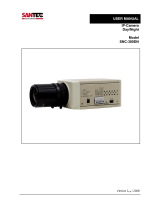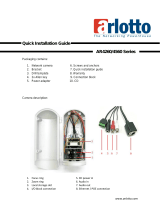Page is loading ...

Version 1.2
n-f
/0610/engl/A6
USER MANUAL
IP day/night camera
in weather-proof housing
Model
SNC-521IR/W

Dear customer,
Thank you for purchasing a high quality SANTEC device.
We recommend that you read this manual thoroughly before operating your new
system for the first time. Please follow all instructions and observe the warnings
contained in this manual.
Please contact your local dealer or use the SANTEC Service Hotline if you have any
questions or if you wish to claim for a service or warranty.
You will find further information on our website:
www.santec-video.com
All rights reserved. This publication may not be reproduced, stored in a retrieval system or transmitted,
in any form or by any means (electronic, mechanical, photocopying, recording or otherwise), without
the written prior permission of SANYO VIDEO Vertrieb AG.
No reproduction of any part or excerpts thereof are permitted.
Errors excepted. Specifications are subject to change without notice for quality improvement.
SANTEC is a registered trademark of SANYO VIDEO Vertrieb AG. All other companies or products
mentioned in this publication are trademarks, registered trademarks or brands of the respective
company. They are not connected in any way with SANYO VIDEO Vertrieb AG.
© copyright by SANYO VIDEO Vertrieb AG
SANTEC Service Hotline:
+49 / 900 / 1 72 68 32
+49 / 900 / 1 SANTEC
(if available from your country)

User manual SNC-521IR/W
_________________________________________________________________________________
- 3 -
Table of contents
Safety precautions 5
Safety instructions
6
About this user manual
7
Items included in the delivery
7
1. Installation
8
1.1 Lens
8
1.2 Camera installation
8
1.3 Power supply
8
1.4 Camera housing
8
1.5 Adjustment of the analogue camera module
8
1.6 Sun shield installation
9
1.7 Safety note for IR-LEDs
9
1.8 Camera overview
9
2. OSD menu
12
2.1 General
12
2.2 Menu overview
12
2.3 Lens option
13
2.4 Exposure
13
2.5 White balance
13
2.6 Backlight
13
2.7 DNR (Digital Noise Reduction)
13
2.8 Day/night
14
2.9 Image adj
14
2.10 Special
14
2.10 1 Title cam
14
2.10.2 Sync
15
2.10.3 Motion detection
15
2.10.4 Privacy
16
2.10.5 DIS (Digital Image Stabilisation)
16
2.10.6 Language
16
2.10.7 Reset
16
2.10.8 Return
16
3. IP settings
17
4. Web interface
19
4.1 Calling-up the camera web interface
19
4.2 Live-view
20
4.3 Setting overview
22
4.4 System settings
23
4.4.1 Time/date
23
4.4.2 Time stamp
24
4.4.3 User
24
4.4.4 Language
25
4.4.5 Camera name
25
4.4.6 Update firmware
26

User manual SNC-521IR/W
_________________________________________________________________________________
- 4 -
4.5 Network
27
4.5.1 IP-address
27
4.5.2 SNTP (time server for time synchronization)
28
4.5.3 FTP
28
4.5.4 SMTP
29
4.5.5 DDNS (dynamic domain name system)
30
4.5.6 Event protocol
30
4.6 Video settings
31
4.6.1 Encoding
31
4.6.2 Camera settings
32
4.7 Audio settings
33
4.8 Extended settings
34
4.8.1 Motion detection
34
4.8.2 Alarm settings
35
4.8.3 SD-card
36
4.8.3.1 SD-card settings
36
4.8.3.2 SD-card content
36
4.8.4 Recording
37
4.8.4.1 Recording settings
37
4.8.4.2 Recording schedules
38
5. Technical specifications
39

User manual SNC-521IR/W
_________________________________________________________________________________
- 5 -
Safety precautions
Caution
Description of symbols
Danger: This symbol is intended to alert the user to the presence of un-insulated
"dangerous voltage" within the product’s enclosure that may be of sufficient
magnitude to constitute a risk of electric shock to a person.
Warning: This symbol is intended to alert the user to the presence of important
operating and maintenance (servicing) instructions in the literature accompanying
the appliance.
CE compliance
Attention: Any changes or modifications to this appliance which have not been explicitly
approved of by the respective regulatory authority, may lead to a prohibition of usage of this
appliance.
This appliance complies with the CE guidelines.

User manual SNC-521IR/W
_________________________________________________________________________________
- 6 -
Safety instructions
Before operating the appliance, please read this manual carefully and retain it for further
reference.
Before cleaning the appliance, it has to be switched off and unplugged from the power outlet.
Wipe the appliance with a soft damp cloth.
Do not use harsh cleansers or aerosols for cleaning. The type label may not be replaced.
Do not use attachments unless recommended by the manufacturer as they may affect the
functionality of the appliance and result in the risk of fire, electric shock or injury.
Never install the appliance in areas exposed to water or other liquids.
The camera housing complies with class IP-66.
The appliance has to be installed in a safe and stable location which is able to carry the weight of
the appliance. Quick stops, excessive force, and uneven surfaces may cause the appliance to fall
causing serious injury to persons and damage to objects.
Openings in the appliance, if any, are provided for ventilation to ensure reliable operation of the
appliance and to protect if from overheating. These openings must not be covered or blocked.
Please make sure that the appliance does not overheat.
The appliance should only be operated from the type of power source indicated on the marking
label. If you are not sure of the type of power supplied at the installation location, please contact
your local dealer.
An appliance which is powered through a polarized plug (a plug with one blade wider than the
other) will fit into the power outlet only one way. This is a safety feature. If you are unable to insert
the plug into the outlet, try reversing the plug. Do not defeat the safety purpose of the polarized
plug.
If the appliance is powered through a grounding-type plug, the plug will only fit into a grounding-
type power outlet. This is a safety feature. If your outlet does not have the grounding plug
receptacle, contact your local electrician.
Route power cords and cables in a manner to protect them from damage by being walked on or
pinched by items places upon or against them.
For protection of the appliance during a lightning storm or when it is left unattended and unused
for a longer period, unplug the appliance from the wall outlet. Disconnect any antennas or cable
systems that may be connected to the appliance. This will prevent damage to the appliance due to
lightning or power-line surges.
Do not overload wall outlets and extension cords as this can result in a risk of fire or electric
shock.
Never insert items into the openings of the appliance. They may touch parts under electric current
which may cause an electric shock.
Never pour any liquids over the appliance.

User manual SNC-521IR/W
_________________________________________________________________________________
- 7 -
In case of any operating interruption or a complete operating failure please switch off the
appliance and disconnect it from the wall outlet. Never attempt to service or repair the appliance
yourself, as opening or removing covers may expose you to dangerous voltage or other hazards.
Refer all servicing to qualified service personnel.
When replacement parts are required, be sure that the service technician uses replacements parts
specified by the manufacturer or that have the same characteristics as the original part.
Unauthorized substitutions may result in fire, electric shock or other hazards.
Upon completion of any service or repairs to the appliance, ask the service technician to perform
safety checks to verify that the appliance is in proper operating condition.
The appliance should only be installed by qualified service personnel and has to comply with local
specifications and regulations.
The camera is equipped with IR-LEDs. Please make sure to always keep a distance of
> 1m to avoid damages to your health. Never look directly into the IR-LEDs – this may
cause eye damages!
Never point the camera at an object with a high degree of luminance. Bright vertical or horizontal
lines can result in a distortion (outshine) of the entire image on the monitor. This artifact is not an
error but a particularity of semiconductor CCDs when they are directly exposed to a powerful light
source.
At the installation site, the camera has to be adjusted to the given light conditions (see OSD).
Please respect the local legal regulations on waste if you need to dispose of discarded appliances.
This symbol means that electrical appliances need to be disposed of properly and not
simply with unsorted household refuse. Please respect local regulations on waste
disposal.
About this user manual
This manual aims at assisting the user on how to operate camera SNC-521IR/W.
This manual is subject to rigid quality control. However, no guarantee can be given that mistakes are
not present. We reserve the right to make changes to the manual without prior notice.
Before operating the appliance, please read this manual carefully and retain it for further reference.
Verify that all appliance items are included in the delivery. Should items be missing, do not operate the
appliance and contact your local dealer.
Never attempt to repair the appliance yourself. This should only be done by qualified service
personnel.
Improper handling of the appliance will invalidate the warranty.
Items included in the delivery
1x camera SNC-521IR/W 1x SanView-Lite software
1x test lead 1x IP-finder software
2x allen wrench 1x user manual
4x screws

User manual SNC-521IR/W
_________________________________________________________________________________
- 8 -
1. Installation
(also see the pictures on the following pages)
This camera is a day/night IP colour camera. You will find the technical data at the end of the
manual.
1.1. Lens
To achieve the correct angle of view, turn the zoom ring until you get from a wide angle to a
near angle or vice versa. Use the second ring to adjust the sharpness (see picture 1).
1.2.Camera installation
Make sure to fix the camera onto a solid basis which is capable to carry the weight of the
camera. Ensure that the camera is safely installed by using only suitable screws.
1.3. Power supply
The camera can be operated with 12 V DC via the external power supply unit or with PoE
(Power-over-Ethernet) via a PoE switch (Ethernet port).
1.4. Camera housing
The camera housing is made of metal and must not be opened. All camera adjustments and
connections are accessible from the outside.
Improper handling of the appliance will invalidate the warranty.
1.5. Adjustments of the analogue camera module
The camera adjustments of the analogue camera module are done by an OSD (on-screen
display) menu.
Follow the instructions in chapter „OSD menu“ for more detailed information.
The OSD menu can be displayed by using the web interface of the camera on the page „live
view“.

User manual SNC-521IR/W
_________________________________________________________________________________
- 9 -
In order to navigate through the OSD menu, please use the arrow buttons. To confirm your
selection, press the
button.
The SanView software also enables access to the camera OSD menu via the network.
To call up the OSD menu, press the OSD button on the PTZ tab.
In order to navigate through the OSD menu, please use the arrow buttons. To confirm your
selection, press the OSD button.
1.6. Sun shield installation
After the camera has been installed, the focus has been adjusted and the different
adjustments via OSD menu are being made, the sun shield can now be attached tot he
camera housing (see picture 3).
1.7. Safety note for IR LEDs
Please make sure to always keep a distance of > 1m to avoid damages to your health.
Never look directly into the IR-LEDs – this may cause eye damages!
1.8. Camera overview
Picture 1: Lens adjustment
lens adjustment

User manual SNC-521IR/W
_________________________________________________________________________________
- 10 -
Picture 2: Adjustments for service purposes
Picture 3:
Attaching the sun shield
joystick for OSD control
video test connector
reset button
adjustment of IR-LED level
sun shield

User manual SNC-521IR/W
_________________________________________________________________________________
- 11 -
Picture 4: Connections
Ethernet connection
Voltage 12 V DC
Audio input/output
Alarm input/output

User manual SNC-521IR/W
_________________________________________________________________________________
- 12 -
2. OSD menu
2.1. General
All camera adjustments are done via an OSD menu. On the camera there is a mini-joystick.
Press onto the joystick and a menu pops up in the video picture. You can now move the
joystick left/right/up/down in order to get to the desired menu item. For confirming your
choice, press onto the joystick.
In case the menu says “SET key”, this means pressing the joystick.
If you press the joystick, the menu overview pops up.
2.2. Menu overview
Lens Option
DC
Exposure
Shutter AGC Sens-Up Return
White Balance
ATW Indoor Outdoor AWC
Manual
Backlight
BLC HLC OFF
DNR
ON OFF
Day/Night
1
Color B/W Auto External*
Image Adjustment
Freeze V-Rev .H-Rev D-Zoom
Brightness Return
Special
Title cam Sync Motion detection Private
DIS Comm. adj.
*
Language
Reset Return
Exit
* not used

User manual SNC-521IR/W
_________________________________________________________________________________
- 13 -
2.3. Lens option
The lens control is pre-set to DC.
By pressing the joystick, a menu pops up. You can then adjust the brightness (0–70). Press
the joystick again to save your settings.
2.4. Exposure
Shutter:
The flickerless mode (FLK) reduces picture flickering.
AGC (Automatic Gain Control):
Automatic gain control to adjust the brightness (high, medium, off). The brightness can
be re-adjusted.
Sens-Up:
OFF or AUTO. In auto-mode you can select values from 2x to 256x in order to achieve a
better picture under low light conditions or in darkness. Noise may occur. This function
can be de-activated if the shutter is set to FLK mode.
2.5. White balance
ATW:
Auto Tracking White Balance for colour temperatures of 1800°K to 10500°K.
Indoor:
For colour temperatures of 4500°K to 8500°K.
Outdoor:
For colour temperatures of 1800°K to 10500°K.
AWC -> Set:
Auto White Balance Control. Automatic white balance if you hold a white sheet of paper
infront of the camera and press the joystick (sufficient light conditions required).
Manual:
The red and blue values can manually be set.
2.6. Backlight
BLC:
If the lens is exposed to strong backlight, you can activate the „backlight“ function in
order to achieve a clear picture of both the object itself and the background.
HLC:
Highlight Compensation. Highlights in the picture can be deleted which makes the
picture sharper.
2.7. DNR (Digital Noise Reduction)
Noise can be reduced. If the DNR value is increased and thus the noise is reduced, artefacts
may occur.
If AGC is switched off, the DNR function is off, too.

User manual SNC-521IR/W
_________________________________________________________________________________
- 14 -
2.8. Day/Night
Colour: colour mode
BW: black/white mode
Auto: automatic switching to colour or black/white mode (default setting)
External: not used
2.9. Image Adj
Freeze
V-Rev: vertically reversed display of the picture (ON/OFF)
H-Rev: horizontally reversed display of the picture (ON/OFF)
D-Zoom (ON, OFF): 1x to 10x digital zoom. If the zoom is active, max. zoom is up to
10x.
Sharpness: By increasing the sharpness, the edges of the object become clearer.
However, if the sharpness is set too high, noise may occur and the picture may be
blurred.
Return: Save your settings and return to set-up menu.
2.10. Special
2.10.1. Title cam
A camera title/name can be displayed on the screen.
Move the joystick left/right/up/down to select the desired letter/number. Confirm your
choice by pressing the joystick. Then go to the next letter/number.
You can use the arrows and to move forward or backward in the camera title if
you wish to make corrections.
CLR: Delete the complete camera title/name.
POS: Define the position of the title/name.
END: Confirm the camera title/name.

User manual SNC-521IR/W
_________________________________________________________________________________
- 15 -
2.10.2. Sync
INT: Internal camera synchronisation. This mode is fix.
2.10.3. Motion detection
With the analogue camera module, you can detect motions in eight different areas.
The note „Motion Detection“ is displayed in the video picture if the event occurs.
Sensitivity:
You can define eight different motion detection areas. If the sensitivity is set to high,
even minor movements can be detected.
Area Mode:
Activation or deactivation of the detection area.
Sel Pos:
o Definiton of the position: top left, top right, bottom left or bottom right
YPos:
Vertical movement
XPos:
Horizontal movement
Fill Set:
The selected detection area is displayed in colour.
Return:
Save the setting and return to the „Special“ menu.

User manual SNC-521IR/W
_________________________________________________________________________________
- 16 -
2.10.4. Privacy
Privacy zones are not displayed on the screen.
Area Sel:
Up to eight privacy zones can be selected.
Area Mode:
Activation or deactivation of the selected area.
Mask Colour:
Select the colour for the privacy zone.
Transp.:
Choose the transparency of the privacy zone.
Return:
Save the settings and return to the „Special“ menu.
2.10.5. DIS
Digital Image Stabiliser. Movements in the picture which are caused by external factors, can
be reduced.
2.10.6. Language
Choose your language: English, Spanish, French, Italian, German.
2.10.7. Reset
All settings are reset to factory defaults.
2.10.8. Return
Return to „Setup“ menu.

User manual SNC-521IR/W
_________________________________________________________________________________
- 17 -
3. IP settings
The SANTEC IP cameras come with the following default settings:
IP-address : 192.168.1.168
Subnet mask : 255.255.255.0
Gateway : 0.0.0.0
DNS-server : 0.0.0.0
User ID : admin
Password : 9999
To retain the default settings, press the reset button.
There are the following 3 options to change the IP-address of the camera:
a. IP-finder software
Every SANTEC IP camera comes with the IP-finder software.
Select the camera from the list by double-clicking.
Change the IP settings to the new settings.
Enter the user name (ID) and the password.
Click on IP Change.
b. Camera web interface
You will find the description of the web interface in the following chapter.

User manual SNC-521IR/W
_________________________________________________________________________________
- 18 -
c. SanView software
Every SANTEC IP camera comes with the SanView-Lite software. In order to change the
network settings, open the device adjustment page via the context menu (also see brief
instructions on SanView software).
You will find the respective control elements on the network parameter tab. To copy the
parameters, click on Apply. Further details on how to add a camera to the SanView software
can be found in the brief instructions on the SanView software).
Below are the default settings to login to the SanView software:
User ID: admin
Password: santec

User manual SNC-521IR/W
_________________________________________________________________________________
- 19 -
4. Web interface
4.1. Calling-up the camera web interface
Open the Microsoft Internet Explorer and start the connection of the network camera as
follows:
Click on the URL field.
Type in the URL address of the network camera and press the ENTER key. You will
then access the web interface of the camera.
The default IP-address of the camera is 192.168.1.168
You need the user ID and the password in order to access the web interface.
The default user ID is admin and the default password is 9999.
Note:
When you call up the camera web interface, it may happen that you are prompted for an
ActiveX installation. Please note that the Internet Browser settings allow the installation of
ActiveX components.

User manual SNC-521IR/W
_________________________________________________________________________________
- 20 -
4.2. Live-View
Page for camera adjustments
Page for Live-View
Live-View with 50% resolution
Live-View with defined resolution
PTZ-control:
pan
tilt
confirmation/ OSD menu
PTZ speed: S = slow, F = fast
Zoom in
Zoom out
Focus close
Focus far
Select preset number
Select and start tour number
Select and start pattern number
/