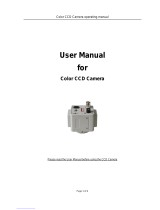Page is loading ...

SAMSUNG CCD CAMERA
SDC-415 SERIES
HIGH RESOLUTION
COLOR CCD CAMERA
INSTRUCTION MANUAL
Please read this manual carefully before installing and using the product.
P/No. : Z6806-0660-01A
www.samsungtechwin.co.kr
www.samsungcctv.co.kr
•SAMSUNG TECHWIN CO., LTD.
Optics & Digital Imaging Division 145-3, Sangdaewon 1-Dong,
Jungwon-Gu, Sungnam, Gyeonggi-do, Korea 462-703
TEL: 82-31-740-8137~41 FAX: 82-31-740-8145
•SAMSUNG OPTO-ELECTRONICS UK LTD (SOUK)
Samsung House, 1000 Hillswood Drive Hillswood Business
Park Chertsey Surrey KT16 OPS
TEL: 44-(0)1932-45-5308 FAX: 44-(0)1932-45-5325
•SAMSUNG OPTO-ELECTRONICS AMERICA, INC. (SOA)
Closed Circuit Division 40 Seaview Drive, Secaucus NJ 07094,
U.S.A
TEL : (201) 902-0347 FAX: (201) 902-0429
•
TIANJIN SAMSUNG OPTO-ELECTRONICS CO., LTD (TSOE)
7 Pingchang Rd, Nankai Dist, Tianjin, P.R China
Post Code : 300190
TEL : 86-22-2761-9698 FAX: 86-22-2761-6514
SALES NETWORK

Thank you for purchasing a SAMSUNG CCD CAMERA.
Before operating the camera, confirm the camera model and proper input
power voltage. In order to that you can understand this manual thoroughly,
we'll introduce our model description.
■SDC-415 SERIES
• NTSC MODELS • PAL MODELS
SDC-415ND SDC-415PD
SDC-415NA SDC-415PA
■ MODEL DESCRIPTION
• SDC-415X X
__
• SIGNAL SYSTEM
N --> NTSC MODEL
P --> PAL MODEL
• POWER SOURCE
D --> DC 12V
A --> AC 24V
POWER SOURCE
SIGNAL SYSTEM
This installation should be made by a qualified service person and
should conform to all local codes.
The lightning flash with an arrowhead symbol, within an equilateral triangle is
intended to alert the user to the presence of uninsulated dangerous voltage
within the product’s enclosure that may be of sufficient magnitude to
constitute a risk of electric shock to persons.
The exclamation point within an equilateral triangle is intended to alert the user
to the presence of important operating and maintenance (servicing)
instructions in the literature accompanying the appliance.
INFORMATION-This equipment has been tested and found to comply with
limits for a Class A digital device, pursuant to part 15 of the FCC Rules.
These limits are designed to provide reasonable protection against harmful
interference when the equipment is operated in a commercial environment.
This equipment generates, uses, and can radiate radio frequency energy
and, if not installed and used in accordance with the instruction manual, may
cause harmful interference to radio communications.
Operation of this equipment in a residential area is likely to cause harmful
interference in which case the user will be required to correct the interference
at his own expense.
WARNING -Changes or modifications not expressly approved by the
manufacturer could void the user s authority to operate the equipment.
CAUTION : To prevent electric shock and risk of fire hazards:
Do NOT use power sources other than that specified.
Do NOT expose this appliance to rain or moisture.

Features Warning
Horizontal Resolution 530 TV
Lines
SSNR (Samsung Super Noise
Reduction)
By using the SSNR chip manufactured by
SAMSUNG TECHWIN, the amount of low
illuminance noise has been significantly
reduced, and the signal-to-noise ratio (S/N
ratio) as well as horizontal resolution have
been improved, resulting in a clear and
sharp image display even in the dark.
Clear image quality has been achieved by
employing a SONY CCD with 410,000
(effective) pixels, which provides a
horizontal resolution of 530 TV lines.
DAY & NIGHT
This camera has a function that auto-
matically selects the mode that is
appropriate for daytime or night-time
conditions. The COLOR mode operates in
daytime conditions to provide optimum
colors, and BW mode operates in night-
time conditions to enhance the definition
of the image.
VIDEO/DC Drive Lens
The video drive lens and the DC drive lens
can be selected by the touch of a switch.
Controlled by OSD Menu
The camera can be controlled by selecting
text displayed on the monitor screen.
Additional Functions
SENS-UP, MOTION DETECTION, MIRROR,
SHARPNESS and SYNC(INT/LL) functions are
also available.
Electronic IRIS
The electronic IRIS function enables
continuous automatic control of the
shutter between 1/60~1/120,000 seconds.
PRIVACY Function
The PRIVACY function enables you to
select and record only choosen area
among four areas.
High Sensitivity
The built-in high sensitivity SONY COLOR
CCD enables a clear image even in
0.3Lux(0.1Lux B/W) or lower illumination.
COLOR CCD CAMERA User’s Manual
5
COLOR CCD CAMERA User’s Manual
4
The camera needs periodic inspection.
Contact an authorized technician for inspection.
Stop using your camera when you find a malfunction.
If you use your camera around smoke or unusual heat for a long time,
fire may be caused.
Do not Install the camera on a surface that can not support it.
Unless the surface is suitable, it could cause falling or other hazards.
Do not hold plug with wet hands.
It could cause an electric shock.
Do not disassemble the camera.
It may result in fire, electric shock or other hazards.
Do not use the camera close to a gas or oil leak.
It may result in fire or other hazards.

COLOR CCD CAMERACOLOR CCD CAMERA User’s ManualUser’s Manual
76
Features
■Front
■Side
■Bottom
■Back
■Lens
• Using auto iris
• Using C/CS mount lens
■Connecting to a monitor
■Connecting to power
4
Warnings and precautions
5
Components
10
Names and functions of parts
11
11
12
13
14
Installation
15
18
19
15
Contents
Camera operation
20
20
21
22
24
25
26
27
27
28
30
35
Troubleshooting
36
Specifications
37
■Menu
■Settings
• LENS (selection)
• SHUTTER (condition and speed control)
• WHITE BALANCE control
• BACKLIGHT (Backlight Compensation)
• AGC (Auto gain compensation)
• SSNR (Samsung Super Noise Reduction)
• SENS-UP
• SPECIAL
• EXIT

COLOR CCD CAMERACOLOR CCD CAMERA User’s ManualUser’s Manual
98
Do not install the camera in
extreme temperature conditions.
Only use the camera under conditions
where temperatures are between -10°C
and +50°C. Be especially careful to
provide ventilation when operating
under high temperatures.
Do not install or use the camera in an
environment where the humidity is high.
Do not drop the camera or subject
them to physical shocks.
It can cause malfunctions to occur. It can damage the CCD.
Precautions
Do not expose the camera to rain
or spill beverage on it.
If it gets wet, wipe it dry immediately.
Liquids can contain minerals that
corrode the electronic components.
If it is exposed to radioactivity,
For heated CCD, it will be out of order.
Do not install the camera under
unstable lighting conditions.
Severe lighting change or flicker can
cause the camera to work improperly.
Do not touch the front lens of the
camera.
It is one of the most important parts of
the camera. Be careful not to be stained
by fingerprint.
Never keep the camera face to
strong light directly.
Do not expose the camera to
radioactivity.
It can cause the image quality to be
poor.
• If the camera is exposed to spotlight or object reflecting strong light, smear or
blooming may occur.
• Please check that the power satisfies the normal specification before connecting
the camera.
Note

COLOR CCD CAMERACOLOR CCD CAMERA User’s ManualUser’s Manual
1110
Components Names and Functions of Parts
1. COLOR CCD CAMERA
SDC-415 SERIES
2. Auto iris lens connection plug
3. C-Mount adaptor
4. Instruction manual
Front
Lens protection cap
Please cover the lens when not using it.
C-Mount lens adaptor
Please attach the C-Mount lens here.
CS-Mount lens adaptor
Please remove the C-MOUNT lens adaptor and then attach it.
Back Focus clamp screw
Please loosen the clamp screw with a screwdriver before adjusting the Back
Focal length.

COLOR CCD CAMERACOLOR CCD CAMERA User’s ManualUser’s Manual
1312
Names and Functions of Parts
Side
Auto iris lens connector
This is the connection terminal for the auto iris
lens.
Bottom
• This camera package does not include the mounting bracket. Please refer to the
user's manual for installation of the mounting bracket.
Note
Mounting bracket screw hole
Please use the screw hole when fixing the
camera onto the mounting bracket. Please use
the clamp screw as specified below.
The mounting bracket can be separated and attached
to the top of the camera.
In this instance please do not tighten the
screw to a depth of more than 5mm,
otherwise serious damage can occur
to the inside of the camera.
1/4"-20 UNC (20 THREAD)
L:4.5mm±0.2mm (ISO standard),
or 0.197" (ASA standard)
L

COLOR CCD CAMERACOLOR CCD CAMERA User’s ManualUser’s Manual
1514
■ Lens
Lenses are sold separately. Lenses such as an auto iris lens, CS-Mount
lens and C-Mount lens can be used.
1. Please peel off about 8mm of the outer skin of the auto iris lens cable.
2. Please peel off about 2mm of the outer skin of the insulated conductor inside
the lens cable.
•Use of the DC auto iris lens is recommended to achieve the best results for
operating this product effectively.
•Please keep the lens clean.
•Any foreign objects and fingermarks on the lens can cause inferior image quality
in low light level conditions.
Note
When using an auto iris lens
Installation
Back
Names and Functions of Parts
approx. 8mm
approx. 2mm
Video output terminal
Sends video signals and connects to the video input terminal of the monitor.
Auto iris lens selection switch
Please change the mode to DC or VIDEO depending on the type of auto iris
lens being used.
Setting button
● SETUP button : Used for the menu display. This button can be used to
confirm settings after changing the value of the selected function or current
conditions.
● UP & DOWN buttons : Used for selecting items by moving the cursor up or
down on the menu screen.
● LEFT & RIGHT buttons : Used when changing item values, by moving the
cursor to the left or right on the menu screen.
Power input terminal
Connects to the power appropriate to each model.
Power lamp
Lights up when the correct power is supplied to the camera.

COLOR CCD CAMERACOLOR CCD CAMERA User’s ManualUser’s Manual
1716
Installation
3. Please remove the cover of the auto iris lens connection plug and solder the
lens cable to the connector pin in the plug.
4. Please replace the auto iris lens connection plug cover and take off the lens
protection cap, and then attach the auto iris lens to the camera by screwing it
in clockwise.
5. Please insert the connection plug that is connected to the auto iris lens cable
into the auto lens connector, which is located on the side of the camera.
6. Please set the lens selection switch, located on
the side of the camera, to DC or VIDEO
depending on the type of auto iris lens which is
being used.
Pin No. LENS
DC VEDIO
No.1 Pin Damping- Red(power)
No.2 Pin Damping+ NC
No.3 Pin Drive+ White(video signal)
No.4 Pin Drive- Black(GND)
No.3 Pin
No.1 Pin Connector
Lens cable
No.4 Pin
No.2 Pin
Please take off the lens protection cap and attach
the C-Mount lens to the camera by screwing it in
clockwise.
1. Please take off the lens protection cap and
C-mount adaptor.
2. Please attach the CS-Mount lens to the camera by
screwing it in clockwise.
When using a C-Mount lens
When using a CS-Mount lens
•
Please use the specified lens connection parts as shown in the picture below.
The use of the wrong sized parts of the wrong size may cause
damage to the inside of the camera or result in poor fitting.
•Use of a lens which is too heavy affects the balance of the
camera and may cause a malfunction. Please use a lens
that weighs less than 450g.
•Please select Av mode if possible when adjusting the
automatic light control (ALC) of an auto lens. Use of PK
mode may cause hunting.
Note
C-mount lens : 10 mm or less
CS-mount lens : 5 mm or less
C-mount adaptor
C-mount adaptor
C-mount adaptor
Lens protection cap

COLOR CCD CAMERACOLOR CCD CAMERA User’s ManualUser’s Manual
1918
■Connecting to a monitor
Please connect the video output terminal located on the back of the camera to
the monitor.
• The connection method varies depending on the type of monitor and
accessories. Please refer to the user's manual for each instrument.
• Please turn off the power when connecting.
• Please select Hi-Z on the 75Ω/Hi-Z switch for the intermediate video TV set and
select 75Ωfor the Intermediate device as shown in the picture below.
CCD Camera
CCD Camera
Intermediate End monitor
Monitor
Installation
■Connecting to power
Each model has a different power input specification.
Please check the model type and standard power requirement before
connecting to power.
• As shown in the table above, voltage decreases as the wire gets longer.
Therefore use of an excessively long adaptor output line for connection to the camera
may affect the performance of the camera.
Standard voltage for camera operation : DC 12V±10%
There may be some deviation in voltage drop depending on the type of wire and the manufacturer.
AC Power Type (AC 24V, 500mA)
The recommended adaptor specification for SDC-415NA/ SDC-415PA is AC 24V,
500mA and the recommended adaptor specification for SDC-415ND/ SDC-
415PD is DC 12V, 500mA.
An adaptor that meets the standard requirement must be used.
When the resistance value of copper wire is at [20°C(68°F)]
Copper wire size(AWG) #24(0.22mm2)#22(0.33mm2)#20(0.52mm2)#18(0.83mm2)
Resistance value(Ω/m) 0.078 0.050 0.030 0.018
Voltage drop(V/m) 0.028 0.018 0.011 0.006
DC Power Type (DC 12V, 500mA)

COLOR CCD CAMERA User’s Manual
21
COLOR CCD CAMERA User’s Manual
20
Camera Operation
■Menu ■Settings
Settings can be made using the 5 buttons located on the side of the camera.
1. Please press the SETUP button
•Settings can now be made. The SETUP menu is displayed on the
monitor.
2. Please select any function you wish to activate by using the UP and DOWN
buttons.
•
The arrow can be moved up or down by using the UP and DOWN buttons.
Please position the arrow to point to the function you wish to operate.
LEFT button
UP button
SETUP button
RIGHT button
DOWN button
SETUP
LENS MANUAL
SHUTTER ESC
WHITE BAL. ATW
BACKLIGHT OFF
AGC LOW
SSNR LOW
SENS-UP OFF
SPECIAL
EXIT
SETUP menu
LENS (selection) • MANUAL • DC / VIDEO
SHUTTER • ESC • MANUAL • FLK
(condition and speed control)
WHITE BALANCE control • ATW • AWC • MANUAL
BACKLIGHT • OFF • LOW • MIDDLE
(Backlight compensation) • HIGH
AGC (Auto Gain control) • OFF • LOW • MIDDLE
• HIGH
SSNR • OFF • LOW • MIDDLE
(Samsung super noise reduction)
• HIGH
SENS-UP (Low illuminance) • OFF • AUTO
SPECIAL • CAMERA ID • COLOR
• SYNC • MOTION DETECTION
• PRIVACY • MIRROR
• SHARPNESS • RESET
• RETURN
EXIT

COLOR CCD CAMERA User’s Manual
23
COLOR CCD CAMERA User’s Manual
22
Camera Operation
3. Please press the LEFT or RIGHT button if you wish to change mode.
•When the LEFT or RIGHT button is pressed, available values and modes
are displayed in order. Please keep pressing the button until you get to
the mode you wish to operate.
4. Please select 'EXIT' and then press the SETUP button to finish the setting.
• If appears at the mode you wish to operate, it means that there is a sub-
menu which can be selected by pressing the SETUP button.
• If appears at the mode item, it means that there is no mode available to
be selected.
Note
SETUP
LENS MANUAL
SHUTTER ESC
WHITE BAL. ATW
BACKLIGHT OFF
AGC LOW
SSNR LOW
SENS-UP OFF
SPECIAL
EXIT
Modes can be changed
using the LEFT and
RIGHT buttons.
Select any function you
wish to operate by
using the UP and
DOWN buttons.
LENS (selection)
This function is used to adjust the brightness of the screen.
1. When the SETUP menu is displayed on the screen, please position the
arrow to point to 'LENS' by using the UP and DOWN buttons.
2. Please select the type of the lens you wish to use by pressing the LEFT or
RIGHT button. SETUP
LENS DC
SHUTTER ---
WHITE BAL. ATW
BACKLIGHT OFF
DC/VIDEO : Auto iris lens selection
•When using an auto iris lens, the setting of the auto iris lens selection
switch, located on the back of the camera, must be on DC or VIDEO
depending on the type of the lens which is being used. (Please refer to the
picture on page 12)
•The brightness of the screen can be adjusted in DC mode. The brightness
can be adjusted within the range of 0 ~ 100. The optimum level of brightness
for the user can be achieved by adjustment.
Note
3. Please press the SETUP button if you wish to return to the previous menu.
MANUAL : Manual lens selection

Camera Operation
COLOR CCD CAMERA User’s Manual
25
COLOR CCD CAMERA User’s Manual
24
SETUP
LENS MANUAL
SHUTTER ESC
WHITE BAL. ATW
BACKLIGHT OFF
3. Please select 'MANUAL' mode if you wish to adjust the shutter manually.
•You can select speed from ‘1/60’ to ‘1/120,000’sec (NTSC Models), ‘1/50’ to
‘1/120,000’sec (PAL Models).
4. Please press the SETUP button when all the settings are complete.
•When selecting DC/VIDEO lens, the shutter speed is fixed at 1/60.
•While using the internal synchronous system, if the shutter setting is on
'ESC' and the camera is directly facing a bright fluorescent light, the image on
the screen can be adversely affected. Therefore please choose the installation
location with care.
•When 'MANUAL' mode is on, the SENS UP function does not operate.
Note
The screen color can be adjusted by using the WHITE BALANCE function.
1. Please position the arrow to point to 'WHITE BAL' on the SETUP menu by
using the UP and DOWN buttons.
2. Please select the mode you wish to operate by pressing the LEFT or RIGHT
button.
Please select one of the 3 modes below.
ATW(Auto Tracking White Balance) : This mode can be used within the color
temperature range 1,800°K ~ 10,500°K (eg, fluorescent light, outdoor, sodium
vapor lamp or inside tunnels)
AWC(Auto White Balance Control) : Please press the SETUP button while the
camera is directed at a piece of white paper to obtain the optimum state under
current illumination. If the environment including the light source is changed,
you have to adjust the white balance again.
MANUAL : The manual adjustment mode enables finer adjustment.
Please select ATW or AWC first. Please change to manual adjustment mode and press
the SETUP button. Please set the appropriate color temperature, and then increase or
decrease the red and blue color values while monitoring the color changes on the object.
WHITE BALANCE control
SHUTTER (condition and speed control)
Auto or manual control can be selected.
1. When the SETUP menu is on the screen, please position the arrow to
point to 'SHUTTER' by using the DOWN button.
2. Please select the shutter mode by pressing the LEFT or RIGHT button.
FLK :Please select 'FLK' mode when flickering occurs on the screen,
due to an imbalance between illumination and frequency.
NTSC Model:1/100, PAL MODEL: 1/120
ESC :Auto control of the shutter speed can be achieved. When ESC
mode is on, the speed is controlled automatically according to the
brightness of the screen.
MANUAL :The shutter speed can be controlled manually.
SETUP
LENS MANUAL
SHUTTER ESC
WHITE BAL. ATW
BACKLIGHT OFF
•Under the following conditions the WHITE BALANCE function may not operate
properly. In such cases, please select the AWC mode.
When the object’s surroundings have a very high color temperature (eg, a
clear sky and sunset)
When the object’s surroundings are dark
If the camera directly faces a fluorescent light or is installed in a place where
there are considerable changes in illumination, the WHITE BALANCE
function may become unstable.
Note

Camera Operation
COLOR CCD CAMERA User’s Manual
27
COLOR CCD CAMERA User’s Manual
26
When there is a strong backlight behind the object, clear images of the
background as well as the object can still be obtained by using the
BACKLIGHT
function.
1. Please position the arrow to point to 'BACKLIGHT' on the SETUP menu by
using the UP and DOWN buttons.
2. Please select the mode you wish to operate by pressing the LEFT or RIGHT
button.
HIGH : The gain increases from 0dB up to 42dB.
MIDDLE : The gain increases from 0dB up to 30dB.
LOW : The gain increases from 0dB up to 18dB.
OFF : BACKLIGHT function does not operate.
BACKLIGHT(Backlight Compensation)
SETUP
LENS MANUAL
SHUTTER ESC
WHITE BAL. ATW
BACKLIGHT OFF
AGC LOW
SSNR LOW
1. Please position the arrow to point to 'AGC' on the SETUP menu by using
the UP and DOWN buttons.
2. Please select the mode you wish to operate by pressing the LEFT or RIGHT
button. As the level of gain increases, the screen gets brighter and the level
of noise also increases.
HIGH : The gain increases or decreases within the range of 6dB ~ 42dB.
MIDDLE : The gain increases or decreases within the range of 6dB ~ 30dB.
LOW : The gain increases or decreases within the range of 6dB ~ 18dB.
OFF : The gain is fixed at 6dB.
AGC (Auto Gain Control)
SETUP
LENS MANUAL
SHUTTER ESC
WHITE BAL. ATW
BACKLIGHT OFF
AGC LOW
SSNR LOW
SENS-UP OFF
SPECIAL
EXIT
BACKLIGHT ON BACKLIGHT OFF

COLOR CCD CAMERA User’s Manual
29
COLOR CCD CAMERA User’s Manual
28
Camera Operation
2. Please select the mode you wish to operate by pressing the LEFT or RIGHT
button.
OFF : There is no reduction in noise level.
LOW : There is a small reduction in noise level with almost no ghost
image.
MIDDLE : The most effective mode. There is a sufficient reduction in noise
levels without causing much ghost imaging.
HIGH : The level of noise is reduced greatly, however there is an increase
in ghost imaging.
SETUP
LENS MANUAL
SHUTTER ESC
WHITE BAL. ATW
BACKLIGHT OFF
AGC LOW
SSNR LOW
SENS-UP OFF
SPECIAL
SENS UP helps maintain a bright, clear screen image by automatically
detecting changes in the level of light in low light level conditions.
1. Please position the arrow to point to 'SENS UP' on the SETUP menu by
using the UP and DOWN buttons.
2.
Please select the mode you wish to operate by pressing the LEFT or RIGHT button.
AUTO : Low light level auto mode
OFF : The function does not operate.
SENS UP (Low illuminance)
•When SHUTTER is in the manual mode, SENS UP does not operate.
•When AGC is turned off, SENS UP does not operate.
Note
•When AGC is turned off, SSNR does not operate.
Note
3. Please press the SETUP button when all the settings are complete.
•The maximum storage magnification in low light level movement situations can
be adjusted by pressing the SETUP button in 'AUTO' mode.(X2~X128)
•As the magnification increases, the screen gets brighter; however the after
image also increases.
•If storage magnification is increased while SENS UP is operating, it may cause
noise, and spots may appear; however this is normal.
Note
SETUP
LENS MANUAL
SHUTTER ESC
WHITE BAL. ATW
BACKLIGHT OFF
AGC LOW
SSNR LOW
SENS-UP OFF
SPECIAL
EXIT
The background noise in the low light level decreases automatically as the
level of gain changes.
1. Please position the arrow to point to 'SSNR' on the SETUP menu by using
the UP and DOWN buttons.
SSNR (Samsung Super Noise reduction)

COLOR CCD CAMERA User’s Manual
31
COLOR CCD CAMERA User’s Manual
30
Camera Operation
SPECIAL
1. Please position the arrow to point to 'SPECIAL' on the SETUP menu by
using the UP and DOWN buttons.
2. Please select the mode you wish to operate by pressing the UP or DOWN
button.
CAMERA ID : If the ID is input, the camera ID appears on the monitor.
1) Please position the arrow to point to 'CAMERA ID' by using the UP or
DOWN button.
2) Please select 'ON' by pressing the LEFT or RIGHT button.
SPECIAL
CAMERA ID OFF
COLOR ON
SYNC INT
MOTION DET OFF
PRIVACY OFF
MIRROR OFF
SHARPNESS ON
RESET
RETURN
•If 'OFF' is selected, the ID does not
appear on the monitor even if it has
been input.
Note
3) Please press the SETUP button.
4) Up to 15 letters can be used for the ID.
Please move the cursor to the letter you wish to choose by using the UP and
DOWN button.
Select an ID from A,B~Y,Z, a,b~y,z, 0,1~8,9 by using the UP, DOWN, LEFT
and RIGHT buttons.
Please lock in the letters by using the SETUP button.
• When the letter is locked in, the cursor moves to the next space.
Please repeat the above to input the ID.
•If the wrong name has been input.....
If you press the SETUP button after moving the cursor to CLR, all the letters
will be erased. If you want to correct a letter, please move the cursor to the
arrow at the bottom left of the screen and press 'SET'.
Please position the cursor above the letter you wish to correct, and then move
the cursor onto the letter you wish to choose and press the SETUP button.
Note
Camera ID
ABCDEFGHIJKLM
NOPQRSTUVWXYZ
abcdefghijklm
nopqrstuvwxyz
-. 123456789
CLR POS END
Camera ID
ABCDEFGHIJKLM
NOPQRSTUVWXYZ
abcdefghijklm
nopqrstuvwxyz
-. 123456789
CLR POS END
SPECIAL
CAMERA ID OFF
COLOR ON
SYNC INT
MOTION DET OFF
PRIVACY OFF
MIRROR OFF
SHARPNESS ON
RESET
RETURN

COLOR CCD CAMERA User’s Manual
33
COLOR CCD CAMERA User’s Manual
32
Camera Operation
5) When a name has been chosen, please select a position for the name display.
Please move the cursor onto 'POS' and then press the SETUP button.
The name will appear at the top left hand
corner.
Please find the position you wish to
display the name by using the 4
directional buttons, and then press the
SETUP button.
6) Please select 'END' and then press the SETUP button to complete ID input.
to Locate, then SETto Locate, then SETto Locate, then SET
FRONT DOOR
to Locate, then SET
FRONT DOOR
SYNC : Two SYNCHRONIZATION modes are available INTERNAL and EXTERNAL
LINE-LOCK. In LINE-LOCK mode, it synchronizes the video signal between
cameras without a synchronous generator. The line-lock synchronization
is only used in the areas of 60Hz (NTSC Models) / 50Hz (PAL Models).
- INT : Internal synchronization - LL : External line-lock synchronization
• If you choose ‘LL’, you can adjust the desired phase. Press the SET button.
• You can adjust the desired phase from 0 to 359.
Camera ID
ABCDEFGHIJKLM
NOPQRSTUVWXYZ
abcdefghijklm
nopqrstuvwxyz
-. 123456789
CLR POS END
COLOR
- AUTO :
This camera has a function which automatically changes to the
appropriate mode for daytime or night-time. The COLOR mode is
operated for daytime, and it converts to BW mode for night-time.
- ON : The color mode is selected by default, and the modes do not change
automatically.
•When the AGC is turned off, COLOR does not operate.
•When an infrared light is used, there may be a problem with focusing.
Note
•When the power frequency is 50Hz, you can not use line-lock mode(NTSC
Models).
•When the power frequency is 60Hz, you can not use the line-lock mode(PAL
Models).
•‘Sync.’ mode is fixed to ‘INT’ in DC 12V input power.
Note

COLOR CCD CAMERA User’s Manual
35
COLOR CCD CAMERA User’s Manual
34
Camera Operation
RESET : Returns to the level which was set by the manufacturer for shipment.
RETURN : Saves the SPECIAL menu and returns to the SETUP menu.
Saves all the setting menus and then exits.
EXIT
PRIVACY : This modes conceals the areas you do not wish to appear on the
screen.
- OFF : Cancels the PRIVACY mode. - ON : Operates the PRIVACY mode.
• Please press the SETUP button.
•
Please select the area you do not wish to appear from the 4 areas in AREA SEL mode.
• Please select ON mode for the chosen area.
• Please adjust the size of the area to be concealed by using the UP, DOWN, LEFT
or RIGHT button.
MIRROR
- ON : Sets a horizontal image inversion.
- OFF : Cancels the inversion.
SHARPNESS : The outline of the video image becomes cleaner and more
distinctive as the level of SHARPNESS increases. If the level goes up excessively,
however, it may affect the video image and generate noise.
• Please press the SETUP button.
• The available range of level is 0 ~ 31.
MOTION DETECTION:
This product has a feature that allows you to observe movements of objects in 4
different areas on the screen, and the words 'MOTION DETECTED' appear on the
screen when movement is detected; hence a single individual can conduct
supervision efficiently. The camera detects an object's movement by sensing
disparity of outline, and level of brightness and color.
• Please press the SETUP button.
- OFF : MOTION DETECTION mode is cancelled.
- ON : Any motion in the selected areas is observed.
• Please select the area you wish to observe from the 4 areas in AREA SEL mode.
• Please select ON mode for the chosen area.
• Please adjust the size of the area to be observed by using the UP, DOWN, LEFT
or RIGHT button.
• Please adjust the level of observation by using SENSITIVITY mode.
• Please press the SETUP button to save the changes and complete the setting.
MIRROR ON MIRROR OFF

Troubleshooting
Problems
The MOTION
DETECTION function is
not working.
Colors are not quite
right.
The screen is
flickering.
L/L mode isn't able to
be selected.
L/L mode is not
available.
COLOR mode is not
working.
SENS-UP function is not
working.
Troubleshooting
•Please check if 'MOTION DETECTION' mode is
turned on.
•Please check if the MD LEVEL is too low.
•Please check the setting of the MD AREA.
•Please check the 'WHITE BAL' setting. (Please
refer to page 25)
•Please check if the camera is facing directly into
sunlight or fluorescent light.
•Please check if an auto iris lens is being used.
•Please check the connection of the lens
connector cable.
•Have you connected your camera to DC power
source? Connect it to AC power source.
•Please check the frequency of power supply
(60Hz for NTSC, 50Hz for PAL).
•Please check if the AGC menu is set to the OFF
position.
•Please check if the AGC menu is set to the OFF
position.
•Please check if the SHUTTER menu is set to
MANUAL mode.
COLOR CCD CAMERA User’s Manual
37
COLOR CCD CAMERA User’s Manual
36
Problems
Nothing appears on the
screen.
The video image is not
clear.
The screen is dark.
There is a problem with
the camera operation.
The camera surface is
too hot and black stripes
appear on the screen.
Troubleshooting
•Please check the power connection.
•Please check the video signal line connection.
•Please check and make sure that the auto lens
switch is set to DC (VIDEO) when using a VIDEO
(DC) lens.
•Please check if the lens is clean.
Please clean the lens with a clean cloth or brush.
•Please adjust the contrast feature of the monitor.
•Please make sure that the screen is not exposed
directly to a bright light.
Please move the camera if necessary.
•Please readjust the back focus of the camera.
•Please adjust the contrast feature of the monitor.
•If you have an intermediate device, set the 75Ω/
Hi-z properly, and check the terminals. (refer to
page 18)
•Please check if an auto iris lens is being used
and adjust the brightness level.
•Please check if an appropriate power source to
the camera complies with the manufacturer's
standard requirement, or if the voltage keeps
changing.
If there are problems in operation, please refer to the items below. If the
problem persists, please contact the agent you purchased this product from.

Specifications
Power Source
Total Pixels
Effective Pixels
Size
Scanning System
Synchronization
Frequency
Resolution
Video Output
S/N (Y signal)
Min. Illumination
COLOR
Gain Control
White Balance
Electronic shutter speed
Sens-Up
O.S.D
Motion Detection
SSNR
MIRROR
Privacy Function
IRIS Control
Lens Mount
Dimension
Operationg temperature/Humidity
Weight
AC24V, 60Hz DC12V AC24V, 50Hz DC12V
3.5W(Max) 2.5W(Max) 3.5W(Max) 2.5W(Max)
811(H) x 508(V) 795(H) x 596(V)
768(H) x 494(V) 752(H) x 582(V)
1/3 inch interline transfer CCD
2:1 Interlace
INT/LL Selectable INT INT/LL Selectable INT
0~359°(Adjustable) 0~359°(Adjustable)
Horizontal:15.734 KHz Vertical :59.94 Hz Horizontal: 15.625 KHz Vertical : 50.00 Hz
More than 530 TV Lines
1.0Vp-p/75Ω(Video 0.714Vp-p Sync 0.286Vp-p) 1.0Vp-p/75Ω(Video 0.7 Vp-p Sync 0.3 Vp-p)
50dB (AGC Off)
0.3Lux/F1.2(Color), 0.1Lux/F1.2(B/W), 0.002Lux(Sens-up)
ON/AUTO
OFF / LOW / MIDDLE / HIGH
ATW/AWC/MANUAL(1,800°K~10,500°K)
AUTO/MANUAL(1/60~1/120,000)
AUTO/MANUAL(1/50~1/120,000)
OFF/AUTO
Built-in
ON / OFF (4 Programmable Zone)
OFF / LOW / MIDDLE / HIGH(Noise Reduction)
Built-in(Horizontal Image Inversion)
ON / OFF (4 Programmable Zone)
DC / VIDEO
C/CS Mount (Screw Lock)
58(W) 52(H) 121(D)mm
-10°C ~ +50°C / 30~90% RH
340g 310g 340g 310g
SDC-415NA SDC-415ND SDC-415PA SDC-415PDItem
C
C
D
S
y
n
c
E
L
E
C
T
R
I
C
A
L
COLOR CCD CAMERA User’s Manual
38
DECLARATION OF CONFORMITY
Application of Council Directive(s) 89 /336 /EEC
Manufacturer's Name SAMSUNG TECHWIN CO., LTD
Manufacturer's Address SAMSUNG TECHWIN CO., LTD
42, SUNGJU-DONG CHANGWON-CITY,
KYUNGNAM, KOREA, 641-120
European Representative Name
European Representative Address
Equipment Type/Environment CCTV Camera
Model Name SDC-415NA/PA
SDC-415ND/PD
Beginning Serial NO. S5100001
Year of Manufacture 2005. 1. 1
Conformance to EN 50081-1:1992
EMC-Directive 89/336 EEC and 92/31/EEC
EN 50130-4:1996
We, the undersigned, hereby declare that the equipment specified above conforms
to the above Directive(s).
Manufacturer SAMSUNG TECHWIN CO., LTD Legal Representative in Europe
Signature Signature
Full Name YOUNG TAEK SON Full Name
Position QUALITY CONTROL MANAGER Position
Place CHANGWON, KOREA Place
Date 2005. 1. 1 Date
/