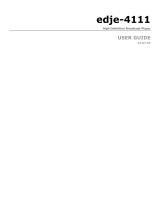Page is loading ...

User Guide
DTVGu de
Multi-Format EPG Scheduler and Delivery Service

Table of Contents
Overview......................................................................................................................................................................................1
DTVGuide Important Notices..........................................................................................................................................1
What is DTVGuide?........................................................................................................................................................2
Why Use DTVGuide?.....................................................................................................................................................2
What Formats Does DTVGuide Support?......................................................................................................................2
Supported Devices..................................................................................................................................................3
Getting Started - The DTVGuide User Interface.......................................................................................................................5
Logging Into DTVGuide..................................................................................................................................................5
Account Settings Tab Configuration...............................................................................................................................6
Devices Tab Configuration.............................................................................................................................................7
Configuring Virtual Channels..........................................................................................................................................9
Adding a New Channel............................................................................................................................................9
Editing an Existing Channel....................................................................................................................................9
Viewing Program Guide Information on your Channel..........................................................................................10
Configuring Tribune Media Service..............................................................................................................................11
Setup.....................................................................................................................................................................11
Configuring Virtual Channels ................................................................................................................................11
Configuring TitanTV Media Service..............................................................................................................................13
Setup.....................................................................................................................................................................13
Configuring Virtual Channels.................................................................................................................................13
Configuring EPG Sales Media Service.........................................................................................................................15
Setup.....................................................................................................................................................................15
Configuring Virtual Channels.................................................................................................................................15
Building Listings Manually and Uploading to DTVGuide......................................................................................................17
DTVGuide Templates for Manual Listings....................................................................................................................17
Create a Virtual Channel Name............................................................................................................................17
Email Your Listings to Adtec.................................................................................................................................17
Choose an Upload Template........................................................................................................................................18
Follow the Template Format..................................................................................................................................18
Sending Listings To Adtec............................................................................................................................................19
Troubleshooting Issues.........................................................................................................................................19
DTVGuide Configuration with Adtec Products......................................................................................................................21
DTA Multiplexer Configuration......................................................................................................................................21
Setup Procedures for 6.02x DTA Firmware (Default Factory and Most DVB customers).....................................21
Setup Procedures for 6.03x DTA Firmware (ATSC and Redundant MUX Customers)........................................24
Third Party Device Integrations with DTVGuide....................................................................................................28
Third Party Device Integrations with DTVGuide...........................................................................................................29
Appendix....................................................................................................................................................................................31
Contacting Customer Support......................................................................................................................................31
Telephone and Email Support...............................................................................................................................31
GNU General Public License........................................................................................................................................33
Preamble...............................................................................................................................................................33
GNU GENERAL PUBLIC LICENSE TERMS AND CONDITIONS FOR COPYING, DISTRIBUTION AND
MODIFICATION.............................................................................................................................................33
How to Apply These Terms to Your New Programs..............................................................................................35
i

Intentionally Left Blank

Overview
DTVGuide Important Notices
(c) 2010 Adtec Digital. All rights reserved. This document may not, in whole or in part, be copied, photocopied, reproduced and
translated, or reduced to any electronic medium or machine-readable form without prior consent in writing from Adtec Digital.
Trademarks: DTVGuide is a trademark of Adtec Digital. Dolby and the double-D symbol are registered trademarks of Dolby
Laboratories. Other product and company names may be trademarks or registered trademarks of their respective companies.
The information in this document is subject to change without notice.
This document was created by Adtec Digital Engineering Staff. For product support, call 615-256-6619, or visit
www.adtecinc.com and click on "Support".
This is Version 1.7.2 of this manual.
1 Overview

What is DTVGuide?
DTVGuide is Adtec Digital's web-based dynamic electronic program guide scheduler and delivery service for broadcast, digital
cable, and IPTV applications. With DTVGuide, you can create and upload your own electronic program guide data, or use
formatted EPG data from any of the growing list of program content providers for free. DTVGuide integates seamlessly with
Adtec's DTA multiplexer, and can be used with third party PSIP and SI generators (requires integration).
Why Use DTVGuide?
There are several reasons to consider DTVGuide as your source for program guide information:
unlike traditional PSIP and SI injection systems, there is no equipment to purchase and maintain.•
DTVGuide integrates seamlessly with Adtec's multiplexers, and will beable to integrate with Adtec encoders.•
DTVGuide supports automated listing upload via dedicated email inbox - your program listings are automatically
processed and downloaded.
•
you can continue to use accounts with Tribune, TitanTV or EPG Sales (Europe) with DTVGuide - or mix and match
DTVGuide content with these media service providers for maximum Return-On-Investment.
•
What Formats Does DTVGuide Support?
DTVGuide's format scheme is a variant of ATSC XML, which can be used in both ATSC and DVB environments coupled with
the Adtec multiplexer.
Overview 2

Intentionally Left Blank

Getting Started - The DTVGuide User Interface
Logging Into DTVGuide
Logging into DTVGuide can be done from any Internet-connected computer (Windows, Mac, Linux) using the following
browsers:
Firefox 3.0+ (Preferred) http://www.mozilla.org•
Internet Explorer 7 and above http://www.microsoft.com•
Safari 3 and above http://www.apple.com•
Point your browser to the following address: http://adtecdigital.com/DTVGuide
Once the page loads, use the user name and password provided by Adtec Customer Service in order to gain access to the
site. Choose your language (English or Spanish), and click the Login button.
Once logged in, you will find two option selections in the left hand pane of the UI:
Account Tab - Account Settings•
Devices Tab - Device and Channel Configuration•
5 Getting Started - The DTVGuide User Interface

Account Settings Tab Configuration
From the account settings tab, you can easily configure several options for DTVGuide, including:
Changing your account password•
Changing your contact information•
Configuring your account settings for external media service providers (Tribune, TitanTV, etc.)•
Enable or disable email error reporting•
While logged into DTVGuide, your user information will be displayed under the menu options. This information is only visible
to you when you are logged into the system.
Changes made to this page after saving are effective immediately, except for changes made to the Media Service section.
Allow 24 hours for changes to take effect on the server. See the section of this manual on configuring your chosen media
service provider for more information if you plan to use pass through data from Tribune Media or TitanTV.
Getting Started - The DTVGuide User Interface 6

Devices Tab Configuration
Clicking on the "Devices" tab will bring you to the list of configured devices that were created by an Adtec administrator for
your account. These can be DTA3050 multiplexers or DTVManage middleware servers. For each device there are three
sections of information available:
The Device Name•
The Device Type•
Action area•
Device Name: The Device Name area is the virtual name that is given to the DTA or DTVManage device, and is configurable
under the "Details" hyperlink.
Device Type: The Device Type is the kind of device named in the line item, which can be either a DTA3050 or DTVManage
server. This is not an editable field and is assigned to the device when your account is created by an Adtec administrator.
Action Area: The action area is made up of two parts: the Details link and the Channels link. Both areas have specific
functions for the configured device.
Details: The Details area is made up of the following options. Some will be grayed out as read-only:
Detail Definition
DEVICE NAME
the virtual name you want to give to your device. It can be any name you choose, and
will not affect the operation of either DTVGuide or the device being configured
DEVICE TYPE
the type of device defined when the device was added to your account by the Adtec
administrator. It cannot be changed.
SERIAL
the serial number assigned to your device by Adtec customer support. See section on
configuring Adtec products for more information on how to find the serial number of
your device before setting up your account.
NUMBER OF DAYS IN CACHE
EPG
throttles how many days of EPG data to send to your DTA device. This setting is
variable from one day up to 7 days, depending on your individual needs. It is
recommended that fully loaded DTAs not cache more than 3 days of EPG data to
prevent bogging down the processor. Light loads (broadcasters with 10 or less
services) should be able to take advantage of the full 7 days of data. Changes to this
setting will be effective immediately for the next time your DTA connects to download
data, and will become permanent unless you change it again.
7 Getting Started - The DTVGuide User Interface

TIME ZONE
defines the timezone that you wish to view EPG data in from the DTVGuide interface.
All data is stored in GMT and delivered in this format to your device where the local
timezome applies. This setting only affects viewing EPG data in DTVGuide.
DAYLIGHT SAVINGS
a checkbox that is manually selected whenever your local area switches over to DST
from standard time. This flag, when enabled, will shift program listing information inside
of the DTVGuide user interface only forward by 1 hour, but it will not affect data being
fed for download by your DTA. The actual EIT data is handled in UTC time, and local
offsets are applied by your DTA.
FTP PASSWORD/CONFIRM
PASSWORD
Important: applies to DTA 6.03.x firmware users only - 6.02.x DTA firmware users skip
this section and input a 6 character password if prompted
-the password your DTA device will use to handshake with the DTVGuide server as it
logs in to retrieve listings data. This password must match the one given to your DTA
multiplexer in order for the device to be recognized at time of log-in.
Channels The channels area is where you configure your virtual channels to match your DTA or DTVManage device, and the
EPG source assigned to each channel. For more information on configuring this area of your device, see the section of this
manual about configuring virtual channels.
Getting Started - The DTVGuide User Interface 8

Configuring Virtual Channels
Virtual channels are the representation of the channel lineup that you have assigned in the device you choose to set up to
access listings from DTVGuide. They are, in essence, a mirror image of the channel mapping page of the Adtec DTA3050
multiplexer or the channel configuration inside your DTVManage middleware server. Having virtual channels allows
DTVGuide to effectively match the correct EPG data to the right placeholder on your device, and still retain your unique
naming conventions for each configured channel. For example, you might have a channel called "Home Shopping Network"
mapped as one of your service outputs on a DTA, but another DTVGuide user may use just "HSN". Because these names are
virtual, there are almost unlimited possibilities on how you decide to name your channels individually.
To configure a virtual channel, navigate to the CHANNELS area of your device by clicking on the DEVICES tab while logged
into your DTVGuide account, and choose a device that has been provisioned to you by an Adtec administrator. If you do not
see any devices in this area, please contact Adtec technical support for assistance.
From this view, you can view the channel number, channel name, and EPG source, plus link to areas where you can edit
channel properties and view program guide data for your channel
Adding a New Channel
From the CHANNELS page of your device, click on the button for ADD CHANNEL at the top of the selection area, and you
will be prompted to enter a name and a channel number for your new channel. The name and the channel number must
match exactly to your device's mapping page (DTA3050 or DTVManage) in order to be valid.
Once you've assigned a name and channel number to your new virtual channel, you must pick a source for the EPG from a
drop-down selection box. Your choices will be either:
Manual•
DTVGuide•
Tribune•
TitanTV•
EPG Sales•
Depending on what media services you are provisioned for. DTVGuide and Manual are options available to all users
Editing an Existing Channel
From the main CHANNELS page of your device, you will see a link to EDIT the properties of your configured virtual channel.
This view is only present after you have added at least one virtual channel to your device. This dialog is the same as the ADD
CHANNEL dialog, but with the pre-populated areas of your channel already filled in. You can edit the channel name, channel
number or EPG source values from this area.
9 Getting Started - The DTVGuide User Interface

Viewing Program Guide Information on your Channel
From the main CHANNELS page of your device, you will see a link to PROGRAM DATA that will take you to a grid line-item
view of all the programs currently available for your virtual channel. The amount of data displayed does not always represent
the actual data being fed to your DTA or DTVManage device - it is a visual representation to show you that there is data, and
allows you to validate program dates and times for accuracy.
Getting Started - The DTVGuide User Interface 10

Configuring Tribune Media Service
DTVGuide supports pass-through of TMS data over FTP using your individual TMS login credentials. Accessing the area to
input credentials can be done from the DTVGuide User Interface under the ACCOUNT tab.
Things you will need to establish before setting up TMS access through DTVGuide: 1. A TMS account (username and
password) 2. Formatted data in the following files, as defined by the TMS specification v5.2:
FILE1=dgprogrec.txt•
FILE2=dgstatrec.txt•
FILE3=dgskedrec.txt•
FILE4=tranrec.txt•
Once you have a valid set of credentials and EPG data in the above file formats on the TMS FTP server, you are ready to set
up the account with DTVGuide.
Setup
From the ACCOUNT tab, select the Tribune checkbox and type in the following information into the provided fields:
Host: The FTP address where TMS stores your data
User: Your TMS username
Password: Your TMS password
Confirm Password: type in your TMS password again
Enable: Check this box to enable fetching of your TMS data
Once your TMS data is enabled, allow for 24 hours before your data is downloaded and available. DTVGuide makes a nightly
download of all TMS data, after which it will be available to your device(s)
Configuring Virtual Channels
Once your valid TMS data is downloaded, it is immediately available to your DTVGuide account. Channels are configured by
assigning a name and channel number that mirror the mapping page setup of your Adtec DTA3050 multiplexer. Names and
numbers must match exactly (including case) for your device to recognize and download the appropriate channel data.
Selecting a source from the SOURCE drop-down combo box will open a search box at the bottom of the screen. All channels
11 Getting Started - The DTVGuide User Interface

currently provisioned to you by TMS will be available from this dialog box.
Select the TMS channel you wish to associate with your virtual channel and click on the SAVE button to retain your changes.
Your changes are immediately reflected in the DTVGuide user interface, and will be downloaded to your DTA device next time
it connects to the server.
Getting Started - The DTVGuide User Interface 12

Configuring TitanTV Media Service
DTVGuide supports pass-through of TitanTV data over FTP using your individual TitanTV login credentials. Accessing the
area to input credentials can be done from the DTVGuide User Interface under the ACCOUNT tab.
Things you will need to establish before setting up TitanTV access through DTVGuide: 1. A TitanTV account (username and
password) 2. Formatted data in PMCP format for Adtec (contact your sales representative at TitanTV to confirm)
Once you have a valid set of credentials and EPG data in the above file formats on the TitanTV FTP server, you are ready to
set up the account with DTVGuide.
Setup
From the ACCOUNT tab, select the TitanTV checkbox and type in the following information into the provided fields:
Host: The FTP address where TitanTV stores your data
User: Your TitanTV username
Password: Your TitanTV password
Confirm Password: type in your TitanTV password again
Enable: Check this box to enable fetching of your TitanTV data
Once your TitanTV data is enabled, allow for 24 hours before your data is downloaded and available. DTVGuide makes a
nightly download of all TitanTV data, after which it will be available to your device(s)
Configuring Virtual Channels
Once your valid TitanTV data is downloaded, it is immediately available to your DTVGuide account. Channels are configured
by assigning a name and channel number that mirror the mapping page setup of your Adtec DTA3050 multiplexer. Names and
numbers must match exactly (including case) for your device to recognize and download the appropriate channel data.
Selecting a source from the SOURCE drop-down combo box will open a search box at the bottom of the screen. All channels
currently provisioned to you by TitanTV will be available from this dialog box.
Select the TitanTV channel you wish to associate with your virtual channel and click on the SAVE button to retain your
changes. Your changes are immediately reflected in the DTVGuide user interface, and will be downloaded to your DTA device
next time it connects to the server.
13 Getting Started - The DTVGuide User Interface

Getting Started - The DTVGuide User Interface 14

Configuring EPG Sales Media Service
DTVGuide supports pass-through of EPG Sales data by provisioning access through Adtec's European distributer Tantec NO.
Before setting up EPG Sales access through DTVGuide, you will need to establish the following:
An EPG Sales account (username and password), set up through Tantec NO.
www.tantec.no | +47 64 83 81 00
•
Once you have a valid account set up through Tantec NO, and your account has been provisioned by an Adtec aministrator,
you are ready to set up DTVGuide.
Setup
Once your EPG Sales data is enabled, allow for 24 hours before your data is downloaded and available. DTVGuide makes a
nightly download of all EPG Sales data, after which it will be available to your device(s)
Configuring Virtual Channels
Once your valid EPG Sales account is validated by an Adtec administrator, data is immediately available to your DTVGuide
account. Channels are configured by assigning a name and channel number that mirror the mapping page setup of your Adtec
DTA3050 multiplexer. Names and numbers must match exactly (including case) for your device to recognize and download
the appropriate channel data.
Selecting a source from the SOURCE drop-down combo box will open a search box at the bottom of the screen. All channels
currently provisioned to you by EPG Sales will be available from this dialog box.
Select the EPG Sales channel you wish to associate with your virtual channel and click on the SAVE button to retain your
changes. Your changes are immediately reflected in the DTVGuide user interface, and will be downloaded to your DTA device
next time it connects to the server.
15 Getting Started - The DTVGuide User Interface

Building Listings Manually and Uploading to DTVGuide
DTVGuide Templates for Manual Listings
Adtec has generated templates that allow you to create, edit and email program listings for your virtual channel directly to the
DTVGuide server without ever having to log into your account after initial setup. If you choose this option, you must follow the
procedure below in order to get set up:
Create a Virtual Channel Name
Before you begin uploading program listings to Adtec, you must create a virtual channel name to be used for your channel.
Your virtual channel can be any combination of letters, numbers, and some special characters (like dashes), but there are
limits. Once you have established a name you would like to use, you must contact Adtec customer support with your request.
Only an Adtec administrator can add your virtual channel to the database for security reasons. Adtec administrators are
technical support representatives, and can be contacted via email at [email protected]
An example of a virtual channel name would be: ADTEC-DT (the same name as the template).
Once your virtual channel has been created by the Adtec administrator, you must also create it as a virtual channel for your
device.
For more information on configuring virtual channels, please see the section of this manual on configuring virtual channels.
Email Your Listings to Adtec
Emailing your listings to Adtec requires specific formatting of the email itself. Ensure these preconditions exist before
attempting to email listings to Adtec:
1. Your virtual channel has been created by the Adtec administrator
2. Your device has been configured to receive data from your virtual channel
3. You have filled out the CSV or XLS template and submitted it to [email protected] for a test run and have verified
that data exists on your virtual channel
For more specific instructions on sending completed programming listing data to Adtec, see the section on Sending Completed
Listings to Adtec.
17 Building Listings Manually and Uploading to DTVGuide

Choose an Upload Template
Adtec provides two different upload templates for use: CSV or XLS, which can be downloaded from the Adtec website:
Both templates are the same except for the filetype. Once you choose one, do not rotate templates - stick with the one you
have chosen. DTVGuide's templates support the following information:
Attribute Flag
Date: The date your show will air
StartTime The time when your show will start
EndTime: The time when your show will end
ShowName: The name of your show (i.e. "Seinfeld"; 256 characters max length)
EpisodeTitle: The title of the episode (256 characters max length)
Description: The long description of the show (1024 characters max length)
Rating: MPAA Rating
Language: Y or N for explicit language content
SexualContent: Y or N for explicit sexual content
Violence: Y or N for violent content
ShowType: Type of show description (i.e. "series")
Review: Reviews (can be 1 star to 5 stars "***")
Cast1: Cast Member/Actor
Cast2: Cast Member/Actor
Cast3: Cast Member/Actor
ReleaseYear: Year of Release
ClosedCap: Y or N for closed captioning
Stereo: Y or N for stereo sound
HD: Y or N for High Definition
Premiere: Y or N for episode premiere/new episode
Follow the Template Format
DTVGuide's example templates already contain the necessary formatting that is used when data is uploaded to the server.
Formatting is as follows:
File format: * virtualchannelname.xls or virtualchannelname.csv; examples: *ADTEC-DT.csv, ADTEC-DT.xls
Enter data up to 14 days of programming in the template, making sure to use timeslots of 0 (midnight) to 23 (11pm) for each
day entered into the template.
Clear data from the template on columns that you are not planning on using, but do not delete the columns.
Important: Failure to follow these rules will result in unsuccessful uploading of your program data.
Building Listings Manually and Uploading to DTVGuide 18
/