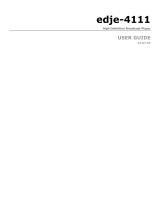Page is loading ...

signEdje
High Definition Broadcast Player
USER GUIDE
02.07.08

Contents
Trademarks & Copyrights
Adtec Digital Support & Service
Telephone and Email Support
Preparing for Support
Advanced Support Plans
Standard - Priority Support Plan
Priority - 24 Support Plan (24 Hour )
Plan Comparisons
Electrical Device Compliance Notices
Safety Warnings and Cautions
Compliance Notices
FCC
Industry Canada
European Union EMC Directive Conformance Statement
Chapter 1 - Introduction
Product Overview
Operations
Applications
What ’ s Included
Other Options
Chapter 2 - Getting Started
Front Panel
Panel Diagram
Front Panel Label Options depending on unit model
Front Panel LEDs
Back Panel Diagram
Connections
Installation
Set - up an IP Address
Make Connections
Chapter 3 - On - Board Control Interface
Control Application
Zero Configuration Technology
Login
Control Interface Main Screen
Screen Elements
Help Notes
Dashboard Tab
List Builder Tab
Virtual VTR
Schedule Builder Tab
Streaming Tab
Display Tab
OSD Tab
Network Tab
System Tab
Upgrade Tab
Firmware Tab

Help Tab
Chapter 4 - How - To Guides
Connecting to the signEdje Digital Signage Player
Telnet Connection
Serial Connection
Browser - based User Interface
Connect Using Device Serial Number
Using the Web UI
Uploading Content
List Creation
Schedule Building
Upgrading Firmware
Factory Reset / Restore
Playback Prioritization
Advanced Use & Scripting
Setting up Synchronous Playback
Using Graphic Follows Audio
FTP Mirror Mode
Using an NTP Server
Guide to using DVC Files
CMDxxxx . DVC Files
SCHxxxx . DVC Files
LSTxxxDVC Files
PARxxxx . DVC Files
Shadow Files ( xxxx . SHD Files )
Video Connector Compatibility
Television Standards
PC Monitor Standards
Display Target
Chapter 5 - Appendix
Appendix A - GNU General Public License
Appendix B - Media Encoding Parameters
Appendix C - Connector Specifications
Appendix D - Technical Specifications

Trademarks & Copyrights
Copyright: (c) 2013-14 Adtec Digital. All rights reserved. This document may not, in whole or in part, be
copied, photocopied, reproduced and translated, or reduced to any electronic medium or machine-
readable form without prior written consent from Adtec Digital.
Every effort has been made to ensure the accuracy of this manual. However, Adtec Digital makes no
warranties with respect to this documentation and disclaims any implied warranties of merchantability and
fitness for a particular purpose. Adtec Digital shall not be liable for any errors or for incidental or
consequential damages in connection with the furnishing, performance, or use of this manual or the
examples herein. The information in this document is subject to change without notice.
Trademarks: signEdje is a trademark of Adtec Digital. Other product and company names may be
trademarks or registered trademarks of their respective companies. The information in this document is
subject to change without notice.

Adtec Digital Support & Service
Technical Support and Customer Service includes troubleshooting product/system functional
operations concerning Adtec equipment, embedded systems and single device issues; Service Order
generation, processing and tracking; Warranty claim processing; and on-site system evaluation and
maintenance. Technical Support plans do not include customer training programs. Programs incorporating
customer training are defined in the Training Services Policy. Customer Services technicians provide
limited instruction during a support call/email/fax in order to facilitate checking for proper equipment
operation.
Telephone and Email Support
● Telephone: 615-256-6619 ext. 166
● Email: [email protected]
● Internet: http :// adtecdigital . com / support / support - request
Adtec Digital offers telephone, email and fax support, warranty and service related inquiries during
normal business hours: 9:00am to 5:00pm Central Standard Time (CST), Monday through Friday, holidays
excepted. Support Requests can also be submitted on-line.
All inquiries will be processed in the order in which they are received and by the criteria outlined in the
Call Response Order. Inquiries and inquiry responses made after 5:00 PM (CST) weekdays, Saturday,
Sunday or on an Adtec-recognized holiday will be processed the next business day in the order received.
Callers on hold and returned calls will be prioritized by the following criteria:
● Priority-24 Subscription Customers
● Standard-Priority Subscription Customers
● All customers that have purchased Installation & Training, within 90 days of the installation.
● Adtec Certified Operators (ACO)
● Limited Level Support, Warranty & Service Requests
● Multi-device system installations that have purchased Installation & Training from Adtec
● Distributors
● System Integrators
● Multi-device systems
● Single device users
Preparing for Support
To help expedite the troubleshooting process, please be prepared to provide the following
information to the support representative:
● Product(s) affected: Please provide a list of the Adtec Products involved including the Revision
Number for each affected product.
● Description of the Problem: Please include a detailed description of the problem. Include the
approximate time and day the problem occurred, the spot ID of the material being inserted and
what the operator reported about the incident. It is also helpful to note any recent changes to the
system. More information is always better than too little information.
● Your Contact Data: Please include contact information so we can reach you to discuss how to fix
the problem, additional troubleshooting steps that are required or to gather more complete
information regarding the problem. Please include your facility name (or call letters), your name,
title, email address, telephone number, hours of work, and other contact persons if you are not
available.

Advanced Support Plans
In addition to our basic Inquiry Response Policy, Adtec offers two advanced levels of priority inquiry
support: Standard-Priority and Priority-24. The Standard-Priority & Priority-24 plans provide
guaranteed* response times with the Priority-24 plan offering after hours and holiday support. Standard-
Priority support is included with the Adtec Certified Operator (ACO) training. Contact Adtec Sales to
upgrade your current support plan.
Standard-Priority Support Plan
Customers can improve upon our normal call processing times and can expedite inquiry support
responses through our subscription Standard-Priority service plan. Under this plan all telephone inquiries
are guaranteed* a telephone response of no more than 4 hours after they are received (within the
designated hours of operation). Telephone inquiries received by 4:00 PM (CST) on weekdays- excluding
Adtec holidays- are guaranteed a same-day telephone response. However, inquiry responses may be
made after hours until 8:00 PM (CST). Email and fax inquiries are limited in scope to normal business
hours, excluding holidays. Standard-Priority customers are entitled to a 10% discount on site visit and
training charges after the initial system/product installation and training. Standard-Priority customers also
receive a 3-day turnaround time guarantee* on warranty and non-warranty repairs on Adtec
manufactured equipment, excluding Studio Encoders.
Priority - 24 Support Plan (24 Hour)
In addition to our Standard-Support plan, after hours, weekend and holiday support is available
with the Priority-24 support plan. This plan is a subscription only service available for service inquiries 24
hours a day, 7 days a week. All telephone inquiries are guaranteed* a telephone response time of no
more than 2 hours. Email and fax inquiries are limited in scope to normal business hours, excluding
holidays. Calls after 5:00 PM will be forwarded to a Customer Services representative on call. Priority-24
customers are entitled to a 25% discount on site visit and training charges, after the initial
system/product installation and training. Priority-24 customers also receive a 1- day turnaround time
guarantee* on warranty and non-warranty repairs on Adtec-manufactured equipment, excluding Studio
Encoders.

Plan Comparisons
Feature/
Plan Name
Priority-24 Standard Priority Limited
Hours 24 Hours/Day; 7
Days/Week
9:00 AM – 5:00 PM,
(U.S.Central Standard
Time),
Excludes Weekends &
Holidays
Call Response
Time
Same day- 2 hours
(1st in order of call
list)
Same Day: 4 Hours (2nd in
order of call list)
48 Hours
Discounted Site
Visits
25% 10% None
Discounted
Training
25% 10% None
Repair Service Guaranteed* 1 Day
Turnaround
3 Day Turnaround None
* A one-month free service extension will be awarded if Adtec fails to meet its service guarantee.

Electrical Device Compliance Notices
Safety Warnings and Cautions
For your safety and the proper operation of the device:
● This unit must be installed and serviced by suitably qualified personnel only.
● Do not break the warranty seals on the device or open the lid. Only approved service technicians
are permitted to service this equipment.
● Disconnect all power before servicing the unit.
● Do not expose this device to rain or other moisture. Clean only with a dry cloth.
● If not installed in an equipment rack, install the product securely on a stable surface.
● Install the product in a protected location where no one can step or trip over the supply cord, and
where the supply cord will not be damaged.
● If a system is installed in a closed or multi-unit rack assembly, the operating ambient temperature
of the rack environment may be greater than the room ambient temperature.
● Consideration should be given to installing the unit in an environment compatible with the
maximum recommended ambient temperature of 50 degrees Celsius (122 degrees Fahrenheit).
● Install the unit in a rack so that the amount of airflow required for safe operation is not
compromised.
○ The recommended clearance on the top and sides of the unit is at least ½“ (one half
inch/one centimeter).
● Mounting of the unit in a rack should be such that no hazardous condition is achieved due to
uneven mechanical loading.
● Use only a grounded electrical outlet when connecting the unit to a power source.
● Reliable earth grounding of rack-mount equipment should be maintained.
○ Particular attention should be given to supply connection other than direct connections to
the branch circuit (e.g., use of power strips).
Compliance Notices
FCC
Note: This equipment has been tested and found to comply with the limits for a Class B digital
device, pursuant to Part 15 of the FCC Rules. These limits are designed to provide reasonable protection
against harmful interference in a residential installation. This equipment generates, uses and can radiate
radio frequency energy and, if not installed and used in accordance with the instructions, may cause
harmful interference to radio communications. However, there is no guarantee that interference will not
occur in a particular installation. If this equipment does cause harmful interference to radio or television
reception, which can be determined by turning the equipment off and on, the user is encouraged to try to
correct the interference by one or more of the following measures:
● Reorient or relocate the receiving antenna.
● Increase the separation between the equipment and receiver.
● Connect the equipment into an outlet on a circuit different from that to which the receiver is
connected.
● Consult the dealer or an experienced radio/TV technician for help.
Warning: Changes or modifications to this device not expressly approved by Adtec Digital could void the
user’s authority to operate the equipment.

Industry Canada
This Class B digital apparatus meets all requirements of the Canadian Interference Causing
Equipment Regulations. Operation is subject to the following two conditions:(1) this device may not cause
harmful interference, and (2) this device must accept any interference received, including interference
that may cause undesired operation.
Cet appareillage numérique de la classe B répond à toutes les exigences de l'interférence canadienne
causant des règlements d'équipement. L'opération est sujette aux deux conditions suivantes: (1) ce
dispositif peut ne pas causer l'interférence nocive, et (2) ce dispositif doit accepter n'importe quelle
interférence reçue, y compris l'interférence qui peut causer l'opération peu désirée.
European Union EMC Directive Conformance Statement
This product is in conformity with the protection requirements of EU Council Directive 2004/108/EC
on the approximation of the laws of the Member States relating to electromagnetic compatibility. Adtec
Digital cannot accept responsibility for any failure to satisfy the protection requirements resulting from a
user modification of the product. This product has been tested and found to comply with the limits for
Class B Information Technology Equipment according to CISPR 22 / EN 55022.

Chapter 1 - Introduction
Product Overview
The signEdje is the perfect solution for High Definition Plasma and LCD digital signage or kiosk
applications. The signEdje provides MPEG 2 and AVC/H.264 high definition and standard definition file
playback from solid state storage and IP stream decoding. Whatever your source, it automatically scales
the content to match your monitor's capabilities up to a
stunning 1080i high definition display. The media can easily be loaded, managed, and scheduled for
playout using the onboard, web-based Control Interface.
Operations
● Play and/or Decode MPEG-2 and AVC H.264 HD: Step up to stunning playback of high
definition AVC/H.264 and MPEG-2 media.
● Small Size: signEdje is a powerful multimedia HD player packed in a small package less than 1.5"
thick, perfect to attach to the back of an LCD monitor with the optional signSleeve VESA mount.
● Automatically Scale SD to HD: Play both SD and HD content with the same player which
automatically sizes video with advanced scalar algorithms to the desired output resolution from
480i up to full HD 1080i.
● Control Playout:The signEdje includes a built-in command interface and scheduler that can play a
list of files and loop indefinitely, or be triggered from external control systems from the parallel or
serial ports.
● Tune into IPTV Networks: Tune in and decode IP Multicast HD content with fall back playout of
stored content.
● Synchronize Playback: Deploy multiple players on the same network and get synchronized
playback of your content.
● Sound Professional: Decode stereo MPEG 1 Layer 2, Dolby Digital and decode or downmix Dolby
5.1.
● Manage Content: The included on-board web control application lets you manage your media,
play lists and schedules on the player while controlling the playout. With the ability to view log files
and real-time playout data, day-to-day operations and troubleshooting is streamlined.
Applications
The signEdje is the ideal platform for:
● Retail: Impress customers with high definition (HD) retail digital signage and point of purchase
advertising on Plasma and LCD monitors.
● Tradeshows and Museums: Get the detail you need with native HD playback or upscaled
standard definition (SD) for kiosks and interactive displays.
● Private IP Networks: Stream live content to the signEdje over IP for point-to-point or multicast
playout. Fall back to playback of stored content when live stream is off.

What’s Included
The signEdje ships with the following:
● signEdje Digital Media Server
● Terminal Connection Kit 1:
○ Power cord
○ Ethernet cable
○ serial adapter
● 12 VDC external power supply and power cable (USA) (PN: EXTPS24WATTKIT?)
● Web-based command and control interface
● Manual (on-board)
Other Options
● DVI-I/Component: DVI-I (analog and digital) to Component video cable.
● DVI-D/DVI-D: DVI-D to DVI-D digital video cable
● DVI-I/VGA: DVI-I (analog and digital) TO VGA cable
● DVI/HDMI: DVI digital to HDMI cable (No audio support)
● DVI-I/RGBHV: DVI-I (analog and digital) to RGBHV cable
● edjeShelf w/Hardware: Holds 3 signEdje units, power supplies and provides cable tie slots (PN: 200-024-1AKIT)

Chapter 2 - Getting Started
Front Panel
This is the front panel of a signEdje 4 GB (Gigabyte) unit. The front panel on your signEdje unit will vary
depending on the capacity of the unit. All units use the same LED lights and functions. The only difference
is the color and capacity value on the right side of the panel.
Panel Diagram
Larger than actual size: front panel illustration enlarged to show details
Front Panel Label Options depending on unit model
some models have been discontinued or changed over the life of the product
Front Panel LEDs
The signEdje Front Panel consists of a series of Operation and Function Indicator LEDs providing
information as to the current status of the unit.
Status Indicator LEDs
Power
Green: Power is on
Off (not lit): Power is off
Video
Green: Decoding / playing video
Off (not lit): Unit is not decoding / playing video
Multicast
Green: system / traffic activity
Off (not lit): no activity from unit
Link
Green Flashing: Link active
Off (not lit): No link detected
Busy
Orange Flashing: Unit is busy / Network traffic
Off (not lit): No detected network traffic

Hidden Reset Button
Press and hold the Adtec Logo on the front panel. You will feel a “hidden” button being pressed. This will
perform a “Soft Reset” of the unit and is an alternative to physically unplugging the power from the back
of the unit.
Back Panel Diagram
Note: Back panel layout may differ depending on model and purchase year
Connections
Connection Function
DC Input 12V DC using external A/C to D/C Power converter
Audio Left Unbalanced analog audio left channel (RCA)
Audio Right Unbalanced analog audio right channel (RCA)
Audio SPDIF Digital Audio (RCA): Configurable as Compressed (for 5.1 AC-3
Audio) or Uncompressed (PCM-2)
Parallel Cntl I/O Used for input or output control
Digital Video [DVI-
I]
Digital Video Interface (DVI-I); Cables purchased separately
Composite Video
[CVBS]
75 Ohm terminated NTSC or PAL D1 Composite Video Output.
BNC or RCA connector
Com 1 RS-232 Terminal monitor for communicating with the internal
host motherboard for diagnostics
Com 2 RS-232 Adtec API control and status terminal port.
Ethernet 10/100BaseT Ethernet RJ-45 jack.
Serial Number Product Chassis Serial Number

Installation
Up to three signEdje servers can be installed into a one-rack unit 19” rack slot using an optional tray
available from Adtec.
Set-up an IP Address
Initially, your signEdje unit will have the default IP Address of 192.168.10.48, Sub-Net Mask of
255.255.255.0 and a Gateway IP Address of 192.168.10.1. This configuration may need to be changed to
be integrated into your planned Network Environment.
Different configuration & connection options are discussed later in this manual using Zero Configuration ,
Telnet or Serial.
Make Connections
Connect: Make the following cable connections for your setup:
Cable Connection
Video Connect a video or Composite monitor to the correct DVI-I or the
Analog Composite connector.
Analog Audio Connect Analog Left and Right RCA Cable to display unit
Digital Audio Connect RCA Digital Audio Cable to Digital Audio Decoder
Ethernet Ethernet: Connect an Ethernet cable to the Ethernet port for
external control.
Confirm: Plug in the Adtec signEdje and confirm that the IP address is correct on your unit, and that the
Link LED on the front of the unit is lit before using Adtec's web-based control application.

Chapter 3 - On-Board Control Interface
Control Application
Adtec Digital provides a web-based command and control (C&C) Graphical User Interface (GUI) application
for our products, often referred to as Web UI. signEdje devices with firmware versions 2.05.XX and up are
able to use this application.
Browser Compatibility:
● Firefox ®: 3.0 (recommended) and higher
● MS Internet Explorer®: 7.0 and higher
● Safari®: 3.0 and higher
● Opera®: 9.0 and higher
● Google Chrome®: 31 and higher
Note for Safari® users:
● The C&C program is designed to use the Bonjour Zero Configuration Protocol.
○ When using Safari, click on the " ^^ " symbol to open a networked devices list.
○ Select the device to point the browser to that device's IPA.
○ IE® and Firefox® users can use Bonjour through the use of plug-ins.
* Note to mediaControl Users *
The latest firmware versions on the Adtec signEdje Media Player will no longer work with the older
mediaControl interface software.
● mediaControl will not work with firmware versions 2.3.14 and higher.
Zero Configuration Technology
Adtec Digital makes use of Zero Configuration technology to make it easier to integrate your Adtec device into your IP
network. With one mouse click, the device will assign itself an open IP address and announce its presence to the rest of
your network. Adtec devices will reference themselves by serial number, which is also located on the back of the device.
If you wish to access the web application without using Bonjour, and have configured your device with an IP address
manually, point a web browser to the device's IP address; the web application sign-in page (see below) will display.

Login
Access the C&C web-based application by pointing your web browser to the unit's IP address. The
following screen (image reduced for clarity) will appear:
Log in to the Web UI C&C application by clicking the "Proceed to Login" button and typing in the user
name 'adtec' and the password 'none' (the word none spelled out) in the pop-up box that appears. You
can also access release notes from this screen.

Control Interface Main Screen
Screen Elements
Firmware Version: the interface application always references the firmware currently running on the
device.
Menu Tabs: the Menu Tabs are used to select various control groups and functions. The Menu Tabs are
explained in other chapters in this manual.
Status Windows: the Status Windows are fixed, and display regardless of which menu has been
selected. The Status Windows provide an "at-a-glance" look at the Playout and Communications activities
of your Adtec signEdje player. These same status results can be received by a telnet session or by a third
party controller/monitoring system.
Main Window: the Main Window displays whichever menu has been selected via the Menu Tabs. In the
screenshot above, the Dashboard menu of firmware version 2.07.08 is shown.
Firmware Version: you can also determine your firmware version using an API command during a
Terminal session. Issue the command *.SYSD BAN.

Help Notes
Clicking on the Question Mark (?) icon, located next to control terms on all the menu tab pages, will bring
up a pop-up Help Note giving more information about the control and its options. These Help Notes largely
duplicate the information found in this section of the User's Manual.
Dashboard Tab
The Dashboard Tab is where you will control the playout parameters of your media. There are five sub-
tabs accessed from the Dashboard Tab:
● List Builder
● Schedule Builder
● Streaming
● Display
● OSD
List Builder Tab
The List Builder Tab is used to determine and organize the content available to the signEdje player.
Image reduced for clarity
The *List Builder* screen has four main parts:
● Virtual VTR controls: virtual buttons for playout, virtual slider control for incremental volume,
audio track selector pull-down.
● Inventory selection: select between all file types, media files, graphic files, or script files.
● Playlists: choose from available user-defined playlists. Playlists are selected by clicking the Playlist
name.
● File window: data on specific files- size, CODEC, file name, etc. Files can be selected by clicking
the file title.

Virtual VTR
The controls on the virtual VTR mimic those found on a standard video playback device. The Volume slider
reads out the volume level in decibels for precise control.
For quick reference, the chart below gives the API command for each of the VTR controls.
Graphic Name API Command
Previous file *.DCMD PRV
Stop *.DCMD STP
Play *.DCMD PLY
Pause *.DCMD PAU
Next file *.DCMD NXT
Schedule Builder Tab
The Schedule Builder tab sets playtimes for content with user-selected Schedule Names for ease-of-
reference.
Image reduced for clarity

Streaming Tab
The Streaming Tab contains controls which determine if the Adtec signEdje player is receiving multicast
content, and from where.
Image reduced for clarity
Control Function Options API Command
Program
Number
identifying number for the program
or event to decode
Drop down selection *.DCMD DPN
Audio
Track
select the audio track to be
decoded. The "track" is defined as
the first, second, etc. audio track as
found in the transport PGM pid
(transport streams), or as the n'th
audio stream found in a program
stream.
If this control is set to 0, the unit
will look to the Audiostream ID
(AUI) or Input Audio Type (IAT)
settings to detemine which track to
decode. If no option is specified,
the unit will select and decode the
first available audio track.
0 = track select
inactive
1 - n = track
number
*.DCMD TSN
/