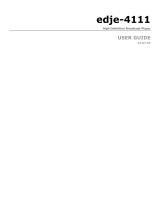Page is loading ...

DPI-1200
Digital Program Insertion Ad Server
USER GUIDE
v1.04.05 - 11.22.13

Contents
Contents
Trademarks & Copyrights
Adtec Digital Support & Service
Telephone and Email Support
Preparing for Support
Advanced Support Plans
Standard - Priority Support Plan
Priority - 24 Support Plan (24 Hour )
Plan Comparisons
Electrical Device Compliance Notices
Safety Warnings and Cautions
Compliance Notices
FCC
Industry Canada
European Union EMC Directive Conformance Statement
Chapter 1 - Introduction
Product Overview
Availability
Benefits
Chapter 2 - Getting Started
Front Panel
Panel Diagram
Front Panel LEDs
Programming Function Buttons and Arrow Keys
System Menu
Login
Network Sub - menu
Time Sub - menu
NTP Sub - menu
Alarm Sub - menu
Mirror Sub - menu
Raid Status
Host Name
Firmware Version
NetSet Menu
Splicer Menu
Cue Menu
Back Panel Diagram
Connections
Chapter 3 - Using the Web Application
Introduction
Logging In

Upgrading your device
Chapter 4 - How - To Guides
How to Complete a Manual Upgrade
How to Connect via Telnet
How to Connect via FTP
Media Encoding Guidelines
How to Use API Commands
Setting Time Zone and Daylight Savings
Chapter 5 - System Integration Application Notes
Splicer Setup and Configuration
Motorola DM 6400 Network CherryPicker ™
RGB Broadcast Network Processor ( BNP )™
Chapter 6 - Scheduling
Scheduling the DPI
CCMS Schedule Reference
Manual CCMS Schedule Creation
Example CCMS Schedules
Schedule Interpretation
CCMS Scheduling using adManage
CCMS Verification Status Codes
Triggering Explained
DTMF Tone Triggers
GPI / GPO Triggers
SCTE 35 Triggers
Manual Trigger
Chapter 7 - Appendix
Appendix A - GNU General Public License
Appendix B - Troubleshooting Guide
Appendix C - Understanding the DPI System Log File
Appendix D - Technical Specifications

Trademarks & Copyrights
Copyright: (c) 2012-13 Adtec Digital. All rights reserved. This document may not, in whole
or in part, be copied, photocopied, reproduced and translated, or reduced to any electronic
medium or machine-readable form without prior written consent from Adtec Digital.
Every effort has been made to ensure the accuracy of this manual. However, Adtec Digital
makes no warranties with respect to this documentation and disclaims any implied
warranties of merchantability and fitness for a particular purpose. Adtec Digital shall not be
liable for any errors or for incidental or consequential damages in connection with the
furnishing, performance, or use of this manual or the examples herein. The information in
this document is subject to change without notice.
Trademarks: DPI-1200 is a trademark of Adtec Digital. RGB BNP is a trademark of RGB
Networks. Motorola CherryPicker is a trademark of ARRIS Group, Inc. Other product and
company names may be trademarks or registered trademarks of their respective
companies. The information in this document is subject to change without notice.

Adtec Digital Support & Service
Technical Support and Customer Service includes troubleshooting product/system
functional operations concerning Adtec equipment, embedded systems and single device
issues; Service Order generation, processing and tracking; Warranty claim processing; and
on-site system evaluation and maintenance. Technical Support plans do not include
customer training programs. Programs incorporating customer training are defined in the
Training Services Policy. Customer Services technicians provide limited instruction during a
support call/email/fax in order to facilitate checking for proper equipment operation.
Telephone and Email Support
● Telephone: 615-256-6619 ext. 166
● Email: support@adtecinc.com
● Internet: http://adtecdigital.com/support/support-request
Adtec Digital offers telephone, email and fax support, warranty and service related
inquiries during normal business hours: 9:00am to 5:00pm Central Standard Time (CST),
Monday through Friday, holidays excepted. Support Requests can also be submitted on-line.
All inquiries will be processed in the order in which they are received and by the criteria
outlined in the Call Response Order. Inquiries and inquiry responses made after 5:00 PM
(CST) weekdays, Saturday, Sunday or on an Adtec-recognized holiday will be processed the
next business day in the order received.
Callers on hold and returned calls will be prioritized by the following criteria:
● Priority-24 Subscription Customers
● Standard-Priority Subscription Customers
● All customers that have purchased Installation & Training, within 90 days of the
installation.
● Adtec Certified Operators (ACO)
● Limited Level Support, Warranty & Service Requests
● Multi-device system installations that have purchased Installation & Training from
Adtec
● Distributors
● System Integrators
● Multi-device systems
● Single device users

Preparing for Support
To help expedite the troubleshooting process, please be prepared to provide the
following information to the support representative:
● Product(s) affected: Please provide a list of the Adtec Products involved including
the Revision Number for each affected product.
● Description of the Problem: Please include a detailed description of the problem.
Include the approximate time and day the problem occurred, the spot ID of the
material being inserted and what the operator reported about the incident. It is also
helpful to note any recent changes to the system. More information is always better
than too little information.
● Your Contact Data: Please include contact information so we can reach you to
discuss how to fix the problem, additional troubleshooting steps that are required or
to gather more complete information regarding the problem. Please include your
facility name (or call letters), your name, title, email address, telephone number,
hours of work, and other contact persons if you are not available.
Advanced Support Plans
In addition to our basic Inquiry Response Policy, Adtec offers two advanced levels of
priority inquiry support: Standard-Priority and Priority-24. The Standard-Priority &
Priority-24 plans provide guaranteed* response times with the Priority-24 plan offering after
hours and holiday support. Standard-Priority support is included with the Adtec Certified
Operator (ACO) training. Contact Adtec Sales to upgrade your current support plan.
Standard-Priority Support Plan
Customers can improve upon our normal call processing times and can expedite
inquiry support responses through our subscription Standard-Priority service plan. Under
this plan all telephone inquiries are guaranteed* a telephone response of no more than 4
hours after they are received (within the designated hours of operation). Telephone inquiries
received by 4:00 PM (CST) on weekdays- excluding Adtec holidays- are guaranteed a same-
day telephone response. However, inquiry responses may be made after hours until 8:00
PM (CST). Email and fax inquiries are limited in scope to normal business hours, excluding
holidays. Standard-Priority customers are entitled to a 10% discount on site visit and
training charges after the initial system/product installation and training. Standard-Priority
customers also receive a 3-day turnaround time guarantee* on warranty and non-warranty
repairs on Adtec manufactured equipment, excluding Studio Encoders.
Priority - 24 Support Plan (24 Hour)
In addition to our Standard-Support plan, after hours, weekend and holiday support
is available with the Priority-24 support plan. This plan is a subscription only service
available for service inquiries 24 hours a day, 7 days a week. All telephone inquiries are

guaranteed* a telephone response time of no more than 2 hours. Email and fax inquiries
are limited in scope to normal business hours, excluding holidays. Calls after 5:00 PM will be
forwarded to a Customer Services representative on call. Priority-24 customers are
entitled to a 25% discount on site visit and training charges, after the initial system/product
installation and training. Priority-24 customers also receive a 1- day turnaround time
guarantee* on warranty and non-warranty repairs on Adtec-manufactured equipment,
excluding Studio Encoders.
Plan Comparisons
Feature/
Plan Name
Priority-24 Standard Priority Limited
Hours 24 Hours/Day; 7
Days/Week
9:00 AM – 5:00 PM,
(U.S.Central Standard
Time),
Excludes Weekends &
Holidays
Call Response
Time
Same day- 2 hours
(1st in order of call
list)
Same Day: 4 Hours (2nd in
order of call list)
48 Hours
Discounted Site
Visits
25% 10% None
Discounted
Training
25% 10% None
Repair Service Guaranteed* 1 Day
Turnaround
3 Day Turnaround None
* A one-month free service extension will be awarded if Adtec fails to meet its service
guarantee.

Electrical Device Compliance Notices
Safety Warnings and Cautions
For your safety and the proper operation of the device:
● This unit must be installed and serviced by suitably qualified personnel only.
● Do not break the warranty seals on the device or open the lid. Only approved service
technicians are permitted to service this equipment.
● Disconnect all power before servicing the unit.
● Do not expose this device to rain or other moisture. Clean only with a dry cloth.
● If not installed in an equipment rack, install the product securely on a stable surface.
● Install the product in a protected location where no on can step or trip over the
supply cord, and where the supply cord will not be damaged.
● If a system is installed in a closed or multi-unit rack assembly, the operating ambient
temperature of the rack environment may be greater than the room ambient
temperature.
● Consideration should be given to installing the unit in an environment compatible
with the maximum recommended ambient temperature of 50 degrees Celcius (122
degrees Fahrenheit).
● Install the unit in a rack so that the amount of airflow required for safe operation is
not compromised.
○ The recommended clearance on the top and sides of the unit is at least ½ “
(one half inch/one centimeter).
● Mounting of the unit in a rack should be such that no hazardous condition is achieved
due to uneven mechanical loading.
● Use only a grounded electrical outlet when connecting the unit to a power source.
● Reliable earth grounding of rack-mount equipment should be maintained.
○ Particular attention should be given to supply connection other than direct
connections to the branch circuit (e.g., use of power strips).
Compliance Notices
FCC
Note: This equipment has been tested and found to comply with the limits for a
Class B digital device, pursuant to Part 15 of the FCC Rules. These limits are designed to
provide reasonable protection against harmful interference in a residential installation. This
equipment generates, uses and can radiate radio frequency energy and, if not installed and
used in accordance with the instructions, may cause harmful interference to radio
communications. However, there is no guarantee that interference will not occur in a
particular installation. If this equipment does cause harmful interference to radio or

television reception, which can be determined by turning the equipment off and on, the user
is encouraged to try to correct the interference by one or more of the following measures:
● Reorient or relocate the receiving antenna.
● Increase the separation between the equipment and receiver.
● Connect the equipment into an outlet on a circuit different from that to which the
receiver is connected.
● Consult the dealer or an experienced radio/TV technician for help.
Warning: Changes or modifications to this device not expressly approved by Adtec Digital
could void the user’s authority to operate the equipment.
Industry Canada
This Class B digital apparatus meets all requirements of the Canadian Interference
Causing Equipment Regulations. Operation is subject to the following two conditions:(1) this
device may not cause harmful interference, and (2) this device must accept any interference
received, including interference that may cause undesired operation.
Cet appareillage numérique de la classe B répond à toutes les exigences de l'interférence
canadienne causant des règlements d'équipement. L'opération est sujette aux deux
conditions suivantes: (1) ce dispositif peut ne pas causer l'interférence nocive, et (2) ce
dispositif doit accepter n'importe quelle interférence reçue, y compris l'interférence qui peut
causer l'opération peu désirée.
European Union EMC Directive Conformance Statement
This product is in conformity with the protection requirements of EU Council Directive
2004/108/EC on the approximation of the laws of the Member States relating to
electromagnetic compatibility. Adtec Digital cannot accept responsibility for any failure to
satisfy the protection requirements resulting from a user modification of the product. This
product has been tested and found to comply with the limits for Class B Information
Technology Equipment according to CISPR 22 / EN 55022.

Chapter 1 - Introduction
Product Overview
Designed to concurrently insert up to twelve MPEG2 or AVC programs into a digital cable or
television service, the Adtec DPI- 1200 Ad Server offers the absolute highest transport
standards required for broadcasting. From local storage or network attached storage, the
DPI-1200 imports programs to its core, processes and multiplexes them in preparation for
their delivery via ASI or IP to a single or multiple ad splicers.
The DPI-1200 seamlessly interfaces with Adtec's adVantage
TM
Enterprise Management
Solution allowing it to operate with the industry-leading Adtec Duet
TM
Ad Inserter. The DPI-
1200 and Duet work together to provide analog and digital tier ad insertion and interoperate
with ad insertion systems from C-COR and SeaChange.
Availability
DPI-1200-DTMF: HD & SD - MPEG2 and MPEG4 capable. Standard unit comes with 2
channels Ad Streaming Transport via 3x Mirrored ASI and / or GigE. MPEG2 Layer 1, MPEG2
Layer 2 and AAC Audio compliant. Hardware RAID 1 Mirrored 750 GB SATA internal storage.
12 port DTMF / GPIO decoder (one I/O port for each channel). ANSI/SCTE 30 & 35
compatible. Optional ASI Redundancy Module.
DPI-1200 Stream: Additional Program Insertion License for one stream on the DPI. Each
unit will support up-to 10 additional SD or 2 HD Insertion Channels (consult sales rep. for
system bandwidth needs).
Benefits
Twelve Concurrent Inserts: The DPI-1200 delivers ads to seamless back-to-back splicing
on twelve unique programs. Its ability to stitch together the media and maintain broadcast
transport standards is unmatched by the competition.
Gigabit Ethernet Input: The DPI-1200 has been designed to incorporate a GIGE Ethernet
interface to provide rapid media loading or connection to an industry standard Network
Attached Storage (NAS) array. This flexible standards-based interface affords rapid and
economical storage capacity growth and will be a future feature of this device.
RAID storage: The DPI-1200 includes 750 GB of RAID storage. Add extra storage or share
storage between multiple DPI’s using industry standard Network Attached Storage (NAS)

High Availability Output: The DPI-1200 provides Gigabit and three mirrored DVB-ASI
Outputs. This is ideal for interfacing with multiple Ad Splicers concurrently without external
distribution hardware.
Absolute Control: Controlling and configuring the DPI-1200 is user-friendly. Whether using
the integrated front panel keypad and LCD, on-board web-based application, SNMP or Serial
Terminal, the DPI-1200 responds rapidly and reliably to the desires of the operator.
Traffic and Billing Interface: The DPI-1200 provides a native Traffic and Billing interface.
When combined with the Adtec Traffic and Billing Gateway Server, the DPI-1200 will
automatically retrieve media and schedules and return logs to their appropriate folders on
the LAN/WAN.

Chapter 2 - Getting Started
Front Panel
The Function Buttons and Directional Keypad of the DPI-1200 are used to configure and
monitor the channel configurations and output of the device.
Panel Diagram
Front Panel LEDs
As illustrated in the diagram above, LED indicators are grouped on the DPI1200 front panel
in two sections. The Function indicators describe the media insertion actions being
performed on the unit's outputs. The Operation indicators describe the physical operations
of the DPI1200 unit.
Channel Function Indicator LEDs (Channels 1-12)
● Green
○ Solid: connected and ready to insert
○ Flashing: inserting/commercial playout
● Yellow
○ Solid: connecting/trying to connect
○ Flashing: trigger received, at pre-roll mode
● Red
○ Solid: disconnected

○ Flashing: attempting to connect / Insertion Failing
● Off: (not lit)
○ Channel is Disabled or turned off
System / Operation Status Indicator LEDs
● Power
○ Green: Power is on
○ Off (not lit): Power is off
● Alarm
○ Off (not lit): no alarm
○ Yellow: minor alarm
○ Red: major alarm
● Link
○ Green: link detected
○ Off (not lit): no link detected
● Busy
○ Green: system / traffic activity
○ Off (not lit): no activity from unit
● Storage
○ Green: media in storage
○ Off (not lit): no media in storage
Disabled Product State: When the product is in a disabled state, the LCD will relay the
following information; “Product Error.” This state is generally only used when a factory
restore is performed. If that is the case, note that all of the configurations have been
returned to factory defaults including Network configurations. To reapply network
configurations simply press the Down arrow when in this state to navigate through the
network menu. In the event that you see a similar message followed by a phone number,
this indicates that the Temporary keys on the device have expired and you should contact
your sales representative.
Programming Function Buttons and Arrow Keys

The DPI-1200 Ad Server has an LCD display on the front panel. Using the Mode, Select,
Enter, Escape buttons and directional buttons, you can navigate the front panel menu and
control the unit
Control Function
Mode Cycles through the available menus
Select selects a menu or sub-menu
Enter enter a value placed into a menu field
Escape return one level within a menu or to the main menu
Directional Keypad
● Arrow keys control the cursor on the LCD display and are used to page through the
options in a menu/sub-menu and to place entries in fields.
Unit Security
Rules:

● The DPI-1200 is always logged in on startup.
● If the device has logged out due to accident, or a login duration timer being set (see
below), you will need to log back in. To log in from a logged-out status follow the key
sequence below. Note that the key sequence spells the word U-S-E-R.
Step Action
1 Press <Select>
2 Press <Up> arrow
3 Press <Select>
4 Press <Enter>
5 Press <Right> arrow
6 Press <Enter>
The front panel also has a login duration capability. This setting allows you to specify a time
frame in which the unit will automatically log itself out if it receives no control inputs via the
front panel or API session.
Possible Values:
0 (Zero): The unit will not auto-log-out
1-9: The number of minutes until log out if no input is received.
Main System Banner Menu
The main banner menu is a non-editable display. It displays the current installed and applied
firmware version the unit is running as well as the product name.
Key Functions
While in the main menu, the following navigation keys have special meaning in the operation of
the DPI-1200.
Increase LCD Contrast / Brightness
1. Press and hold <Mode> and <Escape> buttons
2. Press <Up> arrow to desired level
Decrease LCD Contrast / Brightness
1. Press and hold <Mode> and <Escape> buttons
2. Press <Down> arrow desired level
Reset the unit
1. Press and hold <Mode> and <Escape> buttons
2. Press the <Right> arrow
3. Release all three buttons at the same time
System Menu

The following diagram illustrates the structure and flow of the System Menu on the Adtec
DPI-1200 device:
Login
Item Function Options API Command
Login If the front panel is in a ‘logged out’
state, all configurations are read only.
User must login to change values.
N/A N/A
Login
Duration
Specifies the time-out value for
automatically logging out of the front
panel once a user logs in for security
purposes. Setting a time of 0 disables
automatic logout capabilities
0 - 9 ( minutes ) *.SYSD LDR
Network Sub-menu
Item Function Options API
Command
Ethernet IP
Address
IP address of unit on your network user-defined using
<left/right arrow>
and <select>
buttons
default is
192.168.10.48
*.SYSD IPA
Ethernet
Mask
Defines the unit relative to the rest of
your network
user-defined using
<left/right arrow>
and <select>
buttons
default is
255.255.255.0
*.SYSD IPM
Ethernet
DHCP
Dynamic Host Configuration Protocol;
allows the device to self-locate network
Ethernet parameters
On (finds own DHCP
Address)
Off (defaults to last
entered IP Address)
default is OFF
*.SYSD
DHCP
GigE IP
Address
route of traffic in/out on IPTV user-defined using
<left/right arrow>
and <select>
buttons
default is
192.168.20.48
*.SYSD IPA
eth1
GigE Mask defines unit relative to the rest of an user-defined using *.SYSD IPM

IPTV network <left/right arrow>
and <select>
buttons
default is
255.255.255.0
eth1
Gateway IP
Address
traffic director for off-LAN resources user-defined using
<left/right arrow>
and <select>
buttons
default is
192.168.10.1
*.SYSD GIP
Time Sub-menu
Item Function Options Adtec API
Command
Time specifies system time
24 Hour Clock Format
user-defined using <left/right
arrow> and <select> buttons
*.SYSD TIM
Timezone specifies time zone unit
operates in
user-defined using <left/right
arrow> and <select> buttons
*.SYSD TIZ
NTP Sub-menu
Item Function Options Adtec API
Commands
NTP Status Network Transfer
Protocol
Displays whether or not your unit is
in sync with the designated NTP
server
*.SYSD NIP
STATUS
NTP IP
Address
IP address for Network
Transfer Protocol
server
user-defined using <left/right
arrow> and <select> buttons;
default = 0.0.0.0
*.SYSD NIP
Alarm Sub-menu
Item Function Options
Event Record Log of events outside of operating
parameters
scroll up and down to view log
items

Mirror Sub-menu
Item Function Options Commands
Host Mode Set the automated ftp
mirroring mode.
Client (Turns Mirroring Off)
Mirror List (Use a
MIRRORLISTFILE to add/delete
local files)
Mirror Client (Mirrors all files
found on Server)
CCMS (Used with TBGS and
other enterprise systems)
*.SYSD HOM
Host IP
Address
IP address for Mirroring
Server
user-defined using <left/right
arrow> and <select>
buttons;
default = 0.0.0.0
*.SYSD HIP
Client Name
& Password
Sets the Username and
Password to access
Mirroring Server
user-defined using <left/right
arrow> and <select> buttons
Username and password are
separated by a comma
*.SYSD CPW
Raid Status
Item Function Options
Raid Status Provides status of the internal 750 GB
mirrored RAID 1 Array (read only)
Array OK: RAID 1 and Drives are
functioning well
Degraded: Loss of 1 of the
mirrored RAID drives
Host Name
Item Function Options Adtec API
Commands
Name DIsplays and allows editing
of the host name
user-defined using
<left/right arrow>
and <select>
buttons
*.SYSD name
Firmware Version
Item Function Options Adtec API
Commands
Firmware Displays current version of firmware (read N/A *.DPID VRN

only)
NetSet Menu
The following diagram illustrates the structure and flow of the NetSet Menu on the Adtec
DPI-1200 device.
Control Function Options API
Command
Mode Defines whether a current net set
is active and able to be used or
inactive
InsertNet (Typical
Setting) Activates NetSet
for use
Inactive Setting is to to
be used for trigger
*.DPID NST #
x MODE
Days On Specifies the specific days of the
week to use the configured
NetSet
ALL (Typical Argument)
NetSet is used for all day
of the week
*.DPID NST #
x DAYSON
Type Defines the type of cue to trigger
insertion for that channel
DTMF_TONE Audible
tone generated by
receiver
GPI Momentary Contact
Closure
SCHED_TIME Scheduled
timed insertion based on
schedule and clock
SCTE35 Network
Embedded Cue passed
from splicer to the DPI
*.DPID NST #
x TYPE
Start
Condition
Defines the event sequence to
start the insertion process (DTMF
or GPI Only)
DTMF Cue: 123*
GPI: Closed or Open
If using SCTE35, leave
blank
*.DPID NST #
x STARTCOND
Stop
Condition
Defines the event sequence to
stop the insertion process (DTMF
or GPI Only)
DTMF Cue: 123#
GPI: Closed or Open
If using SCTE35, leave
blank
*.DPID NST #
x STOPCOND
Pre-Roll Defines the time, in milliseconds,
to delay the start of an ad
insertion once a valid cue trigger
is received (DTMF or GPI Only)
0 - 9000 *.DPID NST #
x PREROLL
Post-Roll Defines the time, in milliseconds,
to delay the end of an ad
insertion back to network
0 - 7000 *.DPID NST #
x PSTROLL

programming once a valid Stop
Condition is received. (DTMF or
GPI only)
Avial Time The total maximum time
available for a series of spots
played during a commercial
insertion
Hours:Minutes:Seconds
CCMS Mode 00:00:00
*.DPID NST #
x AVAIL
End By Condition which must be met
before the Splicer will switch
back to the network feed
Spot:(typical setting)
Switch back when the
spots have finished
running and a scheduled
break is completed
SpotAvail: Switch back
when the spot is finished
and the configured Avail
time is met
*.DPID NST #
x ENDBY
Note: Up to twelve Insertion Channels are available on the product. If using API
Commands, the ‘#’ denoted in the NST Commands above are relevant to the twelve channel
destinations indexed 0 - 11. The ‘x’ denoted in the Commands above represents the NetSet
Index value indexed 0 - 9. (Each channel has 10 possible netset configurations.)
Splicer Menu
The following diagram illustrates the structure and flow of the Splicer Menu on the Adtec
DPI-1200 device.
Item Function Options Adtec API
Command
Channel
Mode
Enable or disable
Splicer
communication
OFF: Turned off / disabled
ASI: ASI Streaming Channel
IP: IP Streaming Channel
*.DPID CHM #
Channel
Name
Output channel name
on the Splicer for
channel
text field;
Note: Must match the name of
channel on Splicer
*.DPID CLN #
Splicer IP
Address
Management IP
Address of the
Splicer used for
channel
user-defined; numeric field in
format: xxx.xxx.xxx.xxx
*.DPID SIA #
Splicer
Name
Name of the Splicer
Interface used for
text field;
Note: Match the name of the
*.DPID SPN #
/