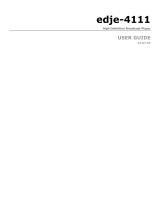USER GUIDE
www.adtecdigital.com
10 Port ASI / IP Multiplexer and
Media Router
3050
TA

Table of Contents
Product Overview.......................................................................................................................................................................1
Introduction - About Digital Turn Around........................................................................................................................1
Applications.............................................................................................................................................................1
Benefits of an Adtec Digital Turn Around Router....................................................................................................1
About Your Purchase.....................................................................................................................................................2
Hardware Specification & Requirements.................................................................................................................3
Front Panel.....................................................................................................................................................................3
Front Panel Features:..............................................................................................................................................3
Back Panel..............................................................................................................................................................3
Electrical Device Compliance Notices............................................................................................................................6
Safety Warnings and Cautions................................................................................................................................6
Lithium Battery Safety Statement............................................................................................................................6
Compliance Notices................................................................................................................................................7
Getting Started............................................................................................................................................................................9
Installation......................................................................................................................................................................9
Tour the DTA3050.................................................................................................................................................10
Front Panel Layout................................................................................................................................................10
Back Panel............................................................................................................................................................12
Connectivity Features............................................................................................................................................12
LED Status Indicators...................................................................................................................................................13
System Indicators..................................................................................................................................................13
Output LEDs..........................................................................................................................................................13
Input LEDs.............................................................................................................................................................14
Setting IP Parameters..................................................................................................................................................15
Setting IP Parameters from the Front Panel.........................................................................................................15
Setting IP Parameters via a terminal (Telnet) session..........................................................................................15
Front Panel Programming and Control.........................................................................................................................16
Modes....................................................................................................................................................................16
Front Panel Menu Flows.......................................................................................................................................18
Pre-programmed Key Sequences.........................................................................................................................18
Front-Panel-Only Control Options.........................................................................................................................19
Communications...........................................................................................................................................................20
LAN.......................................................................................................................................................................20
RS-232..................................................................................................................................................................20
Ethernet.................................................................................................................................................................20
User Interface............................................................................................................................................................................23
Port and Table Mode....................................................................................................................................................23
Port Mode..............................................................................................................................................................23
Table Mode...........................................................................................................................................................23
Using the GUI Interface................................................................................................................................................24
Introduction............................................................................................................................................................24
Signing in to the GUI.............................................................................................................................................25
System Screen......................................................................................................................................................26
Host Screen...........................................................................................................................................................27
Inputs Screen........................................................................................................................................................29
Mappings Screen..................................................................................................................................................31
Outputs Screen.....................................................................................................................................................33
Tables Screen.......................................................................................................................................................35
Conditional Access Screen...................................................................................................................................42
IP Destinations Screen..........................................................................................................................................45
Multi-Protocol Encapsulation Screen....................................................................................................................49
Redundancy Screen..............................................................................................................................................51
Encoder Redundancy............................................................................................................................................52
Multiplexer Redundancy........................................................................................................................................57
Logs Screen..........................................................................................................................................................59
Updates Screen.....................................................................................................................................................60
Modulation Targets Reference..............................................................................................................................62
Manual Upgrades..................................................................................................................................................63
i

Table of Contents
Operations.................................................................................................................................................................................65
Manual PID Injection - Overview .................................................................................................................................65
Requirements........................................................................................................................................................65
Using XCrypt with the DTA3050............................................................................................................................68
Appendix....................................................................................................................................................................................71
Contacting Customer Support......................................................................................................................................71
Telephone and Email Support...............................................................................................................................71
Information needed for Support.............................................................................................................................71
Advanced Support Plans.......................................................................................................................................72
Troubleshooting Guide: DTA3050.........................................................................................................................73
Technical Specifications for the Adtec DTA30-50-HW3 Digital Turn Around Media Router ......................................74
Inputs.....................................................................................................................................................................74
Outputs..................................................................................................................................................................76
DTA Management.................................................................................................................................................79
Platform.................................................................................................................................................................79
GNU General Public License........................................................................................................................................80
Preamble...............................................................................................................................................................80
GNU GENERAL PUBLIC LICENSE TERMS AND CONDITIONS FOR COPYING, DISTRIBUTION AND
MODIFICATION.............................................................................................................................................80
How to Apply These Terms to Your New Programs..............................................................................................82
ii

Product Overview
Introduction - About Digital Turn Around
Digital Turn Around (DTA) is a commonly required function for Terrestrial, Cable, and IPTV distribution. Adtec's
DTA-3050-HW3 provides the means of receiving up to ten physical Single (SPTS) or Multiple (MPTS) Program Transport
Streams and re-multiplexing, table processing, ciphering and routing to a single triplex-mirrored Asynchronous Serial Interface
(ASI) and or Gigabit Ethernet (GIGE) interface.
Applications
Telco IPTV / Broadband IPTV: Cost-effective and reliable delivery of video, audio and data services to an unlimited
number of consumer set top boxes or PC/MAC clients on an IP network.
•
Satellite Digital TV: Aggregate video, audio and data services, process services, inject tables, encrypt and pass
them via ASI or IP to modulators supporting traditional DVBS and the emerging DVBS2 or other satellite distribution
method.
•
Terrestrial Digital TV: Aggregate video, audio and data services, process services, inject tables, encrypt them and
pass them via ASI or IP to modulators supporting ATSC, DVBT, DVBH, DMB, or other terrestrial distribution method.
•
Cable Digital TV: Aggregate video, audio and data services, process services, inject tables, encrypt them and pass
them via ASI or IP to modulators supporting traditional DVBC (Annex A, B, C) distribution method.
•
IP over MPEG 2 Transport: Delivery of IP data services to set top boxes or computers over MPEG-2 transport using
IP encapsulation.
•
Benefits of an Adtec Digital Turn Around Router
Conditional Access: The DTA-3050 provides DVB-CSA encryption and AES conditional access encrypt and decrypt
capabilities. DVB-CSA encryption is available as a Simulcrypt based interfacescompatible with most major DVB-CSA
CAS vendors. AES decryption and encryption include support for Verimatrix VCAS for residential set top and
computer-based decryption.
•
Aggregation of ASI, SMPTE-310, or IP based SPTS or MPTS services: The DTA-3050 provides ten ASI input
ports enabling it to aggregate locally encoded SPTS or re-muxed MPTS from encoders, receivers, video servers or
other devices providing MPEG 2 Transport via ASI or IP.
•
IPTV: Gigabit Ethernet distribution of digital television services includes MPTS, SPTS over UDP, RTP for Set Top or
computer decoding and MPTS over UDP or RTP for bundled distribution (Digital Simulcast).
•
ASI: An optional 3 port mirrored ASI output interface provides integration with traditional distribution methods
including Cable, Satellite, and Terrestrial.
•
SMPTE-310: An optional 2 port mirrored SMPTE-310 output interface provides integration with ATSC distribution.•
Flexible Configuration & Control: Controlling and configuring the DTA-3050 is easy. Whether using the integrated
front panel keypad and LCD, Terminal or remote Web page interface, they respond rapidly and reliably to the desires
of the operator.
•
Dynamic EIT Injection: Adtec's free EIT scheduler service DTVGuide comes standard with all DTA products.•
1 Product Overview

About Your Purchase
Thank you for purchasing Adtec’s DTA-3050 Digital Media Multiplexer/Router! The DTA-3050 is a revolutionary ASI MPEG 2
Transport Multiplexer and Digital Media Router designed for DVB-ASI distribution applications.
The DTA-3050 represents a revolutionary enhancement for real-time multiplexing applications that require high reliability and
broadcast quality without requiring a large budget. The DTA-3050 is capable of providing aggregation of up to ten (10) Single
Program Transport Streams (SPTS) or Multiple Program Transport Streams (MPTS) over copper ASI MPEG 2 inputs and
producing a Multiple Program Transport Stream (MPTS) output over ASI, SMPTE 310M, or GigE. The DVB-ASI output is
targeted to cable and digital satellite television and digital television (DTV) applications over 8VSB (19.39 Mbps) using SMPTE
310M.
All Adtec DTA-3050 Multiplexer/Routers provide table support for MPEG-2 PSI, DVB SI, ATSC PSIP, and DigiCipher II tables.
Additionally, they support encapsulation of IP packets via Multi-Protocol Encapsulation (MPE) as defined by ISO/IEC 13818-6
and conditional access: support for the Common Scrambling Algorithm (CSA) using the Ethernet SimulCrypt Interface and
Advanced Encryption Standard (AES) with RSA public/private key distribution.
Key features of the Multiplexer/Router include:
Highly-Reliable Embedded Design based on Linux Operating System•
10 copper ASI Inputs•
Copper ASI Outputs (triple-mirrored outputs)•
SMPTE 310M (dual-mirrored outputs)•
PCR Restamping•
PID Remapping•
LCD/Keypad display for front panel management and control•
13818-6 Multiprotocol Encapsulation of Multicast and Unicast IP Data (Optional)•
SPTS and MPTS to MPTS aggregation•
DCII Input to DVB feeds•
PSIP Table Generation•
Conditional Access
Built in DVB Common Scrambler Algorithm (CSA) (Optional)♦
AES encryption for Verimatrix (Optional)♦
•
Transport Stream over IP•
Notices and Disclaimers
(c) 2011 Adtec Digital. All rights reserved. This document may not, in whole or in part, be copied, photocopied, reproduced and
translated, or reduced to any electronic medium or machine-readable form without prior consent in writing from Adtec Digital.
Trademarks: DTA305x is a trademark of Adtec Digital. Dolby and the double-D symbol are registered trademarks of Dolby
Laboratories. Other product and company names may be trademarks or registered trademarks of their respective companies.
The information in this document is subject to change without notice.
Product Overview 2

Hardware Specification & Requirements
Front Panel
Front Panel
Front Panel Features:
8 Button Tactile Raised keypad:
Mode, Select, Enter, Escape, Up, Down,Left, Right♦
•
Blue Translucent LCD
20 character by 2 row♦
•
Front Panel Host LED’s
Power, Alarm, Link, Busy, MPE♦
•
Front Panel LEDs
In : 1 - 10 ASI♦
Out : Alarm, ASI, SMPTE 310, CA, GigE♦
•
Back Panel
Back Panel Image:
Physical Dimensions
Dimension Value
Heighth 1.75 inches (44.5mm)
Width 19 inches (483mm)
Depth 16 inches (406mm)
Footprint 1 rack unit
Weight 13 pounds
Power Requirements
70-240 VAC switching power supply•
50/60 Hertz•
Rated at 94 Watts; return nominal usage 20 Watts•
ASI Inputs
ASI x 10 (BNC)•
188 or 204 Byte mode•
SPTS or MPTS•
210 Mbps per input•
256 PIDs per input•
Input Modes
Auto (Remap all services)♦
Manual (Add/Drop/Remap PID/Services)♦
Pass (Pass all services as-is)♦
MHP Injector♦
SI Injector♦
•
3 Product Overview

Outputs
Gigabit Ethernet
SPTS over UDP or RTP♦
MPTS over UDP or RTP♦
210 Mbs♦
Very low jitter♦
•
ASI (model is DTA 3050)
Mirrored (BNC x 3)♦
Byte or Burst Mode
54 Mbs Byte◊
210 Mbs Burst◊
♦
Jitter less than 150 (nS)♦
•
SMPTE-310 (model is DTA 3051)
Mirrored (BNC x 2)♦
Byte Mode only♦
19.39 Mbs fixed♦
SMPTE-310 option includes ASI♦
•
Table Processing
No Tables•
MPEG Tables
PAT♦
CAT (if CA is enabled)♦
PMT♦
•
DVB Tables (Add/Drop/Remap DVB Services)
NIT♦
SDT♦
TDT/TOT♦
EIT♦
•
ATSC Tables (Add/Drop/Remap ATSC Services)
VCT (Cable or Terrestrial)♦
MGT♦
STT♦
RRT♦
EIT (1-4)♦
•
DCII Tables (Add/Drop/Remap Digicypher services to DVB or ATSC)•
Conditional Access Encryption
DVB-Common Scrambling Algorithm (CSA)•
DVB Simulcrypt TS 103 197 v 1.2.1 and SCTE•
OpenCAS
TM
DVS-278 compliant•
FIPS 140-2 hardware based random number generator (RNG)•
Advanced Encryption Standard (AES)
IP Set Top and Computer compatibility♦
•
Approved 3rd Party CA Vendors include:
CSA:
Irdeto◊
Conax◊
EuroCAS◊
KeyFly◊
Xcrypt◊
♦
AES:
Verimatrix◊
♦
•
Host Platform
PowerPC•
Adtec optimized Linux Kernel•
10/100 Ethernet RJ-45 (Eth 0)•
10/100/1000 Ethernet RJ-45 (Eth 1)•
Serial Port (RJ-48)•
USB 2.0 (2)•
Product Overview 4

N.C. / N.O. Tally Interface•
XML Configuration•
HTTP, FTP, Telnet, IP Logging, DHCP,
(XCP Adtec encrypted layer 3 protocol) ♦
•
Environmental Requirements Operational
Factor Conditions
Temperature 0 degrees C to +50 degrees C (+32 degrees F to +122 degrees F )
Humidity 5% to 95% (non-condensing)
Cooling Convection Cooling/Free Airflow
Handling/Mounting Fixed Use Only
Storage
Factor Conditions
Temperature -30 degrees C to +65 degrees C (-22 degrees F to +149 degrees F)
Humidity 5% to 95% (non-condensing)
Specifications Legal Disclaimer
Note: Specifications subject to change without written notice. Copyright 2008-2010 Adtec Digital. Product and company
names may be trademarks or registered trademarks of their respective companies.
5 Product Overview

Intentionally Left Blank

Electrical Device Compliance Notices
Safety Warnings and Cautions
For your safety and the proper operation of the device:
This unit must be installed and serviced by suitably qualified personnel only.•
Disconnect all power before servicing the unit.•
Do not expose this device to rain or other moisture. Clean only with a dry cloth.•
If not installed in an equipment rack, install the product securely on a stable surface.•
Install the product in a protected location where no on can step or trip over the supply cord, and where the supply
cord will not be damaged.
•
If a system is installed in a closed or multi-unit rack assembly, the operating ambient temperature of the rack
environment may be greater than the room ambient temperature.
•
Consideration should be given to installing the unit in an environment compatible with the maximum recommended
ambient temperature of 50 degrees Celcius (122 degrees Fahrenheit).
•
Install the unit in a rack so that the amount of airflow required for safe operation is not compromised.
The recommended clearance on the top and sides of the unit is at least ½ “ (one half inch/one centimeter).♦
•
Mounting of the unit in a rack should be such that no hazardous condition is achieved due to uneven mechanical
loading.
•
Use only a grounded electrical outlet when connecting the unit to a power source.•
Reliable earth grounding of rack-mount equipment should be maintained.
Particular attention should be given to supply connection other than direct connections to the branch circuit
(e.g., use of power strips).
♦
•
Lithium Battery Safety Statement
Product Overview 6

Compliance Notices
FCC:
Note: This equipment has been tested and found to comply with the limits for a Class B digital device, pursuant to Part 15 of
the FCC Rules. These limits are designed to provide reasonable protection against harmful interference in a residential
installation. This equipment generates, uses and can radiate radio frequency energy and, if not installed and used in
accordance with the instructions, may cause harmful interference to radio communications. However, there is no guarantee
that interference will not occur in a particular installation. If this equipment does cause harmful interference to radio or
television reception, which can be determined by turning the equipment off and on, the user is encouraged to try to correct the
interference by one or more of the following measures:
Reorient or relocate the receiving antenna.•
Increase the separation between the equipment and receiver.•
Connect the equipment into an outlet on a circuit different from that to which the receiver is connected.•
Consult the dealer or an experienced radio/TV technician for help.•
Warning: Changes or modifications to this device not expressly approved by Adtec Digital could void the user’s authority to
operate the equipment.
Industry Canada:
This Class B digital apparatus meets all requirements of the Canadian Interference Causing Equipment Regulations.
Operation is subject to the following two conditions:(1) this device may not cause harmful interference, and (2) this device
must accept any interference received, including interference that may cause undesired operation.
Cet appareillage numérique de la classe B répond à toutes les exigences de l'interférence canadienne causant des
règlements d'équipement. L'opération est sujette aux deux conditions suivantes: (1) ce dispositif peut ne pas causer
l'interférence nocive, et (2) ce dispositif doit accepter n'importe quelle interférence reçue, y compris l'interférence qui peut
causer l'opération peu désirée.
European Union EMC Directive conformance statement
This product is in conformity with the protection requirements of EU Council Directive 2004/108/EC on the approximation of
the laws of the Member States relating to electromagnetic compatibility. Adtec Digital cannot accept responsibility for any
failure to satisfy the protection requirements resulting from a user modification of the product. This product has been tested
and found to comply with the limits for Class B Information Technology Equipment according to CISPR 22 / EN 55022.
7 Product Overview

Getting Started
Installation
The DTA-3050 can be installed and made operational in minutes.
First, the unit must be installed into a one-rack unit (1U) 19" rack slot, or any secure space where it cannot be easily
moved.
1.
Power should be applied to the unit and configured with a valid IP address, subnet mask, and default gateway via the
front panel via the LCD/Keypad for details on setting the IP parameters via the front panel refer to the procedures in
this section.
2.
Once the IP parameters have been configured, configuration may take place via the front panel or over the Local
Area Network via a Web browser.
3.
Select the output type: ASI (default) or SMTPE 310M.
If using IP only, please select ASI.♦
When setting the unit up for ASI, a rate must be assigned to the output port before it should be connected to
a modulating device.
♦
4.
From a PC connected to a LAN, start a Web browser and in the URL box type the IP address configured.
Note, if no IP address has been configured, the default IP address can be used (192.168.10.48).♦
5.
9 Getting Started

Tour the DTA3050
Front Panel Layout
Features and Controls:
Item Function
Arrow buttons move cursor on the LCD
System Programming Action Buttons
Mode programming button
selects a menu for configuring the unit's operations; 13 available plus 3
informational "read only" menus
Select programming button chooses a command or field for the router to execute
Enter programming button confirms/stores a command and/or data for the router to execute
Escape programming button exits a field or moves up to the next menu level
LCD display shows selections available or selected for directly programming the router
Getting Started 10

Item Function
System Status LED Indicator Cluster
Power LED indicator
indicates if power is available to the unit; see LED Indicators for more
information
Alarm LED indicator indicates if a system alarm is in force
Link LED indicator
indicates if the unit is linked into a network; see LED Indicators for more
information
Busy LED indicator
indicates if the unit is receiving or sending traffic; see LED Indicators for more
information
MPE LED indicator
indicates if multiprotocol encapsualtion is enabled; see LED Indicators for
more information
Input Status LED Indicators
ASI Input LEDs (10)
indicates status/function on each of the ten ASI ports; see LED Indicators for
more information
Output Status LED Indicators
Output Alarm LED indicates if an Output alarm is in force
Output ASI Status LED
indicates if output is occuring in this mode, and of what level; see LED
Indicators for more information
Output SMPTE 310 Status LED
indicates if output is occuring in this mode, and of what level; see LED
Indicators for more information
Output CA Status LED indicates if Conditional Access is enabled (indicates on/off)
Output GigE Status LED
not currently used; no functionality. See GigE Indicator on the back panel,
described below.
LCD display 20-line liquid-crystal display for direct programming of the unit
11 Getting Started

Back Panel
Illustration:
Connectivity Features
Connection Purpose
Power standard 12V A/C electrical power connection
GigE used for IP Egress
Terminal Interface used to communicate with a PC for serial communications
Fast Ethernet Interface management of the DTA-Control GUI
Serial Port used to communicate with redundancy switch
USB 2.0 Interface (2) for future use (not currently supported in documentation)
ASI Inputs (10) Asynchronous Serial Inputs (receive programming)
ASI Redundancy Inputs (2) used to link 2 Muxers (DTA3050's) in tandem; one as primary, one as backup
SMPTE Redundancy Input used to link 2 Muxers (DTA3050's) in tandem; one as primary, one as backup
Redundancy Tally used to hookup an external alarm device
ASI Outputs (3)
triple-mirrored ASI Outputs
the first two connectors are used for redundant set-ups
SMPTE 310 Outputs (2)
mirrored SMPTE Output
the first connector is used for redundant set-ups
Getting Started 12

LED Status Indicators
System Indicators
Host Alarm LED- located next to the blue LCD display area.
LED Color Status
Red Major Alarm
Yellow Minor Alarm
Green No Alarms
Power LED- located next to the blue LCD display area.
LED Color Status
Green Power to unit
Unlit No power to unit
Link LED- located next to the blue LCD display area
LED Color Status
Green Link to unit
Unlit No link to unit
Busy LED- located next to the blue LCD display area
LED Color Status
Yellow-blinking Traffic on unit
Unlit No traffic on unit
MPE LCD- located next to the blue LCD display area (multiprotocol encapsulation)
LED Color Status
Clear No MPE data
Yellow Enabled; no traffic
Green Enabled; active traffic
Output LEDs
Output Alarm LED - located in "Out" indicator group at left of front panel
LED Color Status
Red major alarm until cleared or resolved
Yellow Minor alarm (until cleared or resolved)
Green OK- normal operation
13 Getting Started

Output ASI LED- located in "Out" indicator group at left of front panel (Asynchronous Serial Interface)
LED Color Status
Red no egress; overflow
Yellow Outputting Fills (only when 100%; do not flash green and yellow)
Green Outputting data
Flashing Green when unit is configured as the back-up
Output SMPTE 310M LED- located in "Out" indicator group at left of front panel
LED Color Status
Red no egress; overflow
Yellow Outputting fills
Green Outputting data
Clear not configured
Output CA LED - located in "Out" indicator group at left of front panel (Conditional Access)
LED Color Status
Yellow sharing Conditional Access keys
Green Conditional Access enabled
Unlit Not enabled
Output GigE LED
Although there is an LED on the panel, it is non-functional. On the rear panel, a functional GigE indicator is found. See Rear Panel
Connections in the "Tour the Box" section for a full description.
Input LEDs
ASI Inputs 1-10
LED Color Status
Red no sync/no tables
Yellow port enabled, but no programs are mapped to output
Green OK- normal operation
Green-flashing port is a backup in a redundant pair
Getting Started 14

Setting IP Parameters
The IP Parameters for the unit can be set from either the Front Panel or through a terminal session. Setting it via the Front
Panel is easiest, but both methods are described in this topic.
Setting IP Parameters from the Front Panel
The IP address for the unit can be configured through the front panel by following this procedure:
Step Action
1 Press "Mode" twice, 'eth0 IP Address' will display in the LCD.
2 Press "Select"; the cursor will flash.
3
Press the "Right" arrow key to move through the IP Address fields; press the "Up" and "Down" arrow keys to
change the values in those fields.
4 Press "Enter" when all values have been changed.
5 Press the "Up" arrow to display 'eth0 IP Mask' on the LCD.
6 Press "Select"; the cursor will flash.
7
Press the "Right" arrow key to move through the the IP Address fields; press the "Up" and "Down" arrow keys to
change the values in those fields.
8 Press "Enter" when all values have been changed.
9 Repeat Steps 1-8 to set the eth1 parameters.
10
Press the "Up" arrow to display 'Default Gateway' on the LCD.
'Default Gateway' is the IP Address of your Default Gateway.
11 Press "Select"; the cursor will flash.
12
Press the "Right" arrow key to move through the the IP Address fields; press the "Up" and "Down" arrow keys to
change the values in those fields.
13 Press "Enter" when all values have been changed.
14 Press "Escape" until the top menu appears again.
Setting IP Parameters via a terminal (Telnet) session
To set the IP Address via a terminal Telnet session:
Step Action
1 Attach a serial cable between your DTA's terminal interface and the serial communications port on your PC.
2 Log onto the PC and pull up a command prompt in the terminal communications window.
3
Set IP address and Subnet Mask.
-Command: ifconfig eth0 xxx.xxx.xxx.xxx netmask xxx.xxx.xxx.xxx.xxx
-Substitute the hexadecimal values for the IP Address and Subnet Mask to be used.
4
Set the Default Gateway:
- Command: route add default gw xxx.xxx.xxx.xxx eth0
- Substitute the hexadecimal values for the Default Gateway to be used.
15 Getting Started

Front Panel Programming and Control
The front panel control group (function buttons, arrow keys, and LCD display) can be used to program and control virtually all
aspects of the DTA3050's operations. In fact, there are several commands that can only be carried out through the front panel
control group. For more information on these commands, please see the "Front Panel Only Control Options" article.
Modes
The mode button is used to access menus which control the major settings and configurations of the unit.
Mode List
Mode Purpose
# of
Sub-menus
User
Configurable
Main Menu/Login log into unit and control access 7 Yes
IP Address allows entry of IP addresses for various components 10 Yes
Port State 1-10 configures the operation of each of the 10 input ports 8 (per port) Yes
Output cycles output of aggregate signal into SMPTE or ASI 2 Yes
Tables cycles through table formats 3 Yes
IPTV input of Global Settings and Mapped Programs 2 Yes
Audio Format DVB audio settings 1 Yes
MPE 1-30 configure settings for Multiprotocol Encapsulation 12 Yes
DECAP 1-5 specifies decapsulization 4 Yes
CA1 1-5 conditional access configuration 16 Yes
ENC RED
SWITCH
Encoder Redundancy Switch; used to select PESA LNS8 for
redundancy (only supported option)
1 Yes
MUX Redundancy
Mode
Defines whether the unit is designated a Primary or Back-up
Muxer in a dual-redundancy Mux configuration.
2 Yes
Logs none-not supported n/a n/a
H/W Version
informational only; gives the version number of the installed
hardware
No
S/W Version
informational only; gives the version number of the
installed on-board GUI
No
O/S Version
informational only; gives the version number of the
installed operating system
No
Status Mode
The front panel can be used to completely configure, operate, and maintain the DTA3050.
When first powered up, the unit will activate in Status Mode.
Status Mode shows the following operating parameters:
operating bit rate.♦
quantity of data ('D' value).♦
quantity of IP data ('V' value).
If there is no IP data, an 'F' value will appear, signifying the quantity of fill data.◊
♦
•
By pressing the "Mode" button, each mode menu can be accessed in turn.•
If there is no user activity from the front panel or GUI, the unit automatically shifts to status mode.
The default setting for the for this feature is five minutes; however, it can be user-configured for periods
between one and nine minutes.
♦
•
Getting Started 16

Administrator Mode
Important: As of Release v.5, all Adtec DTA3050 units are shipped with auto log-out time set to "None". The unit can be
configured by any user without going through a log-in procedure.
To set up an auto-time out:
Step Action
1 Press the <Up> arrow twice, until the panel reads "Auto Logout Time".
2 Press <Select> until the cursor appears on the word "NONE".
3 Use the <left> and <right arrows> to select a time from 1-9 (minutes).
4 Press <Enter>.
5 <Escape> takes you back to the "Status" menu.
Logging In: If you must log back in after being timed out, you must log into the unit from the front panel as an administrative
user. The default front panel login password is "USER".
To log in, press the following key sequence:
Step Action
1 Press UP arrow
2 Press SELECT
3 Press ENTER
4 Press RIGHT arrow
5 Press ENTER
Once logged into the unit as an administrative user, the entire suite of configuration possibilities is unlocked for use. Note that
changes made in Administrator Mode are not permanent until a "save all" command is executed or until the menu times out
and returns to Status mode.
17 Getting Started
Page is loading ...
Page is loading ...
Page is loading ...
Page is loading ...
Page is loading ...
Page is loading ...
Page is loading ...
Page is loading ...
Page is loading ...
Page is loading ...
Page is loading ...
Page is loading ...
Page is loading ...
Page is loading ...
Page is loading ...
Page is loading ...
Page is loading ...
Page is loading ...
Page is loading ...
Page is loading ...
Page is loading ...
Page is loading ...
Page is loading ...
Page is loading ...
Page is loading ...
Page is loading ...
Page is loading ...
Page is loading ...
Page is loading ...
Page is loading ...
Page is loading ...
Page is loading ...
Page is loading ...
Page is loading ...
Page is loading ...
Page is loading ...
Page is loading ...
Page is loading ...
Page is loading ...
Page is loading ...
Page is loading ...
Page is loading ...
Page is loading ...
Page is loading ...
Page is loading ...
Page is loading ...
Page is loading ...
Page is loading ...
Page is loading ...
Page is loading ...
Page is loading ...
Page is loading ...
Page is loading ...
Page is loading ...
Page is loading ...
Page is loading ...
Page is loading ...
Page is loading ...
Page is loading ...
Page is loading ...
Page is loading ...
Page is loading ...
Page is loading ...
Page is loading ...
Page is loading ...
Page is loading ...
Page is loading ...
Page is loading ...
Page is loading ...
Page is loading ...
Page is loading ...
Page is loading ...
Page is loading ...
Page is loading ...
/