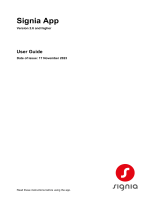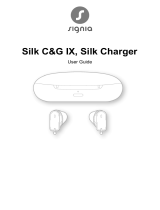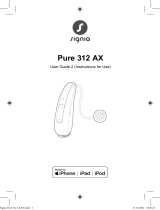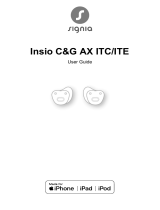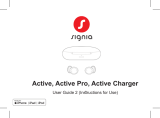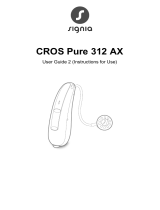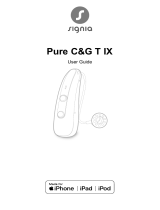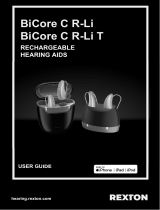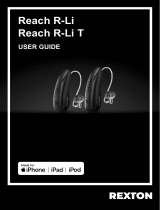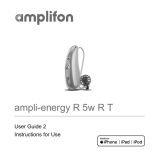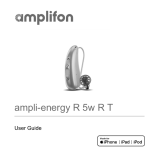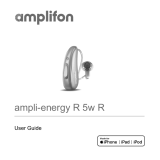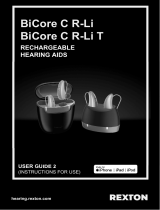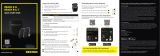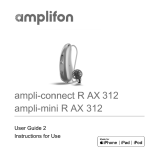Page is loading ...

signia.net
Quick Start Guide &
App Overview
Pure
Charge&Go [T] IX
Find us on:
signia.net/en-us
facebook.com/signiahearingUS
youtube.com/signiahearing
instagram.com/signiahearingus
This is not a substitution for reading your Owner’s Manual. For
more in depth instructions, please refer to your Owner’s Manual.
Pure
Charge&Go
[T] IX User
Manual
Safety manual
for hearing
instruments
Distributor
WS Audiology USA, Inc.
101 Wood Ave South, 7th floor
Iselin, NJ 08830
Phone: (800) 766-4500
Fax: (732) 562-6696
Copyright © 2023 Signia is a registered
trademark of WSAUD A/S.
PN 21029739 Rev. 2.0 12/23 SIV-18176-23
Pairing Signia Pure Charge&Go IX/T IX to your smartphone
Pairing to iPhone® (first turn hearing aids off and on)
1. Turn on Bluetooth®
2. Select Settings icon
3. Select Accessibility
4. Select Hearing Devices
5. Select your hearing aids and tap Pair for each hearing aid
Pairing to Android™ (first turn hearing aids off and on)
1. Open the Signia app and select Bluetooth connection option. Select hearing aids
(displayed as “Your name’s hearing aids”) aer both are detected by the app. Pair to each
hearing aid individually when prompted and tap Let’s go.
2. Access the Settings menu on the Android phone from the home screen.
3. Tap Connections, Bluetooth listing should indicate 2 devices connected (phone may
require tapping on Bluetooth then “Signia(s)”).
4. One ear icon will be displayed when successfully paired (ear icon and
merging of hearing aids for ASHA enabled phones only).
Phone Calls
iPhone: With HandsFree, the audio of the phone call will stream directly to your hearing aids.
The hearing aid microphones will detect your voice during the phone call. You do not need to
hold your phone for the caller to hear you.
CallControl allows you to answer/end a call directly from your hearing aids.
• Answer call: short press the top or bottom of the rocker switch.
• End call/Reject call: long press the top or bottom of the rocker switch.
• Aer pressing the rocker switch to answer, end or reject a call, you will hear a confirmation
tone. You can disable this confirmation tone in the Signia App.
• If CallControl is not enabled, you can answer/end a call directly from your phone .
Android: Answer/End a call using the buttons on your phone. The audio of the call will be
streamed directly to your hearing aids. It is recommended to hold your phone near your
mouth as your voice is picked up by the phone microphone.
Streaming calls and audio
• iPhone: HandsFree with CallControl requires an iPhone 11 and iOS 15.2 or later.
(Direct streaming only of audio/calls requires iOS 12 or later)
• Android: Hearing aid streaming requires ASHA (Audio Streaming for Hearing Aids
protocol and Android OS 11 or higher.
1. Program mode
2. Face Mask Mode (speech boost)
3. Volume change
4. Sound Balance (Treble/Bass)
5. Streaming controls (smartphone and/or StreamLine™ TV)
Apple, the Apple logo and iPhone are
trademarks of Apple Inc., registered in
the U.S. and other countries. App Store
is a service mark of Apple Inc.
Android, Google Play and the Google
Play logo are trademarks of Google Inc.
My WellBeing
Available right from the Signia app, these features show important indicators of your
overall health at a glance.
With My WellBeing you can:
• Count your steps with the motion sensor built into your
hearing aids
• Measure your movement to give you more awareness of
your overall activity level
• Monitor your wear time to better understand your usage
habits
• Keep track of your level of conversation activity to promote
your participation in social interactions
My WellBeing requirements:
Signia App v2.6, Minimum of iOS 13 or Android 8
Signia App Controls
6. Directional hearing
7. Battery and Bluetooth status
8. Signia Assistant
9. My WellBeing
3
2
1
4 5 6
7
8
9
Download the Signia
app to your iPhone or
Android smartphone
About Signia
Only Signia combines industry-leading audiology and technology to
deliver iconic innovations in hearing to enhance human performance.
We put hearing aid wearers first, with products that fit their wants, needs
and style. The wearer is at the center of our universe and their needs are
woven into our DNA.
For us, this is not about correcting a loss, it’s about gaining an edge.
Not just performing, but performing at their best.
The information in this document contains general descriptions of the technical options
available, which do not always have to be present in individual cases and are subject to
change without prior notice.
The Bluetooth® word mark and logos are owned by the Bluetooth SIG, Inc. and any use of
such marks by WSAUD A/S is under license. Other trademarks and trade names are those
of their respective owners.

19
CAUTION
Risk of injury!
XIn very rare cases the ear piece could remain
in your ear when removing the hearing aid. If
this happens, have the ear piece removed by a
medical professional.
Clean and dry your hearing aids after usage. Read more
in section "Maintenance and care".
Turning on and o
You have the following options to turn your hearing aids
on or o.
Via charger:
XTurning on: Take the aids out of the charger.
The artup melody is played in your hearing aids. The
default volume and hearing program are set.
XTurning o: Place the hearing aids in the charger.
Note that the charger mu be connected to the power
supply. For details refer to the charger's user guide.
UG_Pure_CG_T_IX_EN_Rev01.indd 17UG_Pure_CG_T_IX_EN_Rev01.indd 17 28.06.2023 13:17:3328.06.2023 13:17:33
Via rocker switch:
XTurning on: Press and hold the lower
part of the rocker switch until the
artup melody arts to play. Release
the rocker switch while the melody is
playing.
The default volume and hearing
program are set.
XTurning o: Press and hold the lower
part of the rocker switch for several
seconds. A power down melody is
played.
With power-on delay activated, the hearing aids turn
on after a delay of several seconds. During this time
you can insert the hearing aids into your ears without
experiencing unpleasant feedback whiling.
The "power-on delay" can be congured by your Hearing
Care Professional.
UG_Pure_CG_T_IX_EN_Rev01.indd 18UG_Pure_CG_T_IX_EN_Rev01.indd 18 28.06.2023 13:17:3328.06.2023 13:17:33
1.
3.
5.
2.
4.
6.
3. Inserting Your Hearing Aids
Your hearing aids have been fine-tuned for your right and le ear.
Red marker indicates right ear. Blue marker indicates le ear.
Hold the receiver cable at the bend closer to the eartip piece.
Carefully push the eartip piece in the ear canal. Twist it slightly
until it fits well. Open and close your mouth to avoid accumulation
of air in the ear canal.
Li the hearing aid and slide it over the top of your ear.
If there is a retention strand attached, bend the retention strand
and position it carefully into the bottom of the bowl of your ear.
1. Charging Your Hearing Aids
Your hearing aids are compatible with 3 different chargers. Your Hearing Care Professional can
answer questions regarding your specific charger.
1. Place your hearing aids in the charger.
2. A full charging cycle takes about 4 hours. Aer 30 minutes, it is possible to use your
hearing aids for up to 6 hours.
3. We recommend charging your hearing aids overnight so you can be sure to start your day
with fully-charged hearing aids.
6. Replacing Your Wax Protection
Your hearing aid has wax protection to prevent wax from getting into the electronics. The wax
protection will need to be changed on a regular basis. Please follow these steps:
Remove Eartip (if applicable):
1. Pull Application Stick out of package.
2. Insert the black side of the application stick into the end of the white end of the receiver.
3. Pull the application stick straight out of the receiver (white tip should be on the stick).
4. Flip the stick around.
5. Insert the application stick into the end of the receiver again.
6. Pull the application stick out of the receiver (white tip should remain in the receiver).
Place Eartip on Receiver Again (if applicable):
WaxGuard 3.0 Exchange
1
Charger LED Status Description
No LED Light Charger is not connected to power supply or hearing aid is not inserted
Blinking Green LEDs Hearing aids are charging
Solid Green LEDs Hearing aids are charged completely
Blinking Red LEDs Charger error
2. Turning Your Hearing Aids On
Using the Charger
Your hearing aids turn on automatically when removed from the charger. Your hearing aids
turn off automatically when placed in the charger. The startup melody is played in your hearing
aids. The default volume and hearing program are set.
Please refer to your charger’s user guide for full details & useful tips on charger functionality. If
you have any questions, please contact your Hearing Care Professional.
Low Power Indication
You will hear an alert signal to indicate the battery is running low. The signal will be repeated
every 15-30 minutes until the hearing aid stops working and needs to be recharged. Once
you hear the low battery indicator, you have about 1.5 hours of charge le in your hearing aids
depending on your usage.
4. Hearing Aid Maintenance and Care
To prevent damage it is important that you take care of your hearing aids and follow a few basic
rules, which will soon become a part of your daily routine.
Cleaning Hearing Aids
Your hearing aids have a protective coating. However, if not cleaned
regularly you may damage the hearing aids or cause personal injury.
• Clean your hearing aids daily with a so, dry tissue. To avoid corrosion,
wipe off sweat or liquid from the charging contacts of your hearing aids
before inserting them in the charger.
• Never use running water or immerse the hearing aids in water.
• Never apply pressure while cleaning.
• Do not use alcoholic solvent on the charging contacts.
• Ask your Hearing Care Professional for recommended cleaning products,
special care sets, or more information on how to keep your hearing aids in
good condition.
Cleaning Eartip Pieces
• Clean the eartip pieces daily. Earwax may collect on the eartip pieces
which can impact sound quality.
• Using a so, dry tissue, clean the eartip pieces aer removing them
from the ear.
Drying
• Ask your Hearing Care Professional for recommended drying products and for individual
instructions on when to dry your hearing aids.
Storage
• Short-term storage (up to several days):
• Turn off your hearing aids via the rocker switch or place them in a powered charger.
• If the charger is not connected to the power supply when you place your hearing aids
in the charger, the hearing instruments are not turned off.
• If the hearing aids are turned off via a remote control or the Signia app, the hearing
aids are in a standby-mode and not turned completely off.
• Long-term storage (weeks, months, longer):
• Fully charge your hearing aids and then turn them off via the rocker switch before
storing them. We recommend storing the hearing aids with drying products
recommended by your Hearing Care Professional.
• We recommend recharging your hearing aids every 3 months to avoid damage to
the power cell.
Using the Rocker Switch
� Turning on: Press and hold the lower part of the rocker switch until the
start up melody is played
� Turning off: Press and hold the lower part of the rocker switch until the
power down melody is played
5. Replacing Eartip Pieces
1. Replace eartip pieces approximately every 3 months.
Replace them sooner if you notice cracks or other
changes.
2. To remove the old Eartip or Sleeve, follow the illustration
to the right. Be careful not to pull the receiver cable.
3. Place the Eartip on the receiver past the second ring.
Hearing Aid Components
User Controls & Hearing Aid Adjustments
The Signia app can change volume, programs and make other adjustments
to your hearing aids. See the back of this insert for details.
The rocker switch allows you to adjust the volume or switch hearing
programs. Your Hearing Care Professional can enable these features for you.
The miniPocket remote control can adjust volume & programs of your
hearing aids. Contact your Hearing Care Professional for details.
Volume Up
Volume Down
1 Ear piece
2 Receiver
3 Receiver cable
4 Microphone openings
5 Rocker switch (control, on/off switch)
6 Side indicator (red = right ear,
blue = le ear) and receiver connection
7 Charging contacts
Pure Charger Portable Charger Pure Dry&Clean Charger
2
3
2
3
1
2
3
Scan QR Code to access specific charger user guide.
/