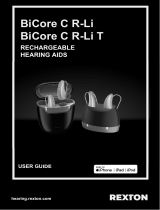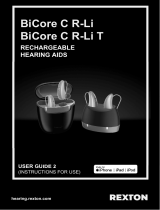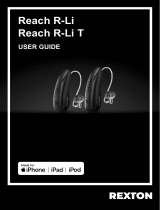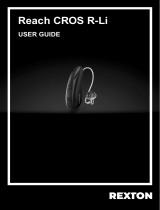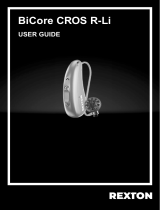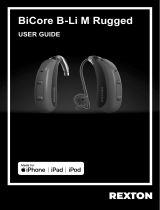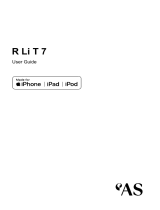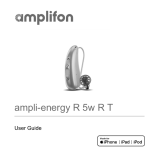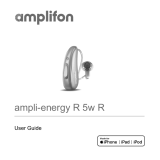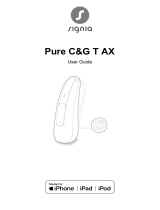Page is loading ...

REACH R LI
REACH R-LI T
QUICK START GUIDE
hearing.rexton.com
Using the Rocker Switch
XOn: Press and hold the lower part of the rocker switch until
the startup melody starts to play
XOff: Press and hold the lower part of the rocker switch until
the power down melody is played
XA full charge takes about 4 hours
XAfter 30 minutes it is possible to use your hearing aids
for up to 6 hours
XWe recommend charging nightly so you can start your day fully charged
1. Place your hearing aids in the charger
Charge Your Hearing Aids:
Using the charger
Your hearing aids turn on automatically when removed from the charger.
The hearing aids turn off automatically when placed back into the charger.
2. Turning Your Hearing Aids On/Off
Your hearing aids have been fine-tuned for your right and left ear.
Red marker indicates right ear. Blue marker indicates left ear.
3. Inserting Your Hearing Aids
Hold the receiver cable at the bend closer to the eartip piece.
Carefully push the eartip piece in the ear canal. Twist it slightly
until it fits well. Open and close your mouth to avoid accumulation
of air in the ear canal.
Lift the hearing aid and slide it over the top of your ear.
If there is a retention strand attached, bend the retention strand
and position it carefully into the bottom of the bowl of your ear.
Press upper part of rocker switch to increase volume or program.
Press lower part of rocker switch to decrease volume or program.
Controlling Volume and/or Programs
The Rexton app can adjust many functions (See Rexton App section).
Your Hearing Care Professional can personalize the P3 switch
to adjust volume or programs.
Download the Rexton App to Your Smartphone
Scan the QR code below or go to the App Store (iOS) or Google Play (Android) and
download the app.
LED Light Status Description
No LED light No hearing instrument is in the charger, a hearing instrument
is not placed correctly, or the charger is discharged
Flashing green LED light Charging in progress
Solid green LED light Hearing aid is fully charged
Pair Your Hearing Aids Your Smartphone
Turn your hearing aids off and back on, using either the charger or your rocker
switch, to start your 3-minute discovery mode and follow directions on next page.
iOS Android
Distributor
WS Audiology USA, Inc.
101 Wood Ave South, 7th floor
Iselin, NJ 08830
Phone: (800) 766-4500
Fax: (732) 562-6696
Apple and the Apple logo are trademarks of Apple Inc., registered in the U.S. and other countries.
App Store is a service mark of Apple Inc. Apple is not responsible for the operation of this device
or its compliance with safety and regulatory standards. Please note that the use of this accessory
with iPhone or iPad may affect wireless performance. iPad, iPhone are trademarks of Apple Inc.,
registered in the U.S. and other countries. The Android name, the logo, and other trademarks are
property of Google LLC.
The Bluetooth® word mark and logos are owned by the Bluetooth SIG, Inc. and any use of such
marks by WSAUD A/S is under license. Other trademarks and trade names are those of their
respective owners.
Copyright © 2023 Rexton is a registered trademark of WSAUD A/S.
Document No. D21036713 PN 21036713 12/23 SIV-18174-23
Important Notes and Recommendations for Charging Lithium-Ion Batteries
Your hearing aids and your travel charger utilize lithium-ion charging technology.
Your Hearing Aids:
We recommend charging the hearing instruments daily, even if the power cell is not empty. Charge
them overnight so you can be sure to start your day with fully-charged hearing instruments.
If you do not intend to wear your hearing aids for a short period of time (several days or weeks)
we recommend you store your hearing aids in either charger and keep it plugged into a power
outlet. You may also turn off your hearing aids via the rocker switch and store them safely.
If you do not intend to wear your hearing aids for a long period of time (many weeks or months)
we recommend you fully charge your hearing aids and then turn them off via the rocker switch.
You may then store them in the standard charged that is not plugged into a power outlet, or in
the travel charger that has been fully charge and powered off by pressing and holding the power
button for 5-7 seconds until all lights turn off.
Important: We recommend you charge the hearing instruments every 3 months and you must
charge them at least every 6 months. At 6 months the hearing aids are at risk of having an
unrecoverable deep-discharge of the power cell. Deep-discharged power cells cannot be
charged anymore and they have to be replaced.
Your Travel Charger
It is important to regularly charge your travel charger. It is acceptable to keep it continuously
plugged into a power outlet. It is also safe to charge it bi-weekly, weekly or monthly depending on
how often you are charging your hearing aids using the internal lithium-ion power cell. If you are
not using your travel charger as a charger you should charge it every 6 months. You must charge
it every 12 months to avoid having an unrecoverable deep-discharge of the power cell. Deep-
discharged power cells cannot be charged anymore and they have to be replaced.
Device Compatibility
Check
Please refer to your
Owner’s Manual for more
in-depth instructions
1
2
1
2
1
2
3
1
2
3

Rexton Assist:
Your Personal Concierge Service
Rexton Assist will automatically be activated in the Rexton
App when your hearing aids are paired via Bluetooth. It’s
an Artificial Intelligence (AI) based feature that allows
you to tailor your hearing experience in real time, when
needed. Rexton Assist analyzes the environment around
you and provides real time adjustments.
Rexton App Controls
1. Rexton Assist: Tap to personalize your settings
2. Speech Boost: Tap to increase soft voices
3. Program Change: Tap if your HCP added dedicated programs
4. Battery Status: Tap to see your Bluetooth connection and battery status
5. Volume: Raise lower left/right individually or merge together
6. Sound Balance: Change the treble/bass balance
7. TV Stream: Adjust the volume from TV streamer
8. Directional Hearing: Focus your attention and reduce background sounds
Volume
Change
Sound Balance
(Treble/Bass)
TV Stream
(accessory required)
Rexton Assist Speech Boost (Mask) Program Change Battery Status
Directional
Hearing
1 2
3
4
5 6 7 8
Note: To discard your current choices or Revert to your hearing care
professional’s settings Tap Settings and Restart or Reset
Remote Services
Remote Service Tips
• Make sure your phone and hearing aids are fully charged
• Have a strong (3+ bars) connection to cell data or WiFi signal
• Have your Rexton app open at appointment time
Tap Rexton Assist
Select Issue
Rexton Assist
adjusts your
hearing aids
You may be able to participate
in remote services. Please
consult your Hearing Care
Professional if you are
interested. If activated, follow
these steps at appointment time:
Open Rexton App
1. Tap Accept incoming call
2. Tap OK to start session
3. Tap OK to end session
4. Restart your hearing aids
Choose to Keep,
Revert, or
Improve Further
Answer the
questions
1
2
1
2 3
3 4 5
Using Your Hearing Aids with Your Smartphone
iPhone Android
Answer Call Answer on phone or short-press
rocker switch on hearing aid Answer on phone
End or
Reject Call
End/Reject on phone or
long-press rocker switch on
hearing aid
End/Reject on phone
Speaking
• Your voice is picked up by the
hearing aid microphones
• You do not need to hold the
phone for the caller to hear you
• Your voice is picked up by the
phone microphone
• You should hold the phone close
for the caller to hear you
Making a Call Enter the phone number and press the dial button or use voice
commands like “Hey Siri” or “Hey Google”
Streaming Requirements
iPhone:
Direct streaming calls and audio requires iOS 12 or later
HandsFree functionality requires iPhone 11 or newer and iOS 15.2 or newer
Android:
Direct streaming calls and audio requires ASHA (Audio Streaming for Hearing
Aids) protocol and Android OS 11 or higher
It is best practice to update your phone to the latest operating system possible.
1. Tap Settings,
Turn on Bluetooth
2. Scroll down and tap
Accessibility
3. Scroll down and tap
Hearing Devices
4. Select your hearing aids
5. Tap Pair for each hearing aid
1. Tap Settings
2. Tap Connections
3. Tap Bluetooth,
turn on and scan
4. Tap your first hearing
aid and pair
Tap your second hearing
aid and pair
5. Tap back to Bluetooth
You should see 2 devices connected
Pairing to iPhone®
Pairing to Android
1
2 3
4
5
1
2
3
4
5
/