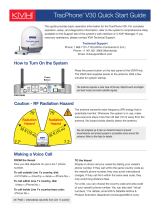Page is loading ...

KVH, TracPhone, TracNet, and the unique light-colored dome with dark contrasting baseplate are trademarks of
KVH Industries, Inc. All other trademarks are property of their respective companies. The information in this document is subject to
change without notice. No company shall be liable for errors contained herein. © 2021-2022 KVH Industries, Inc., All rights reserved.
54-1379 Rev. B | 72-0933 1
TracPhone® V30/TracNet™ H30
IMU Replacement Instructions
The following instructions explain how to replace the IMU in a V30/H30 antenna.
NOTE: Your antenna might have parts that differ from those pictured in this document. Such differences have no bearing
on the instructions unless noted otherwise.
Table of Contents
Remove the Radome......................................................... 2
Replace the IMU................................................................ 2
Access the Web Interface ................................................. 3
Update the System Software ............................................ 3
Calibrate the IMU .............................................................. 4
Tools Required
This procedure requires the following tools:
• #2 Phillips screwdriver
• 1.5 mm hex key
• 1.5 mm hex torque screwdriver set to 3 in-lbs
• Laptop PC with the latest V30 or H30 system software
downloaded from the KVH Partner Portal
(www.kvh.com/partners)
Figure 1: IMU Location
IMPORTANT!
To perform the calibration step at the end of this
procedure, the vessel must remain stationary in calm
seas.
Technical Support
Within Continental U.S.A.: 1 866 701-7103
Worldwide: +1 401 851-3806
Email: [email protected]

2
V30/H30 IMU Replacement
Remove the Radome
Follow the steps below to disconnect power and remove
the radome from the antenna.
1. Power off and unplug the below-deck unit (BDU) –
VSAT-Hub, Hub+, or Hub – to disconnect power from
the antenna.
2. Remove and discard the three #10-32 screws securing
the radome to the baseplate (see Figure 2). Carefully
lift the radome straight up until clear of the antenna
assembly and set it aside in a safe place.
NOTE: If you keep the radome topside, secure it with a
lanyard to prevent it from falling overboard. Also, do not
place the radome on a hot steel deck – the heat may warp
the radome.
Figure 2: Radome Screws
Replace the IMU
Follow the steps below to replace the IMU.
1. Using a 1.5 mm hex key, remove and discard the two
M2 screws securing the IMU to the OMT (see Figure 3
or Figure 4). The antenna may have either an old or
new version of the IMU installed. If you are replacing a
new version IMU, be careful not to drop the backing
plate that rests between the IMU and the OMT (see
Figure 5 on page 3).
Figure 3: IMU Installed - New Version
Figure 4: IMU Installed - Old Version
2. If you are replacing an old version IMU, disconnect the
cable from the top of the IMU’s housing (see Figure 4).
Be sure to disconnect from the connector body; do
not pull on the wires.
CAUTION
To prevent injury, be sure to disconnect all
power from the antenna before proceeding.
Power must remain disconnected for the
duration of this procedure.
OMT
M2 Hex Screw (x2)
BUC
IMU Cable
Skew Motor
M2 Hex
Screw (x2)
OMT
Cable Connecto
r
BUC

3
V30/H30 IMU Replacement
3. If you are replacing a new version IMU, disconnect the
cable from the IMU’s PCB (printed circuit board). If the
connector is located at the end of the PCB, as shown
in Figure 5, you will first need to detach the PCB from
the IMU housing to access it (remove the two Phillips
screws). Be sure to disconnect the cable from the
connector body; do not pull on the wires.
Figure 5: New Version IMU Detached
4. Discard the defective IMU.
5. Connect the IMU cable to the new IMU’s PCB. If the
cable has a rubber grommet, fit it into the notch in the
IMU housing (see Figure 5).
6. Position the backing plate over the base of the IMU
housing, aligning the two screw holes and ensuring the
cable is seated within the notch of the housing. While
holding the backing plate in place, attach the IMU and
backing plate to the mounting holes on the OMT using
two new M2 screws (supplied in kit). The cable should
face the skew motor (see Figure 3 on page 2). Tighten
the screws to 3 in-lbs of torque.
7. Inspect the inside of the antenna to make sure you
have not left any tools or debris inside.
8. Reinstall the radome onto the antenna and secure it
with three new #10-32 screws (supplied in kit). Tighten
the screws to 5 in-lbs of torque.
9. Reconnect power to the BDU.
Access the Web Interface
1. Activate Technician Mode: momentarily press the
Reset button on the rear panel of the BDU. As an
alternative, if the BDU is a Hub+, you could instead go
to the Config page of the Hub+ touchscreen and tap
the QR code five times.
2. Connect your laptop directly to an available Ethernet
port on the BDU.
3. Start a web browser and enter
https://kvhonboard.com. (If the login page does not
appear, try https://192.168.5.1, which is the default IP
address of the BDU.)
4. At the login page, enter the following credentials:
•Username: tech
• Password: <BDU serial number>
Update the System Software
At the Software Updates page of the web interface, upload
the latest system software that you downloaded from the
KVH Partner Portal.
Figure 6: Software Update Page
NOTE: For details on updating the software, refer to the
system’s Help.
IMPORTANT!
Be careful not to pinch the IMU cable/wires between
the housing and the backing plate.
IMU Cable
Grommet
PCB Screw (x2)
Backing Plate
IMU Mounting Hole (x2)
Skew Motor
OMT

4
V30/H30 IMU Replacement
Calibrate the IMU
Follow these steps to calibrate the gyros in the new IMU.
1. At the Tech Tool page of the web interface, enter each
antenna command below. To enter a command, type
the command in the text box then click Send (see
Figure 7).
Figure 7: Tech Tool Page
•HALT
•DEBUGON
• EEUNLOCK
•=CALNEWGYRO
Verify that the gyro calibration passes.
2. At the Support page of the web interface, select
Restart Hardware > Restart Antenna.
Figure 8: Restart Antenna from Support Page
3. Test the system for normal operation. If the problem
persists, contact KVH Technical Support.
The replacement procedure is complete!
/