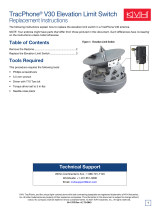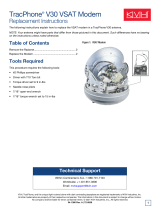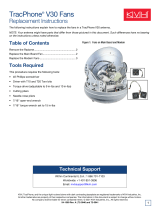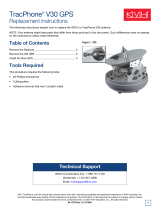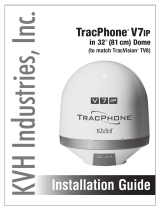3
Step 2 - Replace the Remote Service
Module
Follow the steps below to replace the remote service
module.
a. Disconnect the GPRS cable from the remote
service module (see Figure 3). To avoid
breaking the DB9 connector’s retaining screws,
loosen the retaining screws with a jeweler’s
screwdriver.
b. Using flush cutters, cut the two tie-wraps that
surround the remote service module in its
mounting bracket.
c. Grasp the remote service module and pull it free
from the mounting bracket, then remove any
remaining adhesive residue from the bracket.
d. Peel off the paper backing from the replacement
remote service module to expose the adhesive.
Then press the remote service module down
firmly onto the inside of the mounting bracket.
Apply pressure to make sure the adhesive
bonds to the bracket.
e. Using the two new tie-wraps supplied in the kit,
secure the remote service module to the
mounting bracket.
f. Reconnect the GPRS cable to the remote service
module and tighten the retaining screws to
approximately 5 in.-lbs of torque. Do not
overtighten – the screws break easily.
g. Inspect the inside of the antenna to make sure
you have not left any tools or debris inside.
h. Reinstall the radome onto the antenna securing
it with new #10-32 screws (supplied in the kit).
i. Reconnect power to the antenna.
Step 3 - Update the Software
Follow the instructions in the system’s Help menu
or User’s Guide to update the system software to
the latest version.
Then, if the location is within cellular range, call
KVH Technical Support and ask them to test the
remote service module’s GPRS cellular connection.
The replacement procedure is complete!
Figure 3: GPRS DB9 Connector, Cable, and Tie-Wraps