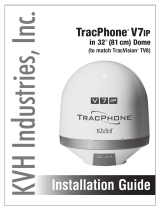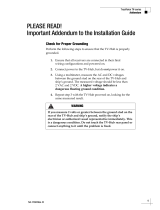Page is loading ...

KVH Industries, Inc.
Installation Guide
TracPhone® V7HTS
in 41.5" (1 m) Dome
(to match TracVision® HD11/TV10)

TracPhone V7-HTS in 41.5" (1 m) Dome Installation Guide
1
mini-VSAT BroadbandSM System with Integrated CommBoxTM Modem
KVH, TracPhone, CommBox, IP-MobileCast, and the unique light-colored dome with dark contrasting baseplate (Reg. No. 2,864,752)
are trademarks, and mini-VSAT Broadband is a service mark, of KVH Industries, Inc. All other trademarks are the property of their
respective companies. The information in this document is subject to change without notice. No company shall be liable for errors
contained herein. © 2017-2020 KVH Industries, Inc., All rights reserved. 54-1219 Rev. F
This guide explains how to install the TracPhone V7-HTS mini-VSAT Broadband satellite
communications system. Operation instructions are provided in the Quick Start Guide.
Installation Steps
CAUTION - RF Radiation Hazard
Who Should Install the System?
To ensure a safe and effective installation, only a KVH-certified technician should install the
TracPhone system. To find a technician near you, visit www.kvh.com/wheretogetservice.
Technical Support
1. Inspect Parts and Get Tools ................. 3
2. Plan the Antenna Installation .............. 4
3. Plan the ICM Installation...................... 6
4. Prepare the ICM..................................... 7
5. Mount the ICM ...................................... 8
6. Prepare the Antenna Site...................... 9
7. Rig/Hoist the Antenna....................... 11
8. Prepare the Antenna Cables .............. 12
9. Wire the Antenna ................................ 15
10. Mount the Antenna ............................. 18
11. Prepare the Power/Data Cable ......... 20
12. Wire the ICM.........................................22
13. Connect Power......................................25
14. Turn On the System .............................27
15. Update the System Software...............28
16. Customize the Web Interface..............29
17. Set Up No-Transmit Zones .................30
18. Commission the Modem .....................32
19. Test the System .....................................33
20. Configure the Network .......................34
21. Connect Voice Line Equipment..........40
22. Educate the Customer..........................41
The antenna transmits radio frequency (RF)
energy that is potentially harmful. Whenever
the system is powered on, make sure
everyone stays more than 36 feet (11 m)
away from the antenna. As shown in the
illustration, no hazard exists directly below
the antenna.
North/South America, Australasia:
Phone: 1 866 701-7103 (U.S. only)
Phone: +1 401 851-3806
Email: [email protected]
Europe, Middle East, Africa, Asia-Pacific:
Phone: +45 45 160 180
Email: mvbsu[email protected]

2
This icon indicates a danger, warning, or caution notice. Be sure to read these carefully to avoid
injury.
WARNING
Risk of Electric Shock
Potentially lethal voltages are present within the ICM when it is connected to AC power. To avoid
electric shock, do not open the chassis enclosure. There are no user-serviceable parts inside.
WARNING
Risk of Electric Shock
If any component of the TracPhone system becomes damaged and/or no longer functions normally,
disconnect it from vessel power, secure it from unintended operation, and contact KVH Technical
Support (see “Technical Support” on page 1). All repairs or modifications must be performed by a
trained, KVH-certified technician. If you are a KVH-certified technician, you still must contact KVH
Technical Support prior to conducting any repairs or modifications to the equipment.
WARNING
Risk of Explosion
Do not operate the ICM (or any other electrical device) in an environment where flammable gases,
vapors, or dusts are present. In addition, do not operate the ICM in an environment with a temperature
outside its 5º F to 131º F (-15º C to 55º C) temperature range.
WARNING
Risk of Electric Shock
Failure to ground the TracPhone system properly to ship’s ground will cause an unsafe floating ground
condition, risking potentially lethal electric shock. See “Wire the ICM” on page 22 for details on the
proper grounding of the equipment.
CAUTION
RF Radiation Hazard
The antenna transmits up to 4 watts of radio frequency (RF) energy that is potentially harmful.
Whenever the system is powered on, make sure everyone stays more than 36 feet (11 m) away from the
antenna. No hazard exists directly below the antenna. See illustration on page 1.
Important Safety Information

3
Before you begin, follow these steps to make sure
you have everything you need to complete the
installation.
a. Unpack the box and ensure it contains
everything shown in Figure 1 and on the
Kitpack Contents List. Save the packaging for
future use.
b. Carefully examine all of the supplied parts to
ensure nothing was damaged in shipment.
c. Gather all of the following tools and
materials that you will need:
• Flat-head and Phillips-head screwdrivers
• Electric drill and 5/8" (16 mm) bit
• 3.75" (95 mm) hole saw
•5/16" hex driver
•5/32" hex key
• 3/4", 7/8", and 7/16" socket wrenches
• 1/2" open-end wrench
• 7/16" open-end torque wrench set to
20 in.-lbs
• 3/4" socket torque wrench set to
35-40 ft.-lbs
• Light hammer and center punch
•Adhesive tape
• Silicone sealant, self-vulcanizing tape, or
equivalent
•Heat gun (for heat shrink)
• Eye protection
•Shop towels
•Voltmeter
• Utility knife
•Flush cutters
Figure 1: TracPhone V7-HTS System Components
Radome
Antenna
Baseplate
Service
Hatch (x2)
Integrated CommBox Modem (ICM)
Always lift the antenna by the baseplate and
never by the radome or any portion of the
internal antenna assembly (see Figure 1).
IMPORTANT!
•Needle-nose pliers
• Wire stripper/terminal crimper
• File
•Two 75RF coax cables, “F” connectors, and
associated termination tools (see page 12)
•NMEA 0183 talker and interface cable (see
page 23)
• Isolation transformer, if required (see page 25)
• Laptop PC with the latest TracPhone V7-HTS
ICM/antenna software downloaded from the
KVH Partner Portal (www.kvh.com/partners)
Inspect Parts and Get Tools
1

4
Before you begin, consider the following antenna
installation guidelines.
Choose a Suitable Location
• Select a location that is as close as possible to
the intersection of the vessel’s centerline and
midships.
• Make sure the mounting surface is wide
enough to accommodate the antenna’s base
(see Figure 2). Also make sure it is flat, level
(within ±2º), strong enough to support the
antenna’s weight, and rigid enough to
prevent antenna vibration.
• Temperature must be within the operating
range (-30ºC to 55ºC (-22ºF to 131ºF)).
• Avoid placing the antenna near any magnetic
compasses or other onboard antennas to
prevent potential interference.
Prevent RF Radiation Exposure
Select a location that is well above any areas
accessible to passengers and crew to reduce the
risk of RF radiation exposure. (See page 1 for an
illustration of the hazard area.)
If mounting the antenna near an accessible area is
unavoidable, you may configure one or two no-
transmit zones to prevent transmissions in
hazardous directions. (See “Set Up No-Transmit
Zones” on page 30 for details.)
Figure 2: Antenna Dimensions
57.28"
(145.50 cm)
19.01"
(48.29 cm)
Ø51.315"
(130.34 cm)
Front View
9.74"
(24.74 cm)
9.74"
(24.74 cm)
Mounting Hole
4x Ø0.63" (1.59 cm)
Ø13.78"
(35.00 cm) Cable Connectors
(cable cover not shown)
Service
Hatch
Service
Hatch
FWD
Bottom View
Plan the Antenna Installation
2

5
Minimize Satellite Blockage
The antenna requires a clear view of the sky to
transmit and receive satellite signals (see
Figure 3). The fewer obstructions, the better the
system will perform.
Avoid RF Interference
Although many variables determine the exact
distance required between the antenna and
radar/high-power radio transmitters, including
transmitter beam properties and the reflective
properties of nearby surfaces, consider the
following general guidelines when selecting a
safe antenna location:
• Mount the antenna as far away as possible
from the radar and high-power radio
transmitters.
• Do not mount the antenna at the same level
as the radar. Most radar transmitters emit RF
energy within an elevation range of -15° to
+15° (see Figure 4). Therefore, mount the
antenna outside this elevation range and at
least 10 ft (3 m) away from the transmitter.
Figure 3: Blockage from Obstruction
Blocked!
Antenna
Vessel Platform
-24° to +119°
Look Angle
Mast
RF emissions from radars and high-power
radio transmitters may damage the antenna
or impair its performance if it’s improperly
positioned within the beam path.
IMPORTANT!
Figure 4: Avoiding RF Interference
Antenna
Antenna
+15°
-15°
Potential RF
Interference Antenna
10 ft (3 m)
Minimum
Radar
Never place the antenna in the beam path of
the radar regardless of distance. Radar energy
may damage the antenna.
IMPORTANT!
Continued Plan the Antenna Installation
2

6
Before you begin, consider the following
installation guidelines for the ICM.
• Select a mounting location in a dry, well-
ventilated area belowdecks away from any
heat sources or salt spray.
• Temperature must be within the operating
range (-15ºC to 55ºC (5ºF to 131ºF)).
• Be sure the front panel will be easily
accessible to the user.
• Leave enough room at the rear panel to
accommodate the connecting cables.
• To use the supplied power/data cable, the
ICM must be located within 100 ft (30 m) of
the antenna. However, you can order a longer
cable if necessary.
• Be sure the location provides adequate Wi-Fi
reception. Do not install it in an area
surrounded by metal or near any electrical
devices that emit RF noise.
Figure 5: ICM Dimensions
Side View
Front View
19.00"
(48.26 cm)
16.75"
(42.55 cm)
3.49"
(8.85 cm)
18.31"
(46.51 cm)
3.00"
(7.62 cm)
11.17"
(28.37 cm)
16.31"
(41.43 cm)
5.99"
(15.22 cm)
4 x ø.25"
(0.64 cm)
Strain-Relief Bracket
Top View
Plan the ICM Installation
3

7
Follow these steps to prepare the ICM for
installation.
Connect the ICM Jumper Cable
Connect the supplied straight-through Ethernet
jumper cable from the “B1” jack to the “B2” jack
on the rear panel of the ICM (see Figure 6).
Attach the Wi-Fi Antennas
Connect the two supplied Wi-Fi antennas to the
rear panel of the ICM (see Figure 6).
Figure 6: Jumper Cable and Wi-Fi Antenna Connection
ICM
B2
Wi-Fi Antenna (x2)
B1
B2
Prepare the ICM
4

8
There are two options for mounting the ICM:
Option 1 - Inside an equipment rack
Option 2 - To a horizontal surface
NOTE: You may choose to wait to mount the ICM
until after you have completed all system wiring.
Option 1 – Rack Mount
The ICM is sized to fit a standard 19" (48.26 cm)
rack, occupying 2U of space. Follow these steps
to secure the ICM in an equipment rack.
a. Attach the supplied strain-relief bracket to
the back of the ICM using four supplied #6-32
screws and washers (see Figure 7).
b. Insert the ICM into the rack and secure its
front mounting brackets to the rack using
four M6 screws and washers (see Figure 8).
Option 2 – Horizontal Surface Mount
Follow these steps to mount the ICM to a
horizontal surface.
a. Remove the six #6-32 screws and washers
securing the two rack-mount brackets to the
front of the ICM (see Figure 9). Remove the
brackets.
b. Attach the supplied strain-relief bracket to
the back of the ICM, and attach the supplied
“L” mounting brackets to the sides of the
ICM, using six supplied #6-32 screws and
washers (see Figure 10).
c. Mount the ICM to the vessel using fasteners
appropriate for the mounting surface.
Figure 7: Attaching the Strain-Relief Bracket
#6-32 Screw (x4)
#6 Washer (x4)
Strain-Relief
Bracket
Tie-Wrap
Holes (x42)
Figure 8: Securing the ICM in the Rack
Plastic Washer (x4)
M6 Screw (x4)
Figure 9: Removing the Rack-Mount Brackets
#6-32 Screw (x6)
#6 Washer (x6)
Bracket (x2)
Figure 10: Attaching the Mounting and Strain-Relief Brackets
#6 Washer (x6)
#6-32 Screw (x6)
Mounting Bracket (x2)
Ø.156" (Ø3.96 mm)
Mounting Hole (x4)
Strain-Relief Bracket
Mount the ICM
5

9
Once you have identified a suitable antenna
mounting site, according to the guidelines
provided in Step 2 on page 4, follow these steps
to drill the mounting holes and cable access hole
to prepare the site for installation.
a. Unfold the antenna mounting template
(supplied in the Customer Welcome Kit) and
place it onto the mounting surface. Make sure
the “FWD” (forward) arrow points toward
the bow and is parallel to the vessel’s
centerline (see Figure 11).
NOTE: You don’t need to mount the antenna exactly
on the vessel’s centerline, but the antenna’s forward
arrow must be parallel to it.
b. Using a light hammer and center punch,
mark the locations for the four mounting
holes and cable access hole on the mounting
surface in the locations indicated on the
template.
c. Drill a 5/8" (16 mm) hole at the four
mounting hole locations you marked in
Step b. Later, you will insert four 1/2"-13
bolts through these holes from below to
secure the antenna to the mounting surface.
d. Cut out the 3.75" (95 mm) cable access hole in
the location you marked in Step b. Smooth
the edges of the hole to protect the cables.
Later, you will route the power/data and RF
cables through this hole and into the vessel.
(You may also apply anti-chafe material
around the cables to protect them from
abrasion.)
Figure 11: Antenna Mounting Holes Layout
9.74"
(247.40 mm)
Ø.63" (Ø15.88 mm)
Mounting Hole (x4)
Ø3.75" (Ø95.3 mm)
Cable Access Hole
FWD
Foam Seal
Face Vessel Bow
9.74"
(247.40 mm)
Good Bolt
Pattern
Poor Bolt
Pattern
The 1/2"-13 bolts supplied in the kit are 3"
(76 mm) long. Since the bolts must extend
between 1.25" (32 mm) and 1.5" (38 mm) into
the baseplate for proper thread engagement,
you will need bolts of a different length if the
mounting surface is thinner than 1.5" (38 mm)
or thicker than 1.75" (44 mm).
IMPORTANT!
Prepare the Antenna Site
6

10
e. Clean and dry the antenna mounting surface.
f. Peel off the paper backing from the supplied
foam seal to expose the adhesive. Then press
the foam seal down firmly onto the mounting
surface, ensuring the hole in the foam seal
aligns with the cable access hole in the
mounting surface (see Figure 11 on page 9).
NOTE: Apply the foam seal to the vessel mounting
surface, not to the antenna’s baseplate. You will have
difficulty connecting the cables to the antenna if the
foam seal is attached to the baseplate.
Continued Prepare the Antenna Site
6

11
Follow the steps below to remove the antenna
from the shipping pallet and safely rig the
antenna for crane hoisting.
a. Using a 3/4" socket/ratchet or wrench,
remove the four 1/2"-13 bolts securing the
antenna to the pallet. Then set the bolts aside
(see Figure 12).
TIP: You will use the new mounting bolts supplied in
the kitpack when mounting the antenna later.
However, you might wish to keep these bolts in case
you need to ship the antenna in the future.
b. Secure crane rigging appropriate for lifting
the 200-lb (90 kg) antenna to each of the
antenna’s four lift brackets (see Figure 13).
1/2"-13 Bolt (x4)
Washer
Figure 12: Shipping Pallet and Bolts
The antenna’s radome and baseplate have
painted surfaces. Be sure to take protective
measures to avoid gouging or scratching the
antenna during the rigging operation.
IMPORTANT!
Figure 13: Antenna Crane Rigging (example)
Lift
Bracket (x4)
Rope to Prevent
Antenna from
Tipping
Rope
Antenna’s
Center of Gravity
Rig/Hoist the Antenna
7

12
Follow these steps to prepare and route the RF
and power/data cables.
Prepare the Customer’s RF Cables
You need to connect two 75 RF coax cables
from the antenna location to the ICM. Refer to
Figure 14 to determine the type of cables and
connectors required for your cable run. Then
prepare both of them as described below.
Figure 14: RF Cable Options
* Cables from KVH include the proper connectors.
** LMR tool kits from KVH include a torque wrench.
RG-11
Max. length 100 ft (30 m)
KVH part no. 50 ft (15 m): S32-0566-50
100 ft (30 m): S32-0566-0100
Connector Belden SNS11AS*
Tools Belden CST596711, L3011B
(KVH part no. 72-0493)
Strip lengths
LMR-400-75
Max. length 200 ft (60 m)
KVH part no. 100 ft (30 m): S32-0944-0100
150 ft (45 m): S32-0944-0150
200 ft (60 m): S32-0944-0200
Connector Times Microwave EZ-400-FMH-75*
Tools Times Microwave TK-400EZ-75
(KVH part no. 72-0374-75**)
Strip lengths
LMR-600-75
Max. length 325 ft (100 m)
KVH part no. 150 ft (45 m): S32-0945-0150
200 ft (60 m): S32-0945-0200
300 ft (90 m): S32-0945-0300
Connector Times Microwave EZ-600-FMH-75*
Tools Times Microwave TK-600EZ
(KVH part no. 72-0375-75**)
Strip lengths
0.25" (6.35 mm)
0.5" (12.7 mm)
0.064" (1.63 mm) dia.
0.170" (4.32 mm)
0.340" (8.64 mm)
0.065" (1.65 mm) dia.
0.790" (20.07 mm)
0.250" (6.35 mm)
0.375" (9.53 mm)
0.108" (2.74 mm) dia.
0.870" (22.10 mm)
• If you use RG-11 RF cables 80-100 ft (25-
30 m) in length, you can avoid the modem
commissioning step. See “Commission
the Modem” on page 32.
• RF cables must be rated for 75, not 50.
• Low-quality, poorly terminated, or
improperly installed RF cables are the
most common cause of system problems.
Terminate all RF cables with high-quality
“F” connectors using the proper
stripping/crimping tools, exactly to the
manufacturer’s specifications. See page 48
for instructions on terminating LMR cables.
• Do not use RG-6 cable, as it will damage
the system. Use of any cables not specified
in Figure 14 will void the warranty.
• Make sure the center conductor pin at
each end of the finished cables is free of
burrs and 1/4" (0.20"-0.28") (5-7 mm) in
length, measured from inside the nut to
the tip, to ensure proper engagement.
•(LMR cables only) Make sure there is no
gap between the end of the cable jacket
and the start of the connector.
• When determining cable lengths, don’t
forget to account for service loops, 14"
(35 cm) in diameter, at each end.
IMPORTANT!
Prepare the Antenna Cables
8

13
Connect the Customer’s RF Cables to the
Supplied Pigtail Cables
a. Clean and dry the RF cables’ connectors.
b. Label both ends of the customer’s RF cables.
Label one cable “TX,” and label the other
“RX.”
c. Heat shrink is supplied with each 3 ft (90 cm)
pigtail cable to protect the connection
between the customer’s RF cables and the
pigtail cables. Slide a heat shrink sleeve onto
the end of each 3 ft (90 cm) pigtail cable
(opposite the boot end) for later use.
d. Fill half of the inner body of the customer’s
“TX” RF cable’s connector with the supplied
silicone grease to prevent moisture and
corrosion.
e. Connect and SLOWLY hand-tighten the
“TX” RF cable to the feed-thru adapter of one
of the supplied LMR-400-75 pigtail cables,
allowing the grease to diffuse and settle into
the entire space within the connector (see
Figure 15).
f. Make sure the RF cable’s connector is
tightened all the way into the pigtail cable’s
feed-thru adapter. Then tighten it with a
7/16" torque wrench set to 20 in.-lbs.
g. Seal the RF cable-to-pigtail connection using
silicone sealant, self-vulcanizing tape, or
equivalent. Then protect the connection with
the heat shrink (see step c).
h. Repeat steps d-g to connect the “RX” RF cable
to the other pigtail cable.
Use of the supplied pigtail cables is
mandatory. Do not connect the customer’s RF
cables directly to the antenna.
IMPORTANT!
To ICM
Apply Silicone Grease
P
I
G
T
A
I
L
Feed-thru Adapter
Seal connection with
silicone sealant or
self-vulcanizing tape,
then apply heat-shrink
R
F
C
A
B
L
E
Figure 15: Connecting the Pigtail Cables to the RF Cables
Continued Prepare the Antenna Cables
8

14
Route the Cables Belowdecks
a. Keep the connector end of the power/data
cable and the pigtail ends of the RF cables at
the antenna location.
NOTE: Longer cables are available from KVH (see
Figure 16).
b. Route the opposite ends of the power/data
and RF cables belowdecks through the 3.75"
(95 mm) cable access hole. Leave an adequate
service loop, at least 14" (35 cm) in diameter,
at the antenna location for easy serviceability.
(Total extra length of RF cables should not
exceed 6.5 ft (2 m) at each end.)
c. Route the cables to the ICM. Be sure to
always maintain the minimum bend radius in
the RF cables (see Figure 17). Later, you will
connect these cables to the ICM.
Figure 16: Longer Power/Data Cable Options
Length Part Number
150 ft (45 m) 32-1178-0150
200 ft (60 m) 32-1178-0200
300 ft (90 m) 32-1178-0300
Figure 17: Minimum Bend Radius of RF Cables
Cable Type Minimum Bend Radius
RG-11 4.5" (11.5 cm)
LMR-400-75 4.5" (11.5 cm)
LMR-600-75 6" (15.3 cm)
Continued Prepare the Antenna Cables
8

15
Follow these steps to connect the antenna cables.
Connect the RF Pigtail Cables
a. Clean and dry the bottom of the baseplate.
b. Peel off the paper backing from the second
supplied foam seal to expose the adhesive.
Align the foam seal so it is centered on the
antenna (see Figure 18). Then press the foam
seal firmly onto the underside of the
baseplate.
c. Using a Phillips-head screwdriver, loosen the
six #6-32 captive screws and washers
securing the cable cover to the baseplate (see
Figure 19). Remove the cable cover and set it
aside.
d. Clean and dry the connector plate’s two RF
connectors, labeled “TX” and “RX” (see
Figure 18).
Foam Seal
TX RX
Power/Data
Ground
Screw
Figure 18: Cable Connectors and Foam Seal
Label
Label
Label
Label
Label
#6-32 Captive Screw
and Washer (x6)
Figure 19: Removing the Cable Cover
Wire the Antenna
9

16
e. Place one of the supplied rubber connector
washers over the “TX” jack on the connector
plate, as shown in Figure 20.
f. Fill half of the inner body of the “TX” pigtail
cable’s male connector with silicone grease.
g. Connect and SLOWLY hand-tighten the
“TX” pigtail cable to the connector plate’s
“TX” jack, allowing the grease to diffuse and
settle into the entire space within the
connector.
h. Make sure the “TX” pigtail cable’s connector
is tightened all the way into the connector
and the rubber washer is compressed against
the connector plate. Then tighten the
connector with a 7/16" torque wrench set to
20 in.-lbs.
i. Apply a thin layer of silicone grease to the
jacket of the “TX” pigtail cable, along the
wider segment at the base of the connector.
j. Slide the rubber boot up the cable until it
covers the entire connector and mates with
the rubber washer. This will protect the
connection from the elements.
k. Wipe off any excess grease from the cable.
l. Repeat steps e-k to connect the “RX” pigtail
cable to the connector plate.
Figure 20: Connecting the RF Pigtail Cables to the Antenna
Connector Plate
Rubber Washer
Rubber Boot
Apply Silicone Grease
To ICM
P
I
G
T
A
I
L
R
F
C
A
B
L
E
Weather-sealed Connection
Continued Wire the Antenna
9

17
Connect the Power/Data Cable
a. Connect the power/data cable to the
“Power/Data” jack on the connector plate
(see Figure 18 on page 15). Hand-tighten
until the connector locks in place; do not use
excessive force.
b. Connect the power/data cable’s ground strap
to the 1/4"-20 ground screw on the connector
plate (see Figure 18 on page 15). Be sure to
secure the ground strap’s ring terminal
between the screw and the washer.
c. Position the cable cover over the cable
connectors and secure in place with the six
#6-32 captive screws and washers (see
Figure 21).
d. Secure the cables near the antenna connectors
to relieve stress.
e. Weatherproof and seal the cable access hole,
as required.
Protect the Cables
a. Secure the cables near the antenna connectors
to relieve stress (see Figure 22).
b. Weatherproof and seal the cable access hole
as required.
13V/22KHz
18V/22KHz
Power/Data
13V
18V
Label
Label
Label
Label
Label
#6-32 Captive
Screw and
Washer (x6)
Cable
Cover
Foam
Seals
Figure 21: Attaching the Cable Cover
Figure 22: Strain-relief Example
Service Loops
Deck
Through-deck
Protection
Gooseneck
To ICM Belowdecks
Welded or Bolted to
Ship’s Steel Structure
Strain Relief
The integrity and reliability of the RF cables
and their connections are critically important.
Make certain that these cables are properly
terminated, sealed against seawater and
corrosion, strain-relieved, protected from
abrasion, and free of stress.
IMPORTANT!
Continued Wire the Antenna
9

18
Follow these steps to mount the antenna to the
mounting surface and remove the foam restraint.
a. Using a 7/16" socket/ratchet or nut driver,
unlock the three hex latches securing each of
the antenna’s service hatches (see Figure 23).
Then gently lower the hatches.
b. Orient the antenna so the forward arrow
inside the baseplate points toward the bow
and is parallel to the vessel’s centerline (see
Figure 24).
c. Carefully lower the antenna onto the
mounting surface and ensure the mounting
holes and foam seals are aligned.
d. Apply a thin layer of the supplied anti-seize
lubricant to the threads of the four 1/2"-13
(7.6 cm) hex-head cap bolts mounting bolts to
prevent galling.
e. Using a 3/4" socket or wrench, secure the
antenna to the mounting surface using four
1/2"-13 x 3" (7.6 cm) hex-head cap bolts, lock
washers, and flat washers from below (see
Figure 25).
CAUTION
Be sure to observe the safe handling
instructions in the Material Safety Data Sheet
(MSDS) provided with the anti-seize
lubricant.
Figure 23: Service Hatch/Hardware
Service
Hatch (x2)
1/4-turn Hex
Latch (x6)
Figure 24: Forward Arrow in Baseplate (Radome Not Shown)
FORWARD
To prevent damage to the foam seals, do not
reposition the antenna laterally once the
antenna’s foam seal has made contact with
the foam seal on the mounting surface. If you
need to reposition the antenna, lift the
antenna first.
IMPORTANT!
Be sure your 1/2"-13 mounting bolts extend
between 1.25" (32 mm) and 1.5" (38 mm) into
the baseplate to ensure sufficient thread
engagement.
IMPORTANT!
1/2"-13 Hex-head Bolt (x4)
Flat Washer (x4)
Mounting Surface
Baseplate
Foam Seals
1.25" (32 mm) min.
1.5" (38 mm) max.
Lock Washer (x4)
(apply anti-seize to threads)
Figure 25: Mounting the Antenna to the Vessel (Side View)
Mount the Antenna
10

19
f. Tighten the bolts in a cross pattern until the
four rubber feet on the baseplate are
bottomed against the mounting surface. KVH
recommends that you tighten the bolts to
between 35 and 40 ft-lbs (47 and 54 N-m) of
torque.
g. Disconnect the crane rigging.
h. Remove the eight screws, counter-sunk
washers, flat washers, and lock nuts securing
the four lift brackets to the antenna (see
Figure 26). Use a 5/32" hex key to keep the
screws from turning, and use a 1/2" open-
end wrench to loosen and remove the nuts.
Remove the lift brackets and hardware and
set them aside. Save the brackets and bracket
hardware in case the antenna needs to be moved in
the future.
i. Remove the remaining four screws and
counter-sunk washers securing the radome to
the baseplate.
j. Secure the radome to the baseplate using the
12 counter-sunk washers you removed earlier
and 12 1/4"-20 x 7/8" screws (eight supplied
in the kitpack and four that you removed in
step i) (see Figure 26 and Figure 27). Only
hand-tighten the screws for now.
k. Once all the screws have been hand-
tightened, tighten the screws to
approximately 20-22 in-lbs of torque.
Remove the Shipping Restraint
a. Carefully cut the tie-wrap around the foam
shipping restraint that is wedged underneath
the reflector (see Figure 28). Remove the foam
restraint and save it for future use.
b. Reinstall both antenna service hatches. Secure
each service hatch using the three hex latches.
Lift Bracket
(x4)
1/4"-20 x 1.5"
Screw (x8)
Counter-sunk
Washer (x8)
1/4"-20 Flat
Washer (x8)
1/4"-20 Lock
Nut (x8)
Figure 26: Removing the Lift Brackets
1/4"-20 x 7/8"
Screw (x12)
Counter-sun
k
Washer (x12)
Figure 27: Reinstalling the Radome Hardware
Foam Restraint
& Tie-wrap
Figure 28: Foam Restraint and Tie-wrap (Radome Not Shown)
Once you have removed the foam restraint,
handle the antenna carefully, as its internal
assembly will rotate freely. If the antenna
assembly hits a mechanical stop with
excessive force, the limit switch might
become damaged.
IMPORTANT!
Continued Mount the Antenna
10
/