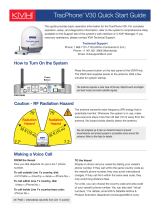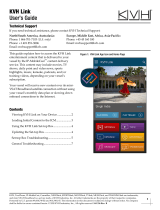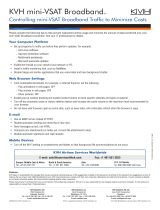Page is loading ...

This guide provides basic operation information for the TracPhone V7-HTS. For
complete operation, setup, and diagnostics information, refer to the system’s
comprehensive Help, available on the Support tab of the TracPhone V7-HTS web
interface. If you need any assistance, please contact KVH Technical Support.
TracPhone® V7HTS Quick Start Guide
Technical Support
North/South America, Australasia: Europe, Middle East, Africa, Asia-Pacific:
Phone: 1 866 701-7103 (U.S. only) Phone: +45 45 160 180
Phone: +1 401 851-3806 Email: [email protected]
Email: [email protected]
Press the power button on the ICM then wait 5 minutes
for system startup. When the ICM indicates “Online,”
you can make a voice call or access the Internet using
any device connected to the network.
Turning On the System
The antenna requires a clear view of the sky. Objects such
as bridges and boat masts can block satellite signals.
The antenna transmits radio frequency (RF) energy that
is potentially harmful. Whenever the system is in use,
make sure everyone stays more than 36 feet (11 m)
away from the antenna. No hazard exists directly below
the antenna.
Caution – RF Radiation Hazard
You can program up to two no-transmit zones to prevent
transmissions and protect people in accessible areas
around the antenna. Refer to the Help for details.
Making a Voice Call
TO the Vessel
People on shore call your vessel by dialing one of your
vessel’s phone numbers. If they call within the same
country code as the vessel’s phone number, they may
avoid international charges. If they call from within the
same area code, they may avoid long-distance fees.
For a fee, you can choose the country code and area
code of your vessel’s phone number(s). You can also
add “virtual numbers.” For details, contact KVH Airtime
Services (see www.kvh.com/mvbcustomercenter for
contact information).
FROM the Vessel
How you dial depends on your Line 1 phone number.
To call outside the country assigned to Line 1:
Dial <Int’l Prefix>+<Country>+<Area>+<Phone No.>
To call within the same country as Line 1:
Dial <Area>+<Phone No.>
To call within the same country & area code as Line 1:
Dial <Phone No.>
Int’l Prefix = International call prefix from Line 1 country
KVH, TracPhone, IP-MobileCast, CommBox, and the unique light-colored dome with dark contrasting baseplate (Reg. No. 2,864,752) are trademarks, and mini-VSAT Broadband is a service mark, of KVH Industries, Inc.
All other trademarks are the property of their respective companies. The information in this document is subject to change without notice. No company shall be liable for errors contained herein.
©2017-2020 KVH Industries, Inc., All rights reserved. 54-1221 Rev. B
Power Button
ICM

Connect to the vessel’s network (the same network to
which the ICM is connected). Then start your web browser
and enter http://minivsat.kvh. If this doesn’t work, enter
the ICM’s IP address (default is 192.168.6.1). You can
find this address on the LCD: go to Settings > Network
Settings > IP Assignments.
At the web interface, you can check system status, update
software, and configure all aspects of the system.
You can also use the mini-VSAT iPhone® app to view
system status information and update software. Download
the app for FREE from the Apple App Store®.
TracPhone® V7HTS Quick Start Guide
Online Resources
Service Activation & Customer Support Coverage Map Data Management
kvh.com/mvbcustomercenter kvh.com/minivsatmap mykvh.com
Accessing the mini-VSAT Manager at myKVH
Open a web browser on any device connected to the
Internet and enter www.mykvh.com. Then log in with the
password you created for yourself during activation.
Using the myKVH mini-VSAT Manager, you can check
your vessel’s data usage, set up usage and overage alerts,
restrict certain categories of data, and establish daily,
weekly, or monthly data allocations for each user on the
vessel. You can also change the system’s network settings
and view your vessel’s track and historical speed data.
If your vessel has a KVH Link subscription delivered by
IP-MobileCast™, you can access its content on a computer
or Android™ device by connecting to the vessel’s network
and entering https://ipmobilecast.com in your Chrome™
or Firefox® web browser*. If you installed the free KVH
Link app on your Apple® iOS or Android smartphone or
tablet, simply connect to the vessel’s network and launch
the app. You can also view KVH Link content on any TV
equipped with a KVH Link Set-top Box. Refer to the KVH
Link User’s Guide for details.
Accessing KVH Link Entertainment
*If you see the KVH Link informational web page instead, you may have connected to the public Internet and not to your vessel’s local area network (LAN), or your network
is not configured for KVH Link. For help, contact Tech Support by clicking “Get Support” on the bottom of the page. Click “Learn More” to learn more about KVH Link.
Accessing the ICM’s Web Interface
/