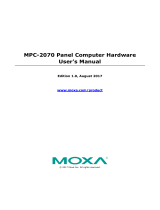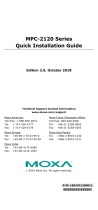Table of Contents
1. Introduction ...................................................................................................................................... 1-1
Software Components ......................................................................................................................... 1-2
2. System Initialization ......................................................................................................................... 2-1
Overview ........................................................................................................................................... 2-2
Initializing User Settings ...................................................................................................................... 2-2
Windows Embedded Standard 7 .................................................................................................... 2-2
Windows 7 Professional ................................................................................................................ 2-4
3. Utilities ............................................................................................................................................. 3-1
Serial Interface Utility ......................................................................................................................... 3-2
OSD .................................................................................................................................................. 3-3
Firmware Upgrade .............................................................................................................................. 3-4
Light Sensor Control ........................................................................................................................... 3-6
Set Light Sensor Level (example) ......................................................................................................... 3-8
4. Enabling Embedded Filters ................................................................................................................ 4-1
Enhanced Write Filter .......................................................................................................................... 4-2
File-based Write Filter ......................................................................................................................... 4-7
5. Examples ........................................................................................................................................... 5-1
Watchdog Function ............................................................................................................................. 5-2
Enabling Watchdog Function ......................................................................................................... 5-2
Serial Interface................................................................................................................................... 5-3
DIO................................................................................................................................................... 5-4
6. System Recovery ............................................................................................................................... 6-1
Recovery Environment ........................................................................................................................ 6-2
Recovery Procedure ............................................................................................................................ 6-2
Saving the System to the USB Drive ..................................................................................................... 6-8