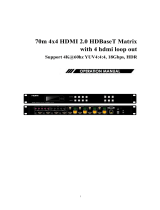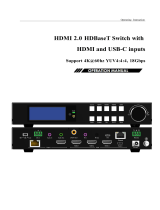Page is loading ...

1
4x2 HDMI2.0 Matrix
Support 4K@60hz YUV4:4:4, 18Gbps,HDCP2.2

2
Operating Instruction
Thank you for purchasing this product. For optimum performance and safety,
please read these instructions carefully before connecting, operating or adjusting
this product. Please keep this manual for future reference.
SURGE PROTECTION DEVICE RECOMMENDED
This product contains sensitive electrical components that may be damaged by
electrical spikes, surges, electric shock, lightning strikes, etc. Use of surge protection
systems is highly recommended in order to protect and extend the life of your
equipment.

3
Operating Instruction
Table of Contents
1. Features..................................................................................................................4
2. Package Contents..................................................................................................4
3. Specifications.........................................................................................................4
4. Panel Descriptions................................................................................................5
4.1 Front Panel......................................................................................................5
4.2 Rear Panel.......................................................................................................6
5. Connecting and Operating..................................................................................6
6. Application Diagrams..........................................................................................6
7. Remote Control Description...............................................................................7
8. EDID Management..............................................................................................8
8.1 EDID indicator...............................................................................................8
9. COMMAND Control...........................................................................................9
9.1 Open CommUart Assistant. .........................................................................9
9.2 Comport setting: ...........................................................................................9
9.3 Enter Port Command in Send options........................................................10
9.4 Command List...............................................................................................10
10. WEB Control.....................................................................................................11
10.1 Change IP address of PC............................................................................11
10.2 Log in by browser........................................................................................12
10.3 Video interface.............................................................................................13
10.3.1 Matrix Switching..................................................................................13
10.3.2 Modify Port name.................................................................................13
10.4 Audio Interface............................................................................................14
10.4.1 ARC operation......................................................................................14
10.4.2 Audio extraction operation(SPDIF & AUX analog out)...................14
10.5 EDID Interface............................................................................................15
10.6 Network Interface.......................................................................................15
10.7 System Interface..........................................................................................16
11.Firmware Upgrade.............................................................................................17
Warranty Policy.......................................................................................................19

4
Operating Instructio
Dear Customer
Thank you for purchasing this product. For optimum performance and safety, please read these
instructions carefully before connecting, operating or adjusting this product. Please keep this manual
for future reference.
1. Features
4×2 HDMI Matrix,4×HDMI Inputs,2×HDMI Outputs
HDMI 2.0 version(Support 4K@60Hz YUV4:4:4)
Bandwidth up to 18 Gbps
HDCP 2.2/HDCP1.4 compliant
Support Panel button,IR remote,Web GUI,Command control
Support Micro USB port for firmware upgrade
Support SPDIF out/Analog audio 2.0 extraction
Support LPCM7.1/24-bit/96khz,Dolby Atmos and DTS-X
Support Dolby Vision and HDR10
Support 3D,deep color max 12bit
Support CEC and ARC
Support EDID management(Mixed EDID,Copy EDID,Build-in EDID)
Support 4K60Hz input downscaler to 1080p
2. Package Contents
1). 1x HDMI Matrix
2). 1x 5V 1A DC power supply
3). 1x Remote control
4). 1x CD
3. Specifications
Bandwidth
18 Gbps
Resolution
480p@60hz,576P@50hz,720P@60hz,
1080P@24hz,1080P@50hz,1080P@60hz,4K@24hz,4K@30hz,
4K@60hz YUV4:2:0, 4K@ 60hz YUV4:4:4
Operating Temperature Range
0 to +40°C (32 to +104°F)
Operating Humidity Range
5 to 90 % RH (no condensation)
Input Video Signal
0.5-1.0 volts p-p
Input DDC Signal
5 volts p-p (TTL)
Analog audio Ext port
1x3.5mm audio jack
Output Video
HDMI 2.0+HDCP1.4/2.2
Output Audio
Support HD digital audio format,SPDIF out/Analog audio 2.0 out,
LPCM7.1/24-bit/96khz,Dolby Atmos and DTS-X
Dimensions(WxHxD)
L210XW104.3XH20.8mm
Net Weight
0.66kg
Power consumption
2.5W(Max)

5
Operating Instruction
4. Panel Descriptions
4.1 Front Panel
①IR receive window
②Micro USB port for upgrade firmware
③Indicator of EDID management
④Indicator of input1/2/3/4 for OUT-A,or indicator(flickering) of EDID for input1/2/3/4 when in
EDID modification mode
⑤Indicator of input1/2/3/4 for OUT-B
⑥HDMI OUT-A button,short press to choose input1/2/3/4(Long press 3s to enter/exit EDID mode,
short press choose to modify EDID when in EDID mode)
⑦HDMI OUT-B button,,short press to choose input1/2/3/4(short press to choose input1/2/3/4 to
modify EDID when in EDID mode)
⑧ARC button,short press choose to open/close ARC for OUT-A/OUT-B(ARC default turn off,if
green light on,means ARC on;If green light off,means ARC off, switching sequence:OUT-A ARC
On,OUT-B ARC On,ARC Off).
Long press 3s to enter/exit audio extraction switch mode(button with green light quick flickering),then
short press choose to turn on/off audio extraction for OUT-A/OUT-B.
⑧Power button,short press choose to power on/standby
Note:
Reset:upplug power cable from device,then long press power white button and plug in again power
cable to device,until all indicators start flickering.

6
Operating Instruction
4.2 Rear Panel
①DC 5V 1A input
②HDMI in 1/2/3/4 port
③HDMI out A/B port
④SPDIF out
⑤AUX Analog audio out
⑤Ethernet port
5. Connecting and Operating
1. Connect source devices to input ports of the matrix
2. Connect HDMI output ports to TV or other HDMI sink devices.
3. Connect 5V POWER supply to DC power socket.
4. Power on the matrix, HDMI sources and displays.
6. Application Diagram

7
Operating Instruction
ARC Application Diagram:
Note:
ARC Function:need to open CEC function of TV(ARC supported in TV,matrix AUX
audio turn to mute).
CEC Function:only support TV power on/standby(TV need to support and open CEC).
7. Remote Control Description
①Power on/standby
②ARC on/off
③Switch audio extraction for OUT-A/OUT-B
④Mute
⑤Short press to select HDMI input1/2/3/4 for OUT-A
⑥Short press to select HDMI input1/2/3/4 for OUT-B

8
Operating Instruction
8. EDID Management
8.1 EDID indicator
EDID management:Mixed EDID,build-in EDID,Copy EDID mode.
EDID indicator1/2/3/4
Similar to EDID 4PIN DIP switch,when EDID indicator light on,it represent”1”,light off represent
“0”,which can combine and represent total 16 groups of EDID.
EDID groups
EDID instruction
0000
Mixed EDID
0001
1920*1200 60Hz 2CH
0010
1080P 60Hz 2CH
0011
1080P 60Hz 6CH
0100
1080P 60Hz 8CH
0101
4K 60Hz 420 2CH
0110
4K 60Hz 420 6CH
0111
4K 60Hz 420 8CH
1000
4K 60Hz 444 2CH
1001
4K 60Hz 444 6CH
1010
4K 60Hz 444 8CH
1011
4K/60Hz 422 HDR 10bit 2CH
1100
4K/60Hz 422 HDR 10bit 6CH
1101
4K/60Hz 422 HDR 10bit 8CH
1110
COPY OUT-A
1111
COPY OUT-B

9
Operating Instruction
Operation steps:
1. Long press 3s OUT-A button,enter EDID modification mode,indicator light of OUT-A start quick
flicker.
2. Short press OUT-B button to choose input1/2/3/4/All for EDID modification(please see indicator
in OUT-A).
3. Short press OUT-A button to choose one of 16 groups of EDID for input(please see indicator in
EDID).
Switching sequence:Mixed EDID Build-in EDID Copy EDID
4. Long press 3s OUT-A button or wait 10s without any operation,automatically save the setup and
exit EDID Mode.
Note:If copy a null HDMI out,matrix defaults to give 1080p EDID,until new display device connect
to OUT-A/OUT-B.
9.COMMAND Control
9.1 Open CommUart Assistant.
9.2 Comport setting:
Choose correct COM port that connect to PC in parameter configuration area
Baud Rate:
115200 bps(Default)
Parity:
None
Data Bit:
8 bit
Stop Bit:
1 bit

10
Operating Instruction
9.3 Enter Port Command in Send options.
9.4 Command List
1).All commands start from “#”,command head “%c”:“d” parameters,“I” lock,“s” save.
2).“_” The underline cannot omit.
Parameter 1: “%d”:0 means all output,“1-x” means specified output(1~2),Parameter
2 same to Parameter 1.
3) .Command head & Parameter 1 & Parameter 2 & Attribute parameter...need to add
one “SPACE”.
4) . “/” means cannot use the Parameter.
The following table is only an example.Please refer to the list of instructions.
Command
Command Head
Parameter 1
Parameter 2
Attribute
Parameter
Attribute
Parameter
Video switch
#video_%c
out%d
/
matrix=%d
onoff=%d
Audio switch
#audio_%c
in%d
/
arc=%d
dec=%d
EDID select
#edid_%c
in%d
/
mode=%d
data=%d

11
Operating Instruction
Please refer to the “Command list” for details.
Example:OUT-A switch to input1.
Operation format:#video_d out1 matrix=1
Example:open ARC for OUT-A.
Operation format:#audio_d arc=1
Example:All input select Mixed EDID.
Operation format:#edid_d in0 data=0
10.WEB Control
10.1 Change IP address of PC
Before configuring the device through the website, it is necessary to configure the IP
address of the computer configured with the device (mainly to ensure that the
computer and the device are set in the same network segment).
1) . Open the network control center and set the computer's IP address:

12
Operating Instruction
2). Choose to use Static IP, with the IP address set to 196.168.1.x (x ranges from 0 to
254, but cannot be consistent with the device's IP address),
3). Subnet mask set to 255.255.255.0
4). Gateway set to 192.168.1.1
10.2 Log in by browser
Default IP address for log-in:192.168.1.168
Type in user name and password(Both default:admin)
Note:suggest to use newer version of Google,firefox,Apple browser for better compatibility.

13
Operating Instruction
10.3 Video interface
Used for switch input,modify name of port etc.
10.3.1 Matrix Switching
In left side Output area,click to choose the output port;
In right side Input area,then click to choose the input for selected output.
(If click “ON” button,then turn to “OFF” to close output)
10.3.2 Modify Port name:
Click to choose the port,rename in edit box,then click to save.
Note:When mouse pointer move to port,it will display the new name;
Rename limit:3~15 letters/numbers/underline.

14
Operating Instruction
10.4 Audio Interface
10.4.1 ARC operation
1).Click OUT-A,open one way ARC channel;
2).Click OUT-B,open another one way ARC channel;
3).When choose to click,it turn to full blue frame;
4).If not click to choose,then ARC in turn off status;
Note:You can not choose ARC for OUT-A/OUT-B simultaneously,click to choose only one way ARC
channel,or turn off ARC for OUT-A/OUT-B.
10.4.2 Audio extraction operation(SPDIF & AUX analog out)
1).In audio extraction area,click OUT-A,to choose audio extraction for OUT-A;
2).Click OUT-B,to choose audio extraction for OUT-B;
3). When choose to click,it turn to full blue frame;
4).If not click to choose,then Audio extraction in turn off status;
Note:You can not choose Audio extraction for OUT-A/OUT-B simultaneously,click to choose only
one port(OUT-A/OUT-B),or click to turn off.
When reset device,default open Audio extraction for OUT-A,but ARC defaults to turn off for both
OUT-A and OUT-B.

15
Operating Instruction
10.5 EDID Interface
Configure EDID(total 16 kinds of EDID) for input,and display EDID information for input.
1) . In left side Input area,click to choose the input first;
2) .In right side EDID area,then click to choose EDID for input;
3) .In EDID information area,display current EDID.
Note:When mouse pointer move to input port,will display current name of this port,deep blue frame
means the port with device connected,when click to choose,it turn to full blue frame,you can choose
one port or multiports input.
10.6 Network Interface
MAC address can not be modified,for display only.
Default IP address:192.168.1.168
Static IP:When using static IP(DHCP Off),you can modify IP address/Net Mask address/Gate Way
address,then click Apply button,it will re-login web interface after 8s.
Dynamic IP:Click DHCP switch(DHCP On),IP address/Net Mask address/Gate Way address turn to
grey,can not be modified,but can display current IP address information.

16
Operating Instruction
10.7 System Interface
Used for changing log in password and display software version informations.
System Setting:
Reboot:Click to reboot device;
Factory:Click to reset device;
Change Password:Type in User Name and password.
Note:The user name and password,only support 5~15 letters/numbers/underline(Total 6 groups of user
name &password,you can change current log in user name and password,it will take effect in next
login ,default user name and password is “admin”, other 5 groups are:admin2,admin3,admin4,admin5,
admin6,password is 123456).

17
Operating Instruction
11.Firmware Upgrade
1).The user should use the CD in box,read and install software in PC;
2).Connect unit to PC with usb cable from micro usb port,click “REFRESH”button first,then click
software to select correct usb port:
(Note: if PC is unable to identify the correct usb port,please install the driver from CD first)
3). Set the same baud rate with PC host(default 115200)
4).MCU application layer upgrade:Type in “A1” in PORT and select PATH with update file then click
UPDATA wait for update till display “Succeed” in red frame:
4) .WEB application layer upgrade:Type in “F0” in PORT and select PATH with update file then
click UPDATA wait for update till display “Succeed” in red frame.

18
Operating Instruction
Note:
1. You need to disconnect from other devices before upgrading;
2. Do not interrupt the upgrade when upgrading,otherwise the device maybe damaged;
3. When update progress bar stop before successfully finish upgrade,please power off
PC host and restart to continue the upgrade.

19
Operating Instruction
MAINTENANCE
Clean this unit with a soft, dry cloth. Never use alcohol, paint thinner of benzine to clean this unit.
PRODUCT SERVICE
(1)Damage requiring service:
The unit should be serviced by qualified service personnel if:
(a) The DC power supply cord or AC adaptor has been damaged;
(b) Objects or liquids have gotten into the unit;
(c) The unit has been exposed to rain;
(d) The unit does not operate normally or exhibits a marked change in performance;
The unit has been dropped or the cabinet damaged.
(2)Servicing Personnel: Do not attempt to service the unit beyond that described in these operating
instructions.Refer all other servicing to authorized servicing personnel.
(3)Replacement parts: When parts need replacing ensure the servicer uses parts
specified by the manufacturer or parts that have the same characteristics as the
original parts. Unauthorized substitutes may result in fire, electric shock, or other
Hazards.
(4)Safety check: After repairs or service, ask the servicer to perform safety checks to
confirm that the unit is in proper working condition.
WARRANTY
If your product does not work properly because of a defect in materials or workmanship, our
Company (referred to as "the warrantor" ) will, for the length of the period indicated as below,
(Parts(2)Year, Labor(90) Days) which starts with the date of original purchase ("Limited Warranty
period"), at its option either(a) repair your product with new or refurbished parts, or (b) replace it with
a new of a refurbished product. The decision to repair or replace will be made by the warrantor.
During the "Labor" Limited Warranty period there will be no charge for labor.
During the "Parts" warranty period, there will be no charge for parts. You must mail-in your product
during the warranty period. This Limited Warranty is extended only to the original purchaser and only
covers product purchased as new. A purchase receipt or other proof of original purchase date is
required for Limited Warranty service.
MAIL-IN SERVICE
When shipping the unit carefully pack and send it prepaid, adequately insured and preferably in
the original carton. Include a letter detailing the complaint and provide a day time phone and/or
email address where you can be reached.
LIMITED WARRANTY LIMITS AND EXCLUSIONS
1) This Limited Warranty ONLY COVERS failures due to defects in materials or workmanship, and
DOES NOT COVER normal wear and tear or cosmetic damage.
The Limited Warranty ALSO DOES NOT COVER damages which occurred in shipment,
or failures which are caused by products not supplied by warrantor, or failures which result from
accidents, misuse, abuse, neglect, mishandling, misapplication, alteration, faulty

20
Operating Instruction
installation, set-up adjustments, misadjustment of consumer controls, improper maintenance, power
line surge, lightning damage, modification, or service by anyone other than a Factory Service center
or other Authorized Servicer, or damage that is attributable to acts of God.
2) THERE ARE NO EXPRESS WARRANTIES EXCEPT AS LISTED UNDER "LIMITED
WARRANTY COVERAGE". THE WARRANTOR IS NOT LIABLE FOR INCIDENTAL OR
CONSEQUENTIAL DAMAGES RESULTING FROM THE USE OF THIS PRODUCT, OR
ARISING OUT OF ANY BREACH OF THIS WARRNTY. (As examples, this excludes damages for
lost time, cost of having someone remove or re-install an installed unit if applicable, travel to and
from the service, loss of or damage to media or images, data or other recorded content. The items
listed are not exclusive, but are for illustration only.)
3) PARTS AND SERVICE, WHICH ARE NOT COVERED BY THIS LIMITED WARRANTY, ARE
YOUR RESPONSIBILITY.
/