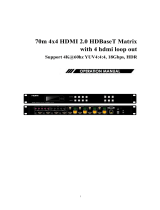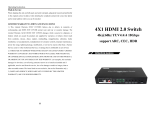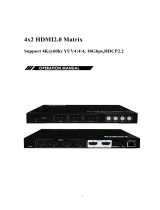Page is loading ...

4K60Hz 8x8 HDMI 2.0 Matrix Switch
JTD-2985 | JTECH-88B
USER MANUAL
J-TECH DIGITAL INC.
9807 EMILY LANE
STAFFORD, TX 77477
TEL: 1-888-610-2818
E-MAIL: [email protected]

2
Thank you for purchasing this product. For optimum performance and safety, please read
these instructions carefully before connecting, operating or adjusting this product. Please keep
this manual for future reference.
SAFETY PRECAUTIONS
Please read all instructions before attempting to unpack, install or operate this equipment and
before connecting the power supply.
Please keep the following in mind as you unpack and install this equipment:
Always follow basic safety precautions to reduce the risk of fire, electrical shock
and injury to persons.
To prevent fire or shock hazard, do not expose the unit to rain, moisture or
install this product near water.
Never spill liquid of any kind on or into this product.
Never push an object of any kind into this product through any openings or
empty slots in the unit, as you may damage parts inside the unit.
Do not attach the power supply cabling to building surfaces.
Use only the supplied power supply unit (PSU). Do not use the PSU if it is
damaged.
Do not allow anything to rest on the power cabling or allow any weight to be placed
upon it or any person walk on it.
To protect the unit from overheating, do not block any vents or openings in the unit housing
that provide ventilation and allow for sufficient space for air to circulate around the unit.

3
Table of Contents
1. Introduction. ................................................................................................................ 5
2. Applications. ............................................................................................................... 5
3. Package Contents. ...................................................................................................... 5
4.System Requirements. ................................................................................................. 6
5. Features. ..................................................................................................................... 6
6. Specifications. ............................................................................................................. 6
7. Operation Controls and Functions. .............................................................................. 7
7.1 Front Panel. ........................................................................................................................... 7
7.2 Rear Panel. ........................................................................................................................... 8
7.3 LCD Screen Information. ...................................................................................................... 8
7.3.1 Input / Output Channel Key Operation. ........................................................................................ 9
7.3.2 Video Switching Operation. .......................................................................................................... 9
7.3.3 Output Audio On/Off Control. ..................................................................................................... 12
7.3.4 Input Signal Control. ................................................................................................................... 13
7.3.5 EDID Settings. ............................................................................................................................ 16
7.4 Preset Scene Settings......................................................................................................... 17
7.5 System Configuration. ......................................................................................................... 19
7.5.1 RS232 Parameter Settings. ....................................................................................................... 21
7.5.2 LCD Screen Settings. ................................................................................................................. 22
7.5.3 Menu Settings. ........................................................................................................................... 23
7.5.4 User EDID Settings. ................................................................................................................... 25
7.5.5 System Settings. ........................................................................................................................ 26
7.6 Device Information Query. .................................................................................................. 29
7.7 Remote Control Description. ............................................................................................... 33

4
8. Audio Introductions. .................................................................................................. 33
8.1 HDMI Audio. ........................................................................................................................ 33
8.2 Audio Extraction. ................................................................................................................. 34
8.2.1 Analog Audio Extraction. ............................................................................................................ 34
8.2.2 SPDIF Audio Extraction. ............................................................................................................ 34
8.3 Audio Embedding. ............................................................................................................... 34
8.4 ARC Audio. ......................................................................................................................... 34
9. EDID Management. ................................................................................................... 35
10. RS232 Control. ....................................................................................................... 36
11. Web Control. ........................................................................................................... 37
11.1 Address Information. ......................................................................................................... 37
11.2 Change the IP Address of your PC. .................................................................................. 38
12. Status Interface. ...................................................................................................... 40
12.1 Input Interface. .................................................................................................................. 41
12.2 Output Interface. ............................................................................................................... 43
12.3 Matrix Interface. ................................................................................................................ 44
12.4 Preset Interface. ................................................................................................................ 44
12.5 System Interface. .............................................................................................................. 45
13. Firmware Upgrade. ................................................................................................. 47
14. Connection Diagram. .............................................................................................. 48
15. Warranty. ................................................................................................................ 48
16. Mail-In Service. ....................................................................................................... 49
17. Limited Warranty Limits and Exclusions. ................................................................. 49

5
1. Introduction
This 8x8 4k HDMI Matrix supports the transmission of video (resolutions up to 4K2K@60Hz,
HDCP 2.2, HDMI2.0) and multi- channel digital audio from 8 HDMI sources to 8 HDMI
outputs and 8 SPDIF Output. This matrix supports high resolution digital audio formats such
as Dolby TrueHD and DTS-HD Master Audio as well as 3D video content. In addition, this
matrix also allow Analog audio embed and extract from 8 Analog audio inputs and 8 Analog
audio outputs.
Controllable via Panel buttons, local IR, RS-232, IP or Web GUI. We can provide control drivers
for all the major control systems. This unit also supports HDR10 to bring ultimate visual
experience. It is designed to save end users’ time and energy for they are able to update the
system by the creative RS232 interface.
2. Applications
• Video/TV wall display and control
• Security surveillance and control
• Commercial advertising, display and control
• University lecture hall, display and control
• Retail sales and demonstration
3. Package Contents
• 1 x HDMI Matrix
• 1 x DC12V 3A power supply
• 1 x Remote control
• 1 x IR Ext RX Cable
• 1 x Mounting kit
• 1 x CD for control software & user manual

6
4. System Requirements
• HDMI source equipment such as media players, game consoles or set-top boxes.
• HDMI receiving equipment such as HDTV, monitors, or audio amplifiers.
• The use of “Premium High-Speed HDMI” cables is highly recommended.
5. Features
• HDMI 2.0 Matrix system with 8 inputs and 8 outputs
• Supports 4K60Hz YUV4:4:4 and 3D
• Bandwidth up to 18Gbps
• HDCP1.4/2.2 compliant
• Support HDR10, HLG, Dolby Vision
• 8 x Analog audio inputs and 8 x Analog audio outputs, and 8 x S/PDIF audio outputs
• Supports Analog audio embedding and HDMI audio extraction
• Supports LPCM2.0-5.1/16-24BIT/32-192KHZ, Dolby Atmos and DTS-X
• RS232 interface for control and firmware upgrade
• Controllable via front-panel buttons, IR remote, RS232, Web GUI
• Support EDID management, CEC and ARC
6. Specifications
Bandwidth
18 Gbps
Resolution
480p@60hz, 576P@50hz, 720P@60hz
1080P@24hz, 1080P@50hz, 1080P@60hz,
4K@24hz, 4K@30hz, 4K@60hz YUV4:2:0, 4K@60hz
YUV4:4:4
Video Input Connectors
8 x HDMI Type A, 19-pin, female
Video Output Connectors
8 x HDMI Type A, 19-pin, female

7
Audio Input Connectors
8 x Analog audio, 3.5mm, female
Audio Output Connectors
8 x Analog audio, 3.5mm, female, 8 x SPDIF Coaxial
RS-232 serial port
DB9, female
Ethernet port (IP control)
RJ45, female
IR Ext port
1x3.5mm stereo jack
Dimensions (WxHxD)
482.4mm x 220mm x 44mm | 18.99” x 8.66” x 1.73”
Net Weight
2.8kg | 6.17lbs
Operating Temperature
32°F to 104°F (0°C to 40°C)
Storage Temperature
14°F to 140°F (-10°C to 60°C)
Power consumption
28W (Max)
7. Operation Controls and Functions
7.1 Front Panel

8
7.2 Rear Panel
7.3 LCD Screen Information

9
7.3.1 Input / Output Channel Key Operation
7.3.2 Video Switching Operation
The signal switch includes 8 free switching channels, which can be configured as input/output
according to the requirements forming a matrix of 1 x 8 ~ 8 x 1, which can switch to any input.
Signal to 1 channel output or all channel outputs.
The specific operation is as follows:

10
Switching the input to the output:
Operation format: "output channel" + "input channel"
For Example: Output port 1, 2, 4 switch to input 3
Operation: Press OUT number "1" "2" "4" + IN number "3" to complete the switch
For Example: Switch all outputs to input 4
Operation: Long press input number "4" to complete the switch
Output signal Control
Output interface has nine sub-menus: Output1-Output8 and All. Switch the video source of the
output port and turn on/off the output audio video signal.

11
Output Video Switch and On/Off
Switch any output to one input, or switch all outputs to one input; Default 8×8 matrix, 8 inputs
and 8 outputs, one to one output.
Operation instructions:
①Select “Output” in the menu and press “ENTER”
②Then use “UP” “DOWN” button to select “output 1~8 or All”, The bottom color of the selected
output port becomes white.
③Press “Enter” enter next page.
④Press “UP” “DOWN” button to select “Video”, press “Enter”
⑤Press “UP” “DOWN” button to select “Source”, press “Enter”
⑥Press “UP” “DOWN” button to select “Source”, press “Enter”
⑦Press “UP” “DOWN” button to select “Input 1~8”, press “Enter”, switch done
⑧Press “MENU” button back to previous option, Press “UP” “DOWN” button to select “On/off”
⑨Press “Enter”
⑩Press “UP” “DOWN” button to select “On/off”, output video on/off done. (This function is on by
default)

12
7.3.3 Output Audio On/Off Control
On/off output audio, include HDMI, Analog, SPDIF, ARC; ARC function is off by default.
Operation instructions: (turn off other audio is same)
①Select “Output” and press “ENTER”
②Press “UP” “DOWN” button to select “Output1~8 or All (means all outputs)”. The bottom color
of the selected output port becomes white.
③Press “Enter”
④Press “UP” “DOWN” button to select “Audio”, Press “ENTER”
⑤Press “UP” “DOWN” button to select the mode: HDMI; Analog; SPDIF; ARC, press “ENTER”
⑥Press “UP” “DOWN” button to select “On/Off”, output audio on/off done

13
7.3.4 Input Signal Control
Input signal control interface has nine sub-menus: Input1~8 and All (means all inputs), The third
level sub-menu includes Video, Audio, and EDID settings.

14
1) On/off input video
Turn on/off input video settings
Operation instructions:
①Select “Input”, Press “ENTER”
②Press “UP” “DOWN” button to select “Input1~8 or All”, Press “ENTER”
③Press “UP” “DOWN” button to select “Video”, Press “ENTER”
④Select “On/off”, Press “ENTER”
⑤Press “UP” “DOWN” button to select “On/Off”, On/off input video done

15
2) On/off input audio and choose audio source
Choose HDMI input audio or Analog audio embedded and On/off input audio
Operation instructions:
①Select “Input”, Press “ENTER”
②Press “UP” “DOWN” button to select “Input1~8 or All”, Press “ENTER”
③Press “UP” “DOWN” button to select “Audio”, Press “ENTER”
④Press “UP” “DOWN” button to select “Source”, Press “ENTER”
⑤Press “UP” “DOWN” button to select “HDMI/ENC”, Press “ENTER”, The selected off/on show
@
⑥Press ”MENU”, then press “UP” “DOWN” button to select “On/off”, Press “ENTER”
⑦Press “UP” “DOWN” button to select “On/Off”, input audio on/off done.

16
7.3.5 EDID Settings
EDID Mode can set each input’s EDID, Include: Default EDID; User EDID; Copy EDID;
1-4 are Default EDID, 5-8 are User EDID, 9-16 are Copy output 1-8 EDID, 17 is temporary
EDID.
Operation instructions:
①Select “Input”, Press “ENTER”
②Press “UP” “DOWN” button to select “Input1~8 or All”, Press “ENTER”
③Press “UP” “DOWN” button to select “EDID”, Press “ENTER”
④Press “UP” “DOWN” button to select EDID “Default1”, Press “ENTER”, setup complete
⑤The selected EDID will show EDID details (name, Max resolution, audio format, sound track)

17
7.4 Preset Scene Settings
Preset can save video, audio, EDID, system settings, support 8 differences presets, It can be
changed and called by web page, command and panel buttons. The default preset is same as
the factory setting PTP.

18
Operation instructions:
①Select “Preset”, Press “ENTER”, then enter preset scene interface;
②Save preset: Select “Save” on preset interface, then select one of “Preset1~8”; Press
“ENTER”, save current scene.
③Call preset: Select “Call” on preset interface, select one of the saved preset1-8 presets; Press
“ENTER”, Call the preset scene saved previously.
④Clear preset: Select “Clear” on preset interface, select one of the saved preset1-8 presets;
Press “ENTER”, this preset will return default.

19
7.5 System Configuration
System configuration can set the device's network parameter, RS-232 baud rate, LCD screen,
Menu, User EDID, system parameter.
Network parameter settings
Set DHCP/IP/MASK/GW/Port/DNS/MAC
1)DHCP: Default Off (Static), After turn on (Dynamic), IP/MASK/GW are unable to set.
2)IP address: Default 192.168.1.168
3)MASK address: Default 255.255.255.0
4)GW: Default 192.168.1.1
5)PORT: TCP&UDP port, Default TCP 5000, UDP 5001.
6)DNS: Default 144.144.144.144(unalterable)
Operation instructions:
①Select “Config”, Press “ENTER”
②Press “UP” “DOWN” button to select “Network”, Press “ENTER”
③Press “UP” “DOWN” button to select “DHCP”, Press “ENTER”, you can select “Yes/On” to
turn on/off DHCP
④Press “MENU”, Select “IP/MASK/GW/Port/DNS/MAC”, Press “ENTER”

20
⑤Such as change IP address: After select IP, enter and select Part 1~4, then Set IP address
parameters for each part; Press “Enter” again, LCD will show the current network parameters.
(Do the same for other parameters).
/