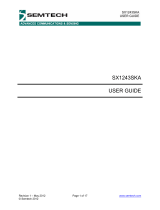RDK-12GCONV
Reference Design Kit User Guide Rev.1
PDS-061593 September 2017
2 of 49
Semtech
Proprietary & Confidential
www.semtech.com
Revision History
Contents
1. Quick Start Guide.............................................................................................................................................6
2. Detailed Description.......................................................................................................................................8
2.1 Operation ..............................................................................................................................................8
3. System Block Diagram ................................................................................................................................ 12
4. Software User Guide.................................................................................................................................... 13
4.1 Software Setup Instructions ........................................................................................................ 13
4.2 Graphical User Interface ................................................................................................................ 14
4.2.1 Hardware Connection Quick Start ................................................................................ 14
4.2.2 Initial Software State .......................................................................................................... 15
4.2.3 Evaluation Board Selection.............................................................................................. 16
4.2.4 Refresh..................................................................................................................................... 16
4.2.5 Menu Bar ................................................................................................................................ 16
4.3 System ................................................................................................................................................. 17
4.3.1 Main Tab ................................................................................................................................. 17
4.3.2 Gearbox Tab.......................................................................................................................... 19
4.3.3 I/O Tab..................................................................................................................................... 21
4.4 Advanced Settings .......................................................................................................................... 28
4.4.1 Input Tab ................................................................................................................................ 28
4.4.2 Output Tab............................................................................................................................. 29
4.4.3 Operating Mode Tab.......................................................................................................... 30
4.4.4 Mux Tab .................................................................................................................................. 31
4.4.5 DeMux Tab............................................................................................................................. 32
4.4.6 PID Insert Tab........................................................................................................................ 33
4.5 Register Access ................................................................................................................................. 34
4.5.1 Memory Tab .......................................................................................................................... 34
5. Schematics ...................................................................................................................................................... 35
6. Board Layout .................................................................................................................................................. 41
7. Bill of Materials............................................................................................................................................... 44
Version ECO PCN Date Changes and/or Modifications
1 038509 — September 2017 Updated Section 4.3.3.
0 037977 — August 2017 New Document.