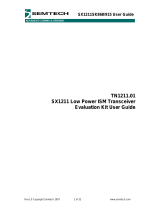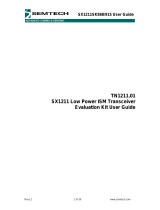Page is loading ...

Revision 1 – May 2012 Page 1 of 17 www.semtech.com
© Semtech 2012
SX1243SKA
USER GUIDE
SX1243SKA
USER GUIDE

Revision 1 – May 2012 Page 2 of 17 www.semtech.com
© Semtech 2012
SX1243SKA
USER GUIDE
Table of Contents
1 Introduction ............................................................................................................................................................3
2 Getting Started .......................................................................................................................................................4
2.1 Evaluation Kit Contents...............................................................................................................................4
2.2 Installation...................................................................................................................................................4
2.3 SX1243SKA Overview ................................................................................................................................5
3 Evaluation Kit .........................................................................................................................................................5
3.1 Schematics .................................................................................................................................................6
3.2 Interfaces ....................................................................................................................................................6
3.3 Gateway......................................................................................................................................................7
3.4 Voltage Source Selection............................................................................................................................7
3.5 User Interface .............................................................................................................................................7
3.6 V-Cut...........................................................................................................................................................7
4 Graphical User Interface ........................................................................................................................................9
4.1 Menu Toolbar..............................................................................................................................................9
4.1.1 File Menu ...............................................................................................................................................9
4.1.2 Action Menu .........................................................................................................................................10
4.1.3 Help Menu......................................................................................................................
......................10
4.2 Window Toolbar ........................................................................................................................................11
4.3 Status Bar .................................................................................................................................................12
4.4 Register Overview.....................................................................................................................................12
4.5 Configuration Tab......................................................................................................................................12
4.6 Packet Handler Section.............................................................................................................................13
4.7 Buttons Tab...............................................................................................................................................14
5 Troubleshooting ...................................................................................................................................................15
6 SX1243SKA Limitations .......................................................................................................................................15
7 References...........................................................................................................................................................16
Index of Figures
Figure 1: SX1243SKA Module with USB Connectivity ...................................................................................................4
Figure 2: Evaluation Kit Break-Down View.....................................................................................................................5
Figure 3: SX1243SKA Schematic ..................................................................................................................................6
Figure 4: Detached SM Module......................................................................................................................................8
Figure 5: GUI Overview..................................................................................................................................................9
Figure 6: File Menu Options.........................................................................................................................................10
Figure 7: Action Menu Options.....................................................................................................................................10
Figure 8: Help Menu Options .......................................................................................................................................10
Figure 9: Windows Toolbar Menu ................................................................................................................................11
Figure 10: Example Configuration File Text Editor Output ...........................................................................................11
Figure 11: Status Bar ...................................................................................................................................................12
Figure 12: Status Flags ................................................................................................................................................12
Figure 13: Config Tab ..................................................................................................................................................13
Figure 14: Packet Handler Tab ....................................................................................................................................13
Figure 15: Buttons Tab.................................................................................................................................................14
Figure 16: Connection Issue ........................................................................................................................................15
Index of Tables
Table 1: SX1243 EVK Part Numbers .............................................................................................................................3
Table 2: Voltage Operating Ranges ...............................................................................................................................7

Revision 1 – May 2012 Page 3 of 17 www.semtech.com
© Semtech 2012
SX1243SKA
USER GUIDE
1 Introduction
The SX1243 is a fully-integrated multi-band, single chip transmitter IC capable of FSK and OOK
modulation of an input data stream. It contains a frequency synthesizer which is a fractional-N sigma-
delta PLL. For frequency modulation (FSK), the modulation is made inside the PLL bandwidth. For
amplitude modulation (OOK), the modulation is performed by turning on and off the output PA. The
frequency reference used by the PLL is generated by a 22, 24 or 26 MHz crystal oscillator, depending on
the frequency band of interest. The Power Amplifier (PA), connected to the RFOUT pin, can deliver 0dBm
or +10 dBm in a 50 Ω load. Each of these two output powers need a specific matching network when
efficiency needs to be optimized. The circuit can be configured via a simplified TWI interface, constituted
of pin CTRL and DATA. The pins of this interface are also used to transmit the modulating data to the
chip. Another key feature of the SX1243 is its low current consumption in Transmit and Sleep modes and
its wide voltage operating range from 1.8 V to 3.7 V. This makes the SX1243 suitable for low-cost battery
chemistries or energy harvesting applications.
Ordering codes are as follows:
Table 1: SX1243 EVK Part Numbers
Band Reference Comment
310-400 MHz
SX1243SKA433
No Specific kit designed. Order 433MHz version which offers
good performance. For optimal performance, modify with the
optimal BOM described in the SX1243 datasheet.
400-450 MHz
SX1243SKA433
863-870 MHz
SX1243SKA868
902-928 MHz
SX1243SKA915
BOM Optimized for +10dBm operation. For applications under
CFR 15.249 at -1.25dBm, modify with the specific BOM described
in the datasheet.

Revision 1 – May 2012 Page 4 of 17 www.semtech.com
© Semtech 2012
SX1243SKA
USER GUIDE
2 Getting Started
2.1 Evaluation Kit Contents
The SX1243 evaluation kit consists of:
• 1 x SX1243SKA module with built-in antenna
• Installation CD or insert sheet
• 1 x mini-USB cable
• 1 x ½AA LiSOCl
2
3.6V Primary cell
Figure 1: SX1243SKA Module with USB Connectivity
2.2 Installation
1. Put the CDROM in your computer and browse the contents of the CD, open the
“sx1243starterkitsetupweb.exe” manually. It can be found in the \Installers sub directory of the
CD-ROM
2. If the evaluation kit is supplied with an insert sheet, follow the instruction on the insert sheet and
download the latest version of the software from the web link provided
3. Follow the on-screen installation guidelines until the process is completed. Please note that .NET
Framework 4.0 will be automatically installed if not detected on your computer. A connection to
the internet may be required.
4. Make sure that the “Bat_select” slider switch on the module is in the lower position “VREG”,
allowing for the RF and microcontroller to be powered from the 5V USB through a 3.3V built-in
linear regulator.
5. Connect the board to the PC via the USB interface
6. Launch “SX1243SKA” from the Start menu
7. SX1243SKA is now installed and ready to be used

Revision 1 – May 2012 Page 5 of 17 www.semtech.com
© Semtech 2012
SX1243SKA
USER GUIDE
2.3 SX1243SKA Overview
With the hardware connected to the PC, quick RF performances evaluation and range testing through
packet transmission can be performed. The GUI will assist in setting up the chip as required. Details on
the use of the graphical interface are given in the forthcoming sections.
3 Evaluation Kit
The SX1243SKA is a USB-based evaluation tool designed to allow simple and easy evaluation of the
suitability of the SX1243 for a given application. The low component count reference design implemented
on this evaluation kit uses only 16 x 6mm of board space, and only 10 to 11 external passive components
are sufficient to achieve up to +10dBm of output power, whilst respecting local regulatory constraints.
Details of the reference design itself, a subset of the evaluation kit, is found in the SX1243 datasheet.
The evaluation kit, embedding the reference design, serves multiple purposes:
9 Demo the reference design compactness
9 Allows for quick out-of-the-box range testing
9 Enables RF evaluation in no time
9 Serves as design facilitator, when the RF module only is detached and connected to the
microcontroller platform of your choice
The evaluation kit breaks-down as follows:
Antenna &
Prototyping
area
Antenna
matching &
u.FL connecto
r
6 x 16 mm
RF design
Current
sensing
V-cut
Detach RF
User
interface
External
supply
BAT_Select
Slide switch
Mini-USB
connector
Gateway &
ISP prog interface
Standard Semtech
Interface
Frequency band
discrimination
Figure 2: Evaluation Kit Break-Down View

Revision 1 – May 2012 Page 6 of 17 www.semtech.com
© Semtech 2012
SX1243SKA
USER GUIDE
3.1 Schematics
Here is the complete schematic of the evaluation kit, identifying the different sections:
Figure 3: SX1243SKA Schematic
The BOM specific to the RF portion can be found either in the SX1243 datasheet, or on the reference
design package, posted on the Semtech website.
Design files, developed with Altium Designer, are also available on request. Please get in contact with
your local Semtech representative.
3.2 Interfaces
For evaluation purposes, the kit can be connected to a USB host. In this scheme, the PIC microcontroller
communicates with the PC via USB; commands are interpreted and the microcontroller then drives the
RF chip thru Two Wire Interface.
PROG connector is used to program the microcontroller with the latest firmware update. All the kits are
delivered to the customer with pre-programmed microcontrollers, and no user intervention is required.
SM_HEADER is compatible with other Semtech evaluation platforms; the placeholder can also be used to
monitor signals of the TWI interface. Alternatively, when the RF section has been detached by breaking
the V-cut, a header can be soldered in the SM_HEADER and connected to any microcontroller
development platform.

Revision 1 – May 2012 Page 7 of 17 www.semtech.com
© Semtech 2012
SX1243SKA
USER GUIDE
3.3 Gateway
The Gateway to the SX1243 RF transmitter is performed by a PIC18F14K50 microcontroller, provided by
Microchip. This low power part provides USB connectivity and works from 2.7 to 3.7V.
The BOOT LOADER jumper is not useful in the general case, but may be used in case of error during the
automated bootloading operation; please refer to the Troubleshooting section for details.
3.4 Voltage Source Selection
Three power supply options are proposed in this evaluation module, and they are selected by properly
placing BAT_Select slider switch:
9 USB Power:
In the lower position “VREG” (default), everything on the module is powered from the
5V line of the USB host. A linear regulator is used to bring the voltage down to 3.3V.
9 Battery Power:
In the median position “VBAT”, energy is delivered from a ½AA size Li-SOCl
2
bobbin cell, whose plastic holder is mounted on the backside of the board. Its nominal voltage is
3.6V with no charge, dropping to approximately 3.3V under a charge of 30mA.
9 External Power:
In the upper position “VEXT”, power comes from an external supply, connected
to the pin header “GND, VEXT” located right above the slider switch BAT_Select.
Warning: The board does not embed any polarity inversion protection; battery must be inserted in the
right orientation, and 2.7V < (VEXT-GND) < 3.7V to avoid any permanent damage of the tool.
The operating ranges of the evaluation kits are summarized as follows:
Table 2: Voltage Operating Ranges
3.5 User Interface
Four push-buttons and 2 LED are built-in this evaluation kit, allowing for stand-alone, battery operated
range testing.
The Green LED is briefly blinking every time a packet is transmitting, witnessing transmitter activity.
The Red LED is unused in the current firmware revision, but can be used for debug during development.
The packet format associated with any of the 4 buttons can be programmed with the GUI, and stored in
the microcontroller non-volatile memory for future stand-alone use.
Details are provided in Section 4.
3.6 V-Cut
It may be useful, to jumpstart a specific design, to re-use only the RF part of the evaluation kit. To do so:
BAT_Select
position Operating range
VREG 3.3V
VBAT 2.7 – 3.7V
VEXT 2.7 – 3.7V

Revision 1 – May 2012 Page 8 of 17 www.semtech.com
© Semtech 2012
SX1243SKA
USER GUIDE
9 Unsolder resistors R6 to R11
9 Detach the RF portion off the microcontroller/USB portion by breaking the V-cut
9 Use the SM_HEADER connector to wire the RF module up to a microcontroller development
platform
SM_HEADER
Pure RF Section
Figure 4: Detached SM Module

Revision 1 – May 2012 Page 9 of 17 www.semtech.com
© Semtech 2012
SX1243SKA
USER GUIDE
4 Graphical User Interface
The following picture represents the GUI window, opened when the software is launched:
Menu
Toolbar
Window
Toolbar
Config
Tab
Buttons
Tab
Status
Bar
Packet
Section
Config
Control
Mode
Control
Figure 5: GUI Overview
4.1 Menu Toolbar
The Menu toolbar contains three drop down menus, File Menu, Action Menu and Help Menu.
4.1.1 File Menu
Open Config… allows for the opening of SX1243SKA configuration files (.cfg). This is implemented
through a standard Windows file dialog box and may also be accessed through the short cut buttons of
the Window Toolbar.
Save Config allows for SX1243SKA configuration files (.cfg) to be saved. This is implemented through a
standard Windows file dialog box. The default file name is the last config file saved.
Save Config as… prompts for a new file name before saving, allowing for multiple configuration files to be
saved and may also be accessed through the short cut buttons of the Window Toolbar.
Exit closes the application.

Revision 1 – May 2012 Page 10 of 17 www.semtech.com
© Semtech 2012
SX1243SKA
USER GUIDE
Figure 6: File Menu Options
4.1.2 Action Menu
Reset resets the SX1243 configuration registers to the default values built-in the chip; this is achieved by
toggling the NRESET pin of the SX1243 as described in the datasheet.
Refresh reads the status of the all registers.
Figure 7: Action Menu Options
4.1.3 Help Menu
Help provides an online description of GUI commands
User’s Guide… opens a PDF version of this document.
About… provides details of the GUI revision. The latest version of the SX1231 GUI can be downloaded
from the Semtech website.
Figure 8: Help Menu Options

Revision 1 – May 2012 Page 11 of 17 www.semtech.com
© Semtech 2012
SX1243SKA
USER GUIDE
4.2 Window Toolbar
The Windows Toolbar has five buttons that provide shortcuts to some of the functions accessed from the
File drop-down menu.
Figure 9: Windows Toolbar Menu
Open Config button opens a Windows file dialog box to allow access to a previously saved SX1243SKA
configuration file (.cfg). Note that saved configuration files are designed to be a useful tool for embedded
software development. The file can be opened in any text editor or within a spreadsheet to display the
programmed register name, address and contents, as illustrated below in Figure 10.
Figure 10: Example Configuration File Text Editor Output
Save Config button saves and will prompt if overwriting an existing configuration file.
Reset resets the SX1243 configuration registers to the recommended default values.
Refresh reads the status of all registers.
Help provides an online description of GUI commands.
Open Config
Save Config
Reset
Refresh
Help

Revision 1 – May 2012 Page 12 of 17 www.semtech.com
© Semtech 2012
SX1243SKA
USER GUIDE
4.3 Status Bar
The Status Bar provides details of the GUI version, PIC firmware revision, SX1243 silicon version and
current user configuration file. For further information concerning IC revision, please refer to the product
datasheet.
Bootloader
command
Figure 11: Status Bar
In addition, a green LED indicates the connection status of the GUI and the USB gateway.
The bootloader command forces the GUI to download the latest firmware revision to the PIC
microcontroller on the board
Note: at connection, the GUI will automatically detect incompatible GUI and firmware versions, and
launch an automatic update of the firmware with the Bootloader.
4.4 Register Overview
The Register Overview window summarizes the Hexadecimal values and addresses of each register of
the SX1243, including Status and Test ones. Those values can be re-used in the embedded code
application.
Figure 12: Status Flags
4.5 Configuration Tab
In the Configuration Tab, all application settings of the SX1243 can be independently programmed: RF
Frequency, Deviation Frequency (for FSK modulation only), Band setting, RF output power, and TOFFT
Timer (in Automatic mode).
The effect of each of these register settings is described in the SX1243 documentation.

Revision 1 – May 2012 Page 13 of 17 www.semtech.com
© Semtech 2012
SX1243SKA
USER GUIDE
Note that most of the settings depend on the Crystal Oscillator (XO) frequency. Therefore, the XO
Frequency setting is made available, and all related parameters (Fdev, RF Frequency,...) are recalculated
accordingly when XO Frequency is changed.
Figure 13: Config Tab
4.6 Packet Handler Section
In the Packet Handler Section, the user can define a specific packet, and launch a repeated packet
transmission for a Packet Error Rate testing:
With the repeat value set to “0”, the SX1243SKA will infinitely send the same packet, until the “Stop”
button is hit.
Any other value will send the pre-set number of packets.
Tx Packet counter
Select the number of
packets to transmit.
0: infinite
Hit « Start » to initiate
transmission
Packet structure
description
Type-in Payload
Set Packet
characteristics
Figure 14: Packet Handler Tab
Note: the Payload is limited to 32 bytes, see tool limitations in section 6.

Revision 1 – May 2012 Page 14 of 17 www.semtech.com
© Semtech 2012
SX1243SKA
USER GUIDE
4.7 Buttons Tab
The SX1243 offers the possibility to set pre-defined Packets for each of the four buttons of the User
Interface, and to transmit them upon button press either in Stand alone mode, or when connected to the
GUI through the USB interface.
General
configuration
Frequency
Hopping
Packet
repetition
Read / Write
buttons
Figure 15: Buttons Tab
In the General Configuration section, all general application settings can be individually selected for each
button: Bit Rate, modulation type, Output power…
When turned on, the Frequency Hopping option will generate a “Number of Channels”, separated by a
pre-defined “Channel step”, and display the pseudo-randomly assigned frequency plan in the “Frequency
Hopping Random Frequencies” section. Each time this button will be pressed, the same packet will be
sent once on every channel.
When “Packet repetition” is set to a value greater than 1, the SX1243 will transmit, upon button press, the
same packet the specified number of times, with an inter packet delay as specified in the “Inter Packet
Delay” settings.
When all required settings have been selected by the user, pressing the “Write” key will program the
microcontroller non-volatile memory. They can be used thereafter either in standalone mode, or when
connected to the GUI with the USB cable.
The user can verify what settings had been previously programmed for each button by pressing the
“Read” key.

Revision 1 – May 2012 Page 15 of 17 www.semtech.com
© Semtech 2012
SX1243SKA
USER GUIDE
5 Troubleshooting
Problem description:
“The GUI refuses to connect to the SX1243, and the “connection status” LED remains off:
Figure 16: Connection Issue
The following course of actions is recommended:
1. Verify that the BAT_Select switch is in the VREG position, or that adequate voltage is applied when
running on the battery or VEXT connector.
2. Exit the Graphical User Interface
3. Power off the evaluation kit
4. Short circuit the BOOT LOADER jumper
5. Power up the kit, while still holding the BOOT LOADER jumper connected. Then remove the jumper.
6. Launch the GUI
7. An automatic firmware update will start
The firmware is updated and the tool should resume its operation.
6 SX1243SKA Limitations
Due to the choice of microcontroller and clock frequency the SX1243SKA tools has the following
limitations:
Power supply voltage:
the limitations are detailed in section 3.4.
Bit Rate:
due the clock frequency in the microcontroller, the maximum Bit Rate that the SX1243SKA can
be used at is 50kbps.
Payload Length:
the microcontroller memory size is such that the Payload Length for each of the buttons
and for the Packet Tab is limited to 32 Bytes.
They are not imposed by the SX1243 Integrated Circuit itself, but by the evaluation tool.

Revision 1 – May 2012 Page 16 of 17 www.semtech.com
© Semtech 2012
SX1243SKA
USER GUIDE
7 References
Please consult the Semtech website www.semtech.com on a regular basis for news and updates.
[1] SX1243 Datasheet
Semtech’s policy of continual improvement may result in information contained within this User Guide not
being concurrent with the revision of software included on the installation CD
The user is recommended to download the latest revision of both this document and software from the
Semtech website (www.semtech.com
)

Revision 1 – May 2012 Page 17 of 17 www.semtech.com
© Semtech 2012
SX1243SKA
USER GUIDE
© Semtech 2012
All rights reserved. Reproduction in whole or in part is prohibited without the prior written consent of the copyright
owner. The information presented in this document does not form part of any quotation or contract, is believed to be
accurate and reliable and may be changed without notice. No liability will be accepted by the publisher for any
consequence of its use. Publication thereof does not convey nor imply any license under patent or other industrial or
intellectual property rights. Semtech assumes no responsibility or liability whatsoever for any failure or unexpected
operation resulting from misuse, neglect improper installation, repair or improper handling or unusual physical or
electrical stress including, but not limited to, exposure to parameters beyond the specified maximum ratings or
operation outside the specified range.
SEMTECH PRODUCTS ARE NOT DESIGNED, INTENDED, AUTHORIZED OR WARRANTED TO BE SUITABLE
FOR USE IN LIFE-SUPPORT APPLICATIONS, DEVICES OR SYSTEMS OR OTHER CRITICAL APPLICATIONS.
INCLUSION OF SEMTECH PRODUCTS IN SUCH APPLICATIONS IS UNDERSTOOD TO BE UNDERTAKEN
SOLELY AT THE CUSTOMER’S OWN RISK.
Should a customer purchase or use Semtech products for any such unauthorized application, the customer shall
indemnify and hold Semtech and its officers, employees, subsidiaries, affiliates, and distributors harmless against all
claims, costs damages and attorney fees which could arise.
Semtech Corporation
Advanced Communication and Sensing Products Division
200 Flynn Road, Camarillo, CA 93012
Phone: (805) 498-2111 Fax: (805) 498-3804
E-mail: [email protected]
Internet: http: //www.semtech.com
/