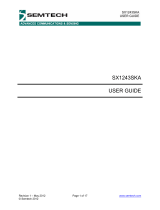GS12070
User Guide Rev.2
PDS-061370 September 2017
12 of 26
Semtech
Proprietary & Confidential
www.semtech.com
2.6 RDK Status & Control
Status and Control is provided through various headers, switches and LEDs as described
in Table 2-5 below:
Table 2-5: Other Status & Control
Component Description
UC Reset Switch (SW1) Not used. UC reset switch.
ROT_SW (SW2) Rotary switch for evaluation mode selection.
USBON (D1)
Green LED indicates that the USB is ready for PC
connectivity and Host Configuration.
ERROR (D2)
Red LED indicates boot-up errors or unsupported
user mode warnings.
Flashing/On indicates an error during boot-up;
ensure I/O cards are connected correctly.
TEST (D3)
Blue LED indicates that the board is ready,
evaluation mode warnings.
Flashing indicates that evaluation mode not
supported.
On indicates that the board is ready.
STAT LEDs (D7, D6, D5, D4)
Monitoring of STAT0, STAT4, STAT8 and STAT12.
GPIO indicators represented on the STAT LEDs can
be configured through the Operating Mode tab of
the device GUI.
POWER (D9) RDK power indicator.
USB (J1)
RDK USB connector. Use with the included USB
cable to connect to the GUI.
VIN (J2)
12VDC external power supply connector. Use with
the included power supply.
PROG_HDR (J3) Not used. UC programming header.
GSPI_HDR (J4) Not used. External GSPI dongle header.
JTAG Header (J5) Not used. GS12070 JTAG programming header.
STAT Header (J6) Monitoring of STAT[15:0] and GND points.
RX_CLK SMA Connector (J7)
Extracted parallel clock from RX0, RX1, RX2 and RX3
depending on C44-C47 population option:
RX_CLK0 = Populate C44, DNP C45-C47
RX_CLK1 = Populate C45, DNP C44, C46, C47
RX_CLK2 = Populate C46, DNP C44, C45, C47
RX_CLK3 = Populate C47, DNP C44-C46
TX_PCL SMA Connector (J8)
Tx input clock depending on C48-C49 population
option:
TX_PCLK0 = Populate C48, DNP C49
TX_PCLK1 = Populate C49, DNP C48
TIM_OUT Header (J9)
Monitoring of the extracted horizontal timing for
TIM_OUT[3:0].