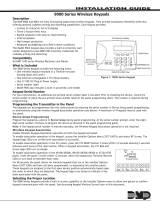Page is loading ...

PROGRAMMING GUIDE
XTLN-WIFI PANEL

Digital Monitoring Products XTLN-WiFi Programming Guide
b
MODEL XTLN-WiFi
PROGRAMMING GUIDE
When using the XTLN-WiFi control for any listing organization’s approved methods, refer to this manual and the XTLN-WiFi
Installation Guide. These documents outline the installation and programming requirements of all applications for which
the XTLN-WiFi is approved.
FCC Notice
This equipment generates and uses radio frequency energy and, if not installed and used properly in strict accordance with
the manufacturer’s instructions, may cause interference with radio and television reception. It has been type tested and
found to comply with the limits for a Class B computing device in accordance with the specication in Subpart J of Part 15
of FCC Rules, which are designed to provide reasonable protection against such interference in a residential installation.
If this equipment does cause interference to radio or television reception, which can be determined by turning the
equipment off and on, the installer is encouraged to try to correct the interference by one or more of the following
measures:
Reorient the receiving antenna
Relocate the computer with respect to the receiver
Move the computer away from the receiver
Plug the computer into a different outlet so that computer and receiver are on different branch circuits
If necessary, the installer should consult the dealer or an experienced radio/television technician for additional
suggestions. The installer may nd the following booklet, prepared by the Federal Communications Commission, helpful:
“How to identify and Resolve Radio-TV Interference Problems.”
This booklet is available from the U.S. Government Printing Ofce, Washington D.C. 20402
Stock No. 004-000-00345-4
© 2012 Digital Monitoring Products, Inc.
Information furnished by DMP is believed to be accurate and reliable.
This information is subject to change without notice.

XTLN-WiFi Programming Guide Digital Monitoring Products
i
TABLE OF CONTENTS
Introduction
1.1 Before You Begin ........................................................1
1.2 Getting Started ...........................................................1
1.3 Programming Menu.....................................................2
1.4 Programmer Lockout Codes .........................................2
1.5 Reset Timeout ............................................................2
1.6 Keypad .....................................................................2
1.7 Special Keys ...............................................................3
1.8 Entering Alpha Characters ...........................................3
1.9 Entering Non-Alpha Characters ....................................3
1.10 Keypad Displays Current Programming .........................4
Initialization
2.1 Initialization ...............................................................5
2.2 Clear All Codes ...........................................................5
2.3 Clear All Schedules .....................................................5
2.4 Clear Events ...............................................................5
2.5 Clear Zone Programming .............................................5
2.6 Clear Communication ..................................................5
2.7 Clear WiFi ..................................................................5
2.8 Set to Factory Defaults ................................................5
Communication
3.1 Communication ..........................................................6
3.2 Account Number .........................................................6
3.3 Transmission Delay .....................................................6
3.4 Communication Type ...................................................6
3.5 Test Time ...................................................................6
3.6 Test Days ...................................................................6
3.7 Check In Minutes ........................................................6
3.8 Fail Time ...................................................................6
3.11 Receiver 1 Programming .............................................6
3.12 Alarm Reports ............................................................6
3.13 Supervisory/Trouble Reports ........................................7
3.14 Opening/Closing and User Reports ...............................7
3.15 Test Report ................................................................7
3.16 First IP Address ..........................................................7
3.17 First IP Port ................................................................7
3.18 Second IP Address ......................................................7
3.19 Second IP Port ...........................................................7
3.20 Receiver 2 Programming .............................................7
3.21 Alarm Reports ............................................................7
3.22 Supervisory/Trouble Reports ........................................7
3.23 Opening/Closing and User Reports ...............................7
3.24 Test Report ................................................................7
3.25 First IP Address ..........................................................7
3.26 First IP Port ................................................................8
3.27 Second IP Address ......................................................8
3.28 Second IP Port ...........................................................8
Network Options
4.1 DHCP Mode Enabled ...................................................9
4.2 Local IP Address .........................................................9
4.3 Gateway Address ........................................................9
4.4 Subnet Mask ..............................................................9
4.5 DNS Server ................................................................9
4.6 Programming Port .......................................................9
4.7 SSID ..........................................................................9
4.8 Wireless Security Type ................................................9

Digital Monitoring Products XTLN-WiFi Programming Guide
ii
TABLE OF CONTENTS
4.9 Wireless Network Key .................................................9
Messaging Setup
5.1 Messaging Setup ......................................................10
5.2 Enable Messaging .....................................................10
5.3 System Name ...........................................................10
5.4 Destination 1 ............................................................10
5.5 Destination 2 ............................................................10
5.6 Destination 3 ............................................................10
5.7 O/C Email ................................................................10
5.8 SMTP Server ............................................................10
5.9 SMTP Server Port ...................................................... 11
5.10 SMTP Username .......................................................11
5.11 SMTP Password ........................................................11
5.12 From Email Address ..................................................11
Device Setup
6.1 Device Setup ............................................................12
6.2 Device Number ......................................................... 12
6.3 Device Name ............................................................12
6.4 Wireless ...................................................................12
6.5 Serial Number ..........................................................12
6.6 Supervision Time ......................................................12
Z-Wave Setup
7.1 Z-Wave Setup ...........................................................13
7.2 Z-Wave Setup Options ...............................................13
7.3 Adding Z-Wave Devices .............................................13
7.4 List ..........................................................................13
7.4.1 Okay ........................................................................13
7.4.2 Failed .......................................................................13
7.4.2.1 Remove Failed Device? .............................................. 13
7.5 Remove ...................................................................13
7.6 Favorites ..................................................................14
7.6.1 Add, Edit, or Remove Device from Favorite .................14
7.7 Transfer Controller ....................................................14
7.8 Rediscover ...............................................................15
Remote Options
8.1 Remote Options ........................................................15
8.2 Remote Key .............................................................. 15
8.3 Remote Disarm .........................................................15
System Reports
9.1 System Reports .......................................................16
9.2 Opening/Closing Reports ...........................................16
9.3 Abort Reports ...........................................................16
9.4 Zone Restoral Reports ...............................................16
9.5 Bypass Reports ........................................................16
9.6 Code Change Reports ...............................................16
9.7 Ambush ...................................................................16
9.8 Late To Open ............................................................16
9.9 Early To Close ........................................................... 16
System Options
10.1 System Options ........................................................17

XTLN-WiFi Programming Guide Digital Monitoring Products
iii
TABLE OF CONTENTS
10.2 System ....................................................................17
10.3 Closing Code ...........................................................17
10.4 Closing Check ...........................................................17
10.5 Entry Delay 1 ...........................................................17
10.6 Exit Delay.................................................................17
10.7 Cross Zone Time ....................................................... 18
10.8 Power Fail Delay .......................................................18
10.9 Swinger Bypass Trips ................................................18
10.10 Reset Swinger Bypass ...............................................18
10.11 Zone Activity Hours ...................................................18
10.12 Arm Activity Days .....................................................19
10.13 Time Zone Changes ..................................................19
10.14 Time Display ............................................................19
10.15 House Code..............................................................19
10.15.1 Detect Wireless Jamming ..........................................19
10.15.2 Wireless Audible Annunciation ...................................19
10.16 Enable Keypad Panic Keys .........................................20
10.17 Occupied Premises .................................................... 20
10.18 Use False Alarm Question ..........................................20
Bell Options
11.1 Bell Options .............................................................. 21
11.2 Bell Cutoff Time ........................................................ 21
11.3 Automatic Bell Test ...................................................21
11.4 Bell Output ............................................................... 21
11.5 Bell Action ................................................................ 21
11.5.1 Fire .......................................................................... 21
11.5.2 Burglary ...................................................................21
11.5.3 Supervisory ..............................................................21
11.5.4 Panic .......................................................................21
11.5.5 Emergency ...............................................................21
11.5.6 Auxiliary 1 ................................................................21
11.5.7 Auxiliary 2 ................................................................21
Output Options
12.1 Output Options .........................................................22
12.2 Communication Failure Output ................................... 22
12.3 Fire Alarm Output .....................................................22
12.4 Panic Alarm Output ...................................................22
12.5 Entry Output ............................................................22
12.6 Begin Exit Output .....................................................22
12.7 End Exit Output ........................................................22
12.8 Ready Output ...........................................................22
12.9 Armed Output ..........................................................22
12.10 Disarmed Output ......................................................23
12.11 Burglary Output ........................................................23
12.12 Arm-Alarm Output ....................................................23
Output Information
13.1 Output Information ...................................................24
13.2 Output Number .......................................................24
13.3 Output Name ...........................................................24
13.4 Serial Number ..........................................................24
13.5 Supervision Time ......................................................24
13.6 Trip with Panel Bell Option ......................................... 24
Area Information
14.1 Area Information ......................................................25

Digital Monitoring Products XTLN-WiFi Programming Guide
iv
TABLE OF CONTENTS
14.2 Area Number ........................................................... 25
14.3 Area Name ..............................................................25
14.4 Automatic Arming ....................................................25
14.4.1 Bad Zones ................................................................25
14.5 Automatic Disarming ................................................25
Zone Information
15.1 Zone Information ......................................................26
15.2 Zone Number ...........................................................26
15.3 Key Fob ...................................................................26
15.4 Zone Name ..............................................................27
15.5 Zone Type ................................................................27
15.6 Area Assignment.......................................................27
15.7 Arming Zone Assignment ..........................................28
15.7.1 Style ........................................................................28
DMP Wireless ........................................................................29
15.8 Serial Number Entry .................................................. 29
15.9 Contact ....................................................................29
15.9.1 Supervision Time ......................................................29
15.9.2 LED Operation ..........................................................29
15.9.3 Disarm/Disable .........................................................30
15.9.4 Wireless PIR Pulse Count ..........................................30
15.9.5 Wireless PIR Sensitivity .............................................30
15.9.6 Next Zone ................................................................30
15.10 Series Key Fobs ........................................................30
15.10.1 Key Fob User Number .............................................30
15.10.2 Key Fob Serial Number ..............................................30
15.10.3 Key Fob Supervision Time .........................................30
15.10.4 Number of Key Fob Buttons .....................................30
15.10.5 Key Fob Button Selection (Four Buttons).....................31
15.10.6 Key Fob Button Selection (Two Buttons) ....................31
15.10.7 Button Action ...........................................................31
15.10.8 Button Press Time ....................................................31
15.10.9 Arm/Disarm Area Selection ........................................31
15.10.10 Output Number ........................................................32
15.10.11 Output Action ...........................................................32
15.11 Alarm Action.............................................................32
15.12 Disarmed Open ........................................................32
15.12.1 Message To Transmit .................................................32
15.12.2 Output Number ........................................................33
15.12.3 Output Action ...........................................................33
15.13 Swinger Bypass ........................................................33
15.14 Prewarn Address ......................................................33
15.15 Entry Delay ..............................................................33
15.16 Cross Zone ...............................................................34
15.17 Priority .....................................................................34
15.18 TrafcCount ............................................................. 34
15.19 Zone Audit Days .......................................................34
15.20 Receiver Routing.......................................................34
15.21 Zone Number ...........................................................34
Stop
16.1 Stop ........................................................................35
Set Lockout Code
17.1 Set Lockout Code ...................................................... 35

XTLN-WiFi Programming Guide Digital Monitoring Products
v
TABLE OF CONTENTS
Appendix
18.1 Status List ................................................................36
18.2 Transmission Delay ...................................................36
18.3 False Alarm Reduction ............................................... 36
18.4 Diagnostics Function .................................................37
18.5 Using the Walk Test ..................................................37
Walk Test ................................................................37
Trip Counter For DMP Wireless Check-in Test (WLS) ....38
Test End Warning .....................................................38
Failed Zones Display..................................................38
18.6 Keypad Speaker Operation ........................................38
18.7 Cross Zoning ............................................................38
18.8 Zone Type Descriptions .............................................39
18.10 Zone Type Defaults ...................................................40
18.11 Common Keypad Messages .......................................40
Revisions to This Document
Listings and Approvals ............................................42

This page intentionally left blank.

XTLN-WiFi Programming Guide Digital Monitoring Products
1
INTRODUCTION
Introduction
1.1 Before You Begin
Before starting to program, we recommend you read through the contents of this manual. The information in
this document allows you to quickly learn the programming options and operational capabilities of the XTLN-
WiFi panel.
After this Introduction, the remaining sections describe the functions of each programming menu items
along with their available options. The XTLN-WiFi contains all of its programming information in an on-board
processor and does not require an external programmer.
In addition to this manual, you should also be familiar with the following XTLN-WiFi documents:
• XTLN-WiFi Installation Guide
• XTLN-WiFi User’s Guide
• XTLN-WiFi Programming Sheet
Programming Information Sheet
Included with each XTLN-WiFi panel is the Programming Sheet. This sheet lists the various options available for
programming the panel. Before starting, completely ll out the sheet with the programming options you intend
to enter into the panel.
Having completed programming sheets available while entering data helps to prevent errors and can shorten
the length of time you spend programming. Completed sheets also provide you with an accurate account of the
panel’s program you can keep on le for future system service or expansion.
The remainder of the Introduction explains starting and ending a programming session.
1.2 Getting Started
Ground Yourself Before Handling the Panel! Touch any grounded metal before touching the panel to discharge
static.
The XTLN-WiFi panel should be completely installed before you begin programming. Make sure the AC and
battery wires are correctly installed.
Initializing the Panel
When programming an XTLN-WiFi panel for the rst time or rewriting the entire program of an existing XTLN-
WiFi, use the Initialization function described in section 2. Initializing clears the panel’s memory of any old
data and sets the highest numbered user number to user code 99.
Program from an LCD or Wireless Keypad
You can program the panel using an LCD Keypad connected to the panel PROG header.
Wireless Keypads can be used for panel programming after being programmed in the panel manually or by using
the Wireless Keypad Association operation.
To enable association operation in the XTLN-WiFi panel, press the XTLN-WiFi RESET button 3 times within 12
seconds allowing 3 seconds between each press of the reset button. When in keypad association, the XTLN-
WiFi Red and Green logo LEDs turn on steady.
For 60 seconds the panel listens for wireless keypads that are in the Installer Options Menu (3577 CMD) and
have not been programmed, or associated into another panel. Those keypads are assigned to the rst open
device position automatically based upon the order in which they are detected. The keypad logo turns Green
to indicate it has been associated with the panel. See the 9000 Series Wireless Keypad Installation Guide (LT-
1107) for additional information.
Note: Programming can not be accessed using an Icon Series keypad. Use a 32-character keypad to complete
the panel programming.
Accessing the Programmer
To access the programmer function of the XTLN-WiFi:
If using a standard LCD keypad, connect to the PROG header and set the keypad to Address 1.
If using a wireless LCD keypad, make sure panel communication has been established and the user menu
appears on an associated keypad before continuing.
Press the RESET button for two seconds.
Enter the code 6653 (PROG).
The keypad displays: PROGRAMMER.
Remove the hardwired keypad (if used) when programming is completed.

Digital Monitoring Products XTLN-WiFi Programming Guide
2
INTRODUCTION
1.3 Programming Menu
You are now ready to start programming the XTLN-WiFi panel. Pressing the COMMAND key scrolls you through
the programming menu items listed below.
Menu Item Section in This Manual Menu Item Section in This Manual
Initialization 2 System Options 10
Communication 3 Bell Options 11
Network Options 4 Output Options 12
Messaging Setup 5 Output Information 13
Device Setup 6 Area Information 14
Z-Wave Setup 7 Zone Information 15
Remote Options 8 Stop 16
System Reports 9 Set Lockout Code 17
To select a section for programming, press any Select key when the name of that section displays on the
keypad. The detailed instructions for each programming step are found in sections 2 to 15 of this manual.
1.4 Programmer Lockout Codes
Although the XTLN-WiFi panel allows access to Programming without a lockout code, it is available to program
one to restrict programming access to authorized individuals only. You can do this by using SET LOCKOUT CODE
at the end of the programming menu.
Installing a lockout code
1. After entering the Programmer menu, the keypad displays PROGRAMMER. Press the COMMAND key until
SET LOCKOUT CODE is displayed (after STOP).
2. Press any Select key. At the ENTER CODE: - display, enter a 1- to 5-digit programmer lockout code. Press
COMMAND.
3. The display shows ENTER AGAIN. Enter the same lockout code again and press COMMAND. The display
shows CODE CHANGED. The new code number must now be entered before the Programmer menu can be
accessed.
The lockout code should be written down and kept in a secure place with access limited to authorized persons
only.
Lost Lockout Code requires factory reset: If you lose or forget the lockout code, the panel must be sent back to
the factory to be reset. There is no eld option for gaining access to the panel without a valid lockout code.
1.5 Reset Timeout
The XTLN-WiFi has a feature that requires you to enter the Programmer within 30 minutes of resetting the
panel. After 30 minutes, if you attempt to program by entering the 6653 (PROG) code, the keypad displays:
RESET PANEL. You must reset the panel and enter the program code within the next 30 minutes.
If you are already in the Programmer and do not press any keys on the programming keypad for 30 minutes, the
panel terminates programming. All data entered up to that point is saved in the panel’s memory.
To exit the panel’s Programmer you must use the Stop function. The STOP option is the second to the last
option in programming. The programming session is then terminated and the keypad returns to the Status List.
1.6 Keypad
The DMP 9060 and 9063 Wireless LCD Keypads offer exible features and functionality. Up to four wireless
keypads can be used with the XTLN-WiFi panel. The operation is shown and described in the following sections.
32-Character Display
Data Entry Digit keys
COMMAND Key
Back Arrow Key
Select Keys
1 2 3 4
9 0 CMD
5 6 7 8
ABC PRINTING
FRI 2:51 AM
Backlit Logo
and Proximity
Antenna
Figure 1: 9000 Series Wireless Keypad

XTLN-WiFi Programming Guide Digital Monitoring Products
3
INTRODUCTION
1.7 Special Keys
The following special keys are common to all DMP keypads.
COMMAND (CMD) Key
Pressing the COMMAND key allows you to go forward through the programming menu and through each step of a
programming sec tion. As you go through the programming, the keypad display shows any current programming
already stored in the panel memory. If no change is required for a prompt, press the COMMAND key to advance
to the next step.
The COMMAND key is also used to enter information into the panel’s memory such as phone numbers or zone
names. Press the COMMAND key after entering information.
Back Arrow (<—) Key
Use the Back Arrow key to back up one step while programming. The Back Arrow key is also used when an error
is made while entering in formation. Press the Back Arrow key once to erase the last character entered.
Select Keys
The top row of keys are called the Select keys on the 9000 Series Wireless Keypad. Each time you need to
press a Select key, the keypad displays the function or options above one of the keys. Displaying choices above
individual Select keys allows them to be used for many different applications. For example, you can enter AM
or PM when programming the automatic test time or answer YES or NO for a system option.
During programming, the Select keys also allow you to change infor mation currently in panel memory by
pressing the appropriate Select key under or on the display. You then enter the new information using the
keypad data entry digit keys.
When there are more than four re sponse options avail able, press the COMMAND key to display the next one to
four options. Pressing the Back Arrow key allows you to review the previous four choices.
The Select keys are also used for choosing a section from the pro gramming menu. Press any Select key when
the programming section name you want displays.
Note: When instructed to press the rst Select key, press the far left Select key; the second Select key is the
second from the left; third Select key is second from the right; and the fourth Select key is the far right key.
See Figures 1 and 2.
1.8 Entering Alpha Characters
Some options during programming require you to enter alpha
characters. To enter an alpha character, press or touch the
key that has that letter written below it. The keypad displays
the number digit of the key. Next, press the Select key
that corresponds to the loca tion of the letter under the key.
Pressing a different Select key changes the letter. When an-
other digit key is pressed, the last letter displayed is retained
and the process starts over.
1.9 Entering Non-Alpha Characters
To enter a space in an alpha entry, press the 9 digit key followed by the third Select key. The three characters
on the 9 digit key are Y, Z, and space. You can also enter the following characters: – (dash), . (period), *
(asterisk), and # (pound sign) using the 0 (zero) key and the four Select keys from left to right. For example, to
enter a – (dash), press the 0 (zero) key and then the left Select key. A dash now appears in the keypad display.
The table below shows the character locations for DMP keypads.
Key Number Select Key 1 Select Key 2 Select Key 3 Select Key 4
1 A B C (
2 D E F )
3 G H I !
4 J K L ?
5 M N O /
6 P QR &
7 S T U @
8 V W X ,
9 Y Z space _
0 - . * #
First Letter
Second Letter
Third Letter
Special Character
(CBA
Figure 2: 9060/9063 Select Keys

Digital Monitoring Products XTLN-WiFi Programming Guide
4
INTRODUCTION
1.10 Keypad Displays Current Programming
Each programming prompt displayed at the keypad shows the currently selected option in the panel memory.
These options are either shown as a number, a blank, or a NO or YES. To change a number or blank to a new
number, press any top row Select key. The current option is replaced with a dash. Press the number(s) on
the keypad you want to enter as the new number for that prompt. It is not necessary to enter numbers with
leading zeros. The panel automatically right justies the number when you press the COMMAND key.
To change a programming prompt that requires a NO or YES response, press the Select key for the response not
selected. See Figure 3.
For example, if the current prompt is selected as YES and you want to change it to NO, press the third top row
Select key. The display changes to NO. Press the COMMAND key to display the next prompt.
Figure 3: Changing the Current Programming Option
THEN
Press the third top row
Select key.
The keypad displays the new
selection. Press CMD to advance.
YESBELL TST NOBELL TST

XTLN-WiFi Programming Guide Digital Monitoring Products
5
INITIALIZATION
Initialization
2.1
INITIALIZATION
Initialization
This function allows you to set the panel’s programmed memory back to the factory
defaults in preparation for system programming.
After you select YES to clear a section of memory, the panel asks if you are sure you
want to clear the memory. This is a safeguard against accidently erasing part of your
programming. No memory is cleared from the programming until you answer YES to the
SURE? YES NO prompt.
CODES? NO YES
SCHEDS? NO YES
For each section of the panel program you
can initialize, a NO or YES option is provided.
Selecting YES advances you to
a confirmation prompt.
If you select YES, the panel initializes that section of
the program and advances you to the next prompt.
If you select NO, the panel advances you to the next
section prompt but does not initialize that section of
the program.
SURE?YESNO
Selecting NO advances
you to the next prompt.
2.2
CODES? NO YES
SURE? YES NO
Clear All Codes
NO leaves existing user codes intact.
YES clears the user code memory and assigns the user code number 99 to user 30 on the
XTLN-WiFi.
2.3
SCHEDS? NO YES
SURE? YES NO
Clear All Schedules
NO leaves existing schedules intact.
YES clears all schedules from the XTLN-WiFi programming.
2.4
EVENTS? NO YES
SURE? YES NO
Clear Events
NO leaves existing event memory intact.
YES clears all event memory currently held in the panel’s Display Events buffer.
2.5
ZONES? NO YES
SURE? YES NO
Clear Zone Programming
NO leaves existing zone information intact.
YES sets all zones in the system to * UNUSED *
2.6
COMM? NO YES
SURE? YES NO
Clear Communication
NO leaves existing communication and messaging programming intact.
YES clears communication and messaging programming to factory defaults.
2.7 Clear WiFi
Select YES to set the WiFi options back to their factory defaults. Select NO to return to the
INITIALIZATION menu.
After selecting YES to clear the WiFi options, the XTLN-WiFi displays SURE? YES NO for
conrmation to clear the memory. This is a safeguard against accidentally erasing the
programming. No memory is cleared from the programming until you answer YES to the
SURE? option. Selecting NO
leaves WiFi options unchanged.
2.8
DEFAULTS? NO YES
SURE? YES NO
Set to Factory Defaults
NO leaves the remainder of the existing panel programming intact.
YES sets the panel’s programming back to factory default selections and clears all
Z-Wave device programming and Favorites from the panel. Selecting YES does not clear
the panel’s event memory, zone, user code information, or schedules.
CLEAR WIFI NO YES
SURE? YES NO

Digital Monitoring Products XTLN-WiFi Programming Guide
6
COMMUNICATION
Communication
3.1
COMMUNICATION
Communication
The Communication section allows you to congure the communication settings for the
XTLN-WiFi panel. After choosing the Communication Type, continue through the list of
options.
3.2
ACCOUNT NO: 12345
Account Number
Enter the account num ber sent to the receiver. The range of account numbers are 1
to 65535. For account numbers of four digits or less, you do not have to enter leading
zeros. The panel automatically right justies the account number. Default is 12345.
3.3
XMIT DELAY: 30
Transmission Delay
Enter the number of seconds (15 to 45 seconds) the panel waits before sending burglary
alarm reports to the receiver. The wireless siren and relay outputs are not delayed
during this period. Enter 0 (zero) to disable this function. The default is 30.
3.4
COMM TYPE: NET
Communication Type
This species the communication method the panel uses to contact the receiver. Press
any Select key to display the following communication options:
NET - Network communication to DMP Model SCS-1R or SCS-VR Receivers.
NONE - For local systems. Selecting this ends communication programming.
3.5
TEST TIME
00:00 AM
Test Time
Press COMMAND to enter the Test Time. Enter the time of day the panel sends the test
report to the SCS-1R or SCS-VR Receiver. Use entries between 12:00 to 11:59 and then
choose AM or PM.
3.6 Net Test Days
Enter how often the panel test report is sent to the receiver. Enter from 1 to 60 days.
Enter zero to disable the test report. Default is 1 (one) day. This option only displays if
a test time is entered.
3.7
CHECKIN: 200
Check In Minutes
Check-in reports are a method of supervising the panel for communication with the
receiver. Enter the number of minutes between check-in reports. Select from 0 or 3-240
minutes. Enter 0 (zero) to disable the check-in option. Default is 200.
3.8
FAIL TIME: 240
Fail Time
Fail Time allows the receiver to miss a dened number of check-ins before logging
that the panel is missing. For example, if checkin is 20 and Fail TIME is 30, the SCS-1R
receiver only indicates a Panel Not Responding after 30 minutes. The Fail TIME must
be equal to or greater than the CHECKIN minutes: If the CHECKIN is 20 minutes, the
FAIL TIME must be 20 or more. The maximum FAIL TIME is 240 minutes. Select from 0 or
3-240 minutes. The default fail TIME is 240 minutes.
Closing Wait operation: Closing Wait operation is activated if Fail Time is set
to 3 minutes and O/C Reports in System Reports is YES and O/C User reports in
Communication Programming is set to YES.
Closing Wait provides a delay time before a monitored system arms until the panel
receives an acknowledgment of the closing report from the central station receiver.
During the delay, the keypad displays ONE MOMENT . . .
Once the closing is acknowledged from the SCS-1R receiver, the keypad buzzes for one
second and then displays an armed status message. If the primary communication fails,
the message LOCAL ALARM ONLY appears.
3.11
RECEIVER 1 PROG
Receiver 1 Programming
Allows you to set the options for the rst receiver the XTLN-WiFi panel attempts to
contact when sending reports. The XTLN-WiFi supports communication to two receivers.
3.12
ALARM NO YES
Alarm Reports
YES enables Abort, Alarm, Alarm Restoral, Alarm Bell Silenced, Ambush, Exit Error, and
System Recently Armed reports to be sent to this receiver. Default is YES.
NET NONE
NET TEST DAYS: 1

XTLN-WiFi Programming Guide Digital Monitoring Products
7
COMMUNICATION
3.13
SPV/TRBL NO YES
Supervisory/Trouble Reports
YES enables Supervisory, Trouble, Trouble Restoral, Force Armed, Late to Close, and
Fault reports to be sent to this receiver. Default is YES.
3.14
O/C USER NO YES
Opening/Closing and User Reports
YES enables Opening/Closing, Code Changes, and Bypass reports by user to be sent to
this receiver. Default is YES.
3.15
TEST RPT NO YES
Test Report
Enter YES to enable the Recall Test report to be sent to this receiver. Default is YES.
3.16
FIRST IP ADDR
0.0.0.0
First IP Address
Enter the rst (primary) IP address where the panel sends NET messages. Enter the rst
section of digits and the panel will insert the periods. For example, enter IP address
192.168.0.250 as 192. The period displays automatically and then proceeds to the next
number set, which is 168 in the example.
3.17
FIRST IP PORT
2001
First IP Port
Enter the rst IP port number to be used in conjunction with the rst IP Address.
The IP port identies the port used to communicate messages to and from the
panel. The default IP Port setting is 2001.
3.18
SECOND IP ADDR
0.0.0.0
Second IP Address
Enter the second IP address where the panel sends network messages. Enter the rst
section of digits and the panel will insert the periods. For example, enter IP address
192.168.0.250 as 192. The period displays automatically and the panel proceeds to the
next number set, which is 168 in the example.
3.19
SECOND IP PORT
2001
Second IP Port
Enter the second IP port number to be used in conjunction with the second IP address.
The IP port identies the port used to communicate messages to and from the panel.
The default IP Port setting is 2001.
3.20
RECEIVER 2 PROG
Receiver 2 Programming
Allows you to set the options for the second receiver the XTLN-WiFi panel attempts to
contact when sending reports. The XTLN-WiFi supports communication to two receivers.
If you select YES for any of the Receiver 2 options, you must have at least one IP address
programmed in Receiver 2 programming. Receiver 2 defaults are set to NO.
3.21
ALARM NO YES
Alarm Reports
YES enables Abort, Alarm, Alarm Restoral, Alarm Bell Silenced, Ambush, Exit Error, and
System Recently Armed reports to be sent to this receiver. Default is NO.
3.22
SPV/TRBL NO YES
Supervisory/Trouble Reports
YES enables Supervisory, Trouble, Trouble Restoral, Force Armed, Late to Close, and
Fault reports to be sent to this receiver. Default is NO.
3.23
O/C USER NO YES
Opening/Closing and User Reports
YES enables Opening/Closing, Code Changes, and Bypass reports by user to be sent to
this receiver. Default is NO.
3.24
TEST RPT NO YES
Test Report
YES enables the Recall Test report to be sent to this receiver. Default is NO.
3.25 First IP Address
Enter the rst (primary) IP address where the panel sends NET messages. Enter the rst
section of digits and the panel will insert the periods. For example, enter IP address
192.168.0.250 as 192. The period displays automatically and the panel proceeds to the
next number set, which is 168 in the example.
FIRST IP ADDR
0.0.0.0

Digital Monitoring Products XTLN-WiFi Programming Guide
8
COMMUNICATION
3.26 First IP Port
Enter the rst IP port number to be used in conjunction with the First IP Address.
The IP port identies the port used to communicate messages to and from the panel.
The default IP Port setting is 2001.
3.27 Second IP Address
Enter the second IP address where the panel sends NET messages. Enter the rst
section of digits and the panel will insert the periods. For example, enter IP address
192.168.0.250 as 192. The period displays automatically and the panel proceeds to the
next number set, which is 168 in the example.
3.28 Second IP Port
Enter the second IP port number to be used in conjunction with the second IP Address.
The IP port identies the port used to communicate messages to and from the panel.
The default IP Port setting is 2001.
FIRST IP PORT
2001
SECOND IP ADDR
0.0.0.0
SECOND IP PORT
2001

XTLN-WiFi Programming Guide Digital Monitoring Products
9
NETWORK OPTIONS
Network Options
Network Options are provided to dene the network conguration for the panel. This information will be used
during communication of messages via network or email.
4.1
DHCP? NO YES
DHCP
Select YES (fourth select key) to use dynamic IP address information for the XTLN-WiFi IP
Address, Subnet Mask, and Gateway Address. Select NO (third select key) to enter static
IP information.
4.2
LOCAL IP ADDRESS:
192.168.0.201
IP Address
Enter the IP address of the XTLN-WiFi. Default is 192.168.0.201.
4.3
GATEWAY ADDRESS:
192.168.0.1
Gateway Address
Enter the local gateway address of the XTLN-WiFi. Default is 192.168.0.1
4.4
SUBNET MASK:
255.255.255.0
Subnet Mask
Enter the local subnet mask assigned to the XTLN-WiFi. Default is 255.255.255.0
4.5
DNS SERVER
0.0.0.0
DNS Server
Enter the DNS Server address of the panel. Default is 0.0.0.0.
Note: The DHCP programming in the panel must be set to NO.
4.6
PROG PORT:
2001
Programming Port
Enter the programming port number. The programming port identies the port used to
communicate messages to and from the panel. The default Programming Port setting is
2001.
4.7 Service Set Identication (SSID)
Enter up to 32 characters for the SSID from the wireless router to identify the wireless
LAN. The SSID is blank by default. Use the chart below to enter lowercase or special
characters. Each successive press of the select key gives additional options. For
example, to enter Me5%, you would press key # 5, select key 1 (M); press key # 2, select
key 2 twice (e); press key # 5 (5); press key # 7, select key 4 twice (%).
Key Number Select Key 1 Select Key 2 Select Key 3 Select Key 4
Note: When \
is entered, the
XTLN-Wi will
display ¥. When
~ is entered, ->
will display.
1 A, a, B, b C, c (, [, {
2D, d E, e F, f ), ], }
3 G, g H, h I, i !, ^, ~
4J, j K, k L, l ?, ", |
5 M, m N, n O, o /, \, `
6P, p Q, q R, r &, $
7S, s T, t U, u @, %
8V, v W, w X, x , =
9Y, y Z, z space, : _, ;
0 -, + ., ' *, < #, >
When an SSID is entered for the rst time or changed, the XTLN-WiFi searches for the
SSID entered to ensure communication. The keypad then displays either SSID FOUND or
SSID NOT FOUND.
While the SSID is being computed, PROCESSING displays on the keypad.
Note: Depending on the security type, the SSID might take up to 35 seconds to process.
4.8 Wireless Security Type
Select the security type based on the wireless router programming. The default wireless
security type is WPA2-PSK. Press any select key to display the other security options.
Press the rst select key to choose WEP64, press the second select key for WEP128,
press the third select key to choose WPA-PSK, or press the fourth select key to choose
WPA2-PSK. Press the Command key to display the fth option, NONE.
4.9 Wireless Network Key
This prompt displays only if a security option other than NONE is chosen. Enter the key
provided from the wireless router’s programming. WEP64 requires a key of 10
characters and WEP128 requires 26 characters, both using a combination of the number
0-9 and the letters A-F. WPA/WPA2-PSK uses a custom key that allows up to 32 characters
(refer to the SSID chart). The default is blank.
Note: Depending on the security type, the key might take up to 35 seconds to process.
SSID:
-
SSID:
SSID FOUND
SSID:
SSID NOT FOUND
W/L SECURITY:
WPA2-PSK
W/L SECURITY:
WE6 WE1 WPA WPA2
W/L KEY:
-

Digital Monitoring Products XTLN-WiFi Programming Guide
10
MESSAGING SETUP
Messaging Setup
5.1
MESSAGING SETUP
Messaging Setup
This section allows you to enter the information needed to send and receive messages
directly to and from the panel via email and MyAccess™ text messaging using network
communication. All of the name and password options below allow up to 32 lowercase
characters to be entered. The Destination addresses allow up to 48 characters to be
entered. System Name is displayed with initial caps.
The transmitted messages are:
• Zone Alarms by Zone Name
• Zone Troubles by Zone Name
• Zone Bypass by User
• Arming (Closings) by User
• Disarming (Openings) by User
• Late to Close
• Late to Open
• Early to Close
• AC Power Trouble and Restoral
• System Low Battery
• Ambush
• Abort, Cancel and Alarm Veried by User
• Check-in by User
5.2 Enable Messaging
Select YES to allow the panel to send messages to three programmed destinations.
Default is NO.
5.3
SYSTEM NAME
-
System Name
Enter a unique name for the panel. The panel name is used as the sender of the
message. The text entered is displayed with initial caps. If this eld is left blank, the
panel account number is sent.
5.4 Destination 1
Enter the rst email address where messages will be sent. The message can be sent
to any device (computer, cell phone, PDA) as long as a valid email address is entered.
When entering email addresses, press the 7 digit key followed by the fourth Select Key
to add the @ symbol and the 9 digit key followed by the fourth Select Key to add the _
symbol. See the Entering Non-Alpha Characters section for additional symbols.
Note: Mail servers that require Transport Layer Security (TLS) encryption are not
supported by the XTLN-WiFi.
5.5 Destination 2
Enter the second destination email address.
5.6 Destination 3
Enter the third destination email address.
5.7
O/C EMAIL NO YES
O/C Email
Select YES to allow the panel to send Opening and Closing reports via email. Default is
NO. This prompt appears only if any destination is an email address.
5.8
SMTP SERVER
-
SMTP Server
Enter the SMTP (Simple Mail Transfer Protocol) Server name. The SMTP email server is
responsible for sending the email to its destination. An example SMTP email server
name is: mail.somedomain.com. The domain should be the email server that will
provide email support for your alarm customers.
5.9
SMTP PORT: 25
SMTP Server Port
The SMTP server port number is the port that the panel uses to initiate a TCP connection
with the email server. The default port is 25.
ENABLE MESSAGING
NO YES
DESTINATION 1
-
DESTINATION 2
-
DESTINATION 3
-

XTLN-WiFi Programming Guide Digital Monitoring Products
11
MESSAGING SETUP
5.10
SMTP USERNAME
-
SMTP Username
Most SMTP servers require a username to send email. This will be sent to the SMTP
server in conjunction with the SMTP Password to provide email authentication to the
server.
5.11
SMTP PASSWORD
-
SMTP Password
Most SMTP servers require a password to send email. This will be sent to the SMTP
server in conjunction with the SMTP Username to provide email authentication to the
server.
5.12
FROM EMAIL
-
From Email Address
Enter the email address on le with the email service. This will show up in the email
messages as the sender’s address.

Digital Monitoring Products XTLN-WiFi Programming Guide
12
DEVICE SETUP
Device Setup
6.1
DEVICE SETUP
Device Setup
This section allows you to dene the XTLN-WiFi panel wireless keypad conguration.
You can install and address up to four wireless keypads.
6.2
DEVICE NO:-
Device Number
Enter the device number of the wireless keypad you are programming. The valid range
is 2-5.
Note: Address one is reserved for the XTLN-WiFi programming keypad attached during
programming. After you program each option for the rst keypad, repeat these
programming steps for each additional keypad.
6.3 Device Name
This section allows you to dene a 16 character alphanumeric name for the device
number. If no name is entered, *UNUSED* is displayed.
To remove a keypad from the system, delete the device name by pressing any Select
key, then press the COMMAND key. The device name is now displayed as * UNUSED *.
6.4 Wireless
Select YES to use a wireless keypad. Default is YES.
6.5
SERIAL#: XXXXXXXX
Serial Number
Enter the eight-digit serial number found on the wireless keypad.
6.6
SUPRVSN TIME: 240
Supervision Time
Press any top row key to select the supervision time required for the device. Press
COMMAND to accept the default time. Default is 240 minutes.
SELECT MINUTES:
0 60 240
Press the Select key under the required number of minutes. The device must check in at
least once during this time or a missing condition is indicated for that device. Zero (0)
indicates an unsupervised wireless keypad.
Note: When the panel is reset, panel is powered down and powered up, or programming
is complete, the supervision timer restarts for all wireless keypads.
* UNUSED *
WIRELESS? NO YES
/