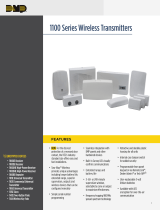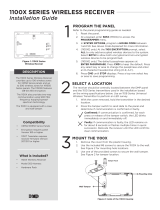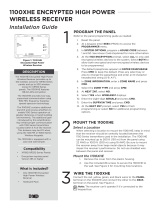Page is loading ...

INSTALLATION GUIDE
1101 Series
Wireless Universal Transmitter

1101 Series Installation and Programming Guide | Digital Monitoring Products 1
GET STARTED
The 1101 Series Wireless Universal Transmitters are two‑way supervisory wireless transmitters typically used for door
and window applications. The 1101E features 128‑bit AES encryption.
The transmitter provides a cover tamper, magnetic reed switch, and an onboard terminal block to allow for external
contact wiring. Both sets of contacts, internal and external, can be programmed to operate at the same time. This
allows two independent zones to operate from one 1101.
The 1101 Series also features Disarm/Disable functionality. When this option is enabled, Zone Tripped messages are
disabled when the system is disarmed.
What’s Included
▶One 1101 Wireless Universal Transmitter
▶One Magnet with Standard and Commercial Housing
▶One 3.0 V lithium CR123A battery
▶Hardware pack
Compatibility
▶All DMP 1100 Series Wireless Receivers
▶All DMP XT Series and XR Series panels
Note: To enable encryption on 1101E models, Version 183 is required for XT and XR Series panels and Version 300
is required for Wireless Receivers.
Procedure
To install a 1101 transmitter, this guide walks you through these required steps:
1. Program the panel.
2. Install the battery.
3. Use the LED Survey to select a location.
4. Mount the transmitter.
5. Wire external contacts (optional).
6. Test the transmitter.
PCB Layout
Tamper Switch
Survey LED
External Contact
Terminal Block
Magnetic Reed
Figure 1: 1101 Layout

1101 Series Installation and Programming Guide | Digital Monitoring Products 2
INSTALLATION
1 Program the Panel
Refer to the panel programming guide as needed. After completing each of the following steps, press CMD to
advance to the next prompt.
1. At a keypad, enter 6653 (PROG) to access the Programmer Menu.
2. For installing an 1101E, use the steps below before continuing to step 3. Otherwise, skip to step 3.
▶Go to SYSTEM OPTIONS. At 1100ENCRYPTION, select ALL to only add encrypted wireless devices
to the system. Select BOTH to allow both encrypted and non‑encrypted wireless devices to be
programmed.
▶The default passphrase appears at the ENTER PASSPHRASE prompt. Press CMD to keep the default.
Press any select key or area to change the passphrase and enter an 8‑character hexadecimal string
(0‑9, A‑F).
3. At ZONE INFORMATION, enter the wireless zone number you would like to use.
4. At *UNUSED*, enter the zone name.
5. At ZONE TYPE, press any select key or area and select the zone type.
6. At the NEXT ZN? prompt, select NO.
7. When WIRELESS? displays, select YES.
8. At SERIAL#, enter the eight‑digit device serial number found on device packaging.
9. At CONTACT, select either INTERNAL or EXTERNAL. Use consecutive zone numbers if using both internal
and external contacts.
10. At SUPRVSN TIME, enter a supervision time. Default is 240.
11. At DISARM DISABLE, select NO or YES.
Note: Program the external contact first if using both internal and external contacts with Disarm/Disable
functionality.
12. At the NEXT ZONE prompt, select YES if you are finished programming the zone. Select NO if you would
like to access additional programming options.
13. To save panel programming, go to STOP and press CMD.
2 Install the Battery
Use a 3.0V lithium battery, a DMP Model CR123A battery, or an equivalent model from Sony or Murata. For listed
installations, use either an Energizer® 123battery or a CR123A battery manufactured by Panasonic or Tekcell.
1. To remove the lid/cover, push the button on the end of the transmitter and separate the two halves.
2. Observing polarity, place the battery in the holder and press it into place. Refer to Figure 1during installation.

1101 Series Installation and Programming Guide | Digital Monitoring Products 3
Select a Location
The transmitter provides a Survey LED capability to allow one person to confirm communication with the wireless
receiver or panel while the cover is removed.
1. With the cover removed, hold the transmitter in the exact desired location.
2. Press the tamper switch to send data to the panel and determine if communication is confirmed or faulty.
Confirmed: If communication is confirmed, for each press or release of the tamper switch the LED blinks
immediately on and immediately o. Repeat this test to confirm five separate consecutive LED blinks. Any
indication otherwise means proper communication has not been established.
Faulty: If communication is faulty, the LED remains on for about 8 seconds or flashes multiple times in quick
succession. Relocate the transmitter or receiver until the LED confirms clear communication.
3
4
Mount the Transmitter
Mount the Housing
When mounting the transmitter, refer to Figure 1 and Figure 2for battery
and mounting hole locations.
1. Remove the battery and the PCB.
2. Place the supplied #4screw into the mounting hole and secure the
transmitter housing to the surface.
3. Reinsert the PCB and the battery.
4. Snap the transmitter cover back onto the base.
Mount the Magnet
For magnet placement options, see Figure 5.
Standard Installation
1. Push the supplied magnet into the magnet cover.
2. Hold the magnet base on the door closest to the magnetic reed
switch, no more than 1/2” (1.3cm) from the transmitter.
3. Use the provided #4 screws to mount the base. See Figure 2.
4. Snap the cover onto the base.
Commercial Installation
1. Push the supplied magnet into the magnet cover.
2. Place and hold the magnet cover directly on the door closest to the
magnetic reed switch, no more than 1/2” (1.3cm) apart from the
transmitter.
3. Use the provided #4screws to mount the cover. See Figure 4.
Figure 2: Mounting the Transmitter
PCB Latch
Mounting
Screws
Figure 3: Standard Installation
Figure 4: Commercial Installation
Figure 5: Placement Options

1101 Series Installation and Programming Guide | Digital Monitoring Products 4
5 Wire the External Contacts (Optional)
The 1101 Universal Transmitter provides internal and external contacts that may be used at the same time to yield
two individual reporting zones from one transmitter. This functionality makes the 1101 perfect for applications
where any type of normally open or normally closed contact are in close proximity. DMP recommends using 18or
22AWG unshielded wire for contact connections.
Caution: Do not use twisted pair or shielded wire. Refer to Figure 6 when wiring external contacts.
1. Use a flathead screwdriver to loosen the two external contact terminal screws.
2. Insert external contact wiring into the 1101terminal block and tighten the screws.
3. Connect the other ends of the wires to the external contact as either normally open (N/O) or normally
closed (N/C) without an end‑of‑line resistor.
4. Snap the transmitter cover back onto the base.
6
Test the Transmitter
After the transmitterhas been installed, test to confirm that it is communicating reliably with the panel. Use the
Tech APP™ to perform a Wireless Check‑in Test on the system or perform a Check‑in Test from a keypad that is
connected to the panel. At the keypad, enter 8144 (WALK) and select WLS.
ADDITIONAL INFORMATION
Supervision Time
When a receiver is installed, powered up, or the panel is reset, the supervision time for transmitters is reset. If the
receiver has been powered down for more than one hour, wireless transmitters may take up to an additional hour
to send a supervision message unless tripped, tampered, or powered up. This operation extends battery life for
transmitters. A missing message may display on the keypad until the transmitter sends a supervision message.
Replace the Battery
1. To remove the lid/cover, push the button on the end of the transmitterand separate the two halves.
2. Remove the old battery, observe polarity, and place the new battery in the holder.
3. Snap the cover back on the transmitter.
Sensor Reset to Clear LOBAT
Once the battery is replaced, a sensor reset is required at the keypad to clear the LOBAT message. On an LCD keypad,
press and hold 2for two seconds. On a graphic touchscreen keypad, press RESET. Enter your user code, if required.
The keypad displays SENSORS OFF followed by SENSORS ON.
Figure 6: Connect External Contact
External Contact
Terminal Block
1101
Door
Window
External
Contact
Magnet
Program an internal
contact as the next
consecutive zone. Program an
external contact as
the first zone.

1101 Series Installation and Programming Guide | Digital Monitoring Products 5
SPECIFICATIONS
Battery
Life Expectancy 5 Years (normal operation)
Type 3.0V lithium CR123A Frequency
Frequency Range 905‑924 MHz
Dimensions
Transmitter Case 3.3 L x 1.6 W x 0.9 H in.
Transmitter Base 3.3 L x 1.6 W x 0.1 H in.
Magnet Housing 1.5 L x 0.5 W x 0.7 H in.
Magnet Spacer 1.5 L x 0.5 W x 0.1 H in.
Housing Material Flame‑retardant ABS
Encryption
▶XT and XR Series Panels Version 183 or higher
▶Wireless Receivers Version 300 or higher
CERTIFICATIONS
▶FCC Part 15 Registration ID CCKPC0191
▶Industry Canada Registration ID 5251A‑PC0191
Underwriters Laboratory (UL) Listed
ANSI/UL 1023 Household Burglar Alarm System Units Accessory Magnetically Activated Switch or Door
Contact Transmitter
ANSI/UL 634 Connections and Switches for use with Burglar Alarm Systems Accessory
Patents
▶U. S. Patent No. 7,239,236

18205
Designed, engineered, and
manufactured in Springfield, MO
using U.S. and global components.
LT-0694 1.04 22172
INTRUSION • FIRE • ACCESS • NETWORKS
2500 North Partnership Boulevard
Springfield, Missouri 65803-8877
800.641.4282 | DMP.com
© 2022
FCC Information
This device complies with Part 15 of the FCC Rules. Operation is subject to the following two conditions:
1. This device may not cause harmful interference, and
2. This device must accept any interference received, including interference that may cause undesired operation.
Changes or modifications made by the user and not expressly approved by the party responsible for compliance could void the user’s authority to
operate the equipment.
Note: This equipment has been tested and found to comply with the limits for a Class B digital device, pursuant to part 15 of the FCC Rules. These
limits are designed to provide reasonable protection against harmful interference in a residential installation. This equipment generates, uses and
can radiate radio frequency energy and, if not installed and used in accordance with the instructions, may cause harmful interference to radio
communications. However, there is no guarantee that interference will not occur in a particular installation. If this equipment does cause harmful
interference to radio or television reception, which can be determined by turning the equipment o and on, the user is encouraged to try to correct
the interference by one or more of the following measures:
• Reorient or relocate the receiving antenna.
• Increase the separation between the equipment and receiver.
• Connect the equipment into an outlet on a circuit dierent from that to which the receiver is connected.
• Consult the dealer or an experienced radio/TV technician for help.
Industry Canada Information
This device complies with Industry Canada License‑exempt RSS standard(s). Operation is subject to the following two conditions:
1. This device may not cause interference, and
2. This device must accept any interference, including interference that may cause undesired operation of the device.
Le présent appareil est conforme aux CNR d’Industrie Canada applicables aux appareils radio exempts de licence. L’exploitation est autorisée aux deux
conditions suivantes:
1. l’appareil ne doit pas produire de brouillage, et
2. l’utilisateur de l’appareil doit accepter tout brouillage radioélectrique subi, même si le brouillage est susceptible d’en compromettre le
fonctionnement.
/