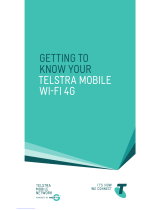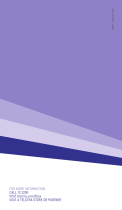Page is loading ...

LET’S GET THIS SHOW
ON THE ROAD
You must be excited about your brand new Telstra
Pre-Paid 3G Wi-Fi.
This guide will help you get connected as quickly
and as easily as possible. It’ll guide you through
installation and run through all the handy extra
features that are included.
If all goes to plan you’ll be up and running in no time,
so you can get connected while you’re on the move.
2

SAFETY
FIRST
Please read all the safety notices before using this device.
This device is designed to be used at least 20cm from
your body. Do not use the device near fuel or chemicals or
in any prescribed area such as service stations, refineries,
hospitals and aircraft. Obey all warning signs where posted.
RADIO FREQUENCY SAFETY INFORMATION
The device has an internal antenna. For optimum
performance with minimum power consumption do not shield
the device or cover with any object. Covering the antenna
affects signal quality, may cause the router to operate at a
higher power level than needed, and may shorten battery life.
RADIO FREQUENCY ENERGY
Your wireless device is a low-power radio transmitter and
receiver. When switched on it intermittently transmits radio
frequency (RF) energy (radio waves). The transmit power
level is optimised for best performance and automatically
3 4

reduces when there is good quality reception. Maximum
power is only used at the edge of network coverage so under
most circumstances the power output is very low. Under poor
network conditions the device transmits at a higher power,
may get hot and have a significantly shorter battery life.
DECLARATION OF CONFORMITY –
SPECIFIC ABSORPTION RATE (SAR)
The wireless device is designed to be used at least 20cm
from the body. We declare that the product detailed in
this manual, and in combination with our accessories,
conform with the essential requirements of The Radio
Communications Standard (Electro-magnetic Radiation
Human Exposure) 2003 and the Australian Communications
and Media Authority Section 376 of the Telecommunications
Act 1997 when used at a distance of not less than 20cm
from the body. The worst case SAR result is published on the
manufacturer’s web site at zte.com.au
N14945
3 4

ACCESSORIES AVAILABLE FOR PURCHASE:
•ExternalMemoryCard,availableatmostconsumer
electronic stores. Your Telstra Pre-Paid 3G Wi-Fi supports
microSDcardsupto32GB.ByusingthisdeviceyourTelstra
Pre-Paid 3G Wi-Fi can also act as an external storage drive
whenconnectedviaUSB.
IMPORTANT: SECURITY SETTINGS SSID
AND WI-FI SECURITY KEY
•Thedefaultsecuritysettingsareuniqueforyourdeviceand
are provided on the Wi-Fi security card. Please keep this card
in a safe place.
•Thesecuritykeyiscasesensitiveandshouldbeentered
exactly as it is written on the card. Your Wi-Fi security card
key is also on the device.
7 8

•YoucanchangetheSSID(Wi-Finetworkname)andSecurity
Key (Wi-Fi password) to your own preferences.
•YouneedthisinformationtologontothePre-Paid
Telstra Pre-Paid 3G Wi-Fi.
QUICK REFERENCE SECTION
Wi-Fi home page http://m.home
Wi-Fi home
page password
password
Default SSID
(Wi-Fi network name)
Supplied on Wireless security card.
Default Security Key 10 characters which are case sensitive.
Supplied on your security card and on the
back of the device under the battery.
Restore Defaults To reset your device hold down the
WPSandPowerButton.Thiswillrestore
default passwords.
7 8

2. SWITCH ON YOUR TELSTRA PRE-PAID 3G WI-FI
•PressandholdthepowerkeyuntiltheLEDindicatorslightup.
3. SWITCH ON YOUR COMPUTER OR
WI-FI ENABLED DEVICE
•CheckyourcomputerorotherdevicehasWi-Fienabled
and search for wireless networks. Refer to your Wi-Fi
enabled device manual for further details on searching for
wireless networks.
•SelecttheSSID(Wi-Finetworkname)displayedonyour
security card. Then click connect.
•Enterdefaultsecuritykeyexactlyasshownontheincluded
security card. Note your security key is case sensitive.
You can activate and modify your settings via the Wi-Fi home
page at http://m.home
. For more information on the Wi-Fi home
page see page 15.
11 12

4. ACTIVATE YOUR SIM CARD
•Activateonlineviatelstra.com.au/activate
or
•ActivateviatheDevicehomepage,clickonthedesktopicon
called Telstra Pre-Paid 3G Wi-Fi or enter http://m.home into
a browser and click on Account Services located towards the
bottom of the page. Follow the prompts to activate.
If you have any issues activating you can contact our
support centre on 125 8887 or from a non-Telstra phone
call 13 2200 and say “Pre-Paid”.
For more information on activating or managing your
service see your Telstra Pre-Paid Welcome Guide.
13 14

WI-FI
HOME PAGE
You can activate, check data usage and manage your settings
via your Wi-Fi home page. You can only access the Wi-Fi home
page while your device is connected.
LOGIN TO YOUR WI-FI HOME PAGE
•Openawebbrowserandenterhttp://m.home
in the address bar.
•EnterthepasswordshownbelowintheAdminlogin
field and click ok.
Password: password
For full details on using your Wi-Fi home page click on Help.
15 16

TO CHANGE SECURITY KEY (WI-FI PASSWORD)
•GotoSettingsTab,selectWi-FiSettings,
thenselectBasicSettings.
•InputanewSecurityKeyintothefieldPassphrase,
then click Apply.
If changing your password or security key please ensure
you keep a record of it and store in a safe place.
17 18

EXTRA
FEATURES
USING A MEMORY CARD
To use the device as a portable storage drive insert a
microSDHCcardupto32GB:
•Openthememorycardslotcoveronthedevice.
•InsertthemicroSDHCcardasshownandpressgently
to click into place.
•Closethememorycardslotcover.
•Connectthewirelessdevicetoyourcomputerusingthe
USBcablesuppliedandthememorycardwilldisplayas
an external drive.
19 20
/