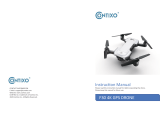-04-
HEAD
Gyroscope calibration
Slide right to confirm
Now, the APP interface displays the diagram (Pic 3). Place the drone on the
level surface and . The LED lights of the drone will flash
rapidly for about 3 seconds. When completed, the front and rear lights turn
solid. Or press the Gyroscope calibration switch “ ” on the remote control.
The LED lights of the drone will flash rapidly for about 3 seconds. When
completed, the front and rear lights turn solid.
+
-
Unlocking the Motor
Pic 4
Pic 3
Please unlock the motor before take-off.
Press the red button “ ” (Pic 4) , the motors rotate.
Unlock the motor function will be activatedwhen the indicate “Equipment
connected (GPS Model)” in the APP interface OR Indoor mode
If you do not any operation approx 10 seconds after unlock the drone,
the motors will stop rotating.
Slide right to confirm
Please confirm whether horizontal
calibration is carried out
Cancel