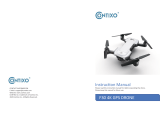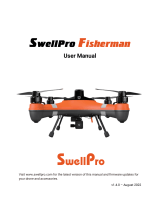Common Problems and Solutions
Question Reason Solutions
The motors cannot
be started
Turn on the Aircraft in an
open area with strong GPS
signal
The Aircraft has low
battery. Please
charge the battery in time
The compass is not
calibrated. Please refer to the
"Calibration Before Flight"
section of the user manual
Push the left and right
joysticks simultaneously to 5
o'clock and 7 o'clock for 2
seconds
Weak GPS signal
The red light stays on
The pink light stays
on
The left and right
joysticks are not in
place
The gyroscope is not
calibrated
GPS signal is
unstable. Flying near
buildings and in
obstructed places
Please fly the Aircraft in an
open area free of obstacles
within the circle of radius
32.81 ft(10 meters)
Please fly the Aircraft above
9.84ft(3 meters)
Place the Aircraft on a
horizontal surface and
conduct gyroscope/horizon-
tal calibration. Please refer to
the "Calibration Before
Flight" section of the user
manual
Unstable flight
Flying too low,
affected by Aircraft
airflow
The propellers
become deformed
and incomplete
Replace the propellers with
new ones
We tested all Aircraft
before shipping
The product has slight
marks
In order to give you the best
experience, we tested
functions of all Aircraft
before shipping. Therefore, it
is inevitable that there will be
slight traces. However, it can
be guaranteed that all
Aircraft are 100% brand new
Copyright ©2022 Ruko All Rights Reserved. 9