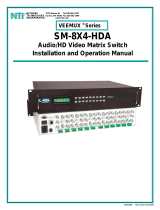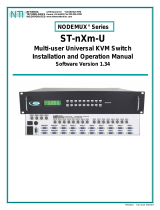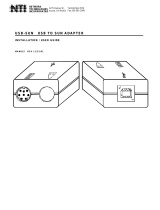Page is loading ...

SM-nXm-AV-LCD
Audio/Video Matrix Switch
Installation and Operation Manual
MAN063 Rev 10/1/03
NTI
NETWORK
TECHNOLOGIES
INCORPORATED
Tel:330-562-7070
Fax:330-562-1999
1275 Danner Dr
Aurora, OH 44202
www.nti1.com
R
VEEMUX
TM
A Series

WARRANTY INFORMATION
The warranty period on this product (parts and labor) is one (1) year from the date of purchase. Please contact
Network Technologies Inc at (800) RGB-TECH (800-742-8324) or (330) 562-7070 for information regarding repairs
and/or returns. A return authorization number is required for all repairs/returns.
COPYRIGHT
Copyright © 2003 by Network Technologies Inc. All rights reserved. No part of this publication may be reproduced,
stored in a retrieval system, or transmitted, in any form or by any means, electronic, mechanical, photocopying,
recording, or otherwise, without the prior written consent of Network Technologies Inc, 1275 Danner Drive, Aurora,
Ohio 44202. For more information please contact Network Technologies Inc at (800) RGB-TECH (800-742-8324) or
(330) 562-7070.
CHANGES
The material in this guide is for information only and is subject to change without notice. Network Technologies Inc
reserves the right to make changes in the product design without reservation and without notification to its users.

Table of Contents
Introduction ........................................................................................................................................................................................1
Specifications.....................................................................................................................................................................................1
Cables................................................................................................................................................................................................2
Basic Operation .................................................................................................................................................................................2
Features and Functions .....................................................................................................................................................................3
Installation.......................................................................................................................................................................................... 4
Control Options..................................................................................................................................................................................5
Front Panel Keypad Control...........................................................................................................................................................6
Making Connections ..................................................................................................................................................................6
Volume Control ..........................................................................................................................................................................7
Memory Functions .....................................................................................................................................................................7
Serial Menu................................................................................................................................................................................7
RS232 Control ...................................................................................................................................................................................8
Remote Connection ....................................................................................................................................................................... 8
Baud Rate...................................................................................................................................................................................... 8
Unit Address .................................................................................................................................................................................. 8
Command Protocol ........................................................................................................................................................................9
RS-232 Command Protocol Quick Reference ...............................................................................................................................9
RS-232 Command Protocol Full Specification ...............................................................................................................................9
CC - Save Matrix Connections Into Memory Bank.....................................................................................................................9
RC - Restore Matrix Connections From Memory Bank.............................................................................................................. 9
CB - Change Baud Rate For All Switches................................................................................................................................10
RS - Internal Reset .................................................................................................................................................................. 10
RV - Read NTI Version String.................................................................................................................................................. 10
RU - Read Unit Size.................................................................................................................................................................10
CS - VIDEO Connect One Output/User Port To Input/CPU Port .............................................................................................10
CA - VIDEO Connect All Outputs/Users Port To Input/CPU Port............................................................................................. 10
RO - VIDEO Read Connection For Output/User Port .............................................................................................................. 11
AS - AUDIO Connect One Output/User Port To Input/CPU Port .............................................................................................11
AA - AUDIO Connect All Outputs/Users Ports To Input/CPU Port ........................................................................................... 11
AO - AUDIO Read Connection For Output/User Port .............................................................................................................. 11
AM - Set Mute State For Output/User Port ..............................................................................................................................11
AV - Set Volume Level For Output/User Port...........................................................................................................................12
AR - Read Mute, Volume For Output/User Port....................................................................................................................... 12
RS232 Interface Test Program ....................................................................................................................................................12
Main Options............................................................................................................................................................................12
Matrix Switcher's Control Program For Windows 9X, NT, AND 2000 ..........................................................................................13
Infrared Control (Optional) ............................................................................................................................................................... 14
Battery Replacement ...................................................................................................................................................................14
Specifications............................................................................................................................................................................... 14
Troubleshooting ...........................................................................................................................................................................14
DDC Support (Optional)................................................................................................................................................................... 15
Safety Statements ........................................................................................................................................................................... 15
Rack mounting Instructions.............................................................................................................................................................. 16
Table of Figures
Figure 1- Install Audio and Video Source Cables ........................................................................................................... 4
Figure 2- Install Monitors and Speakers ......................................................................................................................... 5
Figure 3- RS232 Connections for Daisy-chain................................................................................................................ 8

1
Introduction
The SM-nXm-AV-LCD Audio/Video Matrix switch (VEEMUX-A) allows up to 32 audio/video sources (n) to be connected to up to
16 destinations (m). Different destinations can even be connected to the same source. Video resolution up to 1920x1200@85Hz
is supported with no degradation – guaranteed. Stereo audio is supported, as well as volume control and separate audio/video
switching. An LCD on the front panel indicates the current connections. The VEEMUX-A can be controlled by three methods:
Front Panel Keypad, RS-232 interface, or optional Infrared Remote.
Specifications
Video
Bandwidth ............................ 200 MHz, fully loaded
Maximum Resolution ........... 1920 x 1200 @ 85Hz
Video Input
Signal type ........................... RGBHV, RGsB, RGBS
Connectors........................... 15 Pin HD Connector
Maximum input level ............ 1 Vp-p RGB, TTL for sync
Impedance ........................... 75 Ohm
Video Output
Signal type ........................... RGBHV, RGsB, RGBS
Connectors........................... 15 Pin HD Connector
Maximum input level ............ 1 Vp-p RGB, TTL for sync
Impedance ........................... 75 Ohm
Audio
Frequency response ............ 20Hz to 20kHz, +/- 0.5dB
THD + N............................... 0.01% @ 1kHz
S/N ....................................... > 90 dB
Crosstalk .............................. > 85 dB @ 1kHz
Audio Input
Signal type ........................... Stereo unbalanced
Connectors........................... 3.5mm jack
Impedance ........................... 10kOhm
Maximum input level ............ 1Vrms or 2.5Vp-p
Audio Output
Signal type ........................... Stereo unbalanced
Connectors........................... 3.5mm jack
Gain adjustment................... -20dB to +10dB
Impedance ........................... < 0.1 Ohm
General
Power................................... 110 or 220 VAC at 50 or 60 Hz, internal
Rack mount.......................... Yes – available on all sizes
Enclosure type ..................... Metal
Dimensions .......................... 19"W x 10/12"D x 3.5/5.25/7/8.75"H (depends on model)
Introduction
Specifications

2
Ordering Information
The SM-nXm-AV-LCD Audio/Video Matrix switch (VEEMUX-A) can be ordered in many sizes and with several control options.
The base unit includes a user keypad and an RS232 port to make up a complete system, with an option for an infrared control.
The infrared option is purchased separately, allowing for maximum user satisfaction in each unique configuration.
The VEEMUX-A Audio/Video Matrix switch is built to a specific size ranging from 8 to 32 inputs and 2, 4, 8, 12, or 16 outputs.
Simply order a VEEMUX-A-nXm where the “n” in the part number represents the number of inputs and the “m” in the part number
represents the number of outputs.
SM-nXm-AV-LCD
Replace the “n” with 8,16, or 32
Replace the “m” with 2,4,8,12, or 16
The following list represents the available sizes that can be ordered:
SM-8x2-AV-LCD SM-16x2-AV-LCD SM-32x2-AV-LCD
SM-8x4-AV-LCD SM-16x4-AV-LCD SM-32x4-AV-LCD
SM-16x8-AV-LCD SM-32x8-AV-LCD
SM-16x12-AV-LCD SM-32x16-AV-LCD
SM-16x16-AV-LCD
Optional Features
• DDC Support (see page 15)- to order, add "D" to the part number (i.e. SM-nXm-AVD-LCD)
• Infrared Control (see page 14)- to order, add "IR" to the part number (i.e. SM-nXm-AV-LCD-IR)
Cables
All cables are sold separately. The following table lists the available stocked cables with their length in feet. All of the 15HD and
BNC input and output connectors on VEEMUX-A are female. Custom cables are available – contact NTI for pricing and distance /
resolution limitations.
VGA
VEXT-3/6/10/15/25/35/50/75/100-MM
VEXT-3/6/10/15/25/35/50/75/100
VINT-5B-6
Multi-coax high resolution VGA or SVGA video cable. Connectors are 15HD
male-male (used for INPUTS)- 3 thru 100 feet
Multi-coax high resolution VGA or SVGA video cable. Connectors are 15HD
male-female (used for OUTPUTS)- 3 thru 100 feet
Multi-coax high resolution VGA to BNC cable. Connectors are 15HD male to 5
BNC’s- 6 feet long
AUDIO
SA-6/10-MM
SA-6/10-MF
Audio Interface Cable- Connectors are 3.5mm male-male - 6/10 feet long
Audio Extension Cable- Connectors are 3.5mm male-female- 6/10 feet long
Basic Operation
The VEEMUX-A allows any source to be connected to any destination at any time with no restrictions or limitations.
• Audio and Video connections can be made concurrently or separately (i.e. user 1 can view video from port 3
and hear audio from port 11).
• Video inputs accept any RGBHV, RGBS, or RGsB signal.
• Video outputs are compatible with any RGBHV or RGBS monitor, regardless of input. (RGsB monitor requires
RGsB input)
• Audio inputs accept any standard line level audio (1Vrms or 2.5Vp-p).
• Audio outputs are capable of driving an 8 Ohm speaker load with 200mW of continuous RMS power.
• The Audio output volume of the AV matrix is adjustable for each output port.
Ordering Information
Cables
Basic Operation

3
Features and Functions
1. LCD Display- for visual indication of connection between the user and a specific CPU.
2. Keypad- buttons for user control over switch functions
3. Audio IN- for connection of audio cables from audio sources
4. Audio OUT- for connection of audio cables to audio output devices (speakers)
5. Fuse Holder- holder for replaceable overcurrent protection fuse
6. Power ON/OFF switch
7. IEC Power Connector- for attachment of power cord (not available on all units)
8. RS232 In/Out - for attaching RS232 interface cable from a CPU to control the functions of one or more
switches
9. VIDEO x- 15HD female connectors- for attachment of video cables from video sources
10. Monitor x- 15HD female connectors- for connection of user monitors
11. DDC button- for manual update of DDC information between the monitor and the CPU(s) attached (optional)
Features and Functions
F E A T U R E S A N D F U N C T I O N S
M O N I T O R 1
M O N I T O R 2
M O N I T O R 3
M O N I T O R 4
V I D E O 1
V I D E O 2
V I D E O 3
V I D E O 4
V I D E O 5
V I D E O 6
V I D E O 7
V I D E O 8
R
S
2
3
2
M O N I T O R 5
M O N I T O R 6
M O N I T O R 7
M O N I T O R 8
N T I
N E T W O R K
T E C H N O L O G I E S
I N C O R P O R A T E D
T e l : 3 3 0 - 5 6 2 - 7 0 7 0
F a x : 3 3 0 - 5 6 2 - 1 9 9 9
1 2 7 5 D a n n e r D r
A u r o r a , O H 4 4 2 0 2
w w w . n t i 1 . c o m
1
2
3
4
5
6
7
8
1
2
3
4
5
6
7
8
A U D I O I N ( C P U )
A U D I O O U T ( U S E R )
F r o n t V i e w o f V E E M U X - A
1 2 3
I N
4
5
6
7
8
9
*
E S C
E N T E R
M E N U
N T I
R
N e t w o r k T e c h n o l o g i e s I n c
V E E M U X
A
T M
O U T
R e a r V i e w o f V E E M U X - A
2
1
9
34
56
7 8
1 0
0
D D C
1 1

4
Installation
1. Turn OFF power to all video sources (inputs) that will be connected to the VEEMUX-A before connecting or
disconnecting any cables.
2. For each video source, connect a VEXT-xx-MM cable from the video port of the source to a video input
(VIDEO-1) of the VEEMUX-A (see Fig. 1).
3. Repeat step 2 for remaining video sources.
4. For each audio source, connect a SA-xx-MM cable from the audio source to the port labeled AUDIO IN 1.
Notes:
The audio port on a CPU may be marked "line out", "spkr", or "headphones".
If all 3 jacks are available, use
the jack marked "line out".
The "line out" jack is typically lime green and may be marked with this symbol
The "spkr" jack is typically orange, and may be marked with this symbol
The "headphones" jack may be marked with this symbol
5. Repeat step 4 for remaining audio sources, connecting them to any remaining AUDIO IN ports.
Figure 1- Install Audio and Video Source Cables
Installation
M O N I T O R 1
M O N I T O R 2
M O N I T O R 3
M O N I T O R 4
V I D E O 1
V I D E O 2
V I D E O 3
V I D E O 4
V I D E O 5
V I D E O 6
V I D E O 7
V I D E O 8
R
S
2
3
2
M O N I T O R 5
M O N I T O R 6
M O N I T O R 7
M O N I T O R 8
N T I
N E T W O R K
T E C H N O L O G I E S
I N C O R P O R A T E D
T e l : 3 3 0 - 5 6 2 - 7 0 7 0
F a x : 3 3 0 - 5 6 2 - 1 9 9 9
1 2 7 5 D a n n e r D r
A u r o r a , O H 4 4 2 0 2
w w w . n t i 1 . c o m
1
2
3
4
5
6
7
8
1
2
3
4
5
6
7
8
A U D I O I N ( C P U )
A U D I O O U T ( U S E R )
R e a r V i e w o f V E E M U X - A
1 5 H D M a l e
V i d e o C o n n e c t o r
1 5 H D F e m a l e
V i d e o C o n n e c t o r
1 5 H D F e m a l e
V i d e o C o n n e c t o r
V i d e o P o r t
R e a r V i e w o f a C P U
V E X T -
x x
- M M
3 . 5 m m S t e r e o
P l u g
3 . 5 m m S t e r e o
P l u g
3 . 5 m m S t e r e o
J a c k
S A - x x - M M
A u d i o P o r t
l i n e
o u t
O N E W I L L B E M A R K E D " l i n e
o u t " , " s p k r " , " h e a d p h o n e s "
O R W I T H T H I S S Y M B O L

5
6. Connect a monitor to the port labeled MONITOR 1 on the rear of the VEEMUX-A (see Fig. 2).
7. Repeat step 6 for remaining monitors (outputs).
8. Connect audio output device (speakers) to port labeled AUDIO OUT 1.
9. Repeat step 8 for remaining audio output devices, connecting them to any remaining AUDIO OUT ports.
10. If using RS232 control, connect the video source's serial port to the VEEMUX-A “RS232” with a DINT-xx.
11. Plug the VEEMUX-A to an AC power outlet.
12. Turn ON power to the VEEMUX-A.
13. Turn ON power to any or all of the video and/or audio sources connected to the VEEMUX-A.
Figure 2- Install Monitors and Speakers
Control Options
The VEEMUX-A Audio/Video Matrix Switch has three methods of control: Front Panel Keypad, RS232, or Infrared. Every unit
comes standard with the Front Panel Keypad and RS232 built-in. If desired, the Infrared option must be requested at the time of
the order. The Infrared option requires the purchase of a separate remote control device (Infrared transmitter) as well as an
Infrared receiver to be installed in the unit. No software is involved (see page 14 – Infrared Control). With the RS232 option,
there are no external devices to be purchased. NTI provides Software commands as well as a test program to ensure the RS232
functions properly (see page 8 – RS232 Control).
Control Options
M O N I T O R 1
M O N I T O R 2
M O N I T O R 3
M O N I T O R 4
V I D E O 1
V I D E O 2
V I D E O 3
V I D E O 4
V I D E O 5
V I D E O 6
V I D E O 7
V I D E O 8
R
S
2
3
2
M O N I T O R 5
M O N I T O R 6
M O N I T O R 7
M O N I T O R 8
N T I
N E T W O R K
T E C H N O L O G I E S
I N C O R P O R A T E D
T e l : 3 3 0 - 5 6 2 - 7 0 7 0
F a x : 3 3 0 - 5 6 2 - 1 9 9 9
1 2 7 5 D a n n e r D r
A u r o r a , O H 4 4 2 0 2
w w w . n t i 1 . c o m
1
2
3
4
5
6
7
8
1
2
3
4
5
6
7
8
A U D I O I N ( C P U )
A U D I O O U T ( U S E R )
R e a r V i e w o f V E E M U X - A
V G A
M u l t i - S c a n
M o n i t o r
1 5 H D M a l e
V i d e o C o n n e c t o r
1 5 H D F e m a l e
V i d e o C o n n e c t o r
S p e a k e r s
3 . 5 m m S t e r e o
J a c k
3 . 5 m m S t e r e o
P l u g

6
Front Panel Keypad Control
The front panel keypad and LCD (drawing below) allow the user to view and change current audio and video connections, adjust
audio volume and configure the RS-232 control interface. The keypad buttons perform the following functions.
ESC Escape back to the main display.
0 – 9 Used to enter numbers. ( # )
OUT Specifies output port
IN Specifies input port
ENTER Forces selection of single digit entries
Display next 4 connections
Display previous 4 connections
MENU Display the RS-232 menu. (See RS232 control on page 8.)
* Additional functions
Making Connections
The VEEMUX-A allows audio and video connections to be made concurrently or separately. In both situations, the output port
number must always be entered first.
• Connecting audio and video concurrently
When making this connection, any one of the following commands may be used:
1. <OUT>, Single digit output port number, <IN> or <ENTER>, Single digit input port number, <ENTER>.
Ex: <OUT> 3 <IN> 5 <ENTER>
2. Single digit output port number, <ENTER>, Single digit input port number, <ENTER>.
Ex: 3 <ENTER> 5 <ENTER>
3. Double digit output port number, Double digit input port number.
Ex: 03 05
All outputs can be connected to a single input by using <*>:
1. <*>, Single digit input port number, <ENTER>
Ex: <*> 5 <ENTER>
2. <*>, Double digit input port number
Ex: <*> 05
• Connecting audio only
To make an audio connection without changing the current video connection, use any of the following commands:
1. <OUT>, <▼>, <▼>, Single digit output port number, <IN> or <ENTER>, Single digit input port number, <ENTER>.
Ex: <OUT> <▼> <▼> 3 <IN> 5 <ENTER>
2. <OUT>, <▼>, <▼>, Double digit output port number, Double digit input port number.
Ex: <OUT> <▼> <▼> 03 05
All audio outputs can be connected to one audio input by using <*>:
1. <*>, <▼>, <▼>, Single digit input port number, <ENTER>
Ex: <*> <▼> <▼> 5 <ENTER>
2. <*>, <▼>, <▼>, Double digit input port number
Ex: <*> <▼> <▼> 05
1 2 3
I N
4
5
6
O U T
7 8
9
0
*
E S C
E N T E R
M E N U
V
I N : 1 2 3 4
O U T : 1 2 3 4
L C D W I L L C Y C L E T O D I S P L A Y A " v " F O R A L L V I D E O I N P U T S F I R S T , T H E N A " a " F O R A L L A U D I O I N P U T S .

7
• Connecting video only
To make a video connection without changing the current audio connection, use any of the following commands:
1. <OUT>, <▲>, Single digit output port number, <IN> or <ENTER>, Single digit input port number, <ENTER>.
Ex: <OUT> <▲> 3 <IN> 5 <ENTER>
2. <OUT>, <▲>, Double digit output port number, Double digit input port number.
Ex: <OUT> <▲> 03 05
All video outputs can be connected to one video input by using <*>:
1. <*>, <▲>, Single digit input port number, <ENTER>
Ex: <*> <▲> 5 <ENTER>
2. <*>, <▲>, Double digit input port number
Ex: <*> <▲> 05
Volume Control
The volume level can be adjusted on each output port.
• To increment <▲> or decrement <▼> the volume, use the following command:
<OUT>, <▼>, Double digit output port number, <▲> increment or <▼> decrement, <ENTER>
Ex 1: <OUT> <▼> 03 <▲> <▲> <▲> <ENTER>
This will increment the volume by +6dB (2dB/ press).
Ex 2: <OUT> <▼> 14 <▼> <▼> <ENTER>
This will decrement the volume by -4dB.
• To Mute, use the command:
<OUT>, <▼>, Double digit output port number, the <0> key, <ENTER>
Ex: <OUT> <▼> 03 0 <ENTER>
This will mute output 3
• To Un-mute, use the instruction:
<OUT>, <▼>, Double digit output port number, the <1> key, <ENTER>
Ex: <OUT> <▼> 03 1 <ENTER>
This will un-mute output 3
Memory Functions
There are 10 memory locations available to save connection configurations.
• Saving Connections
To save all current connections, use the following command:
<*>, <OUT>, Memory location, <ENTER>
Ex: <*> <OUT> 5 <ENTER>
• Restoring Connections
To restore connections from memory, use the following command:
<*>, <IN>, Memory location, <ENTER>
Ex: <*> <IN> 5 <ENTER>
Serial Menu
The serial menu is used to configure the RS-232 port.
• The baud rate is selected from the “Baud Rate Menu.” To access this menu, use the command:
<MENU>, the <1> key
Next, press the keypad number corresponding with the desired baud rate:
<1> – 1200
<2> – 2400
<3> – 4800
<4> – 9600
Ex: <MENU> 1 4
This will select 9600 baud
• To set the switch address, use the following instruction:
<MENU>, the <2> key, Double digit address (from 01 to 15)
Ex: <MENU> 2 03
This will set the address at 03

8
RS232 Control
Remote Connection
The RS232 Interface is designed to control the switch via serial (RS232) daisy chain connection from any host computer or other
controller with an RS232 communications port. There is, however, a restriction that must be followed:
A program must be used that will send an entire command line all at once, not character by character. (The
HyperTerminal program in WINDOWS cannot be used, as it sends each character one at a time.)
The pin outs for the DB-9 connector on the unit are as follows:
RS232 INPUT (DB-9 FEMALE)
PIN SIGNAL FUNCTION
1 none no connection
2 TXD Transmit Data (RXD at host)
3 RXD Receive Data (TXD at host)
4 DTR Data Terminal Ready
5 GND Signal Ground
6 DSR Data Set Ready
7 RTS Request to Send
8 CTS Clear to Send
9 none no connection
On the DB-9 female connector, pins 4 (DTR) and 6 (DSR) are shorted and pins 7 (RTS) and 8 (CTS) are shorted. Therefore, host
handshaking is bypassed and TXD and RXD are the only active signals. A straight through DB-9 cable (not null modem) will work
for most CPUs. To daisy chain multiple units, use NTI Matrix-Y-1 "Y" cables, except for the last unit connected. (see Fig 3).
Baud Rate
The unit powers up with a default baud rate of 9600 and a fixed data protocol of 8 data bits, no parity and 1 stop bit. The baud
rate is selectable through the "Baud Rate Menu". A data protocol of 8 data bits, no parity, and 1 stop bit is used in the daisy
chain communication.
Unit Address
To allow multiple units to be controlled from a single host port, the RS232 control interface is designed to allow "daisy chaining" up
to 15 units using the NTI Matrix-Y-1 "Y" cables. By setting the appropriate unit address with the keypad, each unit can be given a
unique address (1-15). Then the unit will only respond to commands on the bus if its address is embedded in the command. (See
illustration below.)
Figure 3- RS232 Connections for Daisy-chain
NTI
SWITCH
Host
CPU
RS232
First Unit
NTI
SWITCH
RS232
NTI
SWITCH
RS232
Second Unit
Last Unit
RS232
Serial Port
Matrix-Y-1
Matrix-Y-1 Matrix-Y-1
RS232 Control

9
Command Protocol
Host controller commands supported by the unit are defined below. All commands should be terminated with a <CR> (carriage
return). When a command is sent, the entire string is echoed back to the host along with a response from the addressed unit as
shown in the command definitions. All characters should be upper case, and all numbers below 10 should have a leading 0 (ex: 1
= 01).
NOTE: For units with one output or user port, use 01 for the output select.
RS-232 Command Protocol Quick Reference
Legend:
(All numbers must be two digits)
SW : Switch (01-15)
BR : Baud Rate Code (12,24,48,96)
VV : Volume Level (00-99, XX=UNSUPPORTED)
MU : Mute State (00=UNMUTE, 01=MUTE, XX=UNSUPPORTED)
OP : Output Port (01-MAXOUTPUTS)
IP : Input Port (01-MAXINPUTS)
MM : Save Into Memory Bank (00-09)
LL : Load From Memory Bank (00-09)
<CR> : Carriage Return (Hex 0xD)
Command String Good Response Description
CS SW,IP,OP *<CR> VIDEO Connect One Output/User Port To Input/CPU Port
CA SW,IP *<CR> VIDEO Connect All Output/User Ports To Input/CPU Port
RO SW,OP *<CR>IP<CR> VIDEO Read Connection For Output/User Port
AS SW,IP,OP *<CR> AUDIO Connect One Output/User Port To Input/CPU Port
AA SW,IP *<CR> AUDIO Connect All Output/User Ports To Input/CPU Port
AO SW,OP *<CR>IP<CR> AUDIO Read Connection For Output/User Port
AM SW,OP,MU *<CR> Set Mute State For Output/User Port
AV SW,OP,VV *<CR> Set Volume Level For Output/User Port
CC SW,MM *<CR>MM<CR> Save Matrix Connections Into Memory Bank
RC SW,LL *<CR>LL<CR> Restore Matrix Connections From Memory Bank
CB 00,BR None Change Baud Rate For All Switches
RS SW *<CR> Internal Reset
RV SW,00 *<CR>string\0<CR> Read NTI Version String
RU SW *<CR>IP,OP<CR> Read Unit Size
AR SW,OP *<CR>MU,VV<CR> Read Mute, Volume For Output/User Port
RS-232 Command Protocol Full Specification
CC - Save Matrix Connections Into Memory Bank
Format:
CC SW,MM<CR>
Successful Response:
*<CR>
MM<CR>
Syntax or Transmission Error:
?<CR>
Behavior:
Will save all VIDEO in/out and AUDIO in/out connections into the specified memory bank. Responds with an * for success,
followed by the memory bank it was saved to.
RC - Restore Matrix Connections From Memory Bank
Format:
RC SW,LL<CR>
Successful Response:
*<CR>
LL<CR>
Syntax or Transmission Error:
?<CR>
Behavior:
Will restore all VIDEO in/out and AUDIO in/out connections to the state saved in the specified memory bank. Responds with
an * for success, followed by the memory location it was restored from.

10
CB - Change Baud Rate For All Switches
Format:
CB 00,BR<CR>
Successful Response:
None
Syntax or Transmission Error:
?<CR>
Behavior:
All switches on the serial bus will change their baud rate to the new baud rate. 12 specifies 1200 baud, 24 specifies 2400
baud, 48 specifies 4800 baud, 96 specifies 9600 baud.
RS - Internal Reset
This feature is not available in the VEEMUX-A.
RV - Read NTI Version String
Format:
RV SW,00<CR>
Successful Response:
*<CR>
string<CR>
Syntax or Transmission Error:
?<CR>
Behavior:
Returns the NTI version string for this switch. Generally contains code date and matrix size information in some form. Can
be useful for determining the model of NTI switch being communicated with.
RU - Read Unit Size
Format:
RU SW<CR>
Successful Response:
*<CR>
IP,OP<CR>
Syntax or Transmission Error:
?<CR>
Behavior:
Returns the total number of input/CPU ports and output/user ports.
CS - VIDEO Connect One Output/User Port To Input/CPU Port
Format:
CS SW,IP,OP<CR>
Successful Response:
*<CR>
Syntax or Transmission Error:
?<CR>
Behavior:
This will connect a single VIDEO output/user port to a single VIDEO input/CPU port.
CA - VIDEO Connect All Outputs/Users Port To Input/CPU Port
Format:
CA SW,IP<CR>
Successful Response:
*<CR>
Syntax or Transmission Error:
?<CR>
Behavior:
This will connect all of the VIDEO output/user ports on the switch to a single VIDEO input/CPU port.

11
RO - VIDEO Read Connection For Output/User Port
Format:
RO SW,OP<CR>
Successful Response:
*<CR>
IP<CR>
Syntax or Transmission Error:
?<CR>
Behavior:
This will find out which VIDEO input/CPU port is connected to the specified VIDEO output/user port.
AS - AUDIO Connect One Output/User Port To Input/CPU Port
Format:
AS SW,IP,OP<CR>
Successful Response:
*<CR>
Syntax or Transmission Error:
?<CR>
Behavior:
This will connect a single AUDIO output/user port to a single AUDIO input/CPU port.
AA - AUDIO Connect All Outputs/Users Ports To Input/CPU Port
Format:
AA SW,IP<CR>
Successful Response:
*<CR>
Syntax or Transmission Error:
?<CR>
Behavior:
This will connect all of the AUDIO output/user ports on the switch to a single AUDIO input/CPU port.
AO - AUDIO Read Connection For Output/User Port
Format:
AO SW,OP<CR>
Successful Response:
*<CR>
IP<CR>
Syntax or Transmission Error:
?<CR>
Behavior:
This will find out which AUDIO input/CPU port is connected to the specified AUDIO output/user port.
AM - Set Mute State For Output/User Port
Format:
AM SW,OP,MU<CR>
Successful Response:
*<CR>
Syntax or Transmission Error:
?<CR>
Behavior:
This command will set the mute state for the specified AUDIO output/user port. The mute state is either 00 or 01, with 00
being UNMUTE and 01 being MUTE.

12
AV - Set Volume Level For Output/User Port
Format:
AV SW,OP,VV<CR>
Successful Response:
*<CR>
Syntax or Transmission Error:
?<CR>
Behavior:
On switches that support AUDIO and support volume control of the output/user port, this command will set the volume of the
specified AUDIO output/user port from a scale of 00 to 99, which represents a logarithmic volume.
Serial Data (VV) Audio Volume
90 – 99 +10dB
80 0dB
60 -20dB
0 – 28 -52dB
AR - Read Mute, Volume For Output/User Port
Format:
AR SW,OP<CR>
Successful Response:
*<CR>
MU,VV<CR>
Syntax or Transmission Error:
?<CR>
Behavior:
This command will read both the mute state and volume level of the specified output/user port. The response will include a mute
state and volume level MU,VV<CR>.
MU is 00 if the port is UNMUTED, MU is 01 if the port is MUTED.
VV is a value between 00 to 99 (see AV command).
RS232 Interface Test Program
This software allows a user to test the functions of an NTI server switch, matrix switch or Multi-user/Multi-platform switch RS232
interface. The executable file SERTEST.EXE runs the program and generates a main menu with the 3 selections described
below:
Main Options
• Matrix Options
- send commands to the matrix unit.
• Setup Options
- set COM port, baud rate, and unit address
• About SERTEST
- display the program version
If Matrix Options is selected, the following menu is displayed:
MATRIX OPERATIONS
1) Reset Unit (1)
Feature not available in VEEMUX-A.
2) Reset All Units
Feature not available in VEEMUX-A.
3) Connect KVM Output/User to an Input/CPU
- connect an output to an input (KVM ports only)
4) Connect All KVM Outputs/Users to an Input/CPU
- connect all outputs to an input (KVM ports only)
5) Connect Audio Output/User to an Input/CPU
- connect an output to an input (Audio ports only)
RS232 Interface Test Program

13
6) Connect All Audio Outputs/Users to an Input/CPU
- connect all outputs to an input (Audio ports only)
7) Change Mute Status for Audio Output/User
- mute or un-mute the Audio port output
8) Change Volume for Audio Output/User
- change Audio port output volume
9) Read Connection for KVM Output/User
- read what input is connected to the specified output (KVM ports only)
a) Read Connection for Audio Output/User
- read what input is connected to the specified output (Audio ports only)
b) Read Mute Status and Volume for Audio Output/User
- read the volume and the mute status of the specified output (Audio ports only)
c) Read Unit Size
- read the switch size (number of inputs and outputs)
d) Read Unit Version/Revision String
- read a string containing the switch version, type, and size
e) Save I/O Connections into Unit Memory
- save the connections into switch memory bank
f) Restore I/O Connections from Unit Memory
- restore the connections from switch memory bank
g) Save All Units I/O Connections into Units Memory
- save the connections into switch memory bank, command for all switches
h) Restore All Units I/O Connections from Units Memory
- restore the connections from switch memory bank, command for all switches
i) Change All Units Baud Rate (9600/COM1:)
- change RS-232 Baud rate of all switches
- the current baud rate and serial port are displayed in parentheses
SET OPTIONS
1) select Com port current: (COM1:)
- select PC serial port
- the current PC serial port is displayed in parentheses
2) select Baud rate current: (9600)
- select PC serial port baud rate
- the current baud rate is displayed in parentheses
3) set unit Address current: (1)
- select the unit address of the switch to be connected to by this program
- the current address is displayed in parentheses
For any selection that requires user input, the user is prompted. When commands are sent to the matrix unit, the command string
and matrix unit responses are echoed to the screen. All commands generated by the program are formatted according to the
information provided in sections above. If any transmission problems are detected, an error message is displayed.
Matrix Switcher's Control Program For Windows 9X, NT, AND 2000
This software is an easy and powerful graphical program that controls NTI matrix switches through an
RS232 interface.
The software performs best on monitors set to a screen resolution of at least 800 X 600. Refer to the
selection "Documentation" in the NTI program menu for instruction on how to operate the Matrix Switcher's Control Program.

14
1
2345
67
8
9
10
11 12
13
14 15
16
17 18 19
20
1234
5
6
78
9
10 11 12
13
14
15
16
IRT-20X16
LO BATT
NTI
ON
OFF
I
N
P
U
T
S
O
U
T
P
U
T
S
1. Move ON / OFF
switch to the ON
position.
2. Select one of
the 16 output
touch activated
buttons.
3. Make sure red LED
on the IR receiver
is on before selecting
input.
4. Select one of
the 20 input
touch activated
buttons
Infrared Control (Optional)
IRT-20X16
Included with IRT-20x16:
• (1) Infrared Transmitter
• (2) AA Cell Batteries
Instructions
1. Move ON/OFF switch to the ON position.
Select Output First
2. Connect the desired output by selecting one of the 16 touch
activated buttons.
3. After the output has been selected, be sure the red light on the IR
receiver is ON before selecting an input.
Select Input Second
4. Connect the desired input by selecting one of the 20 touch activated buttons
Battery Replacement
1. Make sure unit is shut off before replacing battery.
2. Remove slide cover on rear of unit.
3. Remove old batteries carefully.
4. Insert (2) new “AA” cell batteries.
5. Replace slide cover on unit.
Specifications
• 50 feet maximum operating range between the transmitter and the front of the matrix switch / infrared
receiver. (Line of sight required.)
• Select up to 16 outputs by depressing the touch activated buttons labeled output.
• Select up to 20 inputs by depressing the touch activated buttons labeled input.
• Operates with (2) “AA” batteries.
• LO BATT light indicates low battery at approximately 2.25 volts.
Troubleshooting
PROBLEM SOLUTION
IR Remote not selecting
input / output
Check battery. Make sure ON / OFF is switched ON.
No Audio/Video Check all cable connections on video source and switch.
Infrared Control (Optional)

15
DDC Support (Optional)
DDC information allows the CPU to automatically select the optimal resolution for the monitor by receiving, at power up,
information from the monitor concerning its resolution specifications.
When DDC Support is installed, the DDC information is acquired from the monitor by the VEEMUX-A switch when the VEEMUX is
powered-up. A monitor with DDC support must be connected to MONITOR 1 for this to occur. The DDC information will be
made available at every CPU port.
The DDC information can also be acquired by pressing the DDC button located on the front of the switch. This button allows the
monitor configuration to be changed without powering down the switch.
Notes:
1. All monitors connected to the VEEMUX-A switch with DDC support must be able to support at least the maximum
resolution of the DDC monitor connected to '"MONITOR 1".
2. In order for the CPU to correctly receive the DDC information from the switch at boot-up, the switch must be
powered up before all attached CPUs.
Safety Statements
Grounding
These products have protective earth ground terminals and are built with full attention to consumer safety. There must be an un-
interruptible safety earth ground between the main power source and the product's power cord or supplied power cord set.
If ever the possibility exists for the grounding protection to have been reduced in any way, disconnect the power supply until the
grounding connection has been fully restored.
Servicing
NTI products are not intended to be serviced in the field and contain no user-serviceable parts. In the event repair is needed, all
servicing must be performed by factory trained and authorized service personnel. Only those items specifically identified in this
manual (if any) may be adjusted by the user of this product and adjusted only as instructed in this manual.
Safety Statements
DDC Support (Optional)

16
Rack mounting Instructions
This NTI switch was designed to be directly mounted to a rack. It includes a mounting flange to make attachment easy.
Install 4 captive nuts to the rack in locations that line up with the holes (or slots) in the mounting flange on the NTI switch.
Then secure the NTI switch to the rack using four 3/16" diameter screws (not provided). Each screw should be of sufficient
length to go completely through the NTI mounting flange, rack frame and fully engage all threads in the captive nut. Be sure to
tighten all mounting screws securely.
Do not block power supply vents in the NTI switch chassis (if provided) . Be sure to enable adequate airflow in front of and
behind the NTI switch.
Attach all cables securely to the switch and where necessary supply adequate means of strain relief for cables.
Part No:
SM-8X2-AV-LCD SM-16X8-AV-LCD SM-32X4-AV-LCD
SM-8X4-AV-LCD SM-16X12-AV-LCD SM-32X8-AV-LCD
SM-16X2-AV-LCD SM-16X16-AV-LCD SM-32X16-AV-LCD
SM-16X4-AV-LCD SM-32X2-AV-LCD
DDC Option IR Option
Part No. : IRT-20X16 (Optional)
Man063 10/1/03
SERIAL NO:__________
_
DATE:________________
INSPECTED BY:____________
SERIAL NO:
DATE:
INSPECTED BY:
Rack Mounting Instructions
1275 Danner Drive
Aurora Ohio 44212
NTI
NETWORK
TECHNOLOGIES
INCORPORATED
Tel: 330-562-7070
Fax: 330-562-1999
R
www. nti 1.c om
Rack
3/16” Diameter
Screws
Captive
Nuts
/