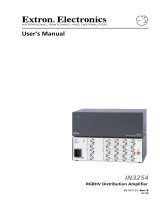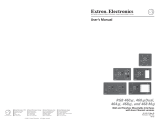Page is loading ...

User Guide
DVS 510 Series
Scalers and Scan Converters
Switching Scalers
68-1290-01 Rev. B
04 12

ii
This symbol is intended to alert the user of important operating and mainte-
nance (servicing) instructions in the literature provided with the equipment.
This symbol is intended to alert the user of the presence of uninsulated
dangerous voltage within the product’s enclosure that may present a risk of
electric shock.
Caution
Read Instructions • Read and understand all safety and operating instructions before using the equipment.
Retain Instructions • The safety instructions should be kept for future reference.
Follow Warnings • Follow all warnings and instructions marked on the equipment or in the user information.
Avoid Attachments • Do not use tools or attachments that are not recommended by the equipment
manufacturer because they may be hazardous.
Warning
Power sources • This equipment should be operated only from the power source indicated on the product. This
equipment is intended to be used with a main power system with a grounded (neutral) conductor. The third
(grounding) pin is a safety feature, do not attempt to bypass or disable it.
Power disconnection • To remove power from the equipment safely, remove all power cords from the rear of
the equipment, or the desktop power module (if detachable), or from the power source receptacle (wall plug).
Power cord protection • Power cords should be routed so that they are not likely to be stepped on or pinched
by items placed upon or against them.
Servicing • Refer all servicing to qualified service personnel. There are no user-serviceable parts inside. To prevent
the risk of shock, do not attempt to service this equipment yourself because opening or removing covers may
expose you to dangerous voltage or other hazards.
Slots and openings • If the equipment has slots or holes in the enclosure, these are provided to prevent
overheating of sensitive components inside. These openings must never be blocked by other objects.
Lithium battery • There is a danger of explosion if battery is incorrectly replaced. Replace it only with the
same or equivalent type recommended by the manufacturer. Dispose of used batteries according to the
manufacturer’s instructions.
Ce symbole sert à avertir l’utilisateur que la documentation fournie avec le
matériel contient des instructions importantes concernant l’exploitation et la
maintenance (réparation).
Ce symbole sert à avertir l’utilisateur de la présence dans le boîtier
de l’appareil de tensions dangereuses non isolées posant des risques
d’électrocution.
Attention
Lire les instructions• Prendre connaissance de toutes les consignes de sécurité et d’exploitation avant
d’utiliser le matériel.
Conserver les instructions• Ranger les consignes de sécurité afin de pouvoir les consulter à l’avenir.
Respecter les avertissements • Observer tous les avertissements et consignes marqués sur le matériel ou
présentés dans la documentation utilisateur.
Eviter les pièces de xation • Ne pas utiliser de pièces de fixation ni d’outils non recommandés par le
fabricant du matériel car cela risquerait de poser certains dangers.
Avertissement
Alimentations • Ne faire fonctionner ce matériel qu’avec la source d’alimentation indiquée sur l’appareil. Ce
matériel doit être utilisé avec une alimentation principale comportant un fil de terre (neutre). Le troisième
contact (de mise à la terre) constitue un dispositif de sécurité : n’essayez pas de la contourner ni de la
désactiver.
Déconnexion de l’alimentation• Pour mettre le matériel hors tension sans danger, déconnectez tous les
cordons d’alimentation de l’arrière de l’appareil ou du module d’alimentation de bureau (s’il est amovible) ou
encore de la prise secteur.
Protection du cordon d’alimentation • Acheminer les cordons d’alimentation de manière à ce que personne
ne risque de marcher dessus et à ce qu’ils ne soient pas écrasés ou pincés par des objets.
Réparation-maintenance • Faire exécuter toutes les interventions de réparation-maintenance par un
technicien qualifié. Aucun des éléments internes ne peut être réparé par l’utilisateur. Afin d’éviter tout danger
d’électrocution, l’utilisateur ne doit pas essayer de procéder lui-même à ces opérations car l’ouverture ou le
retrait des couvercles risquent de l’exposer à de hautes tensions et autres dangers.
Fentes et orices • Si le boîtier de l’appareil comporte des fentes ou des orifices, ceux-ci servent à empêcher les
composants internes sensibles de surchauffer. Ces ouvertures ne doivent jamais être bloquées par des objets.
Lithium Batterie • Il a danger d’explosion s’ll y a remplacment incorrect de la batterie. Remplacer uniquement
avec une batterie du meme type ou d’un ype equivalent recommande par le constructeur. Mettre au reut les
batteries usagees conformement aux instructions du fabricant.
Safety Instructions • English
Consignes de Sécurité • Français
Sicherheitsanleitungen • Deutsch
Dieses Symbol soll dem Benutzer in der im Lieferumfang enthaltenen
Dokumentation besonders wichtige Hinweise zur Bedienung und Wartung
(Instandhaltung) geben.
Dieses Symbol soll den Benutzer darauf aufmerksam machen, daß im Inneren
des Gehäuses dieses Produktes gefährliche Spannungen, die nicht isoliert sind
und die einen elektrischen Schock verursachen können, herrschen.
Achtung
Lesen der Anleitungen • Bevor Sie das Gerät zum ersten Mal verwenden, sollten Sie alle Sicherheits-und
Bedienungsanleitungen genau durchlesen und verstehen.
Aufbewahren der Anleitungen • Die Hinweise zur elektrischen Sicherheit des Produktes sollten Sie
aufbewahren, damit Sie im Bedarfsfall darauf zurückgreifen können.
Befolgen der Warnhinweise • Befolgen Sie alle Warnhinweise und Anleitungen auf dem Gerät oder in der
Benutzerdokumentation.
Keine Zusatzgeräte • Verwenden Sie keine Werkzeuge oder Zusatzgeräte, die nicht ausdrücklich vom
Hersteller empfohlen wurden, da diese eine Gefahrenquelle darstellen können.
Vorsicht
Stromquellen • Dieses Gerät sollte nur über die auf dem Produkt angegebene Stromquelle betrieben werden.
Dieses Gerät wurde für eine Verwendung mit einer Hauptstromleitung mit einem geerdeten (neutralen) Leiter
konzipiert. Der dritte Kontakt ist für einen Erdanschluß, und stellt eine Sicherheitsfunktion dar. Diese sollte nicht
umgangen oder außer Betrieb gesetzt werden.
Stromunterbrechung • Um das Gerät auf sichere Weise vom Netz zu trennen, sollten Sie alle Netzkabel aus der
Rückseite des Gerätes, aus der externen Stomversorgung (falls dies möglich ist) oder aus der Wandsteckdose
ziehen.
Schutz des Netzkabels • Netzkabel sollten stets so verlegt werden, daß sie nicht im Weg liegen und niemand
darauf treten kann oder Objekte darauf- oder unmittelbar dagegengestellt werden können.
Wartung • Alle Wartungsmaßnahmen sollten nur von qualiziertem Servicepersonal durchgeführt werden.
Die internen Komponenten des Gerätes sind wartungsfrei. Zur Vermeidung eines elektrischen Schocks
versuchen Sie in keinem Fall, dieses Gerät selbst öffnen, da beim Entfernen der Abdeckungen die Gefahr eines
elektrischen Schlags und/oder andere Gefahren bestehen.
Schlitze und Öffnungen • Wenn das Gerät Schlitze oder Löcher im Gehäuse aufweist, dienen diese zur
Vermeidung einer Überhitzung der empndlichen Teile im Inneren. Diese Öffnungen dürfen niemals von
anderen Objekten blockiert werden.
Litium-Batterie • Explosionsgefahr, falls die Batterie nicht richtig ersetzt wird. Ersetzen Sie verbrauchte Batterien
nur durch den gleichen oder einen vergleichbaren Batterietyp, der auch vom Hersteller empfohlen wird.
Entsorgen Sie verbrauchte Batterien bitte gemäß den Herstelleranweisungen.
Este símbolo se utiliza para advertir al usuario sobre instrucciones impor-
tantes de operación y mantenimiento (o cambio de partes) que se desean
destacar en el contenido de la documentación suministrada con los equipos.
Este símbolo se utiliza para advertir al usuario sobre la presencia de elemen-
tos con voltaje peligroso sin protección aislante, que puedan encontrarse
dentro de la caja o alojamiento del producto, y que puedan representar
riesgo de electrocución.
Precaucion
Leer las instrucciones • Leer y analizar todas las instrucciones de operación y seguridad, antes de usar el
equipo.
Conservar las instrucciones • Conservar las instrucciones de seguridad para futura consulta.
Obedecer las advertencias • Todas las advertencias e instrucciones marcadas en el equipo o en la
documentación del usuario, deben ser obedecidas.
Evitar el uso de accesorios • No usar herramientas o accesorios que no sean especificamente
recomendados por el fabricante, ya que podrian implicar riesgos.
Advertencia
Alimentación eléctrica • Este equipo debe conectarse únicamente a la fuente/tipo de alimentación eléctrica
indicada en el mismo. La alimentación eléctrica de este equipo debe provenir de un sistema de distribución
general con conductor neutro a tierra. La tercera pata (puesta a tierra) es una medida de seguridad, no
puentearia ni eliminaria.
Desconexión de alimentación eléctrica • Para desconectar con seguridad la acometida de alimentación
eléctrica al equipo, desenchufar todos los cables de alimentación en el panel trasero del equipo, o desenchufar
el módulo de alimentación (si fuera independiente), o desenchufar el cable del receptáculo de la pared.
Protección del cables de alimentación • Los cables de alimentación eléctrica se deben instalar en lugares
donde no sean pisados ni apretados por objetos que se puedan apoyar sobre ellos.
Reparaciones/mantenimiento • Solicitar siempre los servicios técnicos de personal calicado. En el interior no
hay partes a las que el usuario deba acceder. Para evitar riesgo de electrocución, no intentar personalmente la
reparación/mantenimiento de este equipo, ya que al abrir o extraer las tapas puede quedar expuesto a voltajes
peligrosos u otros riesgos.
Ranuras y aberturas • Si el equipo posee ranuras o orificios en su caja/alojamiento, es para evitar el
sobrecalientamiento de componentes internos sensibles. Estas aberturas nunca se deben obstruir con otros
objetos.
Batería de litio • Existe riesgo de explosión si esta batería se coloca en la posición incorrecta. Cambiar esta
batería únicamente con el mismo tipo (o su equivalente) recomendado por el fabricante. Desachar las baterías
usadas siguiendo las instrucciones del fabricante.
Instrucciones de seguridad • Español
安全须知 • 中文
这个符号提示用户该设备用户手册中有重要的操作和维护说明。
这个符号警告用户该设备机壳内有暴露的危险电压,有触电危险。
注意
阅读说明书 • 用户使用该设备前必须阅读并理解所有安全和使用说明。
保存说明书 • 用户应保存安全说明书以备将来使用。
遵守警告 • 用户应遵守产品和用户指南上的所有安全和操作说明。
避免追加 • 不要使用该产品厂商没有推荐的工具或追加设备,以避免危险。
警告
电源 • 该设备只能使用产品上标明的电源。 设备必须使用有地线的供电系统供电。 第三条线
(地线)是安全设施,不能不用或跳过 。
拔掉电源 • 为安全地从设备拔掉电源,请拔掉所有设备后或桌面电源的电源线,或任何接到市
电系统的电源线。
电源线保护 • 妥善布线, 避免被踩踏,或重物挤压。
维护 • 所有维修必须由认证的维修人员进行。 设备内部没有用户可以更换的零件。为避免出现
触电危险不要自己试图打开设备盖子维修该设备。
通风孔 • 有些设备机壳上有通风槽或孔,它们是用来防止机内敏感元件过热。 不要用任何东
西挡住通风孔。
锂电池 • 不正确的更换电池会有爆炸的危险。必须使用与厂家推荐的相同或相近型号的电池。
按照生产厂的建议处理废弃电池。

iii
FCC Class A Notice
This equipment has been tested and found to comply with the limits for a Class A digital device, pursuant to part 15
of the FCC Rules. Operation is subject to the following two conditions:
1. This device may not cause harmful interference.
2. This device must accept any interference received, including interference that may cause undesired operation.
The Class A limits are designed to provide reasonable protection against harmful interference when the equipment is
operated in a commercial environment. This equipment generates, uses, and can radiate radio frequency energy and,
if not installed and used in accordance with the instruction manual, may cause harmful interference to radio commu-
nications. Operation of this equipment in a residential area is likely to cause harmful interference, in which case the
user will be required to correct the interference at his own expense.
NOTE: This unit was tested with shielded cables on the peripheral devices. Shielded cables must be used with
the unit to ensure compliance with FCC emissions limits.
For more information on safety guidelines, regulatory compliances, EMI/EMF compliance, accessibility, and
related topics, click here.

iv
Conventions Used in this Guide
In this user guide, the following are used:
CAUTION: A caution indicates a potential hazard to equipment or data.
NOTE: A note draws attention to important information.
TIP: A tip provides a suggestion to make working with the application easier.
WARNING: A warning warns of things or actions that might cause injury, death, or
other severe consequences.
Commands are written in the fonts shown here:
^AR Merge Scene,,Op1 scene 1,1 ^B 51 ^W^C
[01] R 0004 00300 00400 00800 00600 [02] 35 [17] [03]
E
X!
*
X1&
*
X2)
*
X2#
*
X2!
CE
}
NOTE: For commands and examples of computer or device responses mentioned in this
guide, the character “0” is used for the number zero and “O” represents the
capital letter “o.”
Computer responses and directory paths that do not have variables are written in the font
shown here:
Reply from 208.132.180.48: bytes=32 times=2ms TTL=32
C:\Program Files\Extron
Variables are written in slanted form as shown here:
ping xxx.xxx.xxx.xxx —t
SOH R Data STX Command ETB ETX
Selectable items, such as menu names, menu options, buttons, tabs, and field names are
written in the font shown here:
From the File menu, select New.
Click the OK button.
Copyright
© 2012 Extron Electronics. All rights reserved.
Trademarks
All trademarks mentioned in this manual are the properties of their respective owners.

vDVS 510 Series • Contents
Contents
Introduction............................................................ 1
About this Guide ................................................ 1
About the DVS 510 Series Scalers ....................... 1
Features .............................................................. 2
Controlling the DVS 510 Series ........................... 4
Application Diagram ........................................... 5
Installation .............................................................. 6
Installation Overview ........................................... 6
Rear Panel........................................................... 7
Connecting to the RS-232 Config Port
(Front Panel) .................................................... 11
Wiring the Amplified Audio Port
(DVS 510 SA Only) ........................................... 12
Operation .............................................................. 14
Front Panel ....................................................... 14
Powering On..................................................... 17
Picture-in-Picture (PIP) Mode ............................. 18
Enabling PIP Mode ........................................ 19
Changing the PIP Input ................................. 19
Using the PIP Swap Feature ........................... 19
Menus on the LCD Screen ................................. 20
Menu System Overview ................................. 20
User Presets Menu ........................................ 22
Input Configuration Menu ............................ 23
Output Configuration Menu ......................... 26
Audio Configuration Menu ........................... 28
Advanced Configuration Menu ..................... 29
View Comm Settings Menu ......................... 34
Edit Comm Settings Menu ............................ 34
Exiting the Menu System ............................... 36
Picture Controls ................................................ 36
Adjusting the Picture Controls ....................... 37
Picture Controls Summary ............................. 37
Input Presets ..................................................... 38
Audio Functions ................................................ 38
Volume Control............................................. 39
Audio or Video Breakaway ............................ 40
Resetting ......................................................... 40
Front Panel Lockout (Executive Mode) ............... 42
Additional Features ........................................... 42
Freeze ........................................................... 42
Power Save Modes ........................................ 42
Output Sync Mute ........................................ 43
Overscan Mode ............................................. 43
Using the Optional IR 904 Remote Control ........ 43
Locking IR Remote Control Access................. 44
Installing Batteries in the IR 904 Remote
Control ........................................................ 44
Buttons on the IR 904 Remote Control .......... 44
Remote Configuration and Control ................ 47
Serial Ports ........................................................ 47
Ethernet Port .................................................... 47
Ethernet Cable .............................................. 47
IP Address ..................................................... 48
Establishing an Ethernet Connection Using
TCP .............................................................. 48
Connection Timeouts .................................... 48
Using SIS Commands ........................................ 48
Scaler-initiated Messages .............................. 49
Error Responses............................................. 49
Error Response References ............................ 50
Using the Command and Response Tables .... 50
Symbol Definitions for DVS 510 Series SIS
Commands .................................................. 51
Command and Response Table for
DVS 510 Series SIS Commands .................... 55
Symbol Definitions for IP-specific SIS
Commands .................................................. 67
Command and Response Table for
IP-Specific SIS Commands ............................ 70
Using the Signal Processing Products Control
Program (SPPCP) .............................................. 78
Installing the Software .................................. 78
Starting the Software .................................... 80
Accessing the Help File .................................. 81
Updating the Firmware Using SPPCP ............. 82
Accessing the Web Pages .................................. 85
Special Characters............................................. 86
System Status Page ........................................... 87

DVS 510 Series • Contents vi
Configuration Pages ......................................... 88
System Settings Page .................................... 88
Passwords Page............................................. 94
Firmware Upgrade page ................................ 95
File Management Page...................................... 97
Uploading Files ............................................. 97
Adding a Directory ........................................ 98
Other File Management Activities .................. 98
Control Pages ................................................... 98
User Control Page ......................................... 99
Memory/Input Presets Page ......................... 102
PIP Setup Page ............................................ 104
Reference Information ..................................... 107
Specifications .................................................. 107
Part Numbers .................................................. 110
Included Parts ............................................. 110
Optional Accessories ................................... 110
Mounting the DVS 510 Scaler ......................... 111
Rack Mounting ........................................... 111
Tabletop Use ............................................... 112
Button Labels .................................................. 112
Replacing Button Labels .............................. 112
Creating Labels Using the Button Label
Generator .................................................. 113
Blank Button Labels .................................... 115
IP Addressing .................................................. 116
What is an IP Address? ................................ 116
Choosing IP Addresses ................................ 116
Subnet Mask ............................................... 117
Pinging for the IP Address ........................... 117
Connecting as a Telnet Client ...................... 118
Subnetting, a Primer ................................... 120

DVS 510 Series • Introduction 1
Introduction
This section gives an overview of the DVS 510 and DVS 510 SA scalers. Topics include:
• About this Guide
• About the DVS 510 Series Scalers
• Features
• Controlling the DVS 510 Series
• Application Diagram
About this Guide
This guide contains information about the Extron DVS 510 Series of switching scalers
with instructions for experienced installers on how to install, configure, and operate the
equipment.
In this guide, the terms “DVS,” “DVS 510,” and “scaler” are used interchangeably to refer
to DVS 510 and the DVS 510 SA scalers.
About the DVS 510 Series Scalers
The Extron DVS 510 Series scalers are 10-input, multi-format presentation switching scalers
that accept and scale DVI, RGB, YUVp/HDTV, YUVi, S-video, and composite video signals to
a common, high resolution output rate. With simultaneous DVI and two analog RGB/YUV
outputs, the DVS 510 can integrate analog and digital video devices, and HDCP compliance
enables integration of Blu-ray Disc players and cable or satellite HD receivers. The DVS 510
also offers flexible control options, including front panel controls, Ethernet, RS-232 or
RS-422, and infrared (IR).
The DVS 510 also includes 10-input stereo audio switching to accompany incoming video
sources. Gain and attenuation adjustment is provided for each input, and the DVS 510
provides master volume control on the front panel. Also included are bass and treble
controls, as well as integrated audio delay to maintain audio sync with the processed video
output.
The DVS 510 is available in two configurations: the standard DVS 510, which offers fixed
and variable line level audio outputs, and the DVS 510 SA, which adds an integrated stereo
amplifier with 25 watts rms output per channel into 4 or 8 ohms.

DVS 510 Series • Introduction 2
Features
The DVS 510 provides the following features:
• Video upscaling and downscaling — DVI, RGB computer video, high definition video,
and standard definition video sources can all be scaled to the desired output resolution.
The DVS 510 scaling engine provides high quality upscaling and downscaling of high
resolution computer video signals.
• High Performance Video Processing — A high performance 30-bit scaling engine is
able to scale standard definition video, HDTV, and RGB signals up or down in resolution.
It accepts computer video signals up to 1920x1200 and HDTV 1080p/60. It outputs
DVI and analog RGB or component video at selectable output rates from 640x480 to
1920x1200 resolution and HDTV rates of up to 1080p/60.
• EDID Minder
®
— The Extron EDID Minder automatically manages the Extended Display
Identification Data (EDID) for all the DVI and VGA input sources. By default, VGA and
DVI input EDIDs match the current output resolution of the scaler. Also available is a user
assigned mode, which allows pre-stored EDID, based on a user selected resolution, to be
manually assigned to the sources. By maintaining continuous EDID communication with
all sources, EDID Minder ensures that all DVI and VGA sources power up properly and
maintain their video outputs whether or not they are actively connected to the display
device through the scaler outputs.
• Inputs — The DVS 510 has two composite video inputs on BNC connectors, two
S-video inputs on 4-pin mini DIN connectors, two RGB/YUV inputs on 15-pin HD
connectors, and two digital and two analog RGB/YUV inputs on DVI-I connectors. Stereo
balanced and unbalanced audio for each input is provided on 3.5 mm, 5-pole captive
screw connectors
• Outputs — The DVS 510 has a scaled DVI-D video output on a DVI-I connector, two
scaled RGB/YUV outputs on 15-pin HD connectors, and two audio outputs (one fixed
and one variable) providing balanced and unbalanced stereo audio on 3.5 mm 5-pole
captive screw connectors. The DVS 510 SA also has an amplified output on a 5 mm,
4-pole captive screw connector.
• Simultaneous DVI and analog RGB or HD component video outputs — A DVI-D
and two analog RGB/YUV outputs are provided for driving up to three display devices.
• Selectable output rates — Available output rates include computer video up to
1920x1200, HDTV rates up to 1080p/60, and 2048x1080.
• HDCP compliance — The DVS 510 fully supports HDCP-encrypted signals.
• Active HDCP verification — The DVS 510 provides real-time verification of HDCP
status for each DVI input and output. This allows for quick signal and HDCP verification
through RS-232/RS-422 or Ethernet.
• HDCP Visual Confirmation — The DVS 510 outputs a full-screen green signal and an
on-screen message when an HDCP compliant source is routed to a non-HDCP compliant
display, providing immediate visual confirmation that protected content cannot be
viewed on the selected display.
• Image freeze control — A live image can be frozen through RS-232 or RS-422 serial
control and through Ethernet control.
• Auto-Image™ setup — Enables the DVS 510 to automatically analyze the incoming
video signal for each input and adjust sizing, centering, and filtering to optimize image
quality. This can save time and effort in fine tuning displayed images.
• Auto memories — Enables the DVS 510 to store size, position, and picture settings
based on the incoming signal. When the same signal is detected again, these image
settings are recalled from memory.

DVS 510 Series • Introduction 3
• PIP (picture-in-picture) — Allows a video source to be displayed within a high
resolution image, or vice versa. Audio switching can be set to follow either the main
or PIP window.
• Glitch-free switching — Switching between sources occurs without distortions or
glitches with selectable cut or fade-to-black transitions.
• Customizable front panel control buttons — The tri-colored, backlit pushbuttons
on the front panel can be custom-labeled.
• Power Save Mode — The DVS 510 can be set to mute video and sync output to
the display device when no active input signal is detected. This allows the projector
or flat-panel display to automatically enter into standby mode to save energy and
enhance lamp or panel life.
• HDMI signals support — When used with optional Extron HDMI-DVI adapters, the
DVI inputs and output on the DVS 510 are compatible with HDMI. The DVS 510 fully
passes audio and auxiliary data as part of the HDMI signal, ensuring audio and video
compatibility with downstream HDMI-equipped devices.
• Audio switching and output volume control — The DVS 510 features audio
switching for 10 stereo balanced or unbalanced input sources, and provides master
volume control and muting as well as bass and treble controls. Fixed and variable line
level outputs are available, and each output can be balanced or unbalanced. Stereo
input signals can be output as dual mono.
• Audio or video breakaway — Lets you break an audio signal away from its
corresponding video signal and route it to the audio outputs, allowing the audio
channels to be operated as a separate scaler.
• Integrated audio delay — Delays the audio output automatically to compensate for
latency introduced by the video processing.
• Amplifier (DVS 510 SA only) — The DVS 510 SA has a stereo power amplifier
with 25 watts rms per channel into 4 or 8 ohms. The Class D amplifier design
includes CDRS™ – Class D Ripple Suppression, an Extron patented technology that
provides a smooth, clean audio waveform and an improvement in signal fidelity over
conventional Class D amplifier designs. CDRS eliminates the high frequency switching
ripple characteristic of Class D amplifiers, a source of RF emissions that can interfere
with sensitive AV equipment such as wireless microphones.
The DVS 510 SA includes technology for the integrated amplifier that detects the
onset of clipping by comparing input and output signals. Gain is reduced with a slow
attack and fast release to eliminate clipping and protects the speakers from clipping
distortion.
• Picture controls — Brightness, contrast, color, tint, detail, horizontal and vertical
positioning, sizing, and zoom can be set. 16 user memory presets are available for
each input to store all image settings.
• Automatic 3:2 and 2:2 pulldown detection — Advanced film mode processing
techniques help maximize image detail and sharpness for NTSC, PAL, and HDTV 1080i
sources that originated from film.
• Motion adaptive 1080i deinterlacing — High performance deinterlacing is
provided for 1080i signals from HD sources, including cable or satellite set-top devices,
delivering optimized image quality through advanced motion compensation.
• Aspect ratio control — The output can be designated to meet a specific aspect ratio
requirement so that the image fills the screen, or is displayed with compensation for
the native aspect ratio of the source.
• Quad standard video decoding — A digital, four-line adaptive comb filter decodes
NTSC 3.58, NTSC 4.43, PAL, and SECAM for integration into systems worldwide.

DVS 510 Series • Introduction 4
• Test patterns — 12 test patterns are provided for calibration and setup, including a
crop pattern, crosshatch, 16 bar grayscale, color bars, alternating pixels, ramp, white
field, 4 x 4 crosshatch, and four aspect ratio patterns (1.33, 1.78, 1.85, and 2.35).
• Front panel security lockout (executive mode) — When enabled, locks out all front
panel functions except for input selection (all functions remain available through RS-232,
RS-422, or IR remote control).
• Optional IR remote control — The optional Extron IR 904 handheld remote control
provides an additional method of input source switching, picture-in-picture, and direct
access to picture adjustments.
• Ethernet monitoring and control — The DVS 510 can be controlled and proactively
monitored over a LAN, WAN, or the Internet. Embedded web pages are included for
such common functions as input switching, volume control, and system configuration.
• RS-232 and RS-422 control — The DVS 510 can be controlled and configured via
Simple Instruction Set (SIS™) commands, a set of basic ASCII code commands that allow
for quick and easy programming via RS-232 or RS-422.
• Windows-based configuration and control software — The Signal Processing
Products Control Program (SPPCP) can be used to configure and control the DVS 510 via
RS-232, RS-422, or Ethernet.
• Rack-mountable 2U, full rack width metal enclosure
• Internal universal power supply — The 100-240 VAC, 50-60 Hz, international power
supply provides worldwide power compatibility.
Controlling the DVS 510 Series
You can control the DVS 510 and the DVS 510 SA using one or more of the following
methods:
• The front panel controls include back-lit buttons, a Volume Control knob, and rotary
Adjustment encoders.
• A computer, a touch screen panel, or any other device that can send and receive serial
communications through the RS-232/RS-422 or Ethernet port enables the following
controls:
• The Extron Simple Instruction Set (SIS) is a set of simple keystroke commands that
can be used with any RS-232 or RS-422 device.
• The Extron Windows-based control software provides a graphical interface for
controlling the scaler from a computer.
• The embedded web pages enable HTML control of the DVS from a computer.
• The optional IR 904 remote control, part number 70-767-01, replicates most of the front
panel controls

DVS 510 Series • Introduction 5
Application Diagram
The following diagram shows an example of a DVS 510 SA application.
100-240V 50/60 Hz
3A MAX
LAN
RESET
RS-232
VID
VID
YC
RGB/Y, B-Y, R-Y
RGB/Y, B-Y, R-Y
RGB/Y, B-Y, R-Y
RGB/Y, B-Y, R-Y
YC DVI-I
DVI-D
AMPLIFIED OUTPUT
DVI-I
1
2
3
4
5
6 7/8
9/10
V
I
D
E
O
I
N
P
U
T
V
I
D
E
O
O
U
T
P
U
T
A
U
D
I
O
I
N
P
U
T
A
U
D
I
O
O
U
T
P
U
T
1
L
R
L R
PREAMP
L R
LINE
L R
3
L
R
5
L R
7
L R
9
L R
2
L
R
4
L
R
6
L R
8
L R
10
L R
1
3
1
4
2
31
42
31
4
2
2
3
100
LINK
ACT
COM
IR
INPUT
RELAY
TX
RX
R
IPL 250
®
ON
OFF
DISPLAY
MUTE
SCREEN
UP
SCREEN
DOWN
VCR
DVD
DOC
CAM
LAPTOP
PC
Extron
SI 28
Surface-mount
Speakers
TCP/IP
TouchLink
™
Control
System
VCR/DVD
Document
Camera
Projector
Flat Panel
Display
Blu-ray
Player
DVD
Player
PC
PC
Extron
DVS 510 SA
Scaling Presentation
Switcher
Laptop
DVI Output
Figure 1. Connection Diagram for a DVS 510 SA

DVS 510 Series • Installation 6
Installation
This section gives an overview of the steps to installing the DVS 510. It also provides a
description of the rear panel connectors and instructions for cabling. The following topics
are discussed:
• Installation Overview
• Rear Panel
• Connecting to the RS-232 Config Port (Front Panel)
• Wiring the Amplified Audio Ports (DVS 510 SA Only)
Installation Overview
Follow these steps to install and set up the DVS 510:
1. Disconnect power from the scaler and turn off all other devices that will be connected
to it.
2. (Optional) Mount the unit in a rack (see “Mounting the DVS 510 Scaler” on
page 111).
3. Connect video and audio sources and outputs:
• Connect video input devices to the applicable connectors in the Video Input
section (
b
through
e
on the rear panel diagram on the next page).
• Connect video output devices to the appropriate connectors in the Video Output
section (
f
and
g
on the rear panel diagram).
• Connect audio input devices to the appropriate captive screw connectors in the
Audio Input section (
h
on the rear panel diagram).
• Connect audio output devices to the 5-pole Variable (
j
) and Fixed (
k
) captive
screw audio connectors in the Audio Output section as desired. On the DVS 510 SA,
you can connect speakers or another output device to the internal amplifier through
the 4-pole Amplified connector (
i
).
4. Connect control devices as desired:
LAN Ethernet port — Connect the DVS to an Ethernet LAN or WAN via this RJ-45
connector (
n
) to control the scaler from a remote location, using an Internet browser
on a computer.
RS232 port — For serial RS-232 or RS-422 control, connect a host computer or control
system to the DVS via the 9-pin D-sub connector (
o
).
Protocol (default values) for this port is:
• 9600 baud • 1 stop bit • no parity
• 8 data bits • no flow control
NOTE: See the “Remote Configuration and Control” section, beginning on
page 47, for definitions of the SIS commands and for instructions for
installing and starting the Signal Processing Products Control Program (SPPCP).

DVS 510 Series • Installation 7
5. Connect power to the DVS by plugging a standard IEC power cord (provided) from a
100 to 240 VAC, 50-60 Hz AC power source into the power receptacle (
a
).
6. Configure the DVS 510 using the SPPCP (see the control program help file), SIS
commands (see the “Remote Configuration and Control” section, beginning on
page 47), the web pages (see the “HTML Configuration and Control” section,
beginning on page 85), or any combination of these methods.
Rear Panel
The illustration below shows the connectors and indicators on the DVS 510 Series rear panel.
CAUTION: Use Electrostatic discharge precautions (be electrically grounded) when
making connections. Electrostatic discharge (ESD) can damage equipment,
although you may not feel, see, or hear it.
WARNING: Remove power from the system before making any connections.
100-240V 50-60 Hz
2A MAX
LAN
RESET
RS232
VID
VID
YC
RGB/R-Y, Y, B-Y
RGB/R-Y, Y, B-Y
RGB/R-Y, Y, B-Y
RGB/R-Y, Y, B-YYC DVI-I
DVI-D
AMPLIFIED
DVI-I
1
2
3
4
5
67/8 9/10
V
I
D
E
O
I
N
P
U
T
V
I
D
E
O
O
U
T
P
U
T
A
U
D
I
O
I
N
P
U
T
A
U
D
I
O
O
U
T
P
U
T
1
LR
LR
VARIABLE
LR
FIXED
LR
3
LR
5
LR
7
LR
9
LR
2
LR
4
LR
6
LR
8
LR
10
LR
10
9
1
2
3
4
5
6
8
7
11
12
1314
15
Figure 2. DVS 510 SA Rear Panel
NOTE: The illustration above shows the rear panel of a DVS 510 SA. The DVS 510
rear panel is identical except that it does not have the Amplified audio output
connector (
i
).
a AC power connector — Plug a standard IEC power cord from a 100 to 240 VAC,
50 Hz or 60 Hz power source into this IEC connector.
b Video inputs 1 and 2: Composite video — Connect one or two composite video
sources to these female BNC connectors.
c Video inputs 3 and 4: S-video — Connect one or two S-video sources to these female
4-pin mini-DIN connectors.
d Video inputs 5 and 6: buffered RGB or YUV component — Connect
one or two RGBHV, RGBS, RGsB, RGBcvS, YUVi, or YUVp/HDTV video
sources to these female 15-pin HD connectors (shown at right). These
inputs feature EDID emulation.
NOTE: (Optional) To obtain one or two additional RGB/YUV inputs, you can connect
an Extron DVIIM-VGAF/DVIIF DVI and Analog Breakaway (Y) cable to either
or both DVI-I input connectors. Each Y cable provides an additional RGB
VGA connector and DVI-I connector (see ”Breakaway cable” under
e
“Video inputs 7/8 and 9/10” on the next page for more information).
1
2
13
3
14

DVS 510 Series • Installation 8
e Video inputs 7/8 and 9/10 — Connect two DVI, two RGB/YUV, or one each video
sources to these DVI-I connectors. The analog portions of these connectors are identified
as inputs 7 and 9, while the DVI portions are recognized as inputs 8 and 10. These
connectors feature EDID emulation.
The following tables show the DVI-I connector pin assignments for DVI and analog
source connection.
Pin
Signal
Pin Signal
Pin
Signal
1 TMDS data 2– 9 TMDS data 1– 17 TMDS data 0–
2 TMDS data 2+ 10 TMDS data 1+ 18 TMDS data 0+
3 TMDS data 11 TMDS data 1/3 19 TMDS data 0/5
2/4 shield shield shield
4 Not used 12 Not used 20 Not used
5 Not used 13 Not used 21 Not used
6 DDC clock 14 +5 V power 22 TMDS clock
shield
7 DDC data 15 Ground 23 TMDS clock+
1
8
17
24
9
Digital Connections
C1
C4
C2
C3
C5
Pin
Function
C1
C2
C3
C4
C5
Red signal
Green signal
Blue signal
Horizontal sync
Ground
Analog Connections
8 Not used 16 Hot plug 24 TMDS clock–
detect
Breakaway cable: You can use an optional Extron DVIIM-VGAF/DVIIF “Y” DVI adapter
cable (shown below) to connect one analog RGB or YUV source and one DVI source to
one or both of these connectors. This cable enables both an analog and a DVI source
device to be connected to these ports and active at the same time.
Extron
DVI-I Male Connector
15-pin HD
Female Connector
FOR ANALOG ONLY
DVI-I Female Connector
FOR DIGITAL ONLY
To
DVS 510 Female
D
VI-I Input Connector
(Input 7/8 or 9/10)
To a DVI
Input Source
To an RGB or YUV
Analog Input Source
Figure 3. DVIIM-VGAF/DVIIF DVI and Analog Breakout Cable
(See the DVI Analog Breakout Adapter Instruction Card, part number 68-1172-01,
[provided with the adapter], for pin assignments for this Y cable.)

DVS 510 Series • Installation 9
f RGB/YUV output connectors — Connect cables from RGB (RGBHV, RGBS, RGsB) or
YUVp/HD component (R-Y, Y, B-Y) display devices to these female 15-pin HD connectors
for scaled RGB or component video output. The output can be scaled to 69 different
output rates (see the resolution and refresh rates table on page 27).
NOTE: Outputs are buffered and can be connected simultaneously to two different
displays. The sync and video formats are the same for all outputs.
g DVI-I output connector — Connect a digital (DVI-D) display device to this DVI-I
connector for a scaled DVI output (analog output is not available on this connector). The
figure below shows the pin assignments for the DVI output connector.
8 Not used 16 Hot plug detect 24 TMDS clock–
Pin
Signal
Pin Signal
Pin
Signal
1 TMDS data 2– 9 TMDS data 1– 17 TMDS data 0–
2 TMDS data 2+ 10 TMDS data 1+ 18 TMDS data 0+
3 Ground (2/4 ) 11 Ground (1/3) 19 Ground (0/5)
4 Not used 12 Not used 20 Not used
5 Not used 13 Not used 21 Not used
6 DDC clock 14 +5 V power 22 Ground (clock)
7 DDC data 15 Ground (for 5 V) 23 TMDS clock+
1
8
17
24
9
h Audio input connectors — Connect up to 10 audio input devices to these female
3.5 mm 5-pole captive screw connectors for balanced or unbalanced audio input. (One
audio input is provided for each video input.)
Do not tin the wires!
Balanced Stereo Input
Tip
Ring
Tip
Ring
Sleeves
LR
Unbalanced Stereo Input
Tip
Sleeve
Sleeve
Tip
LR
Figure 4. Audio Input Connector Wiring
i Amplified audio output connector (DVS 510 SA only) — This 4-pole, 5 mm captive
screw connector enables you to connect a set of speakers or another output device to
the DVS 510 SA internal amplifier for amplified output.
All right channel input signals are mixed and summed to produce a single, right channel
output; likewise, all left channel input signals are mixed and summed to produce a
single, left channel output.
If Stereo is selected for the output type, the output is stereo; if Dual Mono is selected,
the right and left channels are mixed and summed for a dual mono output.
With an 8 ohm load, the amplifier produces up to 8 watts per channel. With a 4 ohm
load, the amplifier produces up to 25 watts per channel.
(See “Wiring the Amplified Audio Port [DVS 510 SA Only]”on page 12 for
information on connecting speakers to this port.)

DVS 510 Series • Installation 10
j Variable audio output connector — Connect an audio device to this female 5-pole
3.5 mm captive screw connector for balanced or unbalanced variable audio output.
This output is affected by tone control, gain, attenuation, and audio delay. Wire the
connector as shown below.
Do not tin the wires!
Balanced Audio Output
Tip
Ring
Tip
Ring
Sleeves
Unbalanced Audio Output
Tip
No Ground Here
No Ground Here
Tip
Sleeves
LR
LR
Figure 5. Audio Output Connector Wiring
k Fixed audio output connector — Connect an audio device to this female 5-pole
3.5 mm captive screw connector for balanced or unbalanced fixed audio output. This
output is not affected by tone control; however, it is affected by gain, attenuation, and
audio delay. Wire the connector as shown in figure 5, above.
l Reset LED — This green LED lights steadily while power is on. While the reset button is
being pressed and held, it blinks the number of times to indicate the reset mode.
m Reset button — Using a small screwdriver, pointed stylus, or ballpoint pen, press this
recessed button for manual resets. The unit has four modes of reset (see “Resetting”
on page 40 for additional information).
n LAN connector — Plug an Ethernet cable into this RJ-45 jack to connect the unit to
a computer network. Ethernet control allows you to configure and control the scaler
from a remote location using SIS commands, the SPPCP software, or the embedded
web pages. When connected to an Ethernet LAN or WAN, the DVS can be accessed and
operated from a computer running a standard Internet browser.
Use a patch cable to connect the DVS to a switch, hub, or router; use a straight-through
cable to connect it directly to your computer.
This connector contains two LEDs (see the illustration at right):
• Act LED — This amber LED blinks to indicate LAN signal activity.
• Link LED — This green LED lights steadily to indicate a LAN connection.
A cable that is wired as T568A at one end
and T568B at the other (Tx and Rx pairs
reversed) is a "crossover" cable.
A cable that is wired the same at both ends
is called a "straight-through" cable, because
no pin or pair assignments are swapped.
RJ-45
Connector
Insert Twisted
Pair Wires
12345678
Pins:
Crossover Cable
Straight-through Cable
Pin
1
2
3
4
5
6
7
8
Wire color
White-green
Green
White-orange
Blue
White-blue
Orange
White-brown
Brown
Wire color
T568A
T568B
End 1 End 2
End 1 End 2
White-orange
Orange
White-green
Blue
White-blue
Green
White-brown
Brown
Pin
1
2
3
4
5
6
7
8
Wire color
Blue
White-blue
White-brown
Brown
Wire color
T568B
T568B
White-orangeWhite-orange
OrangeOrange
White-greenWhite-green
Blue
White-blue
GreenGreen
White-brown
Brown
Figure 6. Wiring the LAN Connector
ACT
LINK
ETHERNET

DVS 510 Series • Installation 11
o RS232 connector — This female 9-pin DB-9 connector provides for RS-232 or RS-422
remote communication. Connect a host computer or control system to this connector
for serial control of the DVS by Simple Instruction Set (SIS) commands (see the “Remote
Configuration and Control” section, beginning on page 47) or by the SPPCP software
(see the control program help file).
The default protocol for this port is 9600 baud, 1 stop bit, no parity, and no flow
control. The figure below shows the pin assignments for the DB-9 connector.
Pin RS-232 Function Description
1 – No connection
2 Tx Transmit data
3 Rx Receive data
4 – No connection
5 Gnd Signal ground
6 – No connection
7 – No connection
8 – No connection
9 – No connection
5
1
9
6
RS232
Figure 7. Pin Assignments for the RS-232 Port
Connecting to the RS-232 Config Port (Front Panel)
The Config port on the front panel is an additional RS-232 connector. A host device can be
connected to this 2.5 mm TRS connector for serial RS-232 control, as an alternative to the
rear panel RS232 port.
An optional 2.5 mm cable (part number 70-335-01) can be used to connect the DVS to a
computer. The figure below shows the pin assignments for this cable.
6 feet
(1.8 m)
Part #70-335-01
5
1
9
6
Sleeve (Gnd)
Ring
Tip
9-pin D Connection TRS Plug
Pin 2 Computer Rx line Tip
Pin 3 Computer Tx line Ring
Pin 5 Computer signal ground Sleeve
Figure 8. Optional 2.5 mm Connector Cable for the Configuration Port
(See “
h
Config port“ on page 16 for more information on this connector.)

DVS 510 Series • Installation 12
Wiring the Amplified Audio Port (DVS 510 SA Only)
To connect speakers to the DVS 510 SA built-in amplifier, terminate the speaker cable as
follows:
1. Strip the end of the cable 3/16 inches (5 mm).
CAUTIONS: • The length of the exposed wires in the stripping process is critical.
The ideal length is 3/16 inches (5 mm). If the exposed portion is
longer, the wires may touch, causing a short circuit between them. If
the exposed wires are shorter, they can be easily pulled out, even if
tightly fastened by the captive screws.
• Do not tin the wires. Tinned wire does not hold its shape and can
become loose over time.
2. Secure the wires into the supplied 4-pole captive screw connector.
CAUTION: Do not short the + and - outputs to each other because this will damage
the amplifier.
The following table shows which speaker wires to connect to the positive and negative
pins of the Amplified output connector.
Speaker Wire Color
To Amplified Connector
Pins (Left and Right)
Red Positive (+)
Black Negative (-)
DVS 510 SA Rear Panel
Speaker 1 Speaker 2
LR
4/8
Ohms
4-pole Captive
Screw Connector
Audio Output
to Speakers
AMPLIFIED
Figure 9. Wiring Speakers to the Amplified Connector on the DVS 510 SA
NOTE: Be sure to observe the correct speaker impedance loading when setting up a
speaker system. (See figure 10 on the next page for examples.)

DVS 510 Series • Installation 13
Fig 10 Connection examples
8 Ohm Load
Stereo R–
Stereo R+
Stereo L–
LR
8 Ohms
AMPLIFIED OUTPUTS
Stereo L+
Stereo Connection
4 Ohm Total Load4 Ohm Total Load
Two 8 ohm speakers
wired in parallel
equal a 4 ohm load.
LR
4/8 Ohms
AMPLIFIED OUTPUTS
Mono –
or
Stereo R-
8 ohms
8 ohms
Mono +
or
Stereo R+
Mono –
or
Stereo L-
Mono +
or
Stereo L+
8 ohms
8 ohms
Figure 10. Speaker Connection Examples
8 Ohm Load
LR
8 Ohms
AMPLIFIED OUTPUTS
Mono –
Mono +
Mono –
Mono +
Dual Mono Connection

DVS 510 Series • Operation 14
Operation
This section discusses the functions available through the front panel to set up and operate
the DVS 510 or DVS 510 SA. Topics include:
• Front Panel
• Powering On
• Picture-in-Picture (PIP) Mode
• Menus on the LCD Screen
• Picture Controls
• Input Presets
• Audio Functions
• Resetting
• Front Panel Lockout (Executive Modes)
• Additional Features
• Using the Optional IR 904 Remote Control
Front Panel
DVS 510
DIGITAL VIDEO SCALER
MENU
NEXT
DETAIL
ZOOM
/PAN
BRIGHT
/CONT
COLOR
/TINT
SIZE
POSITION
PIP
ON/OFF
PIP
SWAP
CONFIG
IR
MAX
MID
MIN
10
1234
6789
5
ADJUST
VOLUME
PICTURE CONTROLS
PIP
INPUTS
1
2
3
4
5
6
7
8
9
Figure 11. DVS 510 and DVS 510 SA Front Panel
The front panel features and controls shown in the illustration above are described starting
on the next page.
/