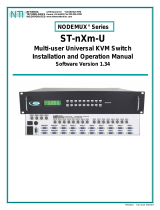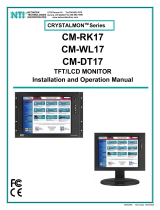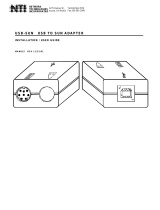Page is loading ...

MAN077 Rev Date 7/2/2007
KEEMUX-Px
PS/2 KVM Switch
Installation and Operation Manual
KEEMUX
®
Series
NETWORK
TECHNOLOGIES
INCORPORATED
Tel:330-562-7070
Fax:330-562-1999
1275 Danner Dr
Aurora, OH 44202
www.networktechinc.com
NTI
R

i
TRADEMARK
KEEMUX is a registered trademark of Network Technologies Inc in the U.S. and other countries.
COPYRIGHT
Copyright © 1999-2007 by Network Technologies Inc. All rights reserved. No part of this publication may be reproduced, stored
in a retrieval system, or transmitted, in any form or by any means, electronic, mechanical, photocopying, recording, or otherwise,
without the prior written consent of Network Technologies Inc, 1275 Danner Drive, Aurora, Ohio 44202.
CHANGES
The material in this guide is for information only and is subject to change without notice. Network Technologies Inc reserves the
right to make changes in the product design without reservation and without notification to its users.

ii
TABLE OF CONTENTS
INTRODUCTION.............................................................................................................................................................1
MATERIALS....................................................................................................................................................................1
FEATURES AND FUNCTIONS.......................................................................................................................................2
INSTALLATION...............................................................................................................................................................3
Prepare To Connect ....................................................................................................................................................3
Make Connections.......................................................................................................................................................3
Power Up.....................................................................................................................................................................5
CASCADING...................................................................................................................................................................5
Limitations....................................................................................................................................................................5
Configuration ...............................................................................................................................................................6
Cascaded Installation ..................................................................................................................................................6
USING THE NTI KEEMUX PS/2 KVM SWITCH.............................................................................................................7
Front Panel Control......................................................................................................................................................7
Keyboard Control.........................................................................................................................................................8
Basic Command Mode .............................................................................................................................................8
Scan Mode................................................................................................................................................................9
Broadcast Mode........................................................................................................................................................9
Normal Mode ............................................................................................................................................................9
OSD CONTROL............................................................................................................................................................10
Security Option..........................................................................................................................................................10
Enabling the Security Feature...................................................................................................................................10
User Login Mode.....................................................................................................................................................10
Additional Modes Available With Security.................................................................................................................11
Administration Mode...............................................................................................................................................11
Administrator Password..........................................................................................................................................11
User Name List.......................................................................................................................................................12
System Access List.................................................................................................................................................12
User Access Functions..............................................................................................................................................13
OSD Command Mode ............................................................................................................................................13
Scan Mode..............................................................................................................................................................14
Broadcast Mode......................................................................................................................................................14
Normal Mode ..........................................................................................................................................................14
Edit Mode................................................................................................................................................................15
Search Mode...........................................................................................................................................................16
Maintenance Mode.................................................................................................................................................16
Help Mode...............................................................................................................................................................17
RS232 CONTROL.........................................................................................................................................................18
RS232 Connections and Configuration............................................................................................
.........................18
Remote Connection................................................................................................................................................18
Baud Rate...............................................................................................................................................................18
Unit Address and Loop Back..................................................................................................................................19
Command Protocol....................................................................................................................................................20
Matrix Switcher's Control Program For Windows 9X, NT, 2000 And XP ..................................................................21
SerTest- RS232 Interface Test Program...................................................................................................................21
Main Options...........................................................................................................................................................21
KEYBOARD MAPPING.................................................................................................................................................22
HOW TO DISABLE OPERATING MODES...................................................................................................................23
Configuring The Jumper Block ..................................................................................................................................24
AUDIO SUPPORT.........................................................................................................................................................25
DUAL VIDEO SUPPORT..............................................................................................................................................25
SPECIFICATIONS FOR STRAIGHT-THROUGH RS232 SERIAL CABLE..................................................................26
TROUBLESHOOTING..................................................................................................................................................26
WARRANTY INFORMATION........................................................................................................................................26

iii
TABLE OF FIGURES
Figure 1- Keyboard dip-switch configuration......................................................................................................................................3
Figure 2- Connect the monitor to the KEEMUX.................................................................................................................................3
Figure 3- Connect the user keyboard and mouse..............................................................................................................................4
Figure 4- Connect a CPU to the KEEMUX.........................................................................................................................................4
Figure 5- Cascaded configuration......................................................................................................................................................5
Figure 6- Cable connections for cascading........................................................................................................................................6
Figure 7- Connect remote extension cables between cascaded units...............................................................................................7
Figure 8- Connections grouped by port number ................................................................................................................................9
Figure 9- Administrator password change .......................................................................................................................................11
Figure 10- Command Mode menu...................................................................................................................................................13
Figure 11- Press <Ctrl> for more functions......................................................................................................................................14
Figure 12- Edit Mode screen............................................................................................................................................................15
Figure 13- Search Mode screen ......................................................................................................................................................16
Figure 14- Maintenance Mode screen .............................................................................................................................................16
Figure 15- RS232 connection with Matrix-Y-1 cable........................................................................................................................19
Figure 16- Pinout of Matrix-Y-1 cable..............................................................................................................................................19
Figure 17- Location of the jumper block...........................................................................................................................................23
Figure 18- Remove screws to open case.........................................................................................................................................23
Figure 19- Clear the jumper block for configuration access.............................................................................................................24
Figure 20- Place jumpers according to desired functionality............................................................................................................24
Figure 21- Control CPU audio with KEEMUX-P4-A.........................................................................................................................25
Figure 22- Connections for video cables on the KEEMUX-P4-DV...................................................................................................25

NTI KEEMUX Series PS/2 KVM Switch
1
INTRODUCTION
The KEEMUX PS/2 KVM switch (KEEMUX) enables access to several IBM PC-AT, PC-AT Clone or PS/2 CPUs from one monitor,
keyboard and PS/2 mouse (up to 32 CPUs as a single switch or 152 CPUs when switches are cascaded). These CPUs can be
file servers, network managers, etc. Internal microprocessor driven circuitry allows all CPUs to be booted simultaneously and
error free with only one keyboard and mouse present. Port selection is accomplished through front panel push buttons or
commands typed on the keyboard. Port status LEDs continuously update on the front panel of the switch.
Available Options
• Switch models are available in 60 or 50 Hz, and 110 or 220V.
• OSD -On Screen Display feature will superimpose operating menus directly onto the monitor for security administration and
control. Add "-O" to the part number (i.e. KEEMUX-Px-O)
• RS232 support for alternative control using RS232 connection
Add "-RS" to the part number (i.e. KEEMUX-Px-RS)
• Audio support to enable user to connect stereo speakers to receive audio signals from connected CPUs- add "-A" to the part
number (i.e. KEEMUX-Px-A)
• Dual Video option supports CPUs with two video outputs. Add "-DV" to the part number (i.e.KEEMUX-Px-DV)
See our catalog, visit our website at http://www.networktechinc.com
, or contact an NTI sales representative at 800-742-8324 (800-
RGB TECH) or 330-562-7070 for more details.
Limitations
• The KEEMUX Px KVM switch is compatible with PS/2 mice and PS/2 CPU ports ONLY. Serial mice cannot be adapted for
use with the KEEMUX Px KVM switch.
• Serial ports on CPUs require the NTI VOPEX-IM9D for use with this switch.
MATERIALS
Materials Supplied with this kit:
• NTI KEEMUX Px KVM Switch (4,8,12,16,20,24, or 32 port)
• 120VAC or 240VAC at 50 or 60Hz-5VDC/2.0A AC Adapter
• Line cord, country specific
• CD with pdf file of this manual
Materials Not Supplied, but REQUIRED:
Monitor, keyboard, and mouse interface cables ARE REQUIRED but not supplied.
• MONITOR
- VEXT-xx-MM for video interface
• KEYBOARD
- VKEXT-xx-MM for keyboard interface
• MOUSE
- VKEXT-xx-MM for mouse interface
Optional:
• KEYBOARD
and
MOUSE
- VVKINT-xx-MM "Y"-cable for keyboard and
mouse
interface
Where:
xx is the length of the cable in feet
MM indicates male-to-male connector
All cables can be purchased from Network Technologies Inc by calling 800-RGB-TECH (800-742-8324) or (330)-562-7070.

NTI KEEMUX Series PS/2 KVM Switch
2
FEATURES AND FUNCTIONS
1. Power ON/OFF switch
2. Mode LEDs- for visual indication of switch mode status
3. CPU Status LEDs- for visual indication of connection between the user and a specific CPU.
4. CPU Select Switches- push to manually switch to a specific CPU
5. Dip-switches- for configuring keyboard type and cascaded switches
6. MONITOR- 15HD female connector- for connection of the user monitor
7. VIDEO x- 15HD female connectors- for connecting video cables from CPUs
8. 5VDC- 2.0A- connection jack for the AC adapter
9. CPU x- 6 pin miniDIN female connectors- for connection of device cable(s) from CPU(s)
10. PS/2 DEVICES- 6 pin miniDIN female connectors- for connection of user device(s) (keyboard/mouse)
11. DAISY In/Out- for attaching interface cables (REXT-SR-xx) between slave switches and the master switch
On
1
2345
678
Scan
Com
mand
3
21
4
5
Front View of KEEMUX-P8
Broad
cast
1 8
NTI
R
Network Technologies Inc
Rear View of KEEMUX-P8
8
10
11
7
5VDC
2A
-
+
V
I
D
E
O
8
V
I
D
E
O
7
V
I
D
E
O
6
V
I
D
E
O
5
V
I
D
E
O
4
V
I
D
E
O
3
V
I
D
E
O
2
V
I
D
E
O
1
M
O
N
I
T
O
R
9
Mouse
CPU 1
C
P
U
1
C
P
U
2
C
P
U
3
C
P
U
4
CPU 2CPU 3CPU 4
Keyboard
CPU 5
C
P
U
5
C
P
U
6
C
P
U
7
C
P
U
8
CPU 6CPU 7CPU 8
6
Daisy Daisy
Out In
NTI
Tel:330-562-7070
Fax:330-562-1999
1275 Danner Dr
Aurora, OH 44202
www.nti1.com
R
PS/2 DEVICES

NTI KEEMUX Series PS/2 KVM Switch
3
INSTALLATION
Prepare To Connect
1. Before connecting the KEEMUX to the CPUs, make sure all CPUs, the monitor, and the KEEMUX are turned OFF.
WARNING! DAMAGE MAY OCCUR TO THE CPU IF POWER IS NOT DISCONNECTED BEFORE CONNECTING OR DISCONNECTING
CABLES.
2. The dip-switches on the front panel are configurable for several tasks. Switches 1-6 are used for cascading actions (see
CASCADING on page 5) and switches 7 and 8 are for keyboard configuration. These keyboard configuration switches come
pre-configured with both in the “OFF” position. Do not change these settings, as this will cause the PS/2 keyboard to not
work.
FYI: Should switch 7 or 8 get changed to the “ON” position, it will be necessary to power-down the entire system
(including CPUs), change the dip-switches back to the “OFF” position, and then power the system back up. If it is
necessary to replace one PS/2 keyboard with another one, the keyboard can be hot-swapped without powering-down.
Refer to Fig. 1 for instructions on proper keyboard dip-switch configuration.
Figure 1- Keyboard dip-switch configuration
Make Connections
1. Connect the monitor cable to the 15HD female port labeled “MONITOR” on the rear panel of the KEEMUX.
Figure 2- Connect the monitor to the KEEMUX
Front View of KEEMUX-P8
On
1
2345
678
Scan
Com
mand
Broad
cast
1 8
NTI
R
Network Technologies Inc
Switch 7 - OFF
Switch 8 - OFF
!
Rear View of KEEMUX-P8
5VDC
2A
-
+
V
I
D
E
O
8
V
I
D
E
O
7
V
I
D
E
O
6
V
I
D
E
O
5
V
I
D
E
O
4
V
I
D
E
O
3
V
I
D
E
O
2
V
I
D
E
O
1
M
O
N
I
T
O
R
Mouse
CPU 1
C
P
U
1
C
P
U
2
C
P
U
3
C
P
U
4
CPU 2CPU 3CPU 4
Keyboard
CPU 5
C
P
U
5
C
P
U
6
C
P
U
7
C
P
U
8
CPU 6CPU 7CPU 8
D aisy Daisy
Out In
NTI
Tel:330-562-7070
Fax:330-562-1999
1275 Danner Dr
Aurora, OH 4420 2
www.nti1.com
R
PS/2 DEVICES
VGA
Multi-Scan
Monitor
15HD Male
Video Connector
15HD Female
Video Connector
M
O
N
I
T
O
R

NTI KEEMUX Series PS/2 KVM Switch
4
AT Style Connector
2. Connect the keyboard cable to the 6 pin miniDIN female port labeled “KEYBOARD” on the rear panel of the switch. Connect
the mouse cable to the 6 pin miniDIN female port labeled “MOUSE” on the rear panel of the KEEMUX.
Figure 3- Connect the user keyboard and mouse
3. Connect each CPU to the keyboard, monitor and mouse ports using VEXT-xx-MM for the monitor and VKEXT-xx-MM (2) for
the mouse and keyboard– REQUIRED (not supplied). See Fig. 4.
• Group the keyboard, monitor and mouse interface cables from each CPU.
• Make sure that cables from the first CPU are connected to the VIDEO 1 and CPU 1 MOUSE and KEYBOARD
connectors.
• Cables from the second CPU should connect to the VIDEO 2 and CPU 2 MOUSE and KEYBOARD connectors...etc.
NOTE: If an AT style keyboard connector is on a CPU, insert an
adapter cable (ADP-5D6MD-R) between the CPU and VKEXT-
xx-MM cable.
Figure 4- Connect a CPU to the KEEMUX
6 Pin miniDIN Male
Connector
VEXT-xx-MM
Rear View of PS/2 CPU
15HD Male
Video Connector
15HD Female
Video Connector
6 pin miniDIN
Female Connectors
Port assignments ( KEEMUX-P4 )
5VDC
2A
-
+
V
I
D
E
O
4
V
I
D
E
O
3
V
I
D
E
O
2
V
I
D
E
O
1
M
O
N
I
T
O
R
Mouse
CPU 1
C
P
U
1
C
P
U
2
C
P
U
3
C
P
U
4
CPU 2CPU 3CPU 4
Keyboard
Daisy Daisy
Out In
NTI
Tel:330-562-7070
Fax:330-562-1999
1275 Danner Dr
Aurora, OH 44202
www.nti1.com
R
PS/2 DEVICES
PORT 1
PORT 2
PORT 3
PORT 4
VKEXT-xx-MM
6 Pin miniDIN Male
Connector
VVKINT-xx-MM
(GREEN-MOUSE)
(PURPLE-KEYBOARD)
VKEXT-xx-MM
OPTIONAL "Y" CABLE
(Use instead of two
VKEXT-
xx
-MM cables)
To PS/2 KVM SWITCH
To PS/2
CPU
Rear View of KEEMUX-P8
5VDC
2A
-
+
V
I
D
E
O
8
V
I
D
E
O
7
V
I
D
E
O
6
V
I
D
E
O
5
V
I
D
E
O
4
V
I
D
E
O
3
V
I
D
E
O
2
V
I
D
E
O
1
M
O
N
I
T
O
R
Mouse
CPU 1
C
P
U
1
C
P
U
2
C
P
U
3
C
P
U
4
CPU 2CPU 3CPU 4
Keyboard
CPU 5
C
P
U
5
C
P
U
6
C
P
U
7
C
P
U
8
CPU 6CPU 7CPU 8
D aisy Daisy
Out In
NTI
Tel:330-562-7070
Fax:330-562-1999
1275 Danner Dr
Aurora, OH 44202
www.nti1.com
R
PS/2 DEVICES
PS/2 KEYBOARD & MOUSE
6 Pin miniDIN Female
Connector
6 Pin miniDIN Male
Connector
6 Pin miniDIN Male
Connector

NTI KEEMUX Series PS/2 KVM Switch
5
Power Up
1. Turn the KEEMUX power ON first. The mode LEDs on the KEEMUX should flash twice.
2. Turn the monitor power ON.
3. Turn any or all of the CPUs ON.
FYI: Do not press any port buttons on the front panel until the PORT 1 LED on the front panel illuminates.
CASCADING
The KEEMUX switch can be expanded to access up to 152 CPUs by cascading multiple units together, as illustrated below. The
KEEMUX connected to the monitor and keyboard must be configured as the “master unit" (via dip-switches-see page 6). Any
switches connected to the master unit must be configured as “slave units". All KEEMUXs are fully configurable for this expansion
method. The only additional hardware required is a set of keyboard, monitor, mouse, and RMT extension cables for each slave
unit (see Fig. 5 below).
Figure 5- Cascaded configuration
Limitations
a. All the slave units must be the same size.
b. Only 4, 8, or 16-port switches can be used as slave units.
c. Up to 8 slave units may be connected to form a maximum system size of 152 ports (1 x 32 port master + 8 x 16 port slaves).
d. Slave units must be added to the master unit in order (slave #1 to master’s port 1, slave #2 to master’s port 2, etc.).
FYI: Port 1 of the master unit (with a 4-port slave unit connected to it) will function and be controlled as ports 1-4 (1-8 for
an 8-port slave, 1-16 for a 16-port, etc.). Port 2 of the master unit (with a second 4-port slave unit connected) will
function and be controlled as port numbers 5-8 (9-16 for an 8-port slave, 17-32 for a 16-port slave, etc.). See Fig. 6 on
page 6.
e. All units must be powered OFF during configuration and interconnecting.
KEEMUX-P8
(master unit)
VGA
Multi-Scan
Monitor
V
E
X
T
-
x
x
-
M
M
(slave unit)
VEXT-xx-MM
(slave unit)
PS/2 CPU
x 1...8
VVKINT-xx-MM
(slave unit)
PS/2 CPU
x 1...8
REXT-SR-xx
REXT-SR-xx
R
E
X
T
-
S
R-
x
x
V
V
K
I
N
T
-
x
x
-
M
M
V
E
X
T
-
x
x
-
M
M
V
E
X
T
-
x
x
-
M
M
V
V
K
I
N
T
-
x
x
-
M
M
PS/2 CPU
PS/2 CPU
V
E
X
T
-
x
x
-
M
M
V
V
K
I
N
T
-
x
x
-
M
M
V
V
K
I
N
T
-
x
x
-
M
M
V
E
X
T
-
x
x
-
M
M
V
V
K
I
N
T
-
x
x
-
M
M
VEXT-xx-MM
KEEMUX-P8
VEXT-xx-MM
VVKINT-xx-MM
KEEMUX-P8
VVKINT-xx-MM
KEEMUX-P8
PS/2 CPU
x 1...8

NTI KEEMUX Series PS/2 KVM Switch
6
Configuration
All 4, 8, and 16-port units are configured using the 8-position dip-switch (located on the front of each unit) according to tables 1
and 2 below.
Front Panel Configuration Switches
Table 1 * (default settings)
Switch SW1 SW5 SW6
STAND-ALONE SWITCH OFF* OFF* OFF*
SLAVE ON OFF OFF
MASTER W/4-PORT SLAVES OFF OFF ON
MASTER W/8-PORT SLAVES OFF ON OFF
MASTER W/16-PORT SLAVES OFF ON ON
Table 2 * (default settings) Master & Slave SW2-4 Settings
SW2 SW3 SW4 Master with- Slave Setting
OFF* OFF* OFF* No Slave Attached N/A
OFF OFF OFF 1 Slave attached Slave Unit #1
OFF OFF ON 2 Slaves attached Slave Unit #2
OFF ON OFF 3 Slaves attached Slave Unit #3
OFF ON ON 4 Slaves attached Slave Unit #4
ON OFF OFF 5 Slaves attached Slave Unit #5
ON OFF ON 6 Slaves attached Slave Unit #6
ON ON OFF 7 Slaves attached Slave Unit #7
ON ON ON 8 Slaves attached Slave Unit #8
Cascaded Installation
1. Attach all slaves consecutively to the master switch.
a. Perform steps 1 and 2 under INSTALLATION on page 4 for each slave unit.
b. Configure each switch as per the tables above under CONFIGURATION before proceeding.
c. With a VEXT-xx-MM cable, connect slave #1 monitor port to master’s VIDEO 1 port.
d. With a VVKINT-xx-MM or (2) VKEXT-xx-MMs, connect slave #1’s PS/2 DEVICES ports to the
master’s CPU1 KEYBOARD and MOUSE ports.
e. Repeat steps c and d for each additional slave unit, keeping in mind that each slave will connect to the next available
master’s port (i.e. slave #2 to master’s VIDEO 2 and CPU 2 KEYBOARD and MOUSE, etc.). See Fig. 6 below.
Figure 6- Cable connections for cascading
A
bout Table 2:
These switch settings are used by the slave(s) to
establish its identity (i.e. location in the group) to
the master.
On a master, the same switches are used to
configure the master for how many slaves are
attached to it.
5VDC
2A
-
+
V
I
D
E
O
4
V
I
D
E
O
3
V
I
D
E
O
2
V
I
D
E
O
1
M
O
N
I
T
O
R
Mouse
CPU 1
C
P
U
1
C
P
U
2
C
P
U
3
C
P
U
4
CPU 2CPU 3CPU 4
Keyboard
Daisy Daisy
Out In
NTI
Tel:330-562-7070
Fax:330-562-1999
1275 Danner Dr
Aurora, OH 44202
www.nti1.com
R
PS/2 DEVICES
5VDC
2A
-
+
V
I
D
E
O
4
V
I
D
E
O
3
V
I
D
E
O
2
V
I
D
E
O
1
M
O
N
I
T
O
R
Mouse
CPU 1
C
P
U
1
C
P
U
2
C
P
U
3
C
P
U
4
CPU 2CPU 3CPU 4
Keyboard
Daisy Daisy
Out In
NTI
Tel:330-562-7070
Fax:330-562-1999
1275 Danner Dr
Aurora, OH 44202
www.nti1.com
R
PS/2 DEVICES
CPU 1
CPU 2
CPU 3
CPU 4
5VDC
2A
-
+
V
I
D
E
O
4
V
I
D
E
O
3
V
I
D
E
O
2
V
I
D
E
O
1
M
O
N
I
T
O
R
Mouse
CPU 1
C
P
U
1
C
P
U
2
C
P
U
3
C
P
U
4
CPU 2CPU 3CPU 4
Keyboard
Daisy Daisy
Out In
NTI
Tel:330-562-7070
Fax:330-562-1999
1275 Danner Dr
Aurora, OH 44202
www.nti1.com
R
PS/2 DEVICES
CPU 5
CPU 6
CPU 7
CPU 8
VVKINT-xx-MM
CPU 1-4CPU 5-8
CONNECT SLAVES FOR CASCADED
CPU CONNECTIONS
MASTER UNIT (KEEMUX-P4)
If additional 4-PORT slaves are connected to
VIDEO, PS/2 MOU CPU, & PS/2 KBD CPU ports
3 & 4, they will function and be controlled as
CPU ports 9-12 and 13-16 respectively.
- OR-
If individual CPUs are connected
to ports 3 & 4, they will function and
be controlled as CPU ports 9 & 10
respectively.
SLAVE UNIT #2 (KEEMUX-P4)
For connection of CPUs 5-8
SLAVE UNIT #1 (KEEMUX-P4)
For connection of CPUs 1-4
VEXT-xx-MM

NTI KEEMUX Series PS/2 KVM Switch
7
2. Connect Local CPUs to any remaining consecutive ports on the master as described under INSTALLATION on page 3.
3. Connect the RMT extension cables:
a. With an RMT extension cable (REXT-SR-xx), connect the master’s “DAISY OUT” port to slave #1’s “DAISY IN” port.
b. With another RMT extension cable, connect slave #1’s “DAISY OUT” port to slave #2’s “DAISY IN” port. (See Fig. 7
below.)
c. Apply additional RMT extension cables until all slave units are connected together.
NOTE: If switches are not being cascaded, then the “DAISY IN” and “DAISY OUT” ports will not be used.
Figure 7- Connect remote extension cables between cascaded units
USING THE NTI KEEMUX PS/2 KVM SWITCH
Control over the CPUs attached to the NTI KEEMUX is achieved through operation of the KEEMUX. Once the KEEMUX is
properly connected, the KEEMUX will enable a connection to be made between the CPUs attached to its CPU x, and VIDEO x
ports and the keyboard, monitor, and mouse attached to the PS/2 DEVICES and MONITOR ports. The LEDs on the control
panel of the KEEMUX will illuminate depending on which port (and associated CPU) is being connected to the keyboard, monitor,
and mouse. The choice of which CPU will be connected to the keyboard, monitor, and mouse is determined by controlling the
KEEMUX either through the front control panel on the KEEMUX, by keyboard control, or by optional methods such as RS232 or
an On Screen Display (OSD).
Front Panel Control
There is a touch-switch and LED on the front panel of the KEEMUX for each connected CPU. Pressing any touch-switch on
the front panel of the KEEMUX will connect the selected CPU to the keyboard, monitor, and mouse.
Holding down any front panel touch-switch for more than 2 seconds will cause the KEEMUX to cycle through all modes of
operation: COMMAND, SCAN, BROADCAST, and NORMAL (described on pages 8 and 9). Three LEDs on the front panel
indicate when these modes are enabled. Release the touch-switch when the desired mode is enabled. When no mode LEDs are
illuminated the user is in Normal Mode controlling directly the CPU to which the user is connected through the KEEMUX.
5VDC
2A
- +
V
I
D
E
O
8
V
I
D
E
O
7
V
I
D
E
O
6
V
I
D
E
O
5
V
I
D
E
O
4
V
I
D
E
O
3
V
I
D
E
O
2
V
I
D
E
O
1
M
O
N
I
T
O
R
Mouse
CPU 1
C
P
U
1
C
P
U
2
C
P
U
3
C
P
U
4
CPU 2CP U 3CP U 4
Ke yb oar d
CP U 5
C
P
U
5
C
P
U
6
C
P
U
7
C
P
U
8
CPU 6CPU 7CP U 8
Da i s y Dai s y
O ut I n
NTI
Tel:330-562-7070
Fax:330-562-1999
1275 Danner Dr
Aurora, OH 44202
www.nti1.com
R
PS/2 D EVICES
5VDC
2A
-
+
V
I
D
E
O
8
V
I
D
E
O
7
V
I
D
E
O
6
V
I
D
E
O
5
V
I
D
E
O
4
V
I
D
E
O
3
V
I
D
E
O
2
V
I
D
E
O
1
M
O
N
I
T
O
R
Mouse
CPU 1
C
P
U
1
C
P
U
2
C
P
U
3
C
P
U
4
CPU 2CPU 3CPU 4
Keyboard
CPU 5
C
P
U
5
C
P
U
6
C
P
U
7
C
P
U
8
CPU 6CPU 7CPU 8
Daisy Daisy
Out In
NTI
Tel:330-562-7070
Fax:330-562-1999
1275 Danner Dr
Auro ra, OH 44202
ww w.nti1.com
R
PS/2 DEVICES
5VDC
2A
-
+
V
I
D
E
O
8
V
I
D
E
O
7
V
I
D
E
O
6
V
I
D
E
O
5
V
I
D
E
O
4
V
I
D
E
O
3
V
I
D
E
O
2
V
I
D
E
O
1
M
O
N
I
T
O
R
Mouse
CPU 1
C
P
U
1
C
P
U
2
C
P
U
3
C
P
U
4
CPU 2CPU 3CPU 4
Keyboard
CPU 5
C
P
U
5
C
P
U
6
C
P
U
7
C
P
U
8
CPU 6CPU 7CPU 8
Daisy Dai sy
Out I n
NTI
Tel:330-562-7070
Fax:3 30- 562- 1999
1275 Danner Dr
Aurora, OH 44202
www.nti1.com
R
PS/2 DEVICES
TO SLAVE 1
"DAISY IN"
REXT-SR-xx
DAISY OUT
SLAVE #1
MASTER
SLAVE #2
REXT-SR-xx
TO SLAVE 2
"DAISY IN"

NTI KEEMUX Series PS/2 KVM Switch
8
Keyboard Control
Keyboard control of the KEEMUX can be achieved using either of two methods:
• Basic Command Mode- operated strictly by using keyboard commands as instructed below. Basic Command Mode is only
applicable if the OSD option is not built into the switch.
• OSD Command Mode (optional)- operated using the keyboard and mouse in conjunction with On Screen Display (OSD)
menus superimposed onto the monitor. If OSD is built in, use the menus as instructed on page 12.
By pressing <Ctrl> + <`> (accent key), the user can enter Command Mode (either Basic, or OSD). Once in Command Mode,
typing a series of commands will cause the KEEMUX to connect the user to any one CPU to which the KEEMUX is attached.
Once finished, pressing the <Esc> key will exit Command Mode.
Basic Command Mode
In order to control the KEEMUX with the keyboard, Command Mode must be enabled. To enter Command Mode from the
keyboard: Press
NOTE: IF THE OSD FEATURE HAS BEEN INSTALLED, PROCEED DIRECTLY TO “OSD CONTROL”
ON PAGE 10. If not, continue with the instructions for controlling the KEEMUX as detailed below.
When the COMMAND LED is illuminated, all 3 status lights on the keyboard will illuminate to indicate that Command Mode is
enabled and the following functions are available: (NOTE: The user must exit Command Mode in order to type to a CPU. To exit
Command Mode, press <Esc>.)
Command Functions
Function: Keystroke:
Increment Port
1
Decrement Port
1
Toggle Scan Mode
ON and OFF
Toggle Broadcast
Mode ON and OFF
Sets scan time-out
period for each port.
Selects a specific
port
Exit Command Mode
1
If the SCAN LED is ON, pressing → or ← will cause the switch to select the next active port.
NOTE: The “port” mentioned in the “Command Functions” above refers to the combination of the video (VIDEO x),
mouse and keyboard (CPU x) of like numbers that a CPU is connected to (i.e. the CPU that is connected to VIDEO 1 and
CPU 1 will be identified as Port 1 or P01). (See Fig. 8 on page 9.)
`
+
Ctrl
~
(ACCENT
KEY)
`
S
B
T
-
-
(xxx from 002 to 255. ie. t 002
would set the time out period
for 2 seconds)
-
(0-2)
x
(0-9)
x
(0-9)
x
P
-
-
(Pxx would be P01, P02, etc.)
(0-9)
x
(0-9)
x
CHORDED SEQUENCE- PRESS CONSECUTIVELY
AND KEEP KEYS PRESSED UNTIL ALL ARE PRESSED.
+
-
PRESS CONSECUTIVELY
or
PRESS EITHER KEY
KEY SYMBOLS LEGEND:
I
(select the next higher port
ex. 05 06)
or
D
or
(select the next lower port
ex. 02 01)
Esc

NTI KEEMUX Series PS/2 KVM Switch
9
Figure 8- Connections grouped by port number
Please note: If the switches are being cascaded (such as that illustrated in Fig. 5 on page 5 under “Cascading”), make
note of which port each of the CPUs is connected to on each slave and which port each slave is connected to on the
master.
• The ports on the slave connected to the port 1 port on the master would be numbered 01-04 with multiple
KEEMUX-P4s, the ports on the slave connected to port 2 would be numbered 05-08 (with multiple KEEMUX-P8s
they would be 01-08, and 09-16, etc.)
• A connection to a CPU from the keyboard would be achieved by typing the appropriate port number. (See
Fig. 6 on page 6.)
• No programming of the KEEMUX is necessary to achieve this control.
• When cascading, if not all of the ports are used on each slave attached to your system, THE PORT NUMBER(S)
ASSOCIATED WITH THE UNUSED PORT(S) WILL NOT BE ACCESSIBLE when trying to control the switches
connected to the system. (I.e. if ports 7 and 8 are not used on the first slave and an attempt is made to
connect to ports 7 or 8 while in Command Mode, the KEEMUX will ignore the attempt. )
Scan Mode
When in Scan Mode the KEEMUX scans each port with a CPU powered-ON. (The SCAN LED on the front panel will illuminate
and remain ON while in Scan Mode.) The port with the CPU powered-ON remains active while in use. When the switch becomes
idle for the configured time-out period (default time-out period is 5 seconds) the switch will connect to the next powered-ON CPU
port. See Command Mode section above for configuring the scan time-out period.
FYI: The keyboard and mouse must remain idle for the full scan time-out period before the switch will connect to the next
active port.
Broadcast Mode
(Use with extreme caution or commands intended for one CPU will be sent to all CPUs)
Broadcast Mode allows the operator to send keystrokes to all active CPUs simultaneously. However, Broadcast Mode has some
critical requirements.
• BROADCAST LED must be OFF when booting any attached CPUs.
• BROADCAST LED must be ON and COMMAND LED must be OFF for keystrokes to reach attached CPUs.
Note: The user must type somewhat slowly when in Broadcast Mode (less than 20 wpm) and cannot use the
<Backspace> key.
Normal Mode
When all of the KEEMUX mode LEDs are OFF the user is in Normal Mode, controlling the CPU to which the user is connected
through the KEEMUX.
Port assignments ( KEEMUX-P4 )
5VDC
2A
-
+
V
I
D
E
O
4
V
I
D
E
O
3
V
I
D
E
O
2
V
I
D
E
O
1
M
O
N
I
T
O
R
Mouse
CPU 1
C
P
U
1
C
P
U
2
C
P
U
3
C
P
U
4
CPU 2CPU 3CPU 4
Keyboard
Daisy Daisy
Out In
NTI
Tel:330-562-7070
Fax:330-562-1999
1275 Danner Dr
Aurora, OH 44202
www.nti1.com
R
PS/2 DEVICES
PORT 1
PORT 2
PORT 3
PORT 4

NTI KEEMUX Series PS/2 KVM Switch
10
OSD CONTROL
(Optional)
OSD superimposes a menu system on the user’s video screen with a list of all connected CPUs. OSD allows CPUs to be named
(with up to 12-character names). OSD then allows selection of CPUs by that name. Connected CPUs can be listed by name or
by port number. OSD Search Mode enables the user to type in the first few characters of the CPU's name and the OSD will locate
it. Help screens assist with all OSD functions.
Security Option
The security option of the OSD Control enables an administrator to control access to the CPU ports for each user. Up to 24 users
can be created. These users have controlled access to any CPU. Only the administrator can activate or deactivate the security
features. Security can be activated from the Maintenance Mode menu (page 16) with a successful administrator login for
verification purposes. Furthermore, the administrator can set a maximum idle time value after which the current user will be
logged out and the login screen displayed. This time out does not function while the OSD is active. The current security status,
idle time out, and scan dwell time are all saved and will be restored whenever power to the switch is cycled OFF, then ON.
Enabling the Security Feature
To enable the security feature the administrator must first enter Command Mode from the keyboard using the sequence <Ctrl> +
<`> (accent key). The OSD menu will automatically appear on the monitor in addition to illuminating the Command Mode indicator
LED on the KVM switch. This provides a visual way to control the KEEMUX using the keyboard, monitor, and mouse.
The administrator , when setting the KEEMUX up for the first time, may want to proceed directly to the ADMINISTRATION
Mode by typing <CTRL> + <M> , then <A>, and then <Y>.
The factory settings are:
• default user name = ADMINISTRATOR
• default password = ADMINISTRATOR
FYI: The user name for administrator cannot be changed from "ADMINISTRATOR"
Once logged-in, follow the instructions on pages 11 and 12 for setting up users and changing the administrator password. Once
the password is setup, if it is lost or forgotten, the administrator will have to contact NTI for assistance on clearing the password
and set it up again. Within the ADMINISTRATION Mode the administrator can setup each of the users and the limitations of their
use of the individual CPUs on the system.
When a standard user powers up the system a security screen may appear as setup by the administrator. The user will
need to login to the system by following the instructions below for the USER LOGIN. If the user does not know the appropriate
user name and password (setup by the administrator), contact the system administrator for this information. Once logged-in a
user can follow the Command Functions described on page 15 to control the system of CPUs within the limitations as set by the
administrator.
User Login Mode
User Login Mode requires a user to login with a user name and password from the list created by the administrator. Access to
the functions of the KEEEMUX will not be allowed until a user has logged in.
Function: Keystroke:
Adds a character to the
user name/password
Removes previous character
from the user name/password
A-Z
0-9
(Type any alphabetical or numeric character)
Backspace

NTI KEEMUX Series PS/2 KVM Switch
11
User Login Mode (Cont'd)
Function: Keystroke:
Submit user name/password
Exit User Login Mode and return
to previous mode. This function
is only available if security is
not currently active.
.
Additional Modes Available With Security
NOTE: The lists that follow are only available if the administrator is logged in.
Administration Mode
Administration Mode allows the administrator to use the following functions:
Function: Keystroke:
Change the administrator’s
password
Enter User Name List Mode
Disable security
Selects the idle time in seconds
Exit Administration Mode and
return to previous mode
Administrator Password
To change the administrator password press <C> from
the Administration Mode menu.
The administrator is able to change the administrator
password as needed (see Fig. 9). Two edit fields are
available, one for password, the other for verify password.
The password can be up to 13 characters in length.
Note: The default password for the
administrator is ADMINISTRATOR.
Figure 9- Administrator password change
Esc
Enter
If the password submitted is incorrect, the user will not be
able to proceed.
If the password submitted is correct, the user will proceed
to the maintenance menu for additional feature options.
Esc
T
-
-
(xxx from 000 to 255. ie. t002
would set the time-out period
for 2 seconds. 000 will disable it)
-
(0-2)
x
(0-9)
x
(0-9)
x
S
C
U

NTI KEEMUX Series PS/2 KVM Switch
12
Function: Keystroke:
Add character to password string
or verify password string
Delete previous character in
edited string
Save new password.
Move to next field to be edited
Return to Administration Mode
User Name List
The User Name List displays the list of users and provides control for adding new users, changing or assigning user passwords,
and changing access rights for any given user. User names may be up to 12 characters long, may not contain spaces, and are
not case sensitive. Passwords may be up to 15 characters long, may not contain spaces, and are case sensitive.
Function: Keystroke:
Edit the highlighted user’s
System Access rights
Enter Edit Mode to add/change/
remove users
Change the highlighted user’s
password
Exit the User Name List and
return to previous mode
System Access List
The System Access List displays a list of numbers representing the ports so the administrator can change access rights to the
ports for the selected user. The user’s name is displayed at the top of the access list. The mouse is used to change access rights
by clicking on a given number to toggle a port’s status. A user that has access to a port can connect to that port and control the
CPU connected to that port when in Normal Mode.
Function: Keystroke:
Save the changes to the access
list and return to previous mode
Exit the System access list without
saving and return to previous mode.
Esc
E
Ctrl
+
A
Ctrl
+
P
Ctrl
+
Esc
Enter
Esc
Enter
(If Password string and Verify Password string
are different, this command will have no effect,
enabling the administrator to correct the password)
Backspace
Shift
or
A-Z
(Type any upper or lower case
alphabetical or numeric character)
+
A-Z
0-9
Tab

NTI KEEMUX Series PS/2 KVM Switch
13
User Access Functions
Introduction
The OSD menu enables a user to name the CPUs connected to the KEEMUX and connect to them using that name from a single
keyboard and mouse. The OSD is positioned on the user's monitor, displaying 8 CPU names at a time. The screen can be used
for switching as well as editing the CPUs’ names. Through the OSD menu, the user can control the KEEMUX to cycle through all
modes of operation: COMMAND, SCAN, BROADCAST and NORMAL. LEDs on the front panel will illuminate to indicate when
these modes are enabled.
OSD Command Mode
If the OSD option is installed, when entering the Command Mode from the keyboard using the <Ctrl> + <`> (accent key),
the On Screen Display menu will automatically appear on the monitor in addition to illuminating the indicator LEDs on the KVM
switch. This provides a visual way to control the KEEMUX using the keyboard, monitor, and mouse.
The list below describes the command functions available from the keyboard within the OSD mode of control after entering into
Command Mode and while the COMMAND LED is illuminated:
Function: Keystroke:
Select the previous port
Select the next port
Enable/disable Scan Mode
Enable/disable Broadcast Mode
Enter Edit Mode
Enter Maintenance Mode
Display Help Menu (available with
every control mode)
Figure 10- Command Mode menu
Sets scan time-out on
each port
Selects a specific port
Enters Search Mode and adds a character
to search string and selects the CPU’s
name that matches best.
Selects the first port on the switch
S
Ctrl
+
E
Ctrl
+
M
Ctrl
+
F1
T
-
-
(xxx from 002 to 255. ie. t002
would set the time-out period
for 2 seconds)
-
(0-2)
x
(0-9)
x
(0-9)
x
Ctrl
+
A-Z
0-9
(Type any alphabetical or numeric character)
B
Ctrl
+
P
-
-
(Pxx would be P01, P02, etc.)
(0-9)
x
(0-9)
x
Ctrl
+
Note: The user must exit Command Mode to type
to a CPU.
To exit Command Mode, either hold down any
touch-switch on the front panel for more than 2
seconds, OR press <ESC>.
Home

NTI KEEMUX Series PS/2 KVM Switch
14
OSD Command Mode (Cont'd)
Function: Keystroke:
Selects the last port on the switch
Switch to a selected port
Exit OSD Command Mode
The mouse can also be used to control Command Mode. The mouse
cursor can be moved to the Scan, Help, and Exit fields where the user
can then click on the left mouse button to perform that function. Ports
listed on the screen can be selected by moving the cursor onto that port
and clicking. Clicking twice on a selected port will switch to that port
and exit Command Mode. To change the displayed ports on the screen
simply click on the up and down arrows located to the right of the port
names displayed.
Figure 11- Press <Ctrl> for more functions
Scan Mode
When in Scan Mode the switch scans to each port with a CPU powered-ON. (The SCAN LED on the front panel will illuminate and
remain ON while in Scan Mode.) To enter Scan Mode press <Ctrl> + <S> from Command Mode. The port with the CPU
powered-ON remains active while in use. When the switch becomes idle for the configured time-out period (default time-out
period is 5 seconds) the switch will connect to the next powered-ON CPU port. See Command Mode section above for configuring
the scan time-out period.
NOTE: The keyboard and mouse must remain idle for the full scan time-out period before the switch will connect to the
next active port.
Broadcast Mode
(Use with extreme caution or commands intended for one CPU will be sent to all CPUs)
Broadcast Mode allows the operator to send keystrokes to all active CPUs simultaneously (even those CPUs the user cannot
connect to due to lack of security access ).
To enter Broadcast Mode press <Ctrl> + <B> from Command Mode. Broadcast Mode is
indicated by the illumination of the BROADCAST LED on the front panel. The BROADCAST LED will remain ON while in
Broadcast Mode. However, Broadcast Mode has some critical requirements:
• BROADCAST LED must be OFF when booting any attached CPUs.
• BROADCAST LED must be ON and COMMAND LED must be OFF for keystrokes to reach attached CPUs.
Normal Mode
When all of the KEEMUX mode LEDs are OFF the user is in Normal Mode, controlling the CPU to which the user is connected
through the KEEMUX.
Enter
Esc
End

NTI KEEMUX Series PS/2 KVM Switch
15
Edit Mode
Edit Mode allows the user to modify the names of the CPUs connected to the switch. Names of CPUs can be up to 12 characters
in length. To enter Edit Mode press <Ctrl> + <E> from Command Mode. When in Edit Mode, multiple keystroke combinations
are not valid (<SHIFT>+<P>, <CTRL>+<P>, <ALT>+ <P>, and <P> will all type a “P” to the display - lower case letters cannot be
typed). After changes have been made the user will be prompted by the menu to save the changes. Answer "Y" to save changes
and answer "N" to continue using previously entered port names.
Function: Keystroke:
Move cursor one position
to the right
Move cursor one position
to the left
Previous port
Next port
Selects the first port on
the switch
Selects the last port on
the switch
Figure 12- Edit Mode screen
Toggles between insert
and overstrike
Erase current character
Erase previous character
When finished making changes in Edit Mode, press <Enter> and a prompt will appear to press either <Y> to save the changes or
<N> to continue making changes without saving the changes just made. If the <ESC> key is pressed instead of <Enter>, all
changes made will be cancelled and the display will return to the previous menu.
Home
End
Insert
(The character either gets inserted and the remainder of the name
gets shifted to the right, OR the current character gets overwritten.)
Delete
Backspace

NTI KEEMUX Series PS/2 KVM Switch
16
Search Mode
Search Mode allows the user to enter and maneuver through a list of CPU names. As the user types, the best matching CPU
name is selected. The list of CPUs may also be searched for a specific (or similar) name. From Command Mode, type any
alphabetical or numeric character to enter Search Mode. The following commands are valid when the search option has been
invoked from Command Mode.
Function: Keystroke:
Erase previous character
in search name
Move cursor one position to
the right in search name
Move cursor one position to
the left in search name
Select previous port
Select next port
Figure 13- Search Mode screen
Add a character to the search
string and select the best
matching CPU name
Exit Search Mode, return to
Command Mode
Switch to selected port
Maintenance Mode
Maintenance Mode allows a user to customize the On Screen Display to their requirements. To enter Maintenance Mode press
<Ctrl> + <M> from Command Mode.
Function: Keystroke:
Reset all of the port names
Toggle between numeric and
alphabetic listing of ports
Move On Screen Display (OSD)
window up on monitor
Move OSD window down on
monitor
Move OSD window to the right
Move OSD window to the left
Figure 14- Maintenance Mode screen
Backspace
A-Z
0-9
(Type any alphabetical or numeric character)
Esc
Enter
R
L
/