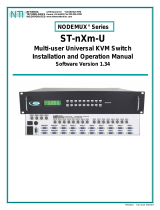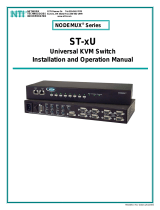Page is loading ...

MAN066 Rev Date 04/4/2006
SM-8X4-HDA
Audio/HD Video Matrix Switch
Installation and Operation Manual
V
EEMUX
®
Series
NETWORK
TECHNOLOGIES
INCORPORATED
Tel:330-562-7070
Fax:330-562-1999
1275 Danner Dr
Aurora, OH 44202
www.nti1.com
NTI
R

i
MAN066 Rev Date 04/4/2006
TRADEMARK
VEEMUX is a registered trademark of Network Technologies Inc in the U.S. and other countries.
COPYRIGHT
Copyright © 2006 by Network Technologies Inc. All rights reserved. No part of this publication may be reproduced, stored in a
retrieval system, or transmitted, in any form or by any means, electronic, mechanical, photocopying, recording, or otherwise,
without the prior written consent of Network Technologies Inc, 1275 Danner Drive, Aurora, Ohio 44202.
CHANGES
The material in this guide is for information only and is subject to change without notice. Network Technologies Inc reserves the
right to make changes in the product design without reservation and without notification to its users.

ii
MAN066 Rev Date 04/4/2006
TABLE OF CONTENTS
Introduction...................................................................................................................................................................... 1
Materials ...................................................................................................................................................................... 1
Cables.......................................................................................................................................................................... 1
Default User Name and Passwords ............................................................................................................................ 1
Features and Functions................................................................................................................................................... 2
Installation ....................................................................................................................................................................... 3
Connect the Sources ................................................................................................................................................... 3
Connect the Devices.................................................................................................................................................... 4
Connect RS232 ...........................................................................................................................................................5
Connect to the Ethernet............................................................................................................................................... 5
Power Up ..................................................................................................................................................................... 6
Control Options ............................................................................................................................................................... 7
Front Panel LCD with Keypad Control......................................................................................................................... 7
Volume Control ......................................................................................................................................................... 8
Memory Functions .................................................................................................................................................... 8
Menu Button.............................................................................................................................................................. 8
Scan Mode................................................................................................................................................................ 9
RS232 Control ...........................................................................................................................................................10
Remote Connection ................................................................................................................................................ 10
Baud Rate ............................................................................................................................................................... 10
Unit Address ........................................................................................................................................................... 10
Command Protocol ................................................................................................................................................. 11
Matrix Switcher's Control Program For Windows 9X, NT, 2000 AND XP ................................................................. 12
SerTest- RS232 Interface Test Program...................................................................................................................12
Main Options........................................................................................................................................................... 12
Matrix Operations.................................................................................................................................................... 13
Ethernet Operations................................................................................................................................................ 13
Setup Options ......................................................................................................................................................... 13
Telnet Interface.......................................................................................................................................................... 14
Web Interface ............................................................................................................................................................ 16
Enter the Password ................................................................................................................................................ 16
Video Switch Page .............................................................................................................................................. 17
Audio Switch Page .............................................................................................................................................. 18
Setup Pages ....................................................................................................................
.................................... 19
Input Names ........................................................................................................................................................ 20
Output Names .....................................................................................................................................................21
Scan Mode...........................................................................................................................................................21
Update Firmware ................................................................................................................................................. 22
Change Password Page...................................................................................................................................... 23
Help Page ............................................................................................................................................................ 23
Update Web Server ............................................................................................................................................. 23
Logout Page ........................................................................................................................................................23
Device Discovery Tool................................................................................................................................................... 24
Infrared Control ............................................................................................................................................................. 25
Features And Functions............................................................................................................................................. 25
Keypad.................................................................................................................................................................... 25
LCD Display ............................................................................................................................................................25
How To Use The IRT ................................................................................................................................................. 26
Change the Switch.................................................................................................................................................. 26
Change Output Port................................................................................................................................................ 27
Change Input Port...................................................................................................................................................27
Set Configuration .................................................................................................................................................... 28
Battery Replacement ................................................................................................................................................. 29
Specifications............................................................................................................................................................. 29
Troubleshooting the IRT ............................................................................................................................................29
RS232 Connection Cables ............................................................................................................................................30

iii
MAN066 Rev Date 04/4/2006
Pinout of RS232 port on VEEMUX-A ........................................................................................................................ 30
Pinouts for typical DCE to DTE cable for CPU connection .......................................................................................30
Pinout for Matrix Y-1 Cable .......................................................................................................................................31
Safety Statements ......................................................................................................................................................... 31
Rack Mounting Instructions ........................................................................................................................................... 32
Specifications ................................................................................................................................................................ 33
Troubleshooting............................................................................................................................................................. 34
Warranty Information..................................................................................................................................................... 34
TABLE OF FIGURES
Figure 1- Connect sources to the VEEMUX-A ...................................................................................................................................3
Figure 2- Stereo audio connection block............................................................................................................................................ 4
Figure 3- Connect devices, audio and video......................................................................................................................................4
Figure 4- Connect cable for RS232 control........................................................................................................................................5
Figure 5- Connect the VEEMUX-A to the Ethernet ............................................................................................................................5
Figure 6- Plug in and power up.......................................................................................................................................................... 6
Figure 7- RS232 connection with Matrix-Y-1 cable .......................................................................................................................... 10
Figure 8- Web interface Welcome page......................................................................................................................................... 16
Figure 9- Web interface Login Prompt ............................................................................................................................................. 16
Figure 10- Web interface Video Switch page................................................................................................................................... 17
Figure 11- Web interface Audio Switch page................................................................................................................................... 18
Figure 12- Web interface Setup page .............................................................................................................................................. 19
Figure 13- Web interface Serial Setup page ....................................................................................................................................20
Figure 14- Web interface Input Names page ...................................................................................................................................20
Figure 15- Web interface Output Names page ................................................................................................................................ 21
Figure 16- Web interface Scan Mode page ..................................................................................................................................... 21
Figure 17- Web interface Update Firmware page ............................................................................................................................ 22
Figure 18- Web interface Password page........................................................................................................................................23
Figure 19- Updating the Web Server ...............................................................................................................................................23
Figure 20- Web interface Logout page.............................................................................................................................................23
Figure 21- Device Discovery Tool page...........................................................................................................................................24
Figure 23- Pinout for Matrix Y-1 Cable.............................................................................................................................................31
Figure 24- Mount the VEEMUX-A to a rack ..................................................................................................................................... 32

NTI AUDIO/HD VIDEO MATRIX SWITCH
1
INTRODUCTION
The VEEMUX SM-8X4-HDA (VEEMUX-A) is a versatile multi-input audio/video matrix switch that independently switches eight
sets of incoming YPbPr component video and analog/digital audio signals to any or all of the four outputs. Each input and output
has YPbPr component video, L/R analog audio (balanced/unbalanced), and digital audio on coax (S/PDIF).
Video resolution up to 1920x1080@60Hz is supported with no degradation – guaranteed. An LCD on the front panel indicates the
current connections. The VEEMUX-A can be controlled by four methods: Front Panel LCD with Keypad, RS232 interface,
Ethernet, or optional Infrared Remote. The SM-8X4-HDA is the ideal solution for many applications, such as mission critical
command centers, sports facilities and entertainment venues.
Features
• Supports High Definition and Standard Definition YPbPr component video, S-Video or composite video.
• Audio can be unbalanced analog stereo, balanced analog stereo or digital S/PDIF.
• Supports S/PDIF, DTS Digital Surround™, and Dolby Digital™ 5.1 digital signals.
• Supports 480i (interlaced), 480p (progressive), 720i, 720p, 1080i, and 1080p formats.
• Features break-away audio- allowing audio to be switched independent of video.
• Equipped with volume control: -80dB to 10dB, in 1dB steps.
• Control the switch through Ethernet, RS232, front panel buttons or optional IR remote.
Optional Feature
• Infrared Control (see page 25)- to order, add "IR" to the part number (i.e. SM-8X4-HDA-IR)
Materials
Materials Supplied with this kit:
• NTI SM-8X4-HDA Audio/HD Video Matrix switch
• IEC Line cord, country specific
• CD with a pdf file of this owners manual
the NTI Discovery Tool
the Matrix Switcher's Control Program
Cables
All cables are sold separately. The following table lists the available stocked cables with their length in feet. Custom cables are
available – contact NTI for pricing and distance / resolution limitations.
NTI NAME DESCRIPTION
VGA and AUDIO
4CINT-6
3CINT-6
4CEXT-xx
3CEXT-xx
RGBS Video 4 mini coaxes in one jacket- 6 feet long
RGBS Video 3 mini coaxes in one jacket- 6 feet long
RGBS Video 4 mini coaxes in one jacket- up to 250 feet long
RGBS Video 3 mini coaxes in one jacket- up to 250 feet long
RS232
Matrix-Y-1 or see page 31 for alternative
cables
RS232 Interface Cable- Connectors are 9D male- female-female 12" long
(also see alternative cable specifications on page 31)
Default User Name and Passwords
The default Telnet password is
admin
(lower case letters only) . For instruction on using Telnet, see page
15.
The default Web Interface user name is
Administrator
(upper case letter for "A" only).
The default Web Interface password is
admin
(lower case letters only). For instruction on using the Web
Interface, see page 17.

NTI AUDIO/HD VIDEO MATRIX SWITCH
2
FEATURES AND FUNCTIONS
1. LCD Display- for visual indication of input-to-output connections and for configuration of the VEEMUX-A.
2. Keypad- buttons for user control over switch functions
3. IEC Power Connector- for attachment of power cord
4. Fuse Holder- holder for replaceable overcurrent protection fuse
5. RS232 In/Out - 9D female connector- for attaching RS232 interface cable from a user terminal
6. Power ON/OFF switch
7. Ethernet- RJ45 female connector- for connection of CAT5 cable to LAN for WEB interface
8. INPUT- BNC connectors- for video and digital audio input from audio/video sources
9. INPUT- terminals- for connection of analog (balanced or unbalanced) stereo audio signals from analog audio sources
10. OUTPUT-BNC connectors- for video and digital audio output to audio/video devices
11. OUTPUT- terminals- for analog (balanced or unbalanced) stereo audio signal output to analog audio devices
F r o n t V i e w o f V E E M U X - A
1 2 3
I N
4
5
6
7
8
9
*
E S C
E N T E R
M E N U
N T I
R
N e t w o r k T e c h n o l o g i e s I n c
V E E M U X
A
O U T
0
R
1
2
R S 2 3 2
E T H E R N E T
P r
Y
P b
( O )
( R )
( G )
( B )
D i g i t a l
A u d i o
R
I N P U T 7
I N P U T 8
P r
Y
P b
( R )
( G )
( B )
( O )
D i g i t a l
A u d i o
L
8
+ +
R
7
+ +
L
P r
Y
P b
( O )
( R )
( G )
( B )
D i g i t a l
A u d i o
I N P U T 5
I N P U T 6
P r
Y
P b
( R )
( G )
( B )
( O )
D i g i t a l
A u d i o
6
5
R
L
+ +
R
+ +
L
P r
Y
P b
( O )
( R )
( G )
( B )
D i g i t a l
A u d i o
I N P U T 3
I N P U T 4
P r
Y
P b
( R )
( G )
( B )
( O )
D i g i t a l
A u d i o
4
3
R L
+ +
R
+ +
L
P r
Y
P b
( O )
( R )
( G )
( B )
D i g i t a l
A u d i o
I N P U T 1
I N P U T 2
P r
Y
P b
( R )
( G )
( B )
( O )
D i g i t a l
A u d i o
2
1
R L
+ +
R
+ +
L
P r
Y
P b
( O )
( R )
( G )
( B )
D i g i t a l
A u d i o
O U T P U T 3
O U T P U T 4
P r
Y
P b
( R )
( G )
( B )
( O )
D i g i t a l
A u d i o
4 3
R L
+ +
R
+ +
L
P r
Y
P b
( O )
( R )
( G )
( B )
D i g i t a l
A u d i o
O U T P U T 1
O U T P U T 2
P r
Y
P b
( R )
( G )
( B )
( O )
D i g i t a l
A u d i o
2 1
R
L
+ +
R
+ +
L
R e a r V i e w o f V E E M U X - A
3
4
6
5
7
8
9
0

NTI AUDIO/HD VIDEO MATRIX SWITCH
3
INSTALLATION
Connect the Sources
1. Turn OFF power to all video sources (inputs) that will be connected to the VEEMUX-A before connecting or
disconnecting any cables.
2. Connect each video source to the VEEMUX-A using 4CEXT-xx BNC cables. The groups of terminals are labeled INPUT1-8.
and colored cables attach to terminals as follows: green (Y), blue (Pb) and red (Pr). If necessary, use BNC to RCA adapters to
connect the cables to the video sources (see Fig. 1). If the cables used do not have BNC connectors on them but have RCA
connectors instead, use an RCA-to-BNC adapter on each to connect to the VEEMUX-A.
Figure 1- Connect sources to the VEEMUX-A
3. Audio connections can either be digital or analog (stereo). A connector marked "DIGITAL" is provided in each INPUT group
for digital audio cable connection. A terminal block for the connection of a line-level stereo audio cable is located below each
connector group. (See Fig. 1) The VEEMUX-A supports balanced line-level audio signals, as well as unbalanced. Fig. 2 shows
the proper cable connection method for each.
R S 2 3 2
E T H E R N E T
P r
Y
P b
( O )
( R )
( G )
( B )
D i g i t a l
A u d i o
R
I N P U T 7
I N P U T 8
P r
Y
P b
( R )
( G )
( B )
( O )
D i g i t a l
A u d i o
L
8
+ +
R
7
+ +
L
P r
Y
P b
( O )
( R )
( G )
( B )
D i g i t a l
A u d i o
I N P U T 5
I N P U T 6
P r
Y
P b
( R )
( G )
( B )
( O )
D i g i t a l
A u d i o
6
5
R
L
+ +
R
+ +
L
P r
Y
P b
( O )
( R )
( G )
( B )
D i g i t a l
A u d i o
I N P U T 3
I N P U T 4
P r
Y
P b
( R )
( G )
( B )
( O )
D i g i t a l
A u d i o
4
3
R L
+ +
R
+ +
L
P r
Y
P b
( O )
( R )
( G )
( B )
D i g i t a l
A u d i o
I N P U T 1
I N P U T 2
P r
Y
P b
( R )
( G )
( B )
( O )
D i g i t a l
A u d i o
2
1
R L
+ +
R
+ +
L
P r
Y
P b
( O )
( R )
( G )
( B )
D i g i t a l
A u d i o
O U T P U T 3
O U T P U T 4
P r
Y
P b
( R )
( G )
( B )
( O )
D i g i t a l
A u d i o
4 3
R L
+ +
R
+ +
L
P r
Y
P b
( O )
( R )
( G )
( B )
D i g i t a l
A u d i o
O U T P U T 1
O U T P U T 2
P r
Y
P b
( R )
( G )
( B )
( O )
D i g i t a l
A u d i o
2 1
R
L
+ +
R
+ +
L
R e a r V i e w o f V E E M U X - A
C a b l e B o x
D V D P l a y e r
R e c e i v e r w / D i g i t a l A u d i o
B N C t o R C A
A D A P T E R
c o a x c a b l e
f o r d i g i t a l
a u d i o
3
R
+ +
L
T e r m i n a l b l o c k
f o r l i n e - l e v e l s t e r e o
a u d i o c o n n e c t i o n s
4 C E X T - x x

NTI AUDIO/HD VIDEO MATRIX SWITCH
4
Figure 2- Stereo audio connection block
Connect the Devices
1. Connect each of the video display devices to the VEEMUX-A using 3CEXT-xx or 4CEXT-xx cables. The groups of terminals
are labeled OUTPUT1-4. Use BNC to RCA adapters (as shown in figure 3) to connect the BNC cables to the devices.
Connectors on the VEEMUX-A are labeled green (Y), blue (Pb) and red (Pr) to correspond with the colors on the BNC cables.
2. Connect each digital audio device to a OUTPUT connector labeled "DIGITAL". If the audio device is a stereo type device,
connect it an OUTPUT terminal block. Connections to the terminal block should be made as shown in Fig. 2 for devices that are
compatible with balanced or unbalanced stereo audio.
Note: Stereo audio devices can not be used to listen to digital audio sources, and digital audio devices can not be used
to listen to stereo audio sources.
Figure 3- Connect devices, audio and video
R
+ +
L
L
R
C o n n e c t i o n s f o r
u n b a l a n c e d s t e r e o
a u d i o
R
+ +
L
L + L -
R + R -
C o n n e c t i o n s f o r
b a l a n c e d s t e r e o
a u d i o
J u m p e r
W i r e
J u m p e r
W i r e
G n d
G n d
S t e r e o
S p e a k e r s
S e l f - P o w e r e d
A m p l i f i e r
R S 2 3 2
E T H E R N E T
P r
Y
P b
( O )
( R )
( G )
( B )
D i g i t a l
A u d i o
R
I N P U T 7
I N P U T 8
P r
Y
P b
( R )
( G )
( B )
( O )
D i g i t a l
A u d i o
L
8
+ +
R
7
+ +
L
P r
Y
P b
( O )
( R )
( G )
( B )
D i g i t a l
A u d i o
I N P U T 5
I N P U T 6
P r
Y
P b
( R )
( G )
( B )
( O )
D i g i t a l
A u d i o
6
5
R
L
+ +
R
+ +
L
P r
Y
P b
( O )
( R )
( G )
( B )
D i g i t a l
A u d i o
I N P U T 3
I N P U T 4
P r
Y
P b
( R )
( G )
( B )
( O )
D i g i t a l
A u d i o
4
3
R L
+ +
R
+ +
L
P r
Y
P b
( O )
( R )
( G )
( B )
D i g i t a l
A u d i o
I N P U T 1
I N P U T 2
P r
Y
P b
( R )
( G )
( B )
( O )
D i g i t a l
A u d i o
2
1
R L
+ +
R
+ +
L
P r
Y
P b
( O )
( R )
( G )
( B )
D i g i t a l
A u d i o
O U T P U T 3
O U T P U T 4
P r
Y
P b
( R )
( G )
( B )
( O )
D i g i t a l
A u d i o
4 3
R L
+ +
R
+ +
L
P r
Y
P b
( O )
( R )
( G )
( B )
D i g i t a l
A u d i o
O U T P U T 1
O U T P U T 2
P r
Y
P b
( R )
( G )
( B )
( O )
D i g i t a l
A u d i o
2 1
R
L
+ +
R
+ +
L
R e a r V i e w o f V E E M U X - A
D i g i t a l A u d i o
R e c e i v e r
c o a x c a b l e
f o r d i g i t a l
a u d i o
H D T V
H D T V
w / s t e r e o
a u d i o
s t e r e o
a u d i o
c a b l e
( w i r e s
s t r i p p e d )
3 C E X T - x x
B N C t o R C A
A d a p t e r
4 C E X T - x x
B N C t o R C A
A d a p t e r

NTI AUDIO/HD VIDEO MATRIX SWITCH
5
Connect RS232
RS232 control can be achieved using a separate user terminal or CPU with a terminal program.
To make a terminal connection, connect a serial cable (specifications on page 30) between the user terminal and the 9 pin DIN
female connector on the VEEMUX-A labeled "RS232". (See Fig. 3)
Figure 4- Connect cable for RS232 control
Connect to the Ethernet
If the Telnet Interface (page 14) or Web Interface (page 16) will be used, an Ethernet connection to the Local Area Network (LAN)
must be made using CAT 5 cable with RJ45 connectors wired straight through (pin 1 to pin 1, pin 2 to pin 2, etc). Connect a CAT
5 cable between the connector label "ETHERNET" and the LAN (see Fig. 4).
Figure 5- Connect the VEEMUX-A to the Ethernet
R S 2 3 2
E T H E R N E T
P r
Y
P b
( O )
( R )
( G )
( B )
D i g i t a l
A u d i o
R
I N P U T 7
I N P U T 8
P r
Y
P b
( R )
( G )
( B )
( O )
D i g i t a l
A u d i o
L
8
+ +
R
7
+ +
L
P r
Y
P b
( O )
( R )
( G )
( B )
D i g i t a l
A u d i o
I N P U T 5
I N P U T 6
P r
Y
P b
( R )
( G )
( B )
( O )
D i g i t a l
A u d i o
6
5
R
L
+ +
R
+ +
L
P r
Y
P b
( O )
( R )
( G )
( B )
D i g i t a l
A u d i o
I N P U T 3
I N P U T 4
P r
Y
P b
( R )
( G )
( B )
( O )
D i g i t a l
A u d i o
4
3
R L
+ +
R
+ +
L
P r
Y
P b
( O )
( R )
( G )
( B )
D i g i t a l
A u d i o
I N P U T 1
I N P U T 2
P r
Y
P b
( R )
( G )
( B )
( O )
D i g i t a l
A u d i o
2
1
R L
+ +
R
+ +
L
P r
Y
P b
( O )
( R )
( G )
( B )
D i g i t a l
A u d i o
O U T P U T 3
O U T P U T 4
P r
Y
P b
( R )
( G )
( B )
( O )
D i g i t a l
A u d i o
4 3
R L
+ +
R
+ +
L
P r
Y
P b
( O )
( R )
( G )
( B )
D i g i t a l
A u d i o
O U T P U T 1
O U T P U T 2
P r
Y
P b
( R )
( G )
( B )
( O )
D i g i t a l
A u d i o
2 1
R
L
+ +
R
+ +
L
R e a r V i e w o f V E E M U X - A
V G A
M u l t i - S c a n
M o n i t o r
U s e r T e r m i n a l
9 D - m a l e
R S 2 3 2 c o n n e c t o r
R S 2 3 2
E T H E R N E T
P r
Y
P b
( O )
( R )
( G )
( B )
D i g i t a l
A u d i o
R
I N P U T 7
I N P U T 8
P r
Y
P b
( R )
( G )
( B )
( O )
D i g i t a l
A u d i o
L
8
+ +
R
7
+ +
L
P r
Y
P b
( O )
( R )
( G )
( B )
D i g i t a l
A u d i o
I N P U T 5
I N P U T 6
P r
Y
P b
( R )
( G )
( B )
( O )
D i g i t a l
A u d i o
6
5
R
L
+ +
R
+ +
L
P r
Y
P b
( O )
( R )
( G )
( B )
D i g i t a l
A u d i o
I N P U T 3
I N P U T 4
P r
Y
P b
( R )
( G )
( B )
( O )
D i g i t a l
A u d i o
4
3
R L
+ +
R
+ +
L
P r
Y
P b
( O )
( R )
( G )
( B )
D i g i t a l
A u d i o
I N P U T 1
I N P U T 2
P r
Y
P b
( R )
( G )
( B )
( O )
D i g i t a l
A u d i o
2
1
R L
+ +
R
+ +
L
P r
Y
P b
( O )
( R )
( G )
( B )
D i g i t a l
A u d i o
O U T P U T 3
O U T P U T 4
P r
Y
P b
( R )
( G )
( B )
( O )
D i g i t a l
A u d i o
4 3
R L
+ +
R
+ +
L
P r
Y
P b
( O )
( R )
( G )
( B )
D i g i t a l
A u d i o
O U T P U T 1
O U T P U T 2
P r
Y
P b
( R )
( G )
( B )
( O )
D i g i t a l
A u d i o
2 1
R
L
+ +
R
+ +
L
R e a r V i e w o f V E E M U X - A
R J 4 5 m a l e
c o n n e c t o r
L A N

NTI AUDIO/HD VIDEO MATRIX SWITCH
6
Power Up
1. Connect the IEC power cord to the VEEMUX-A and plug the cord into an AC power outlet.
2. Turn ON power to the VEEMUX-A using the switch above the IEC socket.
3. Turn ON power to the video and audio sources, and the video and audio devices connected to the VEEMUX-A, if they are
not already ON.
Figure 6- Plug in and power up
R S 2 3 2
E T H E R N E T
P r
Y
P b
( O )
( R )
( G )
( B )
D i g i t a l
A u d i o
R
I N P U T 7
I N P U T 8
P r
Y
P b
( R )
( G )
( B )
( O )
D i g i t a l
A u d i o
L
8
+ +
R
7
+ +
L
P r
Y
P b
( O )
( R )
( G )
( B )
D i g i t a l
A u d i o
I N P U T 5
I N P U T 6
P r
Y
P b
( R )
( G )
( B )
( O )
D i g i t a l
A u d i o
6
5
R
L
+ +
R
+ +
L
P r
Y
P b
( O )
( R )
( G )
( B )
D i g i t a l
A u d i o
I N P U T 3
I N P U T 4
P r
Y
P b
( R )
( G )
( B )
( O )
D i g i t a l
A u d i o
4
3
R L
+ +
R
+ +
L
P r
Y
P b
( O )
( R )
( G )
( B )
D i g i t a l
A u d i o
I N P U T 1
I N P U T 2
P r
Y
P b
( R )
( G )
( B )
( O )
D i g i t a l
A u d i o
2
1
R L
+ +
R
+ +
L
P r
Y
P b
( O )
( R )
( G )
( B )
D i g i t a l
A u d i o
O U T P U T 3
O U T P U T 4
P r
Y
P b
( R )
( G )
( B )
( O )
D i g i t a l
A u d i o
4 3
R L
+ +
R
+ +
L
P r
Y
P b
( O )
( R )
( G )
( B )
D i g i t a l
A u d i o
O U T P U T 1
O U T P U T 2
P r
Y
P b
( R )
( G )
( B )
( O )
D i g i t a l
A u d i o
2 1
R
L
+ +
R
+ +
L
R e a r V i e w o f V E E M U X - A
I E C L i n e C o r d

NTI AUDIO/HD VIDEO MATRIX SWITCH
7
CONTROL OPTIONS
The VEEMUX-A video matrix switch has four methods of control:
• Front Panel LCD with Keypad
• Directly via an RS232 Interface
• Remotely via Ethernet (web interface)
• Infrared Remote (optional).
Every unit comes standard with the Front Panel LCD with Keypad, RS232, and Ethernet connection built-in. If desired, the
Infrared option must be requested at the time of the order. The Infrared option requires the purchase of a separate remote control
device (Infrared transmitter) as well as an Infrared receiver to be installed in the VEEMUX-A. No software is involved (see
Infrared Control on page 25). With the RS232 option, there are no external devices to be purchased. NTI provides software
commands as well as a test program to ensure the RS232 functions properly (see page 10 – RS232 Control).
Front Panel LCD with Keypad Control
The front panel LCD and keypad allow the user to monitor switch status and route any display to any video source on the switch.
When the unit is powered up, each monitor is automatically connected to the video source of its equal number (i.e. monitor 1 to
source 1, monitor 2 to source 2, monitor 3 to source 3, etc.). Along with the routing of the inputs (video sources) to the outputs
(monitors) the keypad and LCD allow the users to configure the RS-232 control interface. The keypad buttons perform the
following functions.
ESC Escape back to the main display.
0 – 9 Used to enter numbers. ( # )
OUT The output user number can be entered
(2 digits or 1 digit and ENTER or IN)
followed by the input
IN Used following single digit output entries
ENTER Used following single digit entries
Display next 4 outputs and their inputs
Display previous 4 outputs and their inputs
MENU The RS-232 menu is displayed. This allows the baud rate to be set at 9600, 2400, 1200 or 300 baud and the unit
address to be set to 1 - 15. See RS-232 control later in this chapter.
* Activate Memory Function - 10 memory locations 0 – 9, 0 is the power on default.
to Save current connections ( * ) ( OUT ) ( # ) ( ENTER )
to Recall connections from ( * ) ( IN ) ( # ) ( ENTER )
To set all outputs to one input ( * ) + ( # ) + (ENTER)
The following examples show various method of routing output 3 to input 5. Inputs and Outputs can be entered as a two digit
number or a one digit number followed by IN or ENTER.
(OUT) 3 (IN) 5 (ENTER)
(OUT) 3 (ENTER) 5 (ENTER
(OUT) 03 05
03 05
1 2 3
IN
4
5
6
OUT
7890
*
ESC
ENTER
MENU
V
IN: 1 2 3 4
OUT: 1 2 3 4
LCD WILL CYCLE TO DISPLAY A "v" FOR ALL VIDEO INPUTS FIRST, THEN A "a" FOR ALL AUDIO INPUTS.

NTI AUDIO/HD VIDEO MATRIX SWITCH
8
Volume Control
The volume level can be adjusted on each output port.
• To increment <▲> or decrement <▼> the volume, use the following command:
<OUT>, <▼>, Double digit output port number, <▲> increment or <▼> decrement, <ENTER>
Ex 1: <OUT> <▼> 03 <▲> <▲> <▲> <ENTER>
This will increment the volume by +3dB (1dB/ step).
Ex 2: <OUT> <▼> 14 <▼> <▼> <ENTER>
This will decrement the volume by -2dB.
• To Mute, use the command:
<OUT>, <▼>, Double digit output port number, the <0> key, <ENTER>
Ex: <OUT> <▼> 03 0 <ENTER>
This will mute output 3
• To Un-mute, use the instruction:
<OUT>, <▼>, Double digit output port number, the <1> key, <ENTER>
Ex: <OUT> <▼> 03 1 <ENTER>
This will un-mute output 3
Memory Functions
There are 100 memory locations(0-99) available to save connection configurations. Location 0 is the power-ON default).
• Saving Connections
To save all current connections, use the following command:
<*>, <OUT>, Memory location, <ENTER>
Ex: <*> <OUT> 5 <ENTER>
• Restoring Connections
To restore connections from memory, use the following command:
<*>, <IN>, Memory location, <ENTER>
Ex: <*> <IN> 5 <ENTER>
Note: If the current switch configuration includes assigned Scan Mode dwell time values (pg. 9), to save the current
configuration be sure to assign a memory location to it. Otherwise, when the VEEMUX-A is powered OFF, all dwell
time values will be erased. Also, saving the configuration as memory location 0 will cause it to be the power-ON default
configuration.
Menu Button
The Menu button is used to configure the RS-232 port.
• The baud rate is selected from the “Baud Rate Menu” . To access this menu, use the command:
<MENU>, the <1> key
Next, press the keypad number corresponding with the desired baud rate:
<1> – 9600
<2> – 4800
<3> – 2400
<4> – 1200
Ex: <MENU> 1 1
This will select 9600 baud
• To set the switch address, use the following instruction:
<MENU>, the <2> key, Double digit address (from 01 to 15- the default address is 01)
Ex: <MENU> 2 03
This will set the address at 03

NTI AUDIO/HD VIDEO MATRIX SWITCH
9
Scan Mode
Scan Mode causes output ports (audio and video) to automatically switch from one audio and video input port to the next
consecutive audio and video input port after a specified period of time (referred to as the dwell time). Audio and video port
switching will continue indefinitely and no ports will be skipped, whether there are audio or video sources connected to them or
not. If desired, the VEEMUX-A can be configured to skip the scanning of specific ports using the RS232 Command Protocol
(page 10) or Telnet (page 14) .
Dwell time settings can be any value from 0 seconds (000) to 255 seconds. A setting of 000 seconds (the default setting)
disables Scan Mode for that output port. If Scan Mode is disabled for a specific port number, then the video or audio to that
output port number will only change as decided by the administrator.
Note: While Scan Mode is enabled, audio and video ports of the same number will switch together. Independent control
of video and audio ports will be disabled. I.e., when video output 1 switches from input 1 to input 2, audio output 1
will also switch from input 1 to input 2.
To configure Scan Mode from the front panel LCD:
Press MENU, the following lines will be displayed:
1) Set Baud Rate
2) Set Unit Addr
Press MENU again, the following line will be displayed:
3) Set Scan Mode
Press 3 to select that menu item. The following request will be displayed:
Select Port
Select the output to be programmed using the numeric keys, then press ENTER. The display will show the current Dwell Time
value for that output and ask for a new value.
Current Time: 16
New Time:
Using the numeric keys, enter a value between 0 and 255 and press ENTER. Leading zeros are allowed (000) but the number
should not exceed 3 digits. The Scan Mode dwell setting value 0 will disable Scan Mode for that output port.
Scan Mode dwell time settings can also be configured through the RS232 Command Protocol (page 10), Telnet commands (page
14), or through the Web Interface (page 21).
NOTE: Scan Mode configuration settings can only be saved if they are assigned a memory location via the Keypad
Control (page 8). Otherwise when the power is cycled to the VEEMUX-A, all Scan Mode settings will be erased.
TIP: If the Scan mode settings are stored as memory location 0, they will be loaded each time the VEEMUX-A is
powered ON.

NTI AUDIO/HD VIDEO MATRIX SWITCH
10
RS232 Control
Remote Connection
The RS232 Interface is designed to control the switch via serial (RS232) daisy chain connection from any host computer or other
controller with an RS232 communications port. There is, however, a restriction that must be followed:
A program must be used that will send an entire command line all at once, not character by character. (The
HyperTerminal program in WINDOWS cannot be used, as it sends each character one at a time.)
The pin outs for the DB-9 connector on the unit are as follows:
RS232 Connector (DB-9 FEMALE)
PIN SIGNAL FUNCTION
1
None no connection
2 TXD Transmit Data (RXD at host)
3 RXD Receive Data (TXD at host)
4 DSR Data Set Ready
5 GND Signal Ground
6 DTR Data Terminal Ready
7 CTS Clear to Send
8 RTS Request to Send
9
none no connection
On the DB-9 female connector, pins 4 (DSR) and 6 (DTR) are shorted and pins 7 (CTS) and 8 (RTS) are shorted. Therefore, host
handshaking is bypassed and TXD and RXD are the only active signals. A straight through DB-9 cable (not null modem) will work
for most CPUs. To daisy chain multiple units, use NTI Matrix-Y-1 "Y" cables, except for the last unit connected. (see Fig 6). For a
pinout of the Matrix-Y-1 cable, see page 31. For straight through cable pinouts applicable to various terminal types, see page
30.
Baud Rate
The unit powers up with a default baud rate of 9600 and a fixed data protocol of 8 data bits, no parity and 1 stop bit. The baud
rate can be changed by pressing the MENU button on the front panel keypad. Then select 1 for SET BAUD RATE and select the
desired baud rate of 9600, 2400, 1200 or 300. A data protocol of 8 data bits, no parity, and 1 stop bit is used for communications.
Unit Address
To allow multiple units to be controlled from a single CPU port, the RS232 control interface is designed to allow "daisy chaining"
up to 15 units using the NTI Matrix-Y-1 "Y" cables (sold separately- pin out is on page 28). By setting the appropriate unit address
with the keypad, each unit can be given a unique address (1-15). Then the unit will only respond to commands on the bus if its
address is embedded in the command. To set the unit address select MENU on the front panel keypad. Then select 2 for SET
UNIT ADDRESS and then type the address number (1-15) and (ENTER).
Figure 7- RS232 connection with Matrix-Y-1 cable
NTI
SWITCH
CPU
RS232
First Unit
NTI
SWITCH
RS232
NTI
SWITCH
RS232
Second Unit
Last Unit
RS232
Serial Port
Matrix-Y-1
Matrix-Y-1 Matrix-Y-1

NTI AUDIO/HD VIDEO MATRIX SWITCH
11
Command Protocol
CPU controller commands supported by the unit are defined below. All commands should be terminated with a <CR> (carriage
return). When a command is sent, the entire string is echoed back to the CPU along with a response from the addressed unit as
shown in the command definitions. All characters should be upper case, and all numbers below 10 should have a leading 0 (ex: 1
= 01).
NOTE: For units with one output or user port, use 01 for the output select.
Legend:
(All numbers must be two digits)
SW : Switch (01-15) MM : Save Into Memory Bank (00-09)
BR : Baud Rate Code (12,24,48,96) LL : Load From Memory Bank (00-09)
OP : Output Port (01-MAXOUTPUTS) <CR> : Carriage Return (Hex 0xD)
IP : Input Port (01-MAXINPUTS) ip
: IP address
Command
String
Good Response Description
CS SW,IP,OP *<CR> VIDEO Connect One Output/User Port To Input/CPU Port
CA SW,IP *<CR> VIDEO Connect All Output/User Ports To Input/CPU Port
RO SW,OP *<CR>IP<CR> VIDEO Read Connection For Output/User Port
AS SW,IP,OP *<CR> AUDIO Connect One Output/User Port To Input/CPU Port
AA SW,IP *<CR> AUDIO Connect All Output/User Ports To Input/CPU Port
AO SW,OP *<CR>IP<CR> AUDIO Read Connection For Output/User Port
AM SW,OP,MU *<CR> Set Mute State For Output/User Port
AV SW,OP,VV *<CR> Set Volume Level For Output/User Port
See chart on page 10 for values
AR SW,OP *<CR>MU,VV<CR> Read Mute, Volume For Output/User Port
MU is 00 if the port is UNMUTED, MU is 01 if the port is MUTED.
VV is a value between 00 to 99 (see chart page 12)
CC SW,MM *<CR>MM<CR> Save Matrix Connections Into Memory Bank xx
Xx=00-09
RC SW,LL *<CR>LL<CR> Restore Matrix Connections From Memory Bank
CB 00,BR None Change baud rate of serial line, BR=12(00),24(00),48(00),96(00)
Factory default is 9,600
RS SW *<CR> Internal Reset
RV SW,00 *<CR>string\0<CR> Read NTI Version String
RU SW *<CR>IP,OP<CR> Read Unit Size
EA SW,ip *<CR> Set the IP address, ip is in xxx.xxx.xxx.xxx format,
number of digits is minimum 1 and maximum 3 for each field
Leading zeroes are accepted
EM SW,ip *<CR> Set the Subnet mask, ip is in xxx.xxx.xxx.xxx format,
number of digits is minimum 1 and maximum 3 for each field.
Leading zeroes are accepted
EG SW,ip *<CR> Set the default gateway, ip is in xxx.xxx.xxx.xxx format,
number of digits is minimum 1 and maximum 3 for each field
Leading zeroes are accepted
ET SW,timeout *<CR> Set the website timeout; timeout = numeric string of timeout in seconds.
Values: 60, 300, 600, 900, 1800, 3600, 7200, 18000, 28800
RA SW * <CR>ip<CR> Read the IP address, ip is in xxx.xxx.xxx.xxx format,
number of digits is minimum 1 and maximum 3 for each field
Leading zeroes are accepted
RM SW * <CR>ip<CR> Read the Subnet mask, ip is in xxx.xxx.xxx.xxx format,
number of digits is minimum 1 and maximum 3 for each field
Leading zeroes are accepted
RG SW * <CR>ip<CR> Read the default gateway, ip is in xxx.xxx.xxx.xxx format,
number of digits is minimum 1 and maximum 3 for each field
Leading zeroes are accepted
RT SW * <CR>timeout<CR> Read the website timeout; timeout = numeric string of timeout in
seconds.
Values: 60, 300, 600, 900, 1800, 3600, 7200, 18000, 28800
If the first field is not a known command (as listed above) or SW field is different from the serial address programmed in the switch
memory, the command will be ignored. If the SW field corresponds to the serial address, but the syntax is wrong after this field,
the switch will answer with ?<CR>.

NTI AUDIO/HD VIDEO MATRIX SWITCH
12
Set Volume Level For Output/User Port (for command string AV SW,OP,VV in chart on page 11)
This command will set the volume of the specified AUDIO output/user port from a scale of 00 to 99, which represents a logarithmic
volume.
Serial Data (VV) Audio Volume Serial Data (VV) Audio Volume
90-99 +10dB 40 -40dB
80 0dB 30 -50dB
70 -10dB 20 -60dB
60 -20dB 10 -70dB
50 -30dB 0 -80dB
Matrix Switcher's Control Program For Windows 9X, NT, 2000 AND XP
The Matrix Switcher's Control Program is an easy and powerful graphical program that controls NTI matrix switches through an
RS232 interface. The Matrix Switcher's Control Program is included on the CD packaged with the VEEMUX-A. The Matrix
Switcher's Control Program is downloaded by clicking on the link "Download Matrix Switcher's Control Program" " found on the
web page that appears when you insert the instruction manual CD into your CD ROM drive.
To install the Matrix Switcher's Control Program after downloading
1.
Locate the Setup.exe in the directory the program was downloaded to and double-click on it
2.
Follow the instructions on the screen
The Matrix Switcher's Control Program performs best on monitors set to a screen resolution of at least 800 X 600. Instruction for
using the Matrix Switcher’s Control Program is available by opening "MSCP Help" in the "NTI" program group once the program
has been installed and is open on the screen.
To open "MSCP Help" from the Windows desktop
1. Click on START
2. Click on PROGRAMS
3. Click on NTI
4. Click on MSCP Help
SerTest- RS232 Interface Test Program
This software allows a user to test the functions of an NTI server switch, matrix switch or Multi-user/Multi-platform switch RS232
interface. The program SERTEST along with the Matrix Switcher's Control Program (above) is installed from the CD packaged
with this switch. SERTEST generates a main menu with the 3 selections described below:
Main Options
• Matrix Operations
- send commands to the matrix unit.
• Ethernet Operations
- set Ethernet connection variables
• Setup Options
- set COM port, baud rate, and unit address
• About SerTest
- display the program version

NTI AUDIO/HD VIDEO MATRIX SWITCH
13
Matrix Operations
Key Selection Description
1) Connect Video Output/User to an Input/CPU - connect an output to an input
2) Connect All Video Outputs/Users to an Input/CPU - connect all outputs to an input
3) Connect Audio Output/User to an Input/CPU - connect an output to an input (audio ports only)
4) Connect All Audio Outputs/Users to an Input - connect all outputs to an input (audio ports only)
5) Change Mute Status for Audio Output/User - mute or un-mute the Audio port output
6) Change Volume for Audio Output/User - change Audio port output volume
7) Read Connection for Video Output/User -read the connection of a specific video output
8) Read Connection for Audio Output/User -read the connection of a specific audio output
9) Read Mute and Volume for Audio Output/User - read the volume and the mute status of the specified output
(audio ports only)
a) Save I/O Connections into Unit Memory -save the connections into switch memory bank
b) Restore I/O Connections from Unit Memory -restore the connections from switch memory bank
c) Change All Units Baud Rate (9600/COM1:) -change RS-232 Baud rate of all switches
-the current baud rate and serial port are displayed in
parentheses
d) Reset Unit - send a reset command to the switch
- the current unit address is displayed in parentheses
e) Reset All Units - send an internal reset command to all switches
f) Read Unit Size - read the switch size (number of inputs and outputs)
g) Read Unit Version/Revision String -read a string containing the switch version, type, and size
h) Save All Units I/O Connections into Units Memory -save the connections into switch memory bank, command for all
switches
i) Restore All Units I/O Connections from Units Memory -restore the connections from switch memory bank, command for
all switches
Ethernet Operations
Key Selection Description
1) Set Unit IP Address - enter the desired IP address in xxx.xxx.xxx.xxx format
- number of digits is minimum 1 and maximum 3 for each field. Leading zeroes are
accepted
2) Set Unit Subnet Mask - enter the desired IP address in xxx.xxx.xxx.xxx format
- number of digits is minimum 1 and maximum 3 for each field. Leading zeroes are
accepted
3) Set Unit Default Gateway - enter the desired default gateway
- number of digits is minimum 1 and maximum 3 for each field. Leading zeroes are
accepted
4) Set Unit Website Timeout - set the website timeout; timeout = numeric string of timeout in seconds
- Values: 60, 300, 600, 900, 1800, 3600, 7200, 18000, 28800 0 = no timeout
5) Read Unit IP Address - read the unit IP address in xxx.xxx.xxx.xxx format
6) Read Unit Subnet Mask - read the unit subnet mask in xxx.xxx.xxx.xxx format
7) Read Unit Default Gateway - read the unit default gateway in xxx.xxx.xxx.xxx format
8) Read Unit Website Timeout - read the current website timeout period in seconds
- Values: 60, 300, 600, 900, 1800, 3600, 7200, 18000, 28800 0 = no timeout
Setup Options
Key Selection Description
1) select Com port current:
(COM1:)
- select PC serial port
- the current PC serial port is displayed in parentheses
2) select Baud rate current:
(9600)
- select PC serial port baud rate
- the current baud rate is displayed in parentheses
3) set unit Address current:
(1)
- select the unit address
- the current address is displayed in parentheses
For any selection that requires user input, the user is prompted. When commands are sent to the matrix unit, the command string
and matrix unit responses are echoed to the screen. All commands generated by the program are formatted according to the
information provided in sections above. If any transmission problems are detected, an error message is displayed.
Press <Esc> or <Enter> to back out to the main menu and press again to exit.

NTI AUDIO/HD VIDEO MATRIX SWITCH
14
Telnet Interface
The Telnet Interface enables the user to control the switch using telnet client through an Ethernet connection. The telnet server
listens on port 2000. To access the telnet interface, using the current IP address type the following in a command shell:
telnet 192.168.1.1 2000
The VEEMUX-A will prompt the user for a password. The user must enter the password followed by <Enter>.
The factory default password is "admin".
With a proper password sent the VEEMUX-A will respond with:
Password Successful
Connection Established
The following commands are now available:
Command Reply Description
H(elp) or
h(elp)
Displays the list of commands Help
CS nn,mm *<CR> Connect One Output nn To Input mm
CA nn *<CR> Connect All Outputs To Input nn
RO nn *<CR>mm<CR>
Read Connection For Output.
Returns the number of the input mm connected to output nn
CC nn *<CR>nn<CR>
Save Matrix Connections Into Memory Bank nn
nn should be between 00 and 99
RC nn *<CR>nn<CR>
Restore Matrix Connections From Memory Bank nn
nn should be between 00 and 99
CB nn *<CR>
Change baud rate of serial line, nn=12(00),24(00),48(00),96(00)
Factory default is 9600.
RV 00 *<CR>string<CR> Read NTI Version String
RU *<CR>nn,mm<CR>
Read Unit Size
Returns the number of inputs mm and the number of outputs mm
RS *<CR> Reset Unit
AS nn,mm *<CR> Connect audio input mm to output mm
AA nn *<CR> Connect audio input nn to all outputs
AO nn *<CR>nn<CR> Read audio connection for output nn
AM nn,mu *<CR>
Set mute state for output nn
mu(te State) = (00=UNMUTE, 01=MUTE)
AV nn,vv *<CR>
Set volume level for output nn
vv is a value between 00 to 99 (see chart page 12)
AR nn *<CR>MU,VV<CR>
Read mute, volume for output nn
MU is 00 if the port is UNMUTED, MU is 01 if the port is MUTED.
VV is a value between 00 to 99 (see chart page 12)
Ss nn,dwt *<CR>
Set value of Scan Mode dwell time (see page 9) for specific Output
(nn)
dwt = 000-255 (seconds) 000= disable Scan Mode
Gs nn
*<CR>
dwt<CR>
Read set Scan Mode dwell time value (dwt) for specific Output (nn)
in seconds (see also "Scan Mode" on page 9)
Sa nn,mm *<CR> Set scan list of individual output nn to all inputs mm

NTI AUDIO/HD VIDEO MATRIX SWITCH
15
Sc nn *<CR> Clear scan list of individual output nn
S+ nn,mm *<CR> Add input mm to Scan List of output nn
S- nn,mm *<CR> Remove input mm from Scan List of output nn
Sx nn *<CR>oooxoxxxooooxxx<CR> Display the Scan List of output nn (o=skip x=don't skip)
CP
User is prompted to introduce the
password twice
Change password- five (5) characters minimum
<Ctrl>-<X>
(see note 4 below)
Good Bye.
Connection to host lost.
Quit telnet session
Notes:
1. The commands must be typed exactly as shown in the chart. The commands are case sensitive.
2. If a mistake is made, the user must backspace to the beginning and completely retype the command.
3. If a command is sent that the VEEMUX-A does not recognize or exceeds the configuration of the switch, the
reply "?" may be received. Check the command syntax and try again.
4. To quit the telnet session, press the keyboard keys <Ctrl><X>.

NTI AUDIO/HD VIDEO MATRIX SWITCH
16
Web Interface
A user may control the connections of the VEEMUX-A using a Web Interface via any web browser (see page 1 for web supported
browsers). With the VEEMUX-A connected to a LAN through an Ethernet cable, a user can access the web interface controls
inside the VEEMUX-A.
FYI: To quickly locate a VEEMUX-A on the LAN and edit the IP address settings, use the Device Discovery Tool (page
24).
To access the web interface, type the current IP address into the address bar of the web browser.
Address
To open a SSL-encrypted connection, type:
Address
You will be prompted to accept a certificate. Accept the NTI certificate.
A "Welcome Page" will appear.
Figure 8- Web interface Welcome page
Enter the Password
Click on a link to the left to be prompted for a username and password. To change the password, see page 23.
User Name = Administrator (upper case letter for "A" only)
Password = admin (lower case letters only)
Note: The browser must be configured
to accept cookies in order for the user to
successfully make use of the web
interface.
Figure 9- Web interface Login Prompt
As described on the following pages, each link will enable different areas of control for the VEEMUX-A.
http://192.168.1.1
https://192.168.1.1
/