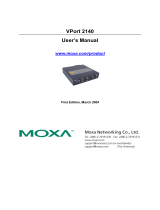- 2 -
Overview
The VPort 06-2 series is a compact IP dome camera that supports FHD
(1080P, 1920 x 1080) video image and H.264/MJPEG. It is designed for
mobile video surveillance applications and features EN 50155 compliance,
vandal-proofing (EN 62262 IK8), operating temperature of -25 to 55°C or
-40 to 70°C (T model), rugged M12 Ethernet port, 1 audio input or built-in
microphone, PoE or 24 VDC power inputs, IP66 rain and dust protection,
dehumidifying membrane, and selectable lens models, for the versatility
and ruggedness required to excel in many different installations and
environments for mobile IP video surveillance applications.
Ordering Information
The following VPort 06-2 series models are available:
Model
Lens
(mm)
Audio
Temperature
Conformal
Coating
PoE model 24 VDC model
-25 to
55°C
-40 to
70°C
VPort P06-2L25M VPort 06-2L25M 2.5 Line-in
– –
VPort P06-2L36M VPort 06-2L36M 3.6 Line-in
– –
VPort P06-2L42M VPort 06-2L42M 4.2 Line-in
– –
VPort P06-2L60M VPort 06-2L60M 6 Line-in
– –
VPort P06-2L80M VPort 06-2L80M 8 Line-in
– –
VPort P06-2M25M VPort 06-2M25M 2.5 Mic-in
– –
VPort P06-2M36M VPort 06-2M36M 3.6 Mic-in
– –
VPort P06-2M42M VPort 06-2M42M 4.2 Mic-in
– –
VPort P06-2M60M VPort 06-2M60M 6 Mic-in
– –
VPort P06-2M80M VPort 06-2M80M 8 Mic-in
– –
VPort P06-2L25M-T VPort 06-2L25M-T 2.5 Line-in –
–
VPort P06-2L36M-T VPort 06-2L36M-T 3.6 Line-in –
–
VPort P06-2L42M-T VPort 06-2L42M-T 4.2 Line-in –
–
VPort P06-2L60M-T VPort 06-2L60M-T 6 Line-in –
–
VPort P06-2L80M-T VPort 06-2L80M-T 8 Line-in –
–
VPort P06-2M25M-T VPort 06-2M25M-T 2.5 Mic-in –
–
VPort P06-2M36M-T VPort 06-2M36M-T 3.6 Mic-in –
–
VPort P06-2M42M-T VPort 06-2M42M-T 4.2 Mic-in –
–
VPort P06-2M60M-T VPort 06-2M60M-T 6 Mic-in –
–
VPort P06-2M80M-T VPort 06-2M80M-T 8 Mic-in –
–
VPort P06-2L25M-CT VPort 06-2L25M-CT 2.5 Line-in
–
VPort P06-2L36M-CT VPort 06-2L36M-CT 3.6 Line-in
–
VPort P06-2L42M-CT VPort 06-2L42M-CT 4.2 Line-in
–
VPort P06-2L60M-CT VPort 06-2L60M-CT 6 Line-in
–
VPort P06-2L80M-CT VPort 06-2L80M-CT 8 Line-in
–
VPort P06-2M25M-CT VPort 06-2M25M-CT 2.5 Mic-in
–
VPort P06-2M36M-CT VPort 06-2M36M-CT 3.6 Mic-in
–
VPort P06-2M42M-CT VPort 06-2M42M-CT 4.2 Mic-in
–
VPort P06-2M60M-CT VPort 06-2M60M-CT 6 Mic-in
–
VPort P06-2M80M-CT VPort 06-2M80M-CT 8 Mic-in
–
VPort P06-2L25M-CT-T VPort 06-2L25M-CT-T 2.5 Line-in –
VPort P06-2L36M-CT-T VPort 06-2L36M-CT-T 3.6 Line-in –
VPort P06-2L42M-CT-T VPort 06-2L42M-CT-T 4.2 Line-in –
VPort P06-2L60M-CT-T VPort 06-2L60M-CT-T 6 Line-in –
VPort P06-2L80M-CT-T VPort 06-2L80M-CT-T 8 Line-in –