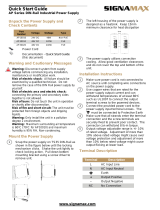Page is loading ...

JetNet 3706/JetNet 3706f Industrial Web Managed PoE Plus Switch
1
Korenix JetNet 3706/JetNet 3706f
Industrial Web Managed PoE Plus Switch
User Manual
Version1.0, Oct. 2007
www.korenix.com

JetNet 3706/JetNet 3706f Industrial Web Managed PoE Plus Switch
2
Korenix JetNet 3706/JetNet 3706f Series
Industrial Web Managed PoE Plus Switch
User Manual
Copyright Notice
Copyright © 2007 Korenix Technology Co., Ltd.
All rights reserved.
Reproduction in any form or by any means without permission is prohibited.

JetNet 3706/JetNet 3706f Industrial Web Managed PoE Plus Switch
3
Federal Communications Commission (FCC) Statement
This equipment has been tested and found to comply with the limits for a Class
A digital device, pursuant to Part 15 of the FCC Rules. These limits are
designed to provide reasonable protection against harmful interference when
the equipment is operated in a commercial environment. This equipment
generates, uses, and can radiate radio frequency energy and, if not installed
and used in accordance with the instruction manual, may cause harmful
interference to radio communications. Operation of this equipment in a
residential area is likely to cause harmful interference in which case the user
will be required to correct the interference at his own expense.
The user is cautioned that changes and modifications made to the equipment
without approval of the manufacturer could void the user's authority to operate
this equipment.

Index
1 Introduction
1.1 Overview...............................................................................................1
1.2 Major Features......................................................................................2
1.3 Package List..........................................................................................2
2 Hardware Installation
2.1 Hardware Introduction...........................................................................3
2.2 Wiring Power Inputs..............................................................................5
2.3 Wiring Earth Ground .............................................................................5
2.4 Wiring Fast Ethernet Ports....................................................................6
2.5 Wiring Fast Ethernet Fiber Ports...........................................................7
2.6 Connecting Powered Device (PD).........................................................7
2.7 DIN-Rail Mounting Installation...............................................................8
3 Preparation for Management
3.1 Preparation for Web Interface...............................................................9
4 Feature Configuration
4.1 Basic Settings .....................................................................................11
4.2 Port Configuration...............................................................................22
4.3 Power over Ethernet ...........................................................................23
4.4 Network Redundancy..........................................................................27
4.5 Traffic Prioritization..............................................................................33
4.6 Monitoring and Diagnostic...................................................................35
4.7 Device Front Panel..............................................................................36
4.8 Save to Flash......................................................................................37
4.9 Logout.................................................................................................37
5 Powering the Powered Device (PD)
5.1 Classification Mechanism....................................................................38
5.2 Power Forwarding Capability ..............................................................38
6 Appendix
6.1 Product Specifications.........................................................................40
6.2 Revision History..................................................................................42
6.3 About Korenix......................................................................................43

1 Introduction
Thank you for purchasing the JetNet 3706/JetNet 3706f and welcome to the Korenix JetNet
3706/JetNet 3706f Series Industrial Web Managed Power over Ethernet (PoE) Switch User
Manual. The following topics are covered in this chapter:
1.1 Overview
1.2 Product Features
1.3 Package Checklist
1.1 Overview
JetNet 3706 and JetNet 3706f are Industrial Web Managed Power over Ethernet (PoE)
Switches,
which include 4 Fast Ethernet RJ-45 ports with PoE injectors, 2 additional RJ-45
ports for JetNet 3706, and 2 additional Fast Ethernet fiber ports for JetNet 3706f. The
additional ports can connect with a High-End Switch or a PC workstation.
JetNet 3706/JetNet 3706f complies with IEEE802.3af PoE standards and IEEE802.3at
pre-standards. The maximum power forwarding ability ranges from 13.53w to 29.52w, based
on the voltage of the power input. JetNet 3706/ JetNet 3706f provides simple management
interface via Web browser to feature more network performances.
Network Redundancy
To obtain superior network forwarding performance, JetNet 3706 /JetNet 3706f adopts QoS
mechanism, Rapid Super Ring, and RSTP, which is in complies with IEEE802.1w-2004
edition to deliver a non-stop forwarding network.
High Power PoE
The excellent PoE power management features – IEEE 802.3af auto mode, IEEE 802.3af
manual mode, Ultra power mode for 30W high power device and PoE scheduling control can
enlarge your application and help saving power and more economic. The JetNet 3706/
JetNet3706f can apply with several of applications, such as PoE IP camera with PTZ function,
Industrial I/O device with PoE enabled.
DC24V /48V PoE System
For use with a DC 24V power source system, JetNet 3706/JetNet 3706f is equipped with a
dual-mode PoE powering mechanism which detects power voltage input in order to execute
the most beneficial powering and disconnecting process. This feature is suitable for
transportation systems or any applications without a DC 48V power source. Also, JetNet
3706/JetNet 3706f will calculate its power consumption using output current and voltage, and
will execute power budget limit protection.
High Power Forwarding Ability
According to IEEE802.3af Power over Ethernet standards, it specifies a 15.4w power budget
for PD systems. But, for some applications, 15.4w is not enough. For this purpose, JetNet
3706/JetNet 3706f provides 2 models of PoE powering mechanisms: IEEE802.3af, and High
JetNet 3706/JetNet 3706f Industrial Web Managed PoE Plus Switch
1

power pre-standard IEEE802.3at for 30W power budget. To recognize the PD classification ID,
JetNet 3706/JetNet 3706f is equipped with a powerful micro-processor for detection,
classification, powering and disconnecting purposes. JetNet 3706/JetNet 3706f automatically
powers the PD with a different PD classification ID. It can deliver a maximum of 120W output
with a DC 50V power input for ID number 4. For the IEEE802.3af standard PD, JetNet
3706/JetNet 3706f also supports a maximum of 61.4W power forwarding ability with DC 48V
power.
Quality of Service with WRR
In order to obtain superior transmission performance,JetNet3706/JetNet3706f enables QoS
function with 8:4:2:1 WRR forwarding mechanism. This feature ensures that real-time
services can be processed with high priority and without forwarding delays.
.
1.2 Major Features
The Korenix JetNet 3706 and JetNet 3706f have the following features:
Four 10/100TX with PoE injector function
Two 10/100TX ports with Auto MDI/MDI-X function (JetNet 3706)
Two 100Mbps fiber ports (JetNet 3706f)
In compliance with IEEE802.3af and IEEE802.3at pre-standards
Supports Web browser and JetView management interface
Rapid Super Ring functions
IEEE 802.1d -2004 edittion Rapid Spanning Tree
PoE power limiting and scheduling control
Active Link Partner Live Detect (LPFD) function
IEEE 802.1p Class of Service and TOS DiffServ QoS
QoS supports Tage based, port and IPv4 ToS
End-Point PoE architecture, powered through conductors 4,5,7,8.
Auto-Detect Power Source Voltage DC 24v or 48V
Over-current/Cable short protection
IP31 Aluminum housing for heightened heat radiation
Redundant Power input DC 24/48V by Terminal Block
-10~70 °C (-14~158 °F) operating temperature for hazardous environments
1.2KV Hi-pot testing passed (IEEE standard compliance)
Note Detailed specifications are listed in Appendix 5.1
1.3 Package List
The Korenix JetNet 3706/JetNet 3706f ships with the following items:
One Industrial PoE switch (JetNet 3706 or JetNet3706f)
One DIN-Rail clip
One wall mount plate and screws
CD user manual
Quick Installation Guide
If any of the above items are missing or damaged, please contact your local sales
representative.
JetNet 3706/JetNet 3706f Industrial Web Managed PoE Plus Switch
2

2 Hardware Installation
The following topics are covered in this chapter:
2.1 Hardware Introduction
Dimensions
Panel Layout
Bottom View
2.2 Wiring Power Inputs
2.3 Wiring Earth Ground
2.4 Wiring Fast Ethernet Ports
2.5 Wiring Fast Ethernet Fiber Ports
2.6 Connecting Powered Device (PD)
2.7 Powering the Powered Device (PD)
2.8 DIN-Rail Mounting Installation
2.9 Wall Mount Installation
2.1 Hardware Introduction
Dimensions
The dimensions of JetNet 3706/3706f are:
174.8mmW x 46.5mmH x 136mmD (6.82in W x 1.81in H x 5.30in D)
Mylar Layout
There is one Mylar that is on the top panel of the JetNet PoE Switch. It includes 4 LEDs for
JetNet 3706/JetNet 3706f Industrial Web Managed PoE Plus Switch
3

system alarm, system power status, and RingMaster. There are 10 LEDs for port operating
status. For detailed information, please check the following figure.
JetNet 3706 Mylar layout
JetNet 3706f Mylar layout
Port Layout
JetNet 3706 includes 4-Port 10/100TX that include embedded 4-Port PoE injection function in
ports #1 ~#4 and 2 additional RJ-45 for JetNet 3706 (fiber for JetNet 3706f) for uplink
functionality. See the following figures.
JetNet 3706
JetNet 3706f
Side View
The right-side view of the JetNet 3706/ JetNet 3706f Industrial PoE Plus Switch consists of one
6 –pin terminal block connector and one chassis earth ground screw. The terminal block is for
JetNet 3706/JetNet 3706f Industrial Web Managed PoE Plus Switch
4

redundant power and relay output connections.
Protective Earth Ground
2.2 Wiring Power Inputs
Follow the steps below to wire the redundant power of JetNet 3706/ JetNet 3706f.
Power 1
V+ V-
Power 2
V+ V-
Not Used
1. Insert positive and negative wires into V+ and V- contacts respectively in the terminal
block connector
2. Tighten the wire-clamp screws to prevent DC wires from becoming loose.
3. Power 1 and Power 2 support power redundancy and polarity reverse protection
functions.
4. The power input ranges from DC 24~50V.
5. Positive and negative power system inputs are both accepted, but Power 1 and Power 2
must apply the same mode.
Note Please be sure to turn off input and load power, and to unplug the power terminal block
before making wire connections. Otherwise, your screwdriver can inadvertently short your
terminal connections to the grounded enclosure.
Note Suitable electric wire ranges from 12 to 24 AWG.
Note If the 2 power inputs are connected, JetNet 3706/JetNet 3706f will be powered from the
highest connected voltage. The unit will alarm if there is a loss of power (either PWR1 or
PWR2).
2.3 Wiring Earth Ground
To make sure data transmission is working properly, the Chassis Ground must be connected to
the protective earth.
Note All line-to-ground transient protection circuitry will be disabled if chassis ground is not
JetNet 3706/JetNet 3706f Industrial Web Managed PoE Plus Switch
5

connected with the protective earth.
To ensure the system will not be damaged by noise or any electrical shock, we suggest making
a direct connection with JetNet 3706/JetNet 3706f and Earth Ground to avoid system damage
from electrical static discharge.
On the right-side of JetNet 3706/JetNet 3706f , there is one earth ground screw. Loosen the
earth ground screw with a screwdriver and tighten the screw after the earth ground wire is
connected.
2.4 Wiring Fast Ethernet Ports
JetNet 3706/JetNet 3706f is equipped 4 Power over Ethernet (PoE ) injectors with 30w
forwarding capability in ports 1~4. The fast Ethernet ports support 10Base-T and 100Base-TX,
full or half duplex modes. All of the fast Ethernet ports auto-detect signals from connected
devices to negotiate link speed and duplex mode. Auto MDI/MDIX allows users to connect to
another switch, hub or workstation without changing straight-through or crossover cables.
JetNet 3706f has 2 100Mbps fiber ports for multi-mode or single-mode fiber.
Note that crossover cables simply cross-connect the transmit lines at each end to the received
lines at the opposite end.
Straight-through Cabling Schematic Crossover Cabling Schematic
Note Ethernet cables use pins 1, 2, 3, and 6 of an 8-pin RJ-45 connector. The signals of these
pins are converted by the automatic MDI-X function as shown in the table below:
Pin MDI-X Signals MDI Signals
1 RD+ TD+
2 RD- TD-
3 TD+ RD+
6 TD- RD-
Connect one end of an Ethernet cable into any switch port and connect the other end to your
attached device. The LINK LED will light up when the cable is connected correctly. Refer to the
LED Indicators section for descriptions of each LED indicator. Always make sure that the
cables connecting the switch and all attached devices (e.g. switch, hub, or workstation) are less
than 100 meters (328 feet).
The wiring cable types are as follows:
10Base-T: 4 Pair UTP/STP Cat 3, 5e, 6 cable, EIA/TIA-568-B.2 100-ohm (up to100m)
100Base-TX: 4 Pair UTP/STP Cat. 5e, 6 cable, EIA/TIA-568-B.2 100-ohm (up to 100m)
JetNet 3706/JetNet 3706f Industrial Web Managed PoE Plus Switch
6

2.5 Wiring Fast Ethernet Fiber Ports
JetNet 3706f includes 2 fiber ports for Fast Ethernet Fiber uplink to other devices that are
compatible with Fast Ethernet Fiber. JetNet 3706f supports multi-mode 2km (JetNet 3706f-m)
or single-mode 30km (JetNet 3706f-s) for variable link distances. Make sure the fiber port on
the end device is the same as your JetNet 3706f.
The following table is the fiber transceiver that JetNet 3706f is equipped with.
Model Fiber (um) Connecter Wavelength(um) TXPwr(min) TxPwr(Max) RxPwr(Min) RxPwr(Max) LinkBudg(dBm) Distance(km)
JetNet
3706f-m
Multi-mode
50~62.5/125
SC 1310nm -20dBm -14dBm -31dBm 0dBm 11dBm
2Km/5Km
Note
JetNet
3706f-s
Single-mode
8~10/125
SC 1310nm -15dBm -8dBm -34dBm -8dBm 19dBm 30km
Note The IEEE standard suggests that the available transmission distance is 2KM for 62.5/125um fiber
optical cable in 1310nm wave length. Actually, the attenuation of multi-mode 62.5/125um optical fiber
cable is 1.5dBm/KM and the maximum link distance can be up to 4~5km
2.6 Connecting Powered Device (PD)
Ports 1~4 are equipped with PoE injectors that are in compliance with IEEE802.3af standards
for 15.4w forwarding capability and 30w High power for IEEE802.3at pre-standards. JetNet
3706/3706f follows the IEEE802.3af Alternative B mode connector assignments. The following
table shows pin assignments for alternative A and B for the Power Sourcing Equipment (PSE).
Conductor
Alternative A
(MDI-X)
Alternative A
(MDI)
Alternative B
(All)
1 Rx & Negative Vport TX & Positive Vport
2 Rx & Negative Vport TX & Positive Vport
3 TX & Positive Vport Rx & Negative port
4 Positive Vport
5 Positive Vport
6 TX & Positive Vport Rx & Negative Vport
7 Negative Vport
8 Negative Vport
Pin assignment of PSE
Make sure the twisted pair cable is bound with the standard RJ-45 pin,
especially pins 4, 5, 7 and 8.
If the RJ-45 is bound with the wrong RJ-45 conductors, JetNet
3706/3706f will not recognize the PD and will forward DC 48V power to
the PD, since the switch follows the Alternative B mode.
In the IEEE 802.3af standard documents, it indicates that the PD
should support mode A and B and only receive power from either mode A or mode B.
The following table shows the RJ-45 pin out for the PD.
JetNet 3706/JetNet 3706f Industrial Web Managed PoE Plus Switch
7

PD Pin out
Conductor Mode A Mode B
1 Positive Vport, Negative Vport
2 Positive Vport, Negative Vport
3 Negative Vport, Positive Vport
4 Positive Vport, Negative Vport
5 Positive Vport, Negative Vport
6 Negative Vport,Positive Vport
7 Negative Vport, Positive Vport
8 Negative Vport,Positive Vport
Notes Before installing the Powered Device (PD); please ensure that the PD pin assignment
follows IEEE802.3af PD standards. There are some IEEE802.3af pre-standards stating that the
PD can only accept mode A for power. In the IEEE802.3af standards, it indicates that the PD
could be powered by either Mode A or Mode B.
2.7 DIN-Rail Mounting Installation
There are 2 DIN-Rail Clips in each unit box. Each set of DIN Rail clips include 4 screws and 2
clips. If the DIN-Rail set is missing, please contact a Korenix distributor for help.
Use the screws to attach the DIN-Rail clip
to the wall-mount plate included
Wall Mount Installation
Follow the steps below to install JetNet 3706/3706f
with its included wall mount plate.
Use the hook holes at the corners of the wall mount
plate to hang JetNet 3706/3706f on the wall.
Wall Mount plate and screws.
JetNet 3706/JetNet 3706f Industrial Web Managed PoE Plus Switch
8

3 Preparation for Management
The Korenix JetNet 3706/ JetNet 3706f provides Web browser configure interface.
You just need to know the device’s IP address and you can remotely connect to its embedded
HTTP web pages.
The following topic are covered in this chapter:
3.1 Preparation for Web Interface
3.1 Preparation for Web Interface
The JetNet 3706/ JetNet 3706f provides HTTP Web Interface for web management.
3.1.1 Web Interface
The Korenix web management page uses JavaScript. This allows you to use a standard Web
browser such as Microsoft Internet Explorer or Mozilla FireFox to configure the switch from
anywhere while connected to the network.
Before you attempt to use the embedded web interface to manage switch operation, verify that
your JetNet 3706/ JetNet 3706f Industrial Ethernet Switch is properly installed on your
network and that every PC on the network can access the switch via Web browser.
1. Verify that your network interface card (NIC) is operational, and that your operating
system supports TCP/IP protocol.
2. Wire the DC power to the switch and connect your switch to your computer.
3. Make sure that the switch default IP address is 192.168.10.1.
4. Change your computer IP address to 192.168.10.2 or another IP address in the
192.168.10.x subnet (Network Mask: 255.255.255.0).
5. Switch to DOS command mode and ping 192.168.10.1 to verify a normal response time.
6. Launch a web browser (Internet Explorer or Mozilla FireFox) on your PC.
7. Type http://192.168.10.1 (or the IP address of the switch) into the Web address window.
Press Enter.
8. Key in the username and
password. The default
username and password are
admin.
9. Click OK. The welcome page of the web-based management interface will now appear.
JetNet 3706/JetNet 3706f Industrial Web Managed PoE Plus Switch
9

10. Once you enter the web-based management interface, you can change the JetNet 3706/
JetNet 3706f’s IP address to fit your network environment.
Note 1: Internet Explorer Version 5.0 or later does not allow Java applets to open sockets by
default. Users must directly modify the browser settings to selectively enable Java applets in
order to use network ports.
Note 2: The Web UI connection session of JetNet 3706/JetNet 3706f will logout automatically
if you do not input anything after 30 seconds. Re-login if this occurs.
JetNet 3706/JetNet 3706f Industrial Web Managed PoE Plus Switch
10

4 Feature Configuration
This chapter explains how to configure the JetNet 3706/JetNet 3706f software and its
features.
The following topics are covered in this chapter:
4.1 Basic Settings
4.2 Port Configuration
4.3 Power over Ethernet
4.4 Network Redundancy
4.5 Traffic Prioritization
4.6 Monitor and Diag
4.7 Device Front Panel
4.8 Save to Flash
4.9 Logout
4.1 Basic Settings
This section provides you with instructions on how to configure switch information, set the IP
address, and configure the username and password of the system. It also allows you to
upgrade the firmware, backup and restore a configuration, reload the system to factory default,
and reboot the system.
The following is included in this section:
4.1.1 Switch Setting
4.1.2 Admin Password
4.1.3 IP Configuration
4.1.4 Time Setting
4.1.5 Backup and Restore
4.1.6 Firmware Upgrade
4.1.7 Factory Default
4.1.8 System Reboot
JetNet 3706/JetNet 3706f Industrial Web Managed PoE Plus Switch
11

JetNet 3706/JetNet 3706f Industrial Web Managed PoE Plus Switch
12
4.1.1 System
The following figure is the Web UI for System.
stem Description: View a description of the system. JetNet 3706 / JetNet 3706 f Industrial
anagement Ethernet Switch is the name of this product.
irmware Version: Display the firmware version installed on this device.
AC Address: Display the unique hardware address (MAC address) assigned by the
anufacturer.
4.1.2 Admin Password
ou can change the username and password to enhance security
he following figure is the Web UI for Admin Password
sername: Key in a new username. The default setting is admin.
assword: Key in a new password. The d admin.
onfirm Password: Re-enter the new password to confirm it.
nce you finish configuring the settings, click Apply to apply your configuration.
ote: Always remember to select Save to save your settings. Otherwise, the settings you
switch is powered off.
Fi
g
ure 4.1.1-1
Sy
M
F
M
m
Y
T
U
P efault setting is
C
O
N
made will be lost when the

The following figure is the popup alert window when the incorrect username is entered.
4.1.3 IP Configuration
his function allows user to configure the switch’s IP address settings.
T
DHCP Client: Enable or Disable DHCP Client function. When DHCP Client function is
nabled, an IP address will be assigned to the switch from the network’s DHCP server. In this
ss will be replaced by the one assigned by the DHCP server. If
, then the IP address that you specified will be used instead.
or your JetNet 3706 /
JetNet 3706f. If DHCP Client function is enabled, you don’t need to assign an IP address, as
it will be overwritten by the DHCP server. The default IP address is 192.168.10.1.
Subnet Mask: Assign the subnet mask for the IP address. If DHCP Client function is enabled,
you don’t need to assign the subnet mask. The default Subnet Mask is 255.255.255.0.
Gateway: Assign the gateway for the switch. The default gateway is 192.168.10.254.
Once you finish configuring the settings, click Apply to apply your configuration.
4.1.4 Time Setting
Time Setting source allow user to set the time by manually or through NTP server. It also
provide time synchronize from PC. Network T rotocol (NTP) is used to synchronize
e
mode, the default IP addre
DHCP Client is disabled
IP Address: You can assign the IP address reserved by your network f
ime P
computer clocks on the internet. You can configure NTP settings here to synchronize the
clocks of several switches on the network.
JetNet 3706/JetNet 3706f also provide Daylight Saving function.
JetNet 3706/JetNet 3706f Industrial Web Managed PoE Plus Switch
13

Manual Setting: User can select Manual setting to change time as user want and also click
the icon “Get Time From PC” to sync time from your PC.
NTP client: Select the Time Setting Source to NTP client can let device enable the NTP
client.It allow JetNet 3706 / JetNet3706f get time from 2 different NTP servers. The system
will send request packet to acquire current time from the NTP server.
JetNet 3706/JetNet 3706f Industrial Web Managed PoE Plus Switch
14

Time zone: Select the time zone where the switch is located. For your reference, the following
table lists the time zones of different locations. The default time zone is GMT (Greenwich
Mean Time).
Switch(config)# clock timezone
01 (GMT-12:00) Eniwetok, Kwajalein
02 (GMT-11:00) Midway Island, Samoa
03 (GMT-10:00) Hawaii
04 (GMT-09:00) Alaska
05 (GMT-08:00) Pacific Time (US & Canada) , Tijuana
06 (GMT-07:00) Arizona
07 (GMT-07:00) Mountain Time (US & Canada)
08 (GMT-06:00) Central America
09 (GMT-06:00) Central Time (US & Canada)
10 (GMT-06:00) Mexico City
11 (GMT-06:00) Saskatchewan
12 (GMT-05:00) Bogota, Lima, Quito
13 (GMT-05:00) Eastern Time (US & Canada)
14 (GMT-05:00) Indiana (East)
15 (GMT-04:00) Atlantic Time (Canada)
16 (GMT-04:00) Caracas, La Paz
17 (GMT-04:00) Santiago
18 (GMT-03:00) NewFoundland
19 (GMT-03:00) Brasilia
20 (GMT-03:00) Buenos Aires, Georgetown
21 (GMT-03:00) Greenland
22 (GMT-02:00) Mid-Atlantic
23 (GMT-01:00) Azores
24 (GMT-01:00) Cape Verde Is.
25 (GMT) Casablanca, Monrovia
26 (GMT) Greenwich Mean Time: Dublin, Edinburgh, Lisbon, London
27 (GMT+01:00) Amsterdam, Berlin, Bern, Rome, Stockholm, Vienna
28 (GMT+01:00) Belgrade, Bratislava, Budapest, Ljubljana, Prague
29 (GMT+01:00) Brussels, Copenhagen, Madrid, Paris
30 (GMT+01:00) Sarajevo, Skopje, Sofija, Vilnius, Warsaw, Zagreb
31 (GMT+01:00) West Central Africa
32 (GMT+02:00) Athens, Istanbul, Minsk
33 (GMT+02:00) Bucharest
34 (GMT+02:00) Cairo
35 (GMT+02:00) Harare, Pretoria
36 (GMT+02:00) Helsinki, Riga, Tallinn
37 (GMT+02:00) Jerusalem
38 (GMT+03:00) Baghdad
39 (GMT+03:00) Kuwait, Riyadh
40 (GMT+03:00) Moscow, St. Petersburg, Volgograd
41 (GMT+03:00) Nairobi
42 (GMT+03:30) Tehran
43 (GMT+04:00) Abu Dhabi, Muscat
44 (GMT+04:00) Baku, Tbilisi, Yerevan
45 (GMT+04:30) Kabul
46 (GMT+05:00) Ekaterinburg
47 (GMT+05:00) Islamabad, Karachi, Tashkent
48 (GMT+05:30) Calcutta, Chennai, Mumbai, New Delhi
49 (GMT+05:45) Kathmandu
50 (GMT+06:00) Almaty, Novosibirsk
JetNet 3706/JetNet 3706f Industrial Web Managed PoE Plus Switch
15

51 (GMT+06:00) Astana, Dhaka
52 (GMT+06:00) Sri Jayawardenepura
53 (GMT+06:30) Rangoon
54 (GMT+07:00) Bangkok, Hanoi, Jakarta
55 (GMT+07:00) Krasnoyarsk
56 (GMT+08:00) Beijing, Chongqing, Hong Kong, Urumqi
57 (GMT+08:00) Irkutsk, Ulaan Bataar
58 (GMT+08:00) Kuala Lumpur, Singapore
59 (GMT+08:00) Perth
60 (GMT+08:00) Taipei
61 (GMT+09:00) Osaka, Sapporo, Tokyo
62 (GMT+09:00) Seoul
63 (GMT+09:00) Yakutsk
64 (GMT+09:30) Adelaide
65 (GMT+09:30) Darwin
66 (GMT+10:00) Brisbane
67 (GMT+10:00) Canberra, Melbourne, Sydney
68 (GMT+10:00) Guam, Port Moresby
69 (GMT+10:00) Hobart
70 (GMT+10:00) Vladivostok
71 (GMT+11:00) Magadan, Solomon Is., New Caledonia
72 (GMT+12:00) Aukland, Wellington
73 (GMT+12:00) Fiji, Kamchatka, Marshall Is.
74 (GMT+13:00) Nuku'alofa
Daylight Saving Time: Set when Enable Daylight Saving Time start and end, During the
Daylight Saving Time, the device’s time is one hour earlier than the actual time.
Once you have finished the configuration, click Apply to apply your configuration.
4.1.5 Backup and Restore
With the Backup command, you can save current configuration files saved in the switch’s flash
to the admin PC or TFTP server. This will allow you to go to the Restore command later, in
order to restore the configuration file back to the switch. Before you restore the configuration
file, you must place the backup configuration file into the PC or TFTP server. The switch will
then download this file back to the flash.
There are 2 modes for users to backup/restore the configuration file, Local File mode and
TFTP Server mode.
Local File mode: In this mode, the switch acts as the file server. Users can browse the target
folder and then type in the file name to backup the configuration. Users can also browse the
target folder and select existing configuration files to restore the configuration back to the
switch.
TFTP Server mode: In this mode, the switch acts as TFTP client. Before you do so, make
sure that your TFTP server is ready. Then type in the IP address of the TFTP Server and
configuration file name.
TFTP Server IP Address: Key in the IP address of your TFTP Server here.
JetNet 3706/JetNet 3706f Industrial Web Managed PoE Plus Switch
16
/